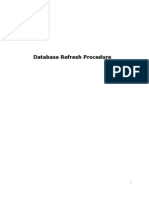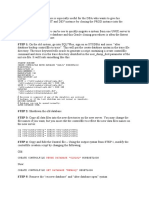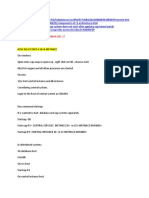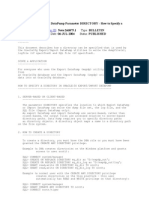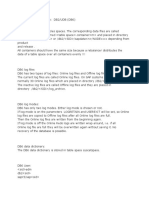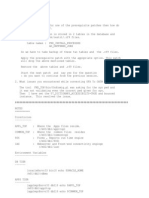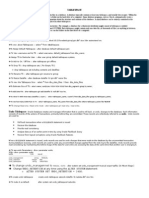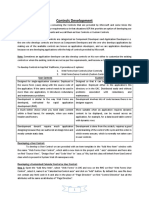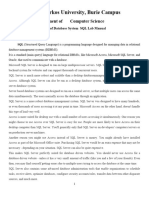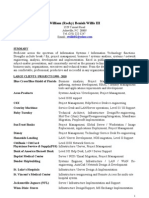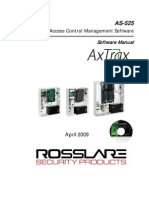Procedure - Sys
Procedure - Sys
Uploaded by
eccsapCopyright:
Available Formats
Procedure - Sys
Procedure - Sys
Uploaded by
eccsapOriginal Title
Copyright
Available Formats
Share this document
Did you find this document useful?
Is this content inappropriate?
Copyright:
Available Formats
Procedure - Sys
Procedure - Sys
Uploaded by
eccsapCopyright:
Available Formats
Procedure 1. Install MSSQL Server (Same Version as Source MSSQL Server) on Target System. 2.
Install SP on Target System same as Source MSSQL SP level. 3. Install R/3 Central Instance on Target System. 4. Determine Source Database Structure. For this, use the following SQL command via Query Analyzer: use SRC go sp_helpfile Output of this command will be as follow:
5. Create Data and Log directories on target system with the same or different name. For example, in our example, we are going to copy SRC database on different machine with name TGT. So we have to create following directories: <DRIVE>:\TGTDATA1 <DRIVE>:\TGTDATA2 <DRIVE>:\TGTLOG1 You can create Data and Log directories different from source. For example you can create only 1directory for all of the files as follow: <DRIVE>:\TGTDB or all Data's in one dir. And All Logs in one dir. as follow:
<DRIVE>:\TGTDATA <DRIVE>:\TGTLOG 6. Stop Source R/3 System and Detach the Source Database for copying. The stored procedure sp_detach_db separates a database from the SQL server. This corresponds to a deletion (Drop) of the database without eliminating the respective files. The database can be attached again later by means of sp_attach_db. Connect yourself by means of the query analyzer as user sa. In the master database, carry out the following command: use master sp_detach_db SRC, 'true'
The result of this command must be SUCCESSFULL as follow:
7. Copy Data and Log Files of SRC database on to the Target System into the corresponding target directories. You can rename the file names for your Target Database. Rename SRCDATA1.mdf TGTDATA1.mdf and copy to <DRIVE>:\TGTDATA1 directory. Rename SRCDATA2.ndf TGTDATA2.ndf and copy to <DRIVE>:\TGTDATA1 directory. Rename SRCLOG1.ldf TGTLOG1.ldf and copy to <DRIVE>:\TGTDATA1 directory. 8. Re-Attach Source Database by means of sp_attach_db, and the source database is made available again. sp_attach_db expects the name of the database and a list of physical file names (complete path names) as a parameter. The list must contain the master data file and all files whose physical location or name were changed. Thus, for the source database, it is only required to call sp_attach_db with the name of the outbound database and the complete path name of the master data file.
9. Create Target Systems Database. The creation/attachment of the target database can be carried out by means of sp_attach_db or CREATE DATABASE FOR ATTACH. Sp_attach_db supports only up to 16 data/log files. Thus, if the database consists of more than 16 files, CREATEDATABASE FOR ATTACH must be used for the reapplication. The FOR ATTACH option for the CREATE DATABASE permits the generation of a database from a quantity of already existing files. Analogously to sp_attach_db, the master data file and all files with changed physical addresses must be entered. Unlike sp_attach_db, the logical names of the files can also be specified. use master go sp_attach_db @dbname= N'SRC', @filename1 = N'c:\SRCDATA1\SRCDATA1.mdf', @filename2 = N'c:\SRCDATA2\SRCDATA2.ndf', @filename3 = N'c:\SRCLOG1\SRCLOG1.ldf' The result of this command must be SUCCESSFULL.
10. Completing Post-Processings. The reprocessing includes the creation of the Logins for the R/3 database (user sapr3 with SQL server authentification for 3.* and 4.* systems, <sid>adm and SAPService<SID> with NT authentification for 4.* systems), the licensing of the R/3 system, the correction of the database (from the point of view of R/3), the configuration of the database, setting up the Backup/Update statistics/... jobs for the database, the setup of the R/3 jobs, and so on. If your Target System has no R/3 systems before this copy, then you have to complete SAP Database Installation phases. You have to use DATABASE.R3S templete file for SAP Database Instance installation. This file contains the following phases in 4.6C SR2. This file is usually same in most releases. This ifle must be edited befure running with R3SETUP. Here all the phases. Phases marked with BOLD-RED are not necessary and MUST NOT BE RUNNED. You have to put "STATUS=OK" line at the end of all these phases by using R3EDIT, SAPPAD or NOTEPAD. 10=DATABASEINSTANCE_NT_MSS 20=DBCOMMONDBENV_NT_MSS 30=CALCRAM_NT_MSS 40=CDSERVERBASE_NT_MSS 50=OSGROUPSAPLOCAL_NT_IND 60=OSGROUPSAPLOCALADMIN_NT_IND 70=OSGROUPSAPGLOBAL_NT_IND 80=OSUSERSIDADM_NT_IND 90=OSUSERSIDADMPASSWD_NT_IND 100=OSUSERSIDADMRIGHTS_NT_IND 110=DBOSUSERMSSXP_NT_MSS 120=DBOSUSERMSSXPPASSWD_NT_MSS 130=GETDBSIZEKEYS_IND_IND 140=DBBUILDTEMPDB_NT_MSS 150=DBBUILD_NT_MSS 160=DBPOSTBUILD_NT_MSS 170=DBPRELOAD_NT_MSS 180=DBMULTISCHEMA_NT_MSS 190=DBDBSLTESTCONNECT_NT_IND 200=DBR3LOADEXECDUMMY_IND_IND 210=DBR3LOADEXEC_NT_MSS 220=DBR3LOADVIEWDUMMY_IND_IND 230=DBR3LOADVIEW_NT_IND 240=DBPOSTLOAD_NT_MSS 250=DBCONFIGURATION_NT_MSS 260=DBPROCEDURES_NT_MSS 270=DBR3LICENSECREATE_NT_MSS 280=DIPGNTAB_NT_IND 290=EXITMNLSSTARTR3_NT_IND 300=RFCRSWBOINI_IND_IND 310=RFCRADDBDIF_IND_IND 320=QUERIESFINISHED_NT_IND After finishing Database Instance installation, you have get a new license and install onto Target System. Also goto SE06 and select "Database Copy or Migration" and execute "Postprocessing...". After all, configure codepage and other settings such as default client, buffer params and so on. 11. You have completed copying an R/3 system running on NT / MSSQL platform.
You might also like
- SQL Server DBA REAL TIME ISSUESDocument36 pagesSQL Server DBA REAL TIME ISSUESahw000000789% (9)
- MVC - Entity Framework - SQL Server PDFDocument59 pagesMVC - Entity Framework - SQL Server PDFmayurNo ratings yet
- Resize Standby Datafile If Disk Runs Out of Space On Standby SiteDocument8 pagesResize Standby Datafile If Disk Runs Out of Space On Standby SitePraveenNo ratings yet
- Starting Database Administration: Oracle DBAFrom EverandStarting Database Administration: Oracle DBARating: 3 out of 5 stars3/5 (2)
- Database Security V1 1Document43 pagesDatabase Security V1 1Siva AjayNo ratings yet
- Attach Detach Procedure SystemDocument6 pagesAttach Detach Procedure SystemVaibhav GoreNo ratings yet
- SAP Database Copy in 8 Steps: ScenarioDocument2 pagesSAP Database Copy in 8 Steps: Scenariomhku1No ratings yet
- Homogeneous SystemDocument27 pagesHomogeneous SystemSafouane GalaiNo ratings yet
- Technical Architecture of Dataguard: Task ListDocument8 pagesTechnical Architecture of Dataguard: Task ListmohdinamNo ratings yet
- Rman Restore On Another Machine With Different File System Same Database Name JAI MAA DURGADocument10 pagesRman Restore On Another Machine With Different File System Same Database Name JAI MAA DURGApapusahaNo ratings yet
- Check Whether Archiving Has Been Enabled or Disabled, As FollowsDocument8 pagesCheck Whether Archiving Has Been Enabled or Disabled, As FollowsrlamtilaaNo ratings yet
- What Is SSFSDocument6 pagesWhat Is SSFSkhanNo ratings yet
- Ops$Sapservice) With Very Few PrivilegesDocument5 pagesOps$Sapservice) With Very Few PrivilegesMarri MahipalNo ratings yet
- SAP DUMP - Useful Basis Tutorials - SAP Specific Steps For Oracle Backup Restore Method With Different SID..Document4 pagesSAP DUMP - Useful Basis Tutorials - SAP Specific Steps For Oracle Backup Restore Method With Different SID..asimalampNo ratings yet
- RAC To Single Instance Physical StandbyDocument6 pagesRAC To Single Instance Physical StandbyJai Narayan SharmaNo ratings yet
- Database Refresh ProcedureDocument55 pagesDatabase Refresh Proceduredebojoti100% (1)
- IBM DB2 UDB For ISeries Specific ProcedureDocument11 pagesIBM DB2 UDB For ISeries Specific ProcedurerahulyedapallyNo ratings yet
- Managing Code in The DatabaseDocument84 pagesManaging Code in The DatabaseranusofiNo ratings yet
- File Names For Developer TracesDocument4 pagesFile Names For Developer TracesAnant SinghNo ratings yet
- Sandbox RefreshDocument24 pagesSandbox Refreshsravanthimanoj2013No ratings yet
- Start The Database in The MOUNT StateDocument8 pagesStart The Database in The MOUNT StaterlamtilaaNo ratings yet
- Cross-Platform Database Migration (Across Same Endian) Using RMAN Transportable Database (Doc ID 1401921.1)Document5 pagesCross-Platform Database Migration (Across Same Endian) Using RMAN Transportable Database (Doc ID 1401921.1)elcaso34No ratings yet
- Oracle ASM StuffDocument6 pagesOracle ASM Stuffdbareddy100% (1)
- Papercut DB UpsizingDocument6 pagesPapercut DB UpsizingMohamed HadokaNo ratings yet
- Performacne Tuning Vol2-2Document10 pagesPerformacne Tuning Vol2-2ChristianQuirozPlefkeNo ratings yet
- Migration StepsDocument9 pagesMigration StepsJegan NagarajanNo ratings yet
- Cross-Platform Database Migration Across Same Endian Using RMAN Transportable DatabaseDocument5 pagesCross-Platform Database Migration Across Same Endian Using RMAN Transportable DatabaseKoushikKc ChatterjeeNo ratings yet
- Datapump ScenariosDocument10 pagesDatapump ScenariosVikram ReddyNo ratings yet
- SAP NetWeaver 7.0 - BI Systemcopy ABAPDocument46 pagesSAP NetWeaver 7.0 - BI Systemcopy ABAPrudhrasNo ratings yet
- Displaying The SAP DirectoriesDocument8 pagesDisplaying The SAP Directoriesgodiee77No ratings yet
- Database ProcedureDocument65 pagesDatabase ProcedureMunnalal NagariyaNo ratings yet
- Configuring Oracle Goldengate Ogg 11Gr2 Downstream Integrated CaptureDocument16 pagesConfiguring Oracle Goldengate Ogg 11Gr2 Downstream Integrated CapturepemgNo ratings yet
- Sapbasis - Home.blog - DB REFRESHDocument5 pagesSapbasis - Home.blog - DB REFRESHDevender5194No ratings yet
- Create Controlfile Noresetlogs: Reuse Database "Oldlsq"Document5 pagesCreate Controlfile Noresetlogs: Reuse Database "Oldlsq"Jan ErmansNo ratings yet
- StatspackDocument12 pagesStatspackbalajismithNo ratings yet
- Creating Physical Standby Using RMAN Duplicate Without Shutting Down The Primary (Doc ID 789370.1)Document8 pagesCreating Physical Standby Using RMAN Duplicate Without Shutting Down The Primary (Doc ID 789370.1)Arc Angel MNo ratings yet
- Oracle 10g Dataguard Best Practice and Setup StepsDocument6 pagesOracle 10g Dataguard Best Practice and Setup Stepsborra venkateshNo ratings yet
- SAP Database RefereshDocument58 pagesSAP Database Refereshleninsrinu9100% (2)
- Rman Image Copy in 11gDocument7 pagesRman Image Copy in 11gSai RangaNo ratings yet
- Introduction To DB2Document19 pagesIntroduction To DB2Aniket KhadkeNo ratings yet
- Displaying The SAP DirectoriesDocument8 pagesDisplaying The SAP DirectoriesCharan ReddyNo ratings yet
- System Copy Oracle WindowsDocument10 pagesSystem Copy Oracle WindowsHamed AliNo ratings yet
- System RefreshDocument7 pagesSystem RefreshSanjay PetkarNo ratings yet
- How To Change The DBID, DBNAME Using NID Utility (Doc ID 863800.1)Document7 pagesHow To Change The DBID, DBNAME Using NID Utility (Doc ID 863800.1)mudassar.azizi1980No ratings yet
- Configure Dataguard On Oracle Linux 6-3 by Cornelia Dwi M v1-1Document26 pagesConfigure Dataguard On Oracle Linux 6-3 by Cornelia Dwi M v1-1Dev FitriadyNo ratings yet
- 1..interview QuestionsDocument31 pages1..interview QuestionskashifamasoodNo ratings yet
- System Copy - Backup/restore Method: Harsha B S Harsha B S's BlogDocument3 pagesSystem Copy - Backup/restore Method: Harsha B S Harsha B S's BlogFelipe CatalánNo ratings yet
- DataPump Parameter DIRECTORYDocument4 pagesDataPump Parameter DIRECTORYMochamad IsaNo ratings yet
- SpdocDocument21 pagesSpdocBodea FlorinNo ratings yet
- Trace PLDocument39 pagesTrace PLnagarajuvcc123No ratings yet
- Database Administration DB2Document4 pagesDatabase Administration DB2suzeet1No ratings yet
- ComponentsDocument11 pagesComponentsSravya ReddyNo ratings yet
- Clone of A Database On The Same HostDocument6 pagesClone of A Database On The Same HostJaved IqbalNo ratings yet
- SAP Performance TuningDocument36 pagesSAP Performance Tuningindian_sagaNo ratings yet
- AppsDocument51 pagesAppsneelaprasadNo ratings yet
- How To Clone A Database ManuallyDocument4 pagesHow To Clone A Database ManuallymathulelrNo ratings yet
- TablespaceDocument3 pagesTablespacecgiriraj100% (1)
- MVS JCL Utilities Quick Reference, Third EditionFrom EverandMVS JCL Utilities Quick Reference, Third EditionRating: 5 out of 5 stars5/5 (1)
- SAP interface programming with RFC and VBA: Edit SAP data with MS AccessFrom EverandSAP interface programming with RFC and VBA: Edit SAP data with MS AccessNo ratings yet
- Quick Configuration of Openldap and Kerberos in Linux and Authenicating Linux to Active DirectoryFrom EverandQuick Configuration of Openldap and Kerberos in Linux and Authenicating Linux to Active DirectoryNo ratings yet
- Eis 1112000 ReadmeDocument6 pagesEis 1112000 ReadmeganpaNo ratings yet
- Secret Server 11.3.0Document1,682 pagesSecret Server 11.3.0soldadomatheus664No ratings yet
- Team4 Architecture-Design v1.0 ENDocument23 pagesTeam4 Architecture-Design v1.0 ENTran The Vinh (K15 HL)No ratings yet
- Siva KamathamDocument9 pagesSiva KamathamChari KambaraNo ratings yet
- NotesDocument138 pagesNotesGulshan JhadeNo ratings yet
- SQL Server Lab ManualDocument50 pagesSQL Server Lab Manualanebek555No ratings yet
- SRS of HRMSDocument14 pagesSRS of HRMSdell copmputerNo ratings yet
- Resume of Rwillis02Document5 pagesResume of Rwillis02api-27676343No ratings yet
- Hyper Historian - SQL Query Engine Quick StartDocument5 pagesHyper Historian - SQL Query Engine Quick StartMido EllaouiNo ratings yet
- Notes On Book PVFC Data MDM 12eDocument10 pagesNotes On Book PVFC Data MDM 12eCheng Chin HwaNo ratings yet
- SQL Database AttachementDocument7 pagesSQL Database AttachementVasu IyerNo ratings yet
- OracleGoldenGate PDFDocument69 pagesOracleGoldenGate PDFSamNo ratings yet
- 19PGP197 - Nishant Goswami - CVDocument1 page19PGP197 - Nishant Goswami - CVVinay KumarNo ratings yet
- OGG WinUnix Rel Notes 11.2.1.0.20Document37 pagesOGG WinUnix Rel Notes 11.2.1.0.20jiindooNo ratings yet
- Software Requirements Specification (SRS) TemplateDocument29 pagesSoftware Requirements Specification (SRS) Templatesabir riazNo ratings yet
- Kedar ResumeDocument3 pagesKedar ResumeManjunatha KNo ratings yet
- A VFP-SQL Server Application From The BeginingDocument38 pagesA VFP-SQL Server Application From The Beginingmohsin.computers3076No ratings yet
- 1955 PDFDocument16 pages1955 PDFbewithyou2003No ratings yet
- CV - Mariana Hurak-1-2-1Document2 pagesCV - Mariana Hurak-1-2-1avpavlenkoNo ratings yet
- Summary of Qualifications (Knowledge & Skill Areas) : Consultant ProfileDocument7 pagesSummary of Qualifications (Knowledge & Skill Areas) : Consultant Profilemurali krishnaNo ratings yet
- As-525 Axtrax Software Manual 190409Document108 pagesAs-525 Axtrax Software Manual 190409VolvoxdjNo ratings yet
- What's New in SAP HANA 2.0 SPS 06 NSE and SDIDocument38 pagesWhat's New in SAP HANA 2.0 SPS 06 NSE and SDIJavier BarcenaNo ratings yet
- Spotfire101Document18 pagesSpotfire101santafemayandNo ratings yet
- Top SQL Interview QuestionsDocument35 pagesTop SQL Interview QuestionsSuneel KumarNo ratings yet
- 200 Evolution System Requirements AmeDocument5 pages200 Evolution System Requirements Ameroyal31607No ratings yet
- Using Netcore Docker and Kubernetes SuccinctlyDocument91 pagesUsing Netcore Docker and Kubernetes SuccinctlyAnilKumarRamisetty100% (1)
- Nagendra ResumeDocument3 pagesNagendra Resume9966868484No ratings yet
- CIS Microsoft SQL Server 2017 Benchmark v1.2.0Document105 pagesCIS Microsoft SQL Server 2017 Benchmark v1.2.0aguereyNo ratings yet