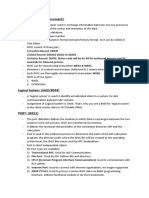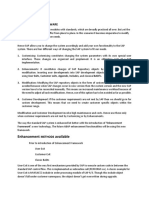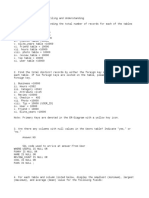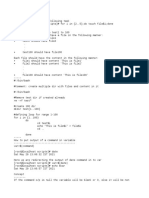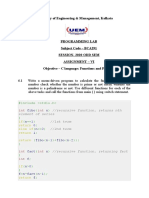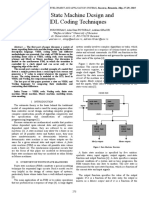Outbound Idoc Through ALE
Outbound Idoc Through ALE
Uploaded by
kulkarnihCopyright:
Available Formats
Outbound Idoc Through ALE
Outbound Idoc Through ALE
Uploaded by
kulkarnihCopyright
Available Formats
Share this document
Did you find this document useful?
Is this content inappropriate?
Copyright:
Available Formats
Outbound Idoc Through ALE
Outbound Idoc Through ALE
Uploaded by
kulkarnihCopyright:
Available Formats
SAP Community Network Wiki - ABAP Development - Outbound Idoc Through ALE Page 1 of 14
Welcome, Guest Login Register Getting Started Newsletters Store
Solutions SAP Services & Support About SCN Downloads Industries Training & Education Partnership Code Exchange Lines of Business University Alliances Events & Webinars Idea Place
Outbound Idoc Through ALE
Added by Syed Nishad, last edited by Syed Nishad on Jul 17, 2008
Introduction: In this document we will discuss the steps in sending an Idoc ( i.e Outbound Idoc) through ALE. Our requirement is that when we go into transaction IW21 (To create PM notifications), After we create a notification and save it the Idoc should be triggered. Here we will fill the mandatory fields while creating Notification i.e QMNUM :- Notification Number, QMART :- Notification Type, QMTXT : For this scenario was given to me as an assignment. This document has all the steps required in doing it. To Create Idoc Type. First go into transaction WE30 and there we can search for the standard Idoc type Here I have found a standard Idoc type which satisfies our requirement as it has the Which will satisfy our requirement and if we don't find any standard Idoc type then we will create our own custom Idoc type. Necessary fields which we fill when we create Notification ( the fields are QMNUM, QMTXT, QMART). STEP 1
http://wiki.sdn.sap.com/wiki/display/ABAP/Outbound+Idoc+Through+ALE
4/20/2012
SAP Community Network Wiki - ABAP Development - Outbound Idoc Through ALE Page 2 of 14
STEP2 After opening the Idoc type in Display mode.
STEP 3 After double clicking on E1NTHDR.
http://wiki.sdn.sap.com/wiki/display/ABAP/Outbound+Idoc+Through+ALE
4/20/2012
SAP Community Network Wiki - ABAP Development - Outbound Idoc Through ALE Page 3 of 14
STEP 4 Click on the segment editor to see the fields which are there in that segment.
Therefore this segment has the three fields which we require i.e Qmnum, Qmart, Qmtxt. NOTE :- If we are using a custom idoc then release it. Then only you will be able to use it. Finding the message type attached to this Idoc type To find the Message which is attached to this particular idoc type Goto transaction
http://wiki.sdn.sap.com/wiki/display/ABAP/Outbound+Idoc+Through+ALE
4/20/2012
SAP Community Network Wiki - ABAP Development - Outbound Idoc Through ALE Page 4 of 14
WE82. Idoc type with your message type. After knowing the name of the message type attached to our Idoc type (INOTIF01) we go to next step. TRANSACTION WE82.
If it's a Custom idoc type then first goto transaction WE81 create a message type and Release it and then Come to transaction WE82 and a
Now we know the message type (INOTIF) for our Idoc type(INOTIF01). To Establish the RFC connection between the sending system and receiving system. If you find any RFC connection then test it and try to remote logon. If you are able to remotely logon to receiving system then your RFC connection Is working fine otherwise you have to create it again. been established.
To establish an RFC connection Goto transaction SM59 and select the ABAP connections and find for the RFC connection for your receivin
If you don't find the RFC connection for your receiving system then create an RFC connection by giving the necessary parameters and test
http://wiki.sdn.sap.com/wiki/display/ABAP/Outbound+Idoc+Through+ALE
4/20/2012
SAP Community Network Wiki - ABAP Development - Outbound Idoc Through ALE Page 5 of 14
http://wiki.sdn.sap.com/wiki/display/ABAP/Outbound+Idoc+Through+ALE
4/20/2012
SAP Community Network Wiki - ABAP Development - Outbound Idoc Through ALE Page 6 of 14
Logical system names To know the Logical system name of sending system. Goto transaction SALE there click on the Assign Logical system and then display There you will get to know it's Logical system name. Do the same thing in the receiving system to know its logical system name.
the receiving system details.
After selecting the Assign Logical system to client
http://wiki.sdn.sap.com/wiki/display/ABAP/Outbound+Idoc+Through+ALE
4/20/2012
SAP Community Network Wiki - ABAP Development - Outbound Idoc Through ALE Page 7 of 14
Display the 100 client system as we are using that system.
Therefore its Logical system name is EC1CLNT100. To create a Distribution Modal. system and also give the message type. After that click on that Modal and goto Environment-> Generate partner profiles -> execute. This will create the partner profile. Next goto Edit -> Modal view -> Distribute.
Goto transaction BD64 and then goto change mode->create a distribution modal-> save it-> click on add message type and give the logic
http://wiki.sdn.sap.com/wiki/display/ABAP/Outbound+Idoc+Through+ALE
4/20/2012
SAP Community Network Wiki - ABAP Development - Outbound Idoc Through ALE Page 8 of 14
If your Distribution modal is distributed then we can send an idoc now.
http://wiki.sdn.sap.com/wiki/display/ABAP/Outbound+Idoc+Through+ALE
4/20/2012
SAP Community Network Wiki - ABAP Development - Outbound Idoc Through ALE Page 9 of 14
To know whether your partner profile is created, goto transaction WE20 and click on the logical system and check whether your message t
receiving system.
Finding a suitable BADI to code. -
Now we have to find a suitable BADI, a BADI in which the processing is done when we Press SAVE button in transaction IW21 (to create N
For that while creating notification before pressing save button goto transaction SE24 and open 1. Go to the TCode SE24 and enter CL_EX
http://wiki.sdn.sap.com/wiki/display/ABAP/Outbound+Idoc+Through+ALE
4/20/2012
SAP Community Network Wiki - ABAP Development - Outbound Idoc Through A... Page 10 of 14
Open In 'Display' mode, go to 'Methods' tab, Double click the method 'Get Instance' to display it source code, Set a breakpoint on 'CALL ME Then Press SAVE button. The screen will stop at this method. Check the value of parameter 'EXIT_NAME'. It will show you the BADI's for that particular step. After noting down the BADI's name goto transaction SE19 and implement those BADI's and
cl_exithandler=>get_class_name_by_interface'.
Place a break point in the method of that BADI and again create a notification and check whether the screen stops at this break point or not. For our requirement I have found a BADI NOTIF_EVENT_POST and implemented it into Z NOTIF_EVENT_POST
Check the same for all BADI'S and after you find the appropriate BADI you have to write the code to fill the Idoc type in the method of the im
TRANSACTION SE19
CREATE IT.
http://wiki.sdn.sap.com/wiki/display/ABAP/Outbound+Idoc+Through+ALE
4/20/2012
SAP Community Network Wiki - ABAP Development - Outbound Idoc Through A... Page 11 of 14
GOTO INTERFACE and double click on the method.
Now do the coding between this method and endmethod. Before writing the code to fill the Idoc we need to know which of the Tables has the data which we need to fill in the Idoc. I have found out in debugging mode that the data i.e. the values of QMNUM, QMART, QMTXT are there in IS_NEW_VIQMEL. So I have written the code according. You can refer the CODE below.
Method IF_EX_NOTIF_EVENT_POST~CHECK_DATA_AT_POST.
http://wiki.sdn.sap.com/wiki/display/ABAP/Outbound+Idoc+Through+ALE
4/20/2012
SAP Community Network Wiki - ABAP Development - Outbound Idoc Through A... Page 12 of 14
Types: idoc_cntrl1 type edidc, idoc_edidd1 type edidd. Data: idoc_cntrl type idoc_cntrl1, wa_idoc_cntrl type idoc_cntrl1, master_cntrl_data type standard table of idoc_cntrl1, idoc_edidd type standard table of idoc_edidd1, wa_idoc_edidd type idoc_edidd1. Types: begin of qmel_struc, qmnum type qmel-qmnum, qmart type qmel-qmart, qmtxt type qmel-qmtxt, end of qmel_struc. DATA: wa_qmel_struc type E1NTHDR. clear idoc_cntrl. * These values can be derived from EDP13 table. idoc_cntrl-rcvpor = 'A000000108'. Idoc_cntrl-rcvprt = 'LS'. Idoc_cntrl-mestyp = 'INOTIF'. Idoc_cntrl-idoctp = 'INOTIF01'. Idoc_cntrl-rcvprn = 'CID'. Wa_qmel_struc-qmnum = is_new_viqmel-qmnum. Wa_qmel_struc-qmart = is_new_viqmel-qmart. Wa_qmel_struc-qmtxt = is_new_viqmel-qmtxt. Wa_idoc_edidd-SEGNAM = 'E1NTHDR'. Wa_idoc_edidd-sdata = wa_qmel_struc. clear wa_qmel_struc. Append wa_idoc_edidd to idoc_edidd. Clear wa_idoc_edidd. CALL FUNCTION 'MASTER_IDOC_DISTRIBUTE' EXPORTING MASTER_IDOC_CONTROL * OBJ_TYPE * CHNUM TABLES COMMUNICATION_IDOC_CONTROL MASTER_IDOC_DATA * EXCEPTIONS * ERROR_IN_IDOC_CONTROL * ERROR_WRITING_IDOC_STATUS * ERROR_IN_IDOC_DATA * OTHERS . IF SY-SUBRC <> 0. * MESSAGE ID SY-MSGID TYPE SY-MSGTY NUMBER SY-MSGNO * WITH SY-MSGV1 SY-MSGV2 SY-MSGV3 SY-MSGV4. ENDIF. Endmethod. Get IDOC number By executing the above program, you get the Idoc Number for the particular material . You can write the above code anywhere based upon your requirements. You can also Goto Transaction WE02 or WE05 to check the Status of the Idoc and the Data which is sent in the segment. You can also know the status of an Idoc from Transaction WE47. =5 =3 =4 =1 =2 = master_cntrl_data = idoc_edidd = '' = '' = idoc_cntrl
* SENDING_LOGICAL_SYSTEM_UNKNOWN
Execute the Transaction (WE02 or WE05) and check whether the data is correctly populated in data records. Also make sure that IDOC sta
http://wiki.sdn.sap.com/wiki/display/ABAP/Outbound+Idoc+Through+ALE
4/20/2012
SAP Community Network Wiki - ABAP Development - Outbound Idoc Through A... Page 13 of 14
******************************** Important Transaction Codes: SALE - IMG ALE Configuration root WE20 - Manually maintain partner profiles BD64 - Maintain customer distribution model BD71 - Distribute customer distribution model SM59 - Create RFC Destinations BDM5 - Consistency check (Transaction scenarios) BD82 - Generate Partner Profiles BD61 - Activate Change Pointers - Globally BD50 - Activate Change Pointer for Msg Type BD52 - Activate change pointer per change.doc object BD59 - Allocation object type -> IDOC type BD56 - Maintain IDOC Segment Filters BD53 - Reduction of Message Types BD21 - Select Change Pointer BD87 - Status Monitor for ALE Messages BDM5 - Consistency check (Transaction scenarios) BD62 - Define rules BD79 - Maintain rules BD55 - Defining settings for IDoc conversion WEDI - ALE IDoc Administration WE21 - Ports in Idoc processing WE60 - IDoc documentation SARA - IDoc archiving (Object type IDOC) WE47 - IDoc status maintenance WE07 - IDoc statistics BALE - ALE Distribution Administration WE05 - IDoc overview BD87 - Inbound IDoc reprocessing BD88 - Outbound IDoc reprocessing BDM2 - IDoc Trace BDM7 - IDoc Audit Analysis BD21 - Create IDocs from change pointers SM58 - Schedule RFC Failures Basic config for Distributed data: BD64: Maintain a Distributed Model BD82: Generate Partner Profile BD64: Distribute the distribution Model Programs RBDMIDOC - Creating IDoc Type from Change Pointers RSEOUT00 - Process all selected IDocs (EDI) RBDAPP01 - Inbound Processing of IDocs Ready for Transfer RSARFCEX - Execute Calls Not Yet Executed RBDMOIND - Status Conversion with Successful tRFC Execution RBDMANIN - Start error handling for non-posted IDocs RBDSTATE - Send Audit Confirmations FOr testing you can use WE19. ******************************** This is the complete process of creating an Outbound Idoc through ALE.
http://wiki.sdn.sap.com/wiki/display/ABAP/Outbound+Idoc+Through+ALE
4/20/2012
SAP Community Network Wiki - ABAP Development - Outbound Idoc Through A... Page 14 of 14
Comments (3)
Follow SCN Contact Us SAP Help Portal Privacy Terms of Use Legal Disclosure Copyright
http://wiki.sdn.sap.com/wiki/display/ABAP/Outbound+Idoc+Through+ALE
4/20/2012
You might also like
- SAP S/4HANA Retail: Processes, Functions, CustomisingFrom EverandSAP S/4HANA Retail: Processes, Functions, CustomisingRating: 2 out of 5 stars2/5 (2)
- Create Purchase Order With BAPIDocument14 pagesCreate Purchase Order With BAPIAhmed SalahNo ratings yet
- SAP R - 3 Guide To EDI, IDocs and Interfaces 3rd EditionDocument155 pagesSAP R - 3 Guide To EDI, IDocs and Interfaces 3rd EditionJose Carlos Ortiz RojasNo ratings yet
- Idocs, Sap IdocsDocument14 pagesIdocs, Sap Idocssapmm442No ratings yet
- Sending A Purchase Order by IDoc Via EDIDocument8 pagesSending A Purchase Order by IDoc Via EDIknani9090No ratings yet
- Idoc Vs BapiDocument2 pagesIdoc Vs BapiKhalid SayeedNo ratings yet
- Reading Data From SAP Application Server (Tx-AL11)Document20 pagesReading Data From SAP Application Server (Tx-AL11)anilNo ratings yet
- Badi ExampleDocument11 pagesBadi ExampleAshish MohapatraNo ratings yet
- BAPI To Create Service Purchase OrderDocument18 pagesBAPI To Create Service Purchase OrderBasu GudageriNo ratings yet
- Passed 1Z0-808 Exam Today !share Passquestion 1Z0-808 Real QuestionsDocument99 pagesPassed 1Z0-808 Exam Today !share Passquestion 1Z0-808 Real QuestionsStefan KarenNo ratings yet
- Kebere Goshu: Bahir Dar UniversityDocument22 pagesKebere Goshu: Bahir Dar UniversityTadele Molla ታደለ ሞላ0% (1)
- Ale IdocsDocument32 pagesAle IdocsSUDHARSANA SNo ratings yet
- Sap Abap Idoc Documents & ProgramsDocument27 pagesSap Abap Idoc Documents & Programsraaman100% (1)
- IDOC-Basics-Configuration Steps in IDOCDocument26 pagesIDOC-Basics-Configuration Steps in IDOCshyamvs2002No ratings yet
- Inbound and Outbound Idoc ConfigurationDocument13 pagesInbound and Outbound Idoc Configurationamitava_bapiNo ratings yet
- Quick Guide - EDIIDoc Interfacing To SAP ECC From External SystemDocument16 pagesQuick Guide - EDIIDoc Interfacing To SAP ECC From External SystemRicky DasNo ratings yet
- Idoc Configuration PDF FreeDocument16 pagesIdoc Configuration PDF FreeAdem0% (1)
- Enhancement of IDoc TypeDocument12 pagesEnhancement of IDoc TypeRakesh RaiNo ratings yet
- IDOC DocumentsDocument16 pagesIDOC DocumentsSrikanthNo ratings yet
- Printing Labels in Landscape Format Using Smart FormsDocument11 pagesPrinting Labels in Landscape Format Using Smart FormsVenkatt PendyalaNo ratings yet
- ALE IDOC Interview Questions PDFDocument4 pagesALE IDOC Interview Questions PDFpearl042008No ratings yet
- Beginner's Guide To ALE and IDocs - A Step-By-Step ApproachDocument11 pagesBeginner's Guide To ALE and IDocs - A Step-By-Step ApproachPrashanth DarshanamNo ratings yet
- ALE Intermediate Document (IDOC) Connector For SAP R - 3 and SAP ERPDocument9 pagesALE Intermediate Document (IDOC) Connector For SAP R - 3 and SAP ERPivanphiloNo ratings yet
- Ale Edi IdocDocument4 pagesAle Edi IdocPILLINAGARAJUNo ratings yet
- ALE IDoc Overview - TrainingDocument29 pagesALE IDoc Overview - TrainingPreetam BiswalNo ratings yet
- User ExitsDocument78 pagesUser Exitsjayakrishna.kNo ratings yet
- What Is BDC in SAP ? Types of BDC ?Document28 pagesWhat Is BDC in SAP ? Types of BDC ?SUDHARSANA SNo ratings yet
- Steps To Create Tree ControlDocument30 pagesSteps To Create Tree Controlapi-3823432No ratings yet
- Idoc Basics For Functional Consultants: Created by On Dec 31, 2012 11:30 Am, Last Modified by On Oct 23, 2013 4:38 PMDocument27 pagesIdoc Basics For Functional Consultants: Created by On Dec 31, 2012 11:30 Am, Last Modified by On Oct 23, 2013 4:38 PMbuddyu19No ratings yet
- Zebra Printing Methods in SAPDocument7 pagesZebra Printing Methods in SAParavindascribd100% (1)
- Sap SD & Fi Busienss Flow With Transaction Codes PDFDocument3 pagesSap SD & Fi Busienss Flow With Transaction Codes PDFsamraju10% (1)
- SAP BDC (Batch Data Communication) TutorialDocument7 pagesSAP BDC (Batch Data Communication) TutorialJhon EdNo ratings yet
- Badi - Sorter With Kernel Badi and Other Sorting OptionsDocument16 pagesBadi - Sorter With Kernel Badi and Other Sorting OptionsEmil SNo ratings yet
- Some SD Tickets, LECI - ABAP, SAP, BenX AG, BenXBrain, BrainDocument7 pagesSome SD Tickets, LECI - ABAP, SAP, BenX AG, BenXBrain, Brainkarthik_thummala1234100% (1)
- 29-30 - Kaavian-ALE, EDI, IDOCDocument105 pages29-30 - Kaavian-ALE, EDI, IDOCbarathNo ratings yet
- Generate Bapi ALE InterfaceDocument36 pagesGenerate Bapi ALE Interfaceprakashvdasari4647No ratings yet
- IdocDocument181 pagesIdockrishnamavuriNo ratings yet
- IDOC (Intermediate Document)Document17 pagesIDOC (Intermediate Document)puneet mittalNo ratings yet
- Classic BADI With Multiple Use (Multiple Implementation) Without Filter - SAPCODESDocument7 pagesClassic BADI With Multiple Use (Multiple Implementation) Without Filter - SAPCODESArun Varshney (MULAYAM)No ratings yet
- Demo On Customer ExitsDocument16 pagesDemo On Customer ExitsjuhireddyNo ratings yet
- SE63 Smartform Translation and Export Using SLXT ProgramDocument6 pagesSE63 Smartform Translation and Export Using SLXT ProgramemistoNo ratings yet
- Ale Idocs Basic ConceptsDocument7 pagesAle Idocs Basic ConceptsSwati JainNo ratings yet
- SAP ALE Idoc Overview 2HrsDocument65 pagesSAP ALE Idoc Overview 2HrsBhattahcarjee RupakNo ratings yet
- Introduction To SAP EnhancementsDocument23 pagesIntroduction To SAP EnhancementsSUDHARSANA SNo ratings yet
- IDOCSDocument12 pagesIDOCSnaanakadaluNo ratings yet
- SAP SD Tables: Tables For Sales DocumentsDocument22 pagesSAP SD Tables: Tables For Sales DocumentsbeezusapNo ratings yet
- Customer Exits in SAP - Enhancements in SAP - SapnutsDocument12 pagesCustomer Exits in SAP - Enhancements in SAP - SapnutsDeepakNo ratings yet
- SAP IDOC IS-RETAIL Basics For Functional ConsultantsDocument33 pagesSAP IDOC IS-RETAIL Basics For Functional ConsultantsHarish KumarNo ratings yet
- ALE IDOC With Segment FilteringDocument38 pagesALE IDOC With Segment Filteringanil100% (1)
- Differences Between Various Technologies in SAPDocument7 pagesDifferences Between Various Technologies in SAPnimi111100% (1)
- BDC NotesDocument8 pagesBDC NotesManish Singh RathoreNo ratings yet
- Ticketing Tools NotesDocument5 pagesTicketing Tools Notesarksap sdNo ratings yet
- Using Bapi in LSMWDocument17 pagesUsing Bapi in LSMWapi-3731371100% (2)
- User ExitsDocument38 pagesUser ExitsParikshit DasNo ratings yet
- SAP MM Study Blog::: Important Data:: BADI (Business Add Ins) Is A Technology Used For Data Transfer. It Is Meant ForDocument7 pagesSAP MM Study Blog::: Important Data:: BADI (Business Add Ins) Is A Technology Used For Data Transfer. It Is Meant ForUmakant MahapatraNo ratings yet
- Custom Fiori Applications in SAP HANA: Design, Develop, and Deploy Fiori Applications for the EnterpriseFrom EverandCustom Fiori Applications in SAP HANA: Design, Develop, and Deploy Fiori Applications for the EnterpriseNo ratings yet
- SD Integration With Ohter ModulesDocument2 pagesSD Integration With Ohter ModuleskulkarnihNo ratings yet
- Third Party Sales Scenario With An ExampleDocument2 pagesThird Party Sales Scenario With An ExamplekulkarnihNo ratings yet
- Accounts Receivable and PayableDocument25 pagesAccounts Receivable and PayablekulkarnihNo ratings yet
- Sap Customer Relationship ManagementDocument27 pagesSap Customer Relationship ManagementkulkarnihNo ratings yet
- Part 1Document6 pagesPart 1robiulNo ratings yet
- Module 6: User Interface in Android Studio (Layouts) : Gordon CollegeDocument9 pagesModule 6: User Interface in Android Studio (Layouts) : Gordon CollegeMark Anthony LegaspiNo ratings yet
- FDS MCQ Question Bank Unit 1 To 4Document15 pagesFDS MCQ Question Bank Unit 1 To 4Ufyfivig100% (3)
- Pipeline Hazards - Computer ArchitectureDocument5 pagesPipeline Hazards - Computer ArchitectureBalu vakaNo ratings yet
- MPP QDocument8 pagesMPP QPoornimaRachirajuNo ratings yet
- Implementation Algorithms For Graphics Primitives and AttributesDocument27 pagesImplementation Algorithms For Graphics Primitives and AttributesDavid AdeolaNo ratings yet
- Linux Lab3Document5 pagesLinux Lab3Saket BandeNo ratings yet
- Agenda ECU Tests With CANoeDocument2 pagesAgenda ECU Tests With CANoeNiranjan ShuklaNo ratings yet
- ASSIGNMENT - VI SolvedDocument25 pagesASSIGNMENT - VI SolvedRonit DebNo ratings yet
- Cape It Unit 2 CompiledDocument54 pagesCape It Unit 2 Compiledlavey kelly100% (1)
- Synthesis and Place & Route: CS/ECE 6710 Tool SuiteDocument48 pagesSynthesis and Place & Route: CS/ECE 6710 Tool SuitekammohNo ratings yet
- SQL ProgrmmingDocument237 pagesSQL ProgrmmingZoran MilinkovicNo ratings yet
- GT06 GPS Tracker Communication Protocol v1.8.1Document54 pagesGT06 GPS Tracker Communication Protocol v1.8.1GauravNo ratings yet
- Programming Lab Midterm 1Document3 pagesProgramming Lab Midterm 1Sumeet RanuNo ratings yet
- Android Studio Cookbook - Sample ChapterDocument21 pagesAndroid Studio Cookbook - Sample ChapterPackt Publishing100% (1)
- CG LabDocument52 pagesCG LabANMOL CHAUHANNo ratings yet
- Trraining Topics Prerequisite: T24 IntroductionDocument12 pagesTrraining Topics Prerequisite: T24 IntroductionkishoreNo ratings yet
- Finite State Machine Design and VHDL Coding Techniques: Iuliana CHIUCHISAN, Alin Dan POTORAC, Adrian GRAURDocument6 pagesFinite State Machine Design and VHDL Coding Techniques: Iuliana CHIUCHISAN, Alin Dan POTORAC, Adrian GRAURjavedfmNo ratings yet
- Exam Notes COADocument36 pagesExam Notes COANini P SureshNo ratings yet
- The Case of Prospective Teachers' Integration of Coding-Robotics Practices Into Science Teaching With STEM ApproachDocument14 pagesThe Case of Prospective Teachers' Integration of Coding-Robotics Practices Into Science Teaching With STEM ApproachSiddhi ParodkarNo ratings yet
- Programming For Beginners Java Tutorial#3 - SolutionDocument9 pagesProgramming For Beginners Java Tutorial#3 - SolutionHNo ratings yet
- KU85 Smart Date Keys Partition Fact TablesDocument2 pagesKU85 Smart Date Keys Partition Fact Tablesnickylovesindia4095No ratings yet
- How To Simulate A Key Pressed: Oracle Forms Francois DegrelleDocument3 pagesHow To Simulate A Key Pressed: Oracle Forms Francois DegrelleSatheessh KonthalaNo ratings yet
- Multiple Select DropdownDocument2 pagesMultiple Select DropdownJovNo ratings yet
- SASPYDocument15 pagesSASPYGedela KumaryahooNo ratings yet
- Cobol ProgrammingDocument153 pagesCobol ProgrammingRajeshKanna Rajendran100% (2)
- Introduction To Redux: Jogesh K. MuppalaDocument9 pagesIntroduction To Redux: Jogesh K. MuppalaAshihsNo ratings yet