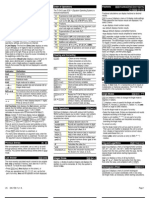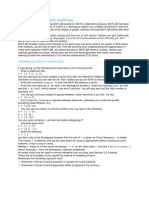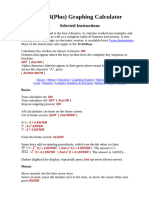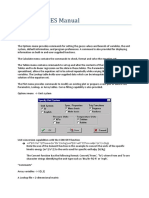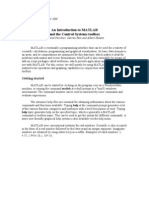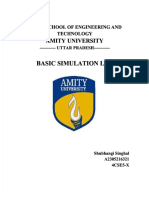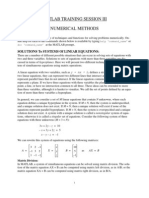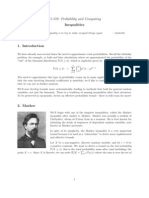Torpedo Manual
Torpedo Manual
Uploaded by
Kent StateCopyright:
Available Formats
Torpedo Manual
Torpedo Manual
Uploaded by
Kent StateCopyright
Available Formats
Share this document
Did you find this document useful?
Is this content inappropriate?
Copyright:
Available Formats
Torpedo Manual
Torpedo Manual
Uploaded by
Kent StateCopyright:
Available Formats
Torpedo v1.
0
Graphing Calculator
User Guide
Blackscreen Apps
Chapter 1
Graphing
Introduction to Graphing capabilities of the Torpedo calculator. Select the Graphing Mode Push the menu button in the upper left of the first keyboard page to bring up the settings menu then select Graphing Mode. From here you can switch the calculator into the desired mode.
Window Setup Before graphing a function you will want to set the viewing extents of the window by pushing the dark green Wnd button at the top of the keyboard. From here the window extents can be set using any valid equation. For Polar and Parametric graphs you will also need to set the start, stop, and step values. I.e. For polar graphs it is often desireable to use 0 to 2 for the start and stop and /180 for the step. The Scale values determine the placement of the hash marks on the x and y axis.
Entering Equations To enter equations to be graphed you use the dark green key at the top left of the keyboard labelled f(x)= to bring up the Functions menu. Torpedo Graphing Calculator User Guide 1
Chaper 1
Graphing
Here you can enter equations, set their color, and toggle them on/off. Use the button to the left of the equation to bring up the options menu. The color of the button label indicates the color that will be used to graph the equation and if disabled it will appear grayed out.
Function Examples
Graphing equations of the form y=f(x) with x,y being shown on a cartesion grid with x increasing to the right and y increasing up. Graph of y = 3sin x
Graph a function and its derivative
Note: Equations can refer to other equations by using the equation variables found towards bottom of var menu.
Blackscreen Apps
Chapter 1
Here we show an example of a simple equation graphed alongside its derivative.
Polar Examples
Polar equations are of the form r=f() where r is the radius and theta is the angle. An angle of zero extends outwards to the right of the origin and a circle is comprised of 2 or 360 depending if the calculator is in radians mode or degrees. This setting can be controlled from the orange button labelled menu. Graph of r = 2sin 4 from 0 to 2
Graph of r = /2 from -6 to 6
Torpedo Graphing Calculator User Guide
Chaper 1
Graphing
Parametric Example
Parametric equations are of the form x = f1(t), y=f2(t) and are graphed with x increasing to the right and y increasing upwards. The starting value, ending value, and increment value are controlled from the Wnd screen. Graph of Baseball hit at 25m/s at 55 Degrees Elevation This graph shows the elevation of the ball above the ground at zero t the ball was at 0.8 meters above the ground
Blackscreen Apps
Chapter 2
Lists
Introduction to List capabilities of the Torpedo calculator. Creating A List of Values Torpedo supports two methods of entering a list. They can be entered using the List Editor or using the curly brace keys in the calculator. There are also functions that create lists (see functions chapter) { V, V, } with V being any equation that results in a value. e.g.
List Editor The list editor allows easy entry and editing of a list. Select the orange List key and choose the Edit List option.
The letter at the top indicates the variable the is being stored in. By pressing the letter at the top a menu will come up that lets you select a new location. If a variable without a list in it is selected it will be overwritten when the user enters the first value in the list. Torpedo Graphing Calculator User Guide 5
Chaper 2
Lists
Math Operations on Lists Most math operations work on lists in the same way they work on values. If a single value is used for the second operation then that value is used on each element. If a list is provided it must match in size. The Functions chapter explains the use of the other operators and shows which ones work with lists. +, -, *, /
Blackscreen Apps
Chapter 3
Matrix
Introduction to Matrix capabilities of the Torpedo calculator. Creating A Matrix Matrices can be entered via the bracket keys and stored into variables for use in math operatoions. There are also functions that create matrices (see Functions chapter) matrix = [row,row,] all rows must have same number of values row = [V,V,] e.g.
Math Operations on Matrices Most math operations work on lists in the same way they work on values. If a single value is used for the second operation then that value is used on each element. If a list is provided it must match in size. The Functions chapter explains the use of the other operators and shows which ones work with matrices. +, -, *, /
Torpedo Graphing Calculator User Guide
Chaper 3
Matrix
Matrix times Matrix
Scale a Matrix
Addition
Blackscreen Apps
Chapter 4
Key and Menu Functions
This chapter describes the format of the function inputs and the content and use of the menu buttons and the operations available with them.
Table: Format specifiers and their meaning
Format Meaning
{EQ} {VAR} {V} {L} {LV} {M} {V|L} {V|L|M} {L|M} {TOL}
Equation (any valid sequence) Variable [A-Z] from the var menu Single value Value List Variable with a list stored Matrix Value or List Value, List, or Matrix List or Matrix Tolerence (Always Optional)*
[] Brackets denote optional fields *The tolerence value specifies the accuracy of the iterative functions to determine how close to the true answer to get. If not provided the default will always be .00001.
Keyboard
This section will describe the use of the functions found on the keyboard. , Square and Square Root Format: {V|L} {V|L} The square and square root functions return a single value when operating on a value or return a new list of the same size as the input with each value set to the square or square root of the input list.
Torpedo Graphing Calculator User Guide
Chaper 4
Functions
Note: Ans contains the last calculated answer and can be accessed from the second keyboard page.
^ Power Format: {V|L|M}^{V} Raises the value to the left of the operator to the power of the value to the right of the operator. For lists and matrices each element is raised to the power.
ln log Logarithmic Format: ln {V|L} Calculates the log and natural log of the input value or list. e Constant values Format: e The e and keys contain constant commonly used values. e Constant values Format: e The e and keys contain constant commonly used values. x,t, System variable used in Graphing These variables can be used in the same manner as the capital letter variables but may be changed by the system during graphing operations. Only one variable exists and its symbol is changed based on the current graphing mode (Function, Parabolic, or Polar).
10
Blackscreen Apps
Chapter 4
Store Value
Format: {V|L|M}{VAR} or {V}{VAR}[{V}][{V}] This key is used to store the results of an equation into a variable location. To store a value into a cell of a list or matrix use brackets to not the cell number values. The answer can be a value, list, or matrix except when storing into a cell of a list or matrix.
EE exponent The EE character is used to denote the exponent portion of a number. Note that the negate key (-) and not the minus is used to signal negative exponents.
Calc Menu
The Calc menu has three pages. Slide over the menu from right to left to see the other pages. abs Absolute Value Format: abs {V|L|M} abs returns the absolute value(s) of a value, list or matrix. Lists and matrices return the absolute value of each element.
Torpedo Graphing Calculator User Guide
11
Chaper 4
Functions
Format output as Fractions Format: {EQ} Changes the display of the answer to be in terms of numerator / denominator where possible for value(s) of a value, list or matrix.
Cube
Format: {V|L|M} Returns the Value, List, or Matrix with value(s) cubed.
Cube Root
Format: {V|L|M} Returns the Value, List, or Matrix with cube root of value(s). For lists and matrices each element is replaced with the cube root of the input value.
n nth Root Format: {V}n{V|L|M} Returns the Value, List, or Matrix with nth root with n determined by the preceding value. For lists and matrices each element is replaced with the nth root of the input value.
12
Blackscreen Apps
Chapter 4
fMin( fMax( Function Minimum and Maximum Format: fMin(1{EQ},2{VAR},3{V},4{V}[,5{TOL}]) This function will evaluate the equation(1) with the variable(2) changing for values between the minimum(3) and the maximum(4) and find the point in the equation where a local minimum or maximum occurs. The value returned will be the value of the variable (x value) and not the equation value at the min/max. A bound error will occur if minimum(3) evaluates to be greater than or equal to maximum(4). The tolerence is optional and precision is limited to ~6 places regardless of precision specified. i.e. you can lower precision but it will only go so high.
Note: The the answer is also stored in the evaluation variable
The variable used to evaluate the expression will contain the answer after the function returns.
d/dx( Function Derivative Format: d/dx(1{EQ},2{VAR},3{V}[,4{TOL}]) This will evaluate the derivative (rate of change) with an equation(1) for a variable(2) at a value(3). The answer will also be stored into the variable used to evaluate the equation.
Note: To graph the derivative of some function Y1 use the equation d/dx(Y1,x,x)
( Integrate Function Format: (1{EQ},2{VAR},3{V},4{V}[,5{TOL}]) This will integrate the equation(1) for the variable(2) between the lower value(3) and the upper value(4) within the specified tolerence.
Torpedo Graphing Calculator User Guide
13
Chaper 4
Functions
solve( Find Solution for f(x)=0 Format: solve(1{EQ},2{VAR},3{V},4{V}[,5{TOL}]) This will find a value for variable(2) that is between minimum(3) and maximum(4) that solves equation(1) to be zero within the specified tolerance.
Note: To find the intersection of two functions Y1 and Y2 use the equation solve(Y1Y2,x,lower,upper)
~( Aproximate Value Format: ~(1{V|L|M},2{V})
Note: This function starts at the top of the next page. Swipe from right to left on the menu to move to the next page.
This will round the values of each element of parameter 1 to the number of fractional places as determined by the integer value of parameter 2.
int Integer Part of Value Format: int {V|L|M} Truncates the displayed value to just the integer portion of the answer for values, lists, and matrices. This function added to frac of the same value will always result in the original value.
frac Fractional Part of Value Format: frac {V|L|M} 14
Blackscreen Apps
Chapter 4
Truncates the displayed value to just the fraction portion of the answer. This value added with the value of the int function for the same value will always result in the original value.
intM Integer Part of Value (Modified) Format: intM {V|L|M} Truncates the displayed value to just the integer portion of the answer but for values less than zero the number is one less than the int function.
min( max( Find the minimum or maximum value(s) Format: min(1{V},2{V}) max(3{L}[,4{L}]) Returns the minimum or maximum value for the two values(1&2) passed or in the case of a single list(3) the maximum value from the list is returned. When two lists are given(3&4), each element in (3) is compared with the corresponding element in (4) and a new list with the minimum or maximum for each element is returned.
Torpedo Graphing Calculator User Guide
15
Chaper 4
Functions
! Factorial Format: {V}! The factorial function returns the value of n*(n-1)*2*1 where n is the integer portion of the given value. Values higher than or equal to 171 will return infinity(inf).
rand# Random Number Generator Format: rand# and {V}rand#
The rand# function computes a sequence of pseudo-random values in the range of 0 to 1. The random number generator can be seeded by assigning a value to rand#. When seeding only the integer portion of the value is used so seeding with 0 and 0.1 will result in the same sequence of random numbers. Only 32bits are used in the generator so seed values greater than or equal to 2^32 are invalid and 0 is used instead. The generator is seeded with zero upon startup or reset. When seeding the input value is returned.
nCr nPr Combinations and Permutations Format: 1{V} nCr 2{V} The integer portion of the first value(1) is the number of items in the set and the integer portion of the second value(2) is the number of items drawn from the set. The input values are also capped at 2^32 nCr evaluates the number of combinations and assumes each item in the set is unique and can be drawn only once. nPr evaluates the 16
Blackscreen Apps
Chapter 4
number of permutations and assumes each item in the set has the same chance of being picked for each draw. The function will return infinity(inf) once the calculated value exceeds the precision capabilities.
Note: The nCr function can be used to calculate the probability of winning the lottery. Here the probability is about 1 in 1.5 million.
Trig Menu
The Trig menu has two pages. The first page contains the standard trigonometry functions with the hyperbolic variants on the second. Slide over the menu from right to left to see the other page. Answer in terms of Format: {EQ} Changes the display of the answer to be in terms of numerator / denominator where the inut value(s) of a value, elements of a list or elements of a matrix can be evenly divided by . The function uses a tolerance of 1e-5 so it should only be used when the answer is expected to be in terms of . i.e. The number 5 evaluates as 113/71 as that value is very close to 5.
Note: The solve function finds the value of x where the function equals zero within the range of low to high.
sin cos tan Standard Trigonometry Functions Format: sin {V|L} Returns the sine, cosine, or tangent for the input. The return value depends on the Trig Mode in the settings menu. The input will be treated as either radians or degree depending on that setting. The input value can also be specified as specifically degrees or radians with the degree and radian operators found in the angle menu.
Torpedo Graphing Calculator User Guide
17
Chaper 4
Functions
Note: The degree operator has a higher priority than the sin function and converts the numbers to radians when in radian mode or does nothing when in degree mode.
sin cos tan Inverse Trigonometry Functions Format: tan {V|L} Inverse operations of the sin, cos, and tan operators.
sinh cosh tanh Hyperbolic Trigonometry Functions Format: tanh {V|L} Returns the hyperbolic sine, hyperbolic cosine, or hyperbolic tangent for the input.
sinh cosh tanh Inverse Hyperbolic Functions Format: cosh {V|L} Inverse operations of the sinh, cosh, and tanh operators.
List Menu
18
Blackscreen Apps
Chapter 4
The List menu has two pages. The first page contains the standard trigonometry functions with the hyperbolic variants on the second. Slide over the menu from right to left to see the other page. Lists can be entered from the calc screen using the curly braces to denote the beginning and ending of the list with commas separating the values.
SortA( SortD( Sort a list Ascending or Descending Format: SortA({L}[,{LV}]*}) SortA will sort a list from low value to high value and SortD high to low. The functions will take additional lists that will have the same element swaps performed on it as the first list. All list variables must contain lists with the same number of elements as the one being sorted.
Note: The SortA sorted the list 3,2,1 and returned 1,2,3 the same swaps were performed on the list stored in A and made it 3,2,1.
size Size of a list or matrix Format: size {L|M} The dim operator returns a value with the number of elements of a list or it returns a list with two values for the number of rows and columns respectively.
Torpedo Graphing Calculator User Guide
19
Chaper 4
Functions
Fill( List Filled with Value Format: Fill(1{V},2{V}) The Fill( function creates and returns a new list filled with values from parameter 1 and with the size set to the integer value of parameter 2.
seq( List from Sequence Format: seq(1{EQ},2{VAR},3{V},4{V},5{V}) The seq( function creates a new list with the values set by evaluating an equation. An error will occur if the number of elements will be greater than 100. 1{EQ} 2{VAR} 3{V} 4{V} 5{V} The Equation to evaluate Variable used to evaluate equation Starting Value of Variable Ending Value of Variable Increment Amount
min( max( Min or Max Value Format: max({L}) max({V},{V}) max({L},{L}) Returns the larger/smaller of two values, the largest/smallest element in a list or a new list comprised of the larger/smaller values from two lists.
20
Blackscreen Apps
Chapter 4
mean( median Mean/Median value from List elements Format: median({L}) median({L},{L}) Returns the mean or median value for a list of values. If two lists are given the second list is taken to be the frequency of the values in the first list. The list sizes must match.
Summation of List elements Format: {L} Returns the sum of a list of values.
Product of List elements Format: {L}
Torpedo Graphing Calculator User Guide
21
Chaper 4
Functions
Returns the product of a list of values.
Matrix Menu
Matrices can be entered from the calc screen using the bracket keys [ and ]. Matrices that are larger than the screen can display can be viewed by sliding up/down left/right on the matrix itself to expose the hidden portions. [ row row ] [ {V} , {V} , ] (rows) This example shows a matrix with three rows and two columns.
det determinant of Matrix Format: det {M} Calculates the determinant of a square matrix. If the matrix is not square an error will be returned.
22
Blackscreen Apps
Chapter 4
T Transpose of Matrix Format: {M}T Swaps rows and columns of given matrix.
size Row and Column Sizes Format: size {M|L} The dim operator returns a value with the number of elements of a list or it returns a list with two values for the number of rows and columns respectively.
ident Identity Matrix Format: ident {V} The ident function will return a square matrix with zeros in the cells not on the diagonal and ones in the diagonal cells. The integer value of the parameter will determine the number of rows and colums. Values greater than 100 will produce an error.
Torpedo Graphing Calculator User Guide
23
Chaper 4
Functions
lud( Lower Upper Permutation Decomposition Format: lud(1{M},2{VAR},3{VAR},4{VAR}) The lud( function decomposes a matrix into a lower matrix L, an upper matrix U, and a permutation matrix P such that P*L*U results in the original input matrix. L will be all zeros above the diagonal with ones on the diagonal. U will be all zeros below the diagonal and P will be a identity matrix with rows swapped based on the row interchanges taken during the decomposition. Only works for square matrices. 1{M} 2{VAR} 3{VAR} 4{VAR} The Square Matrix to decompose Variable where L is stored after execution Variable where U is stored after execution Variable where P is stored after execution
1 Create the matrix and save to a variable.
Call the lud( function with our matrix and variables that will contain the L, U, and P matrices when done. L is returned and here we have sent the output to the fractions formatter for L and U.
24
Blackscreen Apps
Chapter 4
3 Here we show that P*L*U returns the original matrix.
Angle Menu
The Angle menu has functions for converting to radians or degrees, degree minute second format, and polar coordinate systems. Degrees Format: {V|L} Changes the given value or list of values to radians when the calculator is in radian mode and does nothing when in degree mode. Used to specify a number as being in degrees for Trig functions without needing to know which mode the calculator is in.
Torpedo Graphing Calculator User Guide
25
Chaper 4
Functions
r Radians Format: {V|L}r Changes the given value or list of values to degree when the calculator is in degree mode and does nothing when in radian mode.
DMS Degree, Minute, Seconds Formatter Format: {EQ}DMS Display the input equations answer formatted as degrees, minutes, and seconds.
Degree, Minute, Seconds Input Format: {V}[{V}][{V}] Converts the input from degrees, minute, seconds to decimal. The minute and second inputs are optional.
RPr Rect Coordinate to Polar Radius Format: RPR({V},{V}) Converts from a Cartesian X,Y coordinate to a Polar Radius Component. This equates to the length from the origin to the X,Y values. RP Rect Coordinate to Polar Theta Angle Format: RP({V},{V}) 26
Blackscreen Apps
Chapter 4
Converts from a Cartesian X,Y coordinate to a polar system theta angle component. PRx Polar Coordinate to Cartesian x Format: PRx({V},{V}) Converts from a Polar coordinate to a Cartesian system x component. PRy Polar Coordinate to Cartesian y Format: PRy({V},{V}) Converts from a Polar coordinate to a cartesian system y component.
Test Menu
The test menu contains Boolean logic, equality, and relational operators. =,,<,>,, Equality, Relational Format: {V|L|M}={V|L|M} Returns 1 if the test evaluates to true otherwise 0. The compared values must match in both type and dimension. Comparing a list results in a list with element by element comparison values while a matrix is only valid for equality or inequality and results in 1 or 0.
Draw Menu
This menu is still experimental but will allow the user to augment the 3D graph. ClearScrn Clears All Overlays Format: ClearScrn Removes any overlays added to the graph. Torpedo Graphing Calculator User Guide 27
Chaper 4
Functions
Shade( ShadeA( Shade an Area of the graph Format: Shade(1{EQ},2{EQ},3{V},4{V},5{V},6{V}) Fill in an area of the graph. The area is bounded by the space between equation 1 and 2 and from lower x 3 to upper x 4. Parameters 5 and 6 are optional with 5 specifying the color and 6 the amount of transparency (0..1). Functions are evaluated using the x variable. This only works for Function Equations. Color Value 0 1 2 3 4 5 Associated Color Dark Gray Red Blue Green Orange Light Blue
28
You might also like
- AS and A Level Biology B Core Practical 12 Bacterial Growth (Student, Teacher, Technician Worksheets)Document10 pagesAS and A Level Biology B Core Practical 12 Bacterial Growth (Student, Teacher, Technician Worksheets)yogeshnegi987No ratings yet
- Functions and Graphs Grade 11Document23 pagesFunctions and Graphs Grade 11Reitumetse Molefe100% (1)
- Optimal F and The Kelly CriterionDocument8 pagesOptimal F and The Kelly Criterionsasha_fangNo ratings yet
- N5 Mathematics Revised 2Document32 pagesN5 Mathematics Revised 2Anesu Masiraha100% (1)
- MANUAL Calculadora Texas Instruments TI-34Document4 pagesMANUAL Calculadora Texas Instruments TI-34rlh2022No ratings yet
- GrapherDocument12 pagesGrapherwalter paz lozanoNo ratings yet
- MathPad HelpDocument14 pagesMathPad HelpLeider montero lunaNo ratings yet
- Document From ? 2Document33 pagesDocument From ? 2Laiba YousafNo ratings yet
- Complete Download Lecture & Note-Taking Guide: To Accompany Calculus Concepts, 13th Edition Sherry Biggers - eBook PDF PDF All ChaptersDocument69 pagesComplete Download Lecture & Note-Taking Guide: To Accompany Calculus Concepts, 13th Edition Sherry Biggers - eBook PDF PDF All Chapterssazmannafath100% (4)
- LinestDocument6 pagesLinestMayankNo ratings yet
- Introducing Mathematica 2015Document15 pagesIntroducing Mathematica 2015ecd4282003No ratings yet
- Instant Download Lecture & Note-Taking Guide: To Accompany Calculus Concepts, 13th Edition Sherry Biggers - Ebook PDF PDF All ChaptersDocument41 pagesInstant Download Lecture & Note-Taking Guide: To Accompany Calculus Concepts, 13th Edition Sherry Biggers - Ebook PDF PDF All Chaptersronjayanfer100% (8)
- HP49G Pocket GuideDocument80 pagesHP49G Pocket GuideLeopoldo PerezNo ratings yet
- Part 1: Elementary Calculations: MATLAB TutorDocument20 pagesPart 1: Elementary Calculations: MATLAB TutorRanjit RajendranNo ratings yet
- Mathcad 01-1Document4 pagesMathcad 01-1RonzbellNo ratings yet
- Get Lecture & Note-Taking Guide: To Accompany Calculus Concepts, 13th Edition Sherry Biggers - Ebook PDF Free All ChaptersDocument19 pagesGet Lecture & Note-Taking Guide: To Accompany Calculus Concepts, 13th Edition Sherry Biggers - Ebook PDF Free All Chaptersriftonmaheo100% (4)
- Lab Experiment 1 (A)Document14 pagesLab Experiment 1 (A)Laiba MaryamNo ratings yet
- Chapter 10: MatricesDocument14 pagesChapter 10: MatricesMateja ŠalamunNo ratings yet
- Arrays: Vectors and Matrices: Initializing Vectors: Explicit ListsDocument6 pagesArrays: Vectors and Matrices: Initializing Vectors: Explicit ListsPiyush SharmaNo ratings yet
- Matlab FundamentalsDocument6 pagesMatlab FundamentalsHemant TulsaniNo ratings yet
- Sns Lab ManualDocument33 pagesSns Lab ManualAnush ReeNo ratings yet
- DocumentDocument5 pagesDocumenttbsinformatique1No ratings yet
- Week4 HomeaworkDocument1 pageWeek4 HomeaworkAbdallaIsmailNo ratings yet
- Download full Lecture & Note-Taking Guide: To Accompany Calculus Concepts, 13th Edition Sherry Biggers ebook all chaptersDocument38 pagesDownload full Lecture & Note-Taking Guide: To Accompany Calculus Concepts, 13th Edition Sherry Biggers ebook all chaptersbroadlaloslo100% (2)
- 39 Gs Math MenuDocument9 pages39 Gs Math MenuLeonardo NascimentoNo ratings yet
- FunctionsDocument140 pagesFunctionsNalsonNo ratings yet
- Full download Lecture & Note-Taking Guide: To Accompany Calculus Concepts, 13th Edition Sherry Biggers pdf docxDocument55 pagesFull download Lecture & Note-Taking Guide: To Accompany Calculus Concepts, 13th Edition Sherry Biggers pdf docxhitiwabasseyNo ratings yet
- Polymath 5 OverviewDocument15 pagesPolymath 5 OverviewChenchaiah SudulaguntaNo ratings yet
- Lecture Notes On AlgebraDocument195 pagesLecture Notes On AlgebraIke MensahNo ratings yet
- TI-84 краткое руководствоDocument7 pagesTI-84 краткое руководствоgrossbuhhNo ratings yet
- Lab 1: MatlabDocument14 pagesLab 1: MatlabĐức HuyNo ratings yet
- Ecp 281 - Matlab - Part 1Document39 pagesEcp 281 - Matlab - Part 1Crimson WestNo ratings yet
- Summary EES Manual PDFDocument13 pagesSummary EES Manual PDFgir_hpNo ratings yet
- Lab 1Document14 pagesLab 1saveNo ratings yet
- Matlab HandbookDocument10 pagesMatlab Handbookisber7abdoNo ratings yet
- Mathematica Primer Fall 2013Document13 pagesMathematica Primer Fall 2013Diego Flórez AblanNo ratings yet
- Download ebooks file Lecture & Note-Taking Guide: To Accompany Calculus Concepts, 13th Edition Sherry Biggers all chaptersDocument76 pagesDownload ebooks file Lecture & Note-Taking Guide: To Accompany Calculus Concepts, 13th Edition Sherry Biggers all chaptersjimmdicker100% (4)
- Assignment 1Document19 pagesAssignment 1Irshad baghumNo ratings yet
- Introduction To MATLAB: Sajid Gul KhawajaDocument48 pagesIntroduction To MATLAB: Sajid Gul KhawajaOmar AliNo ratings yet
- Rapt orDocument6 pagesRapt orsrinivas_mca46No ratings yet
- Parameter - Plane Users' ManualDocument8 pagesParameter - Plane Users' ManualLiam StuartNo ratings yet
- CSE123 Lecture02 2013 PDFDocument57 pagesCSE123 Lecture02 2013 PDFHasanMertNo ratings yet
- Matlab PresentationDocument27 pagesMatlab PresentationAsadMalikNo ratings yet
- Matlab Chapter 1Document65 pagesMatlab Chapter 1Abhilash MallikarjunaNo ratings yet
- DSP - Manual PartDocument7 pagesDSP - Manual PartShivani AgarwalNo ratings yet
- Matlab HandoutDocument6 pagesMatlab HandoutM Sohaib IrshadNo ratings yet
- Data Analysis &algorithmDocument12 pagesData Analysis &algorithmtejuNo ratings yet
- Where can buy Lecture & Note-Taking Guide: To Accompany Calculus Concepts, 13th Edition Sherry Biggers ebook with cheap priceDocument55 pagesWhere can buy Lecture & Note-Taking Guide: To Accompany Calculus Concepts, 13th Edition Sherry Biggers ebook with cheap pricemadesasanocm100% (1)
- Basic Simulation Lab FileDocument9 pagesBasic Simulation Lab FileSam SamNo ratings yet
- Matlab PPT 2Document41 pagesMatlab PPT 2Bhupendra YadavNo ratings yet
- Measurement Expressions Reference ManualDocument169 pagesMeasurement Expressions Reference ManualCesarFierroMontalbaNo ratings yet
- Northfield Mount Hermon School: Using The TI-89 in MathematicsDocument39 pagesNorthfield Mount Hermon School: Using The TI-89 in MathematicshazardassNo ratings yet
- Matlab Training Session Iii Numerical Methods: Solutions To Systems of Linear EquationsDocument14 pagesMatlab Training Session Iii Numerical Methods: Solutions To Systems of Linear EquationsAli AhmadNo ratings yet
- L No 15-ADocument25 pagesL No 15-AThiyagu VasuNo ratings yet
- Control Systems Lab No. 01 (Matlab Basics)Document12 pagesControl Systems Lab No. 01 (Matlab Basics)Ashno KhanNo ratings yet
- Math HWK24 PDFDocument7 pagesMath HWK24 PDFnaytersmithNo ratings yet
- Lab 2 ManualDocument11 pagesLab 2 ManualJagadish ChandraNo ratings yet
- Introducting MathematicaDocument16 pagesIntroducting Mathematicazym1003No ratings yet
- Chapter 7Document14 pagesChapter 7Avk SanjeevanNo ratings yet
- MATLAB Workshop 1 - Numbers and Arithmetic: Change Display Format, Quit MATLABDocument7 pagesMATLAB Workshop 1 - Numbers and Arithmetic: Change Display Format, Quit MATLABSelene SombraNo ratings yet
- Explanation of Simplex MethodDocument12 pagesExplanation of Simplex MethodJeth Vigilla NangcaNo ratings yet
- Graphs with MATLAB (Taken from "MATLAB for Beginners: A Gentle Approach")From EverandGraphs with MATLAB (Taken from "MATLAB for Beginners: A Gentle Approach")Rating: 4 out of 5 stars4/5 (2)
- Chapter 3 MCQDocument3 pagesChapter 3 MCQNouman WahlaNo ratings yet
- Fundamentals of MathematicsDocument7 pagesFundamentals of Mathematicssreepranad DevarakondaNo ratings yet
- Basic Calculus-Q3-Module-2Document23 pagesBasic Calculus-Q3-Module-2macgigaonlinestore100% (1)
- JAVAprgm OutputDocument9 pagesJAVAprgm OutputSAFA's CreationNo ratings yet
- 10 - HPW 13 Ism 04 Ii PDFDocument14 pages10 - HPW 13 Ism 04 Ii PDF蔥蔥No ratings yet
- Math Prize For Girls (2009-2012)Document13 pagesMath Prize For Girls (2009-2012)AceeNo ratings yet
- Algebra SummaryDocument2 pagesAlgebra SummaryShane RajapakshaNo ratings yet
- Phy 802 PPT 1Document21 pagesPhy 802 PPT 1Kriti KiranNo ratings yet
- Nova Scotia Department of Education Public School Programs Update: High School Mathematics 2006-2007Document16 pagesNova Scotia Department of Education Public School Programs Update: High School Mathematics 2006-2007Nisfir SyahrilNo ratings yet
- Math 01Document6 pagesMath 01Ken AguilaNo ratings yet
- IITian Pace Maths1&2Document9 pagesIITian Pace Maths1&2Lokesh KumarNo ratings yet
- G Is The Cop Number of G. We Present Asymptotic Results For TheDocument16 pagesG Is The Cop Number of G. We Present Asymptotic Results For Thesaravanancseb8567No ratings yet
- Tutorial 11 - QuestionsDocument2 pagesTutorial 11 - QuestionsGowshika SekarNo ratings yet
- Top-Down or Bottom-Up Aggregate Versus Disaggregate ExtrapolationsDocument9 pagesTop-Down or Bottom-Up Aggregate Versus Disaggregate ExtrapolationsHOOMANcephalexNo ratings yet
- EureKalc Manual enDocument51 pagesEureKalc Manual enalbertoacosNo ratings yet
- Iii Bca PHP 2Document14 pagesIii Bca PHP 2SugavanNo ratings yet
- Exercise MRIDocument4 pagesExercise MRIhalla.parisNo ratings yet
- 15-359: Probability and Computing Inequalities: N J N JDocument11 pages15-359: Probability and Computing Inequalities: N J N JthelastairanandNo ratings yet
- Daily Lesson Log in Exponential FunctionsDocument5 pagesDaily Lesson Log in Exponential FunctionsFidel YumulNo ratings yet
- c02 ConsumersDocument8 pagesc02 ConsumersHuyen NguyenNo ratings yet
- Chapter 5Document17 pagesChapter 5Grey SinclairNo ratings yet
- Rme 1Document14 pagesRme 1Suryo PurnomoNo ratings yet
- SPE Computer Applications, February 1993: RZ RxoDocument5 pagesSPE Computer Applications, February 1993: RZ RxoPeterNo ratings yet
- Exponents and Logarithms Outcome ChecklistDocument6 pagesExponents and Logarithms Outcome ChecklistthescamdogNo ratings yet
- Determination of Radial Coefficient of Consolidation Using Log I T I MethodDocument10 pagesDetermination of Radial Coefficient of Consolidation Using Log I T I MethodKlaus HenriqueNo ratings yet
- Form 4 Additional Mathematics Chapter 5 Indices&LogarithmsDocument12 pagesForm 4 Additional Mathematics Chapter 5 Indices&LogarithmsManisha Sekaran Muniandy80% (5)