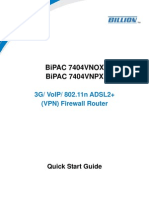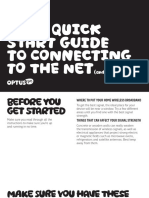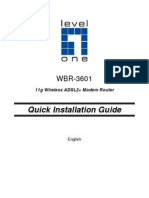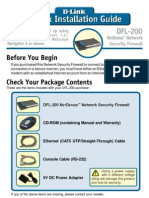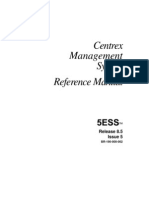EchoLife HG520b Home Gateway Quick Start
EchoLife HG520b Home Gateway Quick Start
Uploaded by
Riyad MiloudiCopyright:
Available Formats
EchoLife HG520b Home Gateway Quick Start
EchoLife HG520b Home Gateway Quick Start
Uploaded by
Riyad MiloudiCopyright
Available Formats
Share this document
Did you find this document useful?
Is this content inappropriate?
Copyright:
Available Formats
EchoLife HG520b Home Gateway Quick Start
EchoLife HG520b Home Gateway Quick Start
Uploaded by
Riyad MiloudiCopyright:
Available Formats
EchoLife HG520b Home Gateway Quick Start
Thank you for purchasing EchoLife HG520b Home Gateway (hereinafter referred to as the HG520b). With the HG520b, you can access the Internet through the ADSL connection.
Safety Precautions
Place the device at a well-ventilated place. Do not expose the device to direct sunlight. During storage, transportation and operation of the device, keep the device dry. Never attempt to dismantle the device by yourself. In case of any fault, contact the specified maintenance center for repair. Keep the power plug clean and dry. Using a dirty or wet power plug may lead to electric shock or other perils. Do not use an old or a damaged power cable.
Pay attention to the following when installing and using the HG520b.
Do no let a child operate the device without guidance. Do not let a child play with the device or any accessory. Swallowing the accessories may lead to peril.
In any of the following cases, stop using the device, disconnect it from the power supply and unplug the power plug immediately: there is smoke emitted from the device, or there is some abnormal noise or smell. Contact the specified maintenance center for repair. Do not place any object on the top of the device. Otherwise, the device may be too hot during operation. It can even be deformed or damaged by the heavy load.
Keep at least 10 cm between the device and the closest object for heat dissipation. Keep the device far away from any heat source or bare fire, such as a candle or an electric heater. Before cleaning the device, stop using it and disconnect it from the power supply. Use a piece of soft cloth to clean the device.
Before plugging or unplugging any cable, power off the device and disconnect it from the power supply.
When the HG520b is used for a long time, temperature of the shell increases. It is normal.
Overview
Figures of the front panel and the rear panel are only for your reference.
Front Panel
POWER WLAN LAN1 LAN2 LAN3 LAN4 ADSL INTERNET
Indicator POWER WLAN
Status On Off On Blinking Off
Description The HG520b is powered on. The HG520b is powered off. WLAN function is enabled. There are data being transmitted in the WLAN interface. WLAN function is disabled. The connection is established in the LAN interface. There are data being transmitted in the LAN interface. No connection is established in the LAN interface. The DSL connection is established. There are two state: Slow-Blinking The telephone line is not connected or the DSL connection is not established. fast-Blinking The DSL connection is being activated. The HG520b is powered off.
LAN 14
On Blinking Off
ADSL
On Blinking
Off
Indicator INTERNET
Status On
Description The embedded PPPoE and PPPoA dial-ups of the HG520b are successful, but there is no data transmission. There are data being transmitted in the INTERNET interface. The HG520b is in the bridge mode or the PPPoE/PPPoA connection is not established.
Blinking Off
Rear Panel
POWER LAN4 LAN3 LAN2 LAN1 ADSL
Interface/ Button POWER LAN 14 ADSL RESET
Description To connect to the power adapter. Ethernet interfaces. To connect LAN network devices (such as a computer and a switch). ADSL interface. To connect the telephone jack or a splitter through a telephone line. At the side of HG520b. To restore the default settings of the HG520b, press the RESET button and release it after six seconds. Once you use this function, all your custom settings will be lost. Therefore, please be careful when using it. At the side of HG520b. To enable or disable wireless function quickly. At the side of HG520b. To power on/off the HG520b.
WLAN ON/OFF
Preparations for Connection
Splitter
The external splitter can efficiently reduce the signal disturbance on the telephone line. When voice and data are transmitted on the same telephone line at the same time, you need to use the external splitter to separate the voice and data signals: LINE: Connecting to the phone jack on the wall. PHONE: Connecting to the telephone. MODEM: Connecting to the ADSL interface of the HG520b.
Network Adapter
You need to connect the Ethernet interface of the HG520b with the Ethernet interface of your computer. Make sure that the network adapter is installed in your computer and the TCP/IP service is enabled in your operating system. Please use a cross-over cable to connect the HG520b with a switch. Ensure that the Ethernet cable in the packing box is a straight-through cable.
Connecting the HG520b
You can connect the HG520b as follows.
POWER LAN4 LAN3 LAN2 LAN1 ADSL
5 4 3
6
3 Switch 6 Phone
1 Power adaptor 4 Splitter
2 Computer 5 Phone Jack
Configuring the HG520b
You can access the Internet by use the following two methods: Using the Embedded PPP Dial-Up Software of the HG520b to Get Online Using the PPP Dial-Up Software of the Computer to Get Online
Please use the parameters provided by your internet service provider (ISP) for configuration. If the configuration is wrong, you will not be able to access the Internet.
Using the Embedded PPP Dial-Up Software of the HG520b to Get Online
Step 1 Configure the HG520b to enable the embedded dial-up function 1. Connect the HG520b with your computer by using the Ethernet cable. 2. Configure the IP address of your computer to be in the same network segment as the HG520b. The default LAN IP address and subnet mask of the HG520b is 192.168.1.1 and 255.255.255.0. 3. Start Internet Explorer on your computer and enter the Web address of the HG520b in the address bar. The default address is http://192.168.1.1. 4. Enter the username and password in the displayed window. 5. Select Basic > WAN Setting from the navigation tree to display the configuration page. 6. Set Mode to Routing. 7. Select PPPoE and configure the other parameters. Then click Submit. Step 2 Configure your computer Configure your network card (also called as network adapter) to make the computer to automatically obtain information, such as the IP address, the gateway, and DNS. If the embedded dial-up function of the HG520b is enabled, you need to power off the HG520b when you do not want to access the Internet. Otherwise, the ISP may calculate the fee for accessing the Internet even if you have powered off your computer.
Using the PPP Dial-Up Software of the Computer to Get Online
Step 1 Configure the HG520b to work in the bridge mode Refer to steps for enabling the embedded dial-up function to configure the bridge mode. The only difference is to select the Bridge mode not the Routing mode. Step 2 Configure your computer The PPP dial-up software is installed in your computer, and then you can get online. 7
The Windows XP (Professional) operating system has an embedded PPPoE dial-up software. To set up the dial-up connection in Windows XP system, do as follows: 1. Choose Start > All Programs > Accessories > Communications > Network Connections. 2. Click Create a new connection in the displayed page. 3. Click Next in the New Connection Wizard dialog box. 4. Select Connect to the Internet and click Next. 5. Select Set up my connection manually and click Next. 6. Select Connect using a broadband connection that requires a user name and password and click Next. 7. Enter the name of the dial-up connection (you can enter the name as you like). Then click Next. 8. Select Anyone's use or My use only and click Next. 9. Enter the user name and password. Then click Next. 10. Click Finish.
Troubleshooting
Solution Ensure that the power adapter is suitable for the HG520b. Ensure that the HG520b is connected to the power supply properly. Ensure the ON/OFF button is pressed. Ensure that the provided network cable is used. Ensure that the cables are connected properly. Ensure that the network adapter indicator of your computer is on. Ensure that the network card is working normally. Right-click My Computer to select Properties; Select Hardware > Device Manager; check whether there are devices marked with ? or ! under Network adapters. If there are any such devices, uninstall and re-install them; or change the NIC slot. Change the NIC if the problem still exists. 8
Symptom The POWER indicator is not on.
The LAN indicator is not on.
Symptom The Internet cannot be accessed.
Solution Take the most commonly used access mode (a dial-up software is installed on your computer) as an example: Ensure that no problem previously listed exists. Ensure that the dial-up software is correctly installed and set on your computer. Ensure that you have entered the right username and password. If you still cannot access the Internet after the dial-up operation, check whether the proxy server on your Internet Explorer is correctly configured. The Proxy server must be disabled. Try different Web sites, in case that some Web site fails. Try to stop the dial-up connection and to re-establish the dial-up connection 5 minutes later.
FAQs
1. Why does the ADSL connection break so often? Many possible factors may cause this problem, such as faults in your ISP's access server, line disconnection, and line disturbance. You can check as follows: 1. Make sure that the ADSL line is connected properly. 2. Keep the HG520b away from appliances with strong electric fields or magnetic fields, such as a microwave oven and a refrigerator. 3. Make sure that no telephone or fax machine is connected directly to the ADSL line. 4. Replace the old ISA network adapter with a new 10/100M PCI network adapter and install the latest driver. 5. Find help on http://www.huawei.com. 6. Contact your ISP for help.
2. Will the call service and the ADSL access service influence each other? The HG520b separates the voice from the data signals by the FDM technique. Though being transmitted through the same telephone line, voice and data traffic do not interfere with each other and neither of the two services will be influenced.
3. How to restore the default factory settings? If you cannot get online, for you changed the working parameters of the HG520b, try to restore the default settings of the HG520b as follows. 1. Find the RESET Button of the HG520b. 2. Use a pin to press the RESET button, and then release it after 6 seconds.
10
Technical Specification
Physical Features and Environmental Requirements Power consumption Power supply Ambient temperature in operation Ambient humidity in operation Dimensions Weight Less than 7 W 12 V DC, 0.5 A 0C40C 5%95%, non-condensing 188 mm 140 mm 30 mm About 320 g
This product has been designed to comply with the requirements on environmental protection. For the proper storage, use and disposal of this product, national laws and regulations must be observed.
11
Copyright Huawei Technologies Co., Ltd. 2009. All rights reserved.
No part of this document may be reproduced or transmitted in any form or by any means without prior written consent of Huawei Technologies Co., Ltd.
Trademarks and Permissions
and other Huawei trademarks are trademarks of Huawei Technologies Co., Ltd. All other trademarks and trade names mentioned in this document are the property of their respective holders.
Notice
The information in this document is subject to change without notice. Every effort has been made in the preparation of this document to ensure accuracy of the contents, but all statements, information, and recommendations in this document do not constitute the warranty of any kind, express or implied. Issue: 01 (2009-03-20) Part Number: 201092 12
You might also like
- Echolife Hg520B Home Gateway Quick Start: Safety PrecautionsNo ratings yetEcholife Hg520B Home Gateway Quick Start: Safety Precautions12 pages
- HG531 V1 300Mbps Wireless ADSL2+ Router - User Guide - 03 - English PDFNo ratings yetHG531 V1 300Mbps Wireless ADSL2+ Router - User Guide - 03 - English PDF23 pages
- HG531s V1 300Mbps Wireless ADSL2+ Router - User Guide - 02 - EnglishNo ratings yetHG531s V1 300Mbps Wireless ADSL2+ Router - User Guide - 02 - English29 pages
- Bipac 7401V (G) P R4: Voip/ (802.11G) Adsl2+ Firewall Router100% (1)Bipac 7401V (G) P R4: Voip/ (802.11G) Adsl2+ Firewall Router8 pages
- 201172-HUAWEI HG655b Home Gateway Quick Start (V100R001 - 01, General, English)No ratings yet201172-HUAWEI HG655b Home Gateway Quick Start (V100R001 - 01, General, English)12 pages
- 201172-HUAWEI HG655b Home Gateway Quick Start (V100R001 - 01, General, English) PDFNo ratings yet201172-HUAWEI HG655b Home Gateway Quick Start (V100R001 - 01, General, English) PDF12 pages
- Bipac 7404vnox Bipac 7404Vnpx: 3G/ Voip/ 802.11N Adsl2+ (VPN) Firewall Router100% (1)Bipac 7404vnox Bipac 7404Vnpx: 3G/ Voip/ 802.11N Adsl2+ (VPN) Firewall Router9 pages
- Quick Start: Cable Modem Plus AC1900 RouterNo ratings yetQuick Start: Cable Modem Plus AC1900 Router14 pages
- HG659 Home Gateway Quick Start 02 (Without 3G)No ratings yetHG659 Home Gateway Quick Start 02 (Without 3G)12 pages
- © 2010 Encore Electronics, Inc. All Rights Reserved - COVERNo ratings yet© 2010 Encore Electronics, Inc. All Rights Reserved - COVER30 pages
- Quick Installation Guide: Package ContentsNo ratings yetQuick Installation Guide: Package Contents10 pages
- BDCOM GP1704-4GVC-S User Manual: Shanghai Baud Data Communication LTDNo ratings yetBDCOM GP1704-4GVC-S User Manual: Shanghai Baud Data Communication LTD8 pages
- B Roadband B Roadband B Roadband B Roadband P Akistan P Akistan P Akistan P AkistanNo ratings yetB Roadband B Roadband B Roadband B Roadband P Akistan P Akistan P Akistan P Akistan6 pages
- ADSL2/2+ Ethernet Broadband Router: DG-BG1000No ratings yetADSL2/2+ Ethernet Broadband Router: DG-BG100012 pages
- BIPAC-7500G: 802.11g ADSL VPN Firewall Router With 3DES AcceleratorNo ratings yetBIPAC-7500G: 802.11g ADSL VPN Firewall Router With 3DES Accelerator12 pages
- Quick Installation Guide: 11g Wireless ADSL2+ Modem RouterNo ratings yetQuick Installation Guide: 11g Wireless ADSL2+ Modem Router10 pages
- Homeplug To Ethernet Bridge: User Manual (Ghpb01)No ratings yetHomeplug To Ethernet Bridge: User Manual (Ghpb01)74 pages
- How Do I Improve The Speed of My Internet?No ratings yetHow Do I Improve The Speed of My Internet?4 pages
- MF927U Quick Start Guide: Zte Corporation NO. 55, Hi-Tech Road South, Shenzhen, P.R.China Postcode: 518057No ratings yetMF927U Quick Start Guide: Zte Corporation NO. 55, Hi-Tech Road South, Shenzhen, P.R.China Postcode: 51805728 pages
- Fix Internet Connection Problems On Android DevicesNo ratings yetFix Internet Connection Problems On Android Devices3 pages
- CompTIA A+ Certification All-in-One Study Guide: Exams (Core 1: 220-1101 and Core 2: 220-1102)From EverandCompTIA A+ Certification All-in-One Study Guide: Exams (Core 1: 220-1101 and Core 2: 220-1102)No ratings yet
- Hacking : A Comprehensive, Step-By-Step Guide to Techniques and Strategies to Learn Ethical Hacking with Practical Examples to Computer Hacking, Wireless Network, Cybersecurity and Penetration TestingFrom EverandHacking : A Comprehensive, Step-By-Step Guide to Techniques and Strategies to Learn Ethical Hacking with Practical Examples to Computer Hacking, Wireless Network, Cybersecurity and Penetration TestingNo ratings yet
- User Guide: AC1200 Wireless Dual Band Gigabit Router AC12GNo ratings yetUser Guide: AC1200 Wireless Dual Band Gigabit Router AC12G72 pages
- Power Quality Monitoring System Based On Embedded System With Network MonitoringNo ratings yetPower Quality Monitoring System Based On Embedded System With Network Monitoring3 pages
- Restricted: EC602 Computer System Diagnosis and MaintenanceNo ratings yetRestricted: EC602 Computer System Diagnosis and Maintenance11 pages
- Bluetooth Tutorial: Center For Wireless TelecommunicationsNo ratings yetBluetooth Tutorial: Center For Wireless Telecommunications46 pages
- SB-X SuperBrain DDC LCD Color Graphic Controller 12-2012100% (1)SB-X SuperBrain DDC LCD Color Graphic Controller 12-20124 pages
- Details For This Torrent: Pirate Search AllNo ratings yetDetails For This Torrent: Pirate Search All3 pages
- Videojet Dataflex 6530: Thermal Transfer OverprintingNo ratings yetVideojet Dataflex 6530: Thermal Transfer Overprinting2 pages
- LN10.7 Infor LN Studio Administration Guide100% (1)LN10.7 Infor LN Studio Administration Guide66 pages
- Ipv4 and Ipv6 - Binary Conversion: Ipv4 Address 192.168.50.112 /24 Address in Binary Netmask in BinaryNo ratings yetIpv4 and Ipv6 - Binary Conversion: Ipv4 Address 192.168.50.112 /24 Address in Binary Netmask in Binary12 pages
- MSCS) (V4.12.10) MSC Server Hardware DescriptionNo ratings yetMSCS) (V4.12.10) MSC Server Hardware Description148 pages
- The Client/Server Database: RDBMS Concepts J.Srinivasa ReddyNo ratings yetThe Client/Server Database: RDBMS Concepts J.Srinivasa Reddy8 pages
- Echolife Hg520B Home Gateway Quick Start: Safety PrecautionsEcholife Hg520B Home Gateway Quick Start: Safety Precautions
- HG531 V1 300Mbps Wireless ADSL2+ Router - User Guide - 03 - English PDFHG531 V1 300Mbps Wireless ADSL2+ Router - User Guide - 03 - English PDF
- HG531s V1 300Mbps Wireless ADSL2+ Router - User Guide - 02 - EnglishHG531s V1 300Mbps Wireless ADSL2+ Router - User Guide - 02 - English
- Bipac 7401V (G) P R4: Voip/ (802.11G) Adsl2+ Firewall RouterBipac 7401V (G) P R4: Voip/ (802.11G) Adsl2+ Firewall Router
- 201172-HUAWEI HG655b Home Gateway Quick Start (V100R001 - 01, General, English)201172-HUAWEI HG655b Home Gateway Quick Start (V100R001 - 01, General, English)
- 201172-HUAWEI HG655b Home Gateway Quick Start (V100R001 - 01, General, English) PDF201172-HUAWEI HG655b Home Gateway Quick Start (V100R001 - 01, General, English) PDF
- Bipac 7404vnox Bipac 7404Vnpx: 3G/ Voip/ 802.11N Adsl2+ (VPN) Firewall RouterBipac 7404vnox Bipac 7404Vnpx: 3G/ Voip/ 802.11N Adsl2+ (VPN) Firewall Router
- © 2010 Encore Electronics, Inc. All Rights Reserved - COVER© 2010 Encore Electronics, Inc. All Rights Reserved - COVER
- BDCOM GP1704-4GVC-S User Manual: Shanghai Baud Data Communication LTDBDCOM GP1704-4GVC-S User Manual: Shanghai Baud Data Communication LTD
- B Roadband B Roadband B Roadband B Roadband P Akistan P Akistan P Akistan P AkistanB Roadband B Roadband B Roadband B Roadband P Akistan P Akistan P Akistan P Akistan
- BIPAC-7500G: 802.11g ADSL VPN Firewall Router With 3DES AcceleratorBIPAC-7500G: 802.11g ADSL VPN Firewall Router With 3DES Accelerator
- Quick Installation Guide: 11g Wireless ADSL2+ Modem RouterQuick Installation Guide: 11g Wireless ADSL2+ Modem Router
- MF927U Quick Start Guide: Zte Corporation NO. 55, Hi-Tech Road South, Shenzhen, P.R.China Postcode: 518057MF927U Quick Start Guide: Zte Corporation NO. 55, Hi-Tech Road South, Shenzhen, P.R.China Postcode: 518057
- Fix Internet Connection Problems On Android DevicesFix Internet Connection Problems On Android Devices
- CompTIA A+ Certification All-in-One Study Guide: Exams (Core 1: 220-1101 and Core 2: 220-1102)From EverandCompTIA A+ Certification All-in-One Study Guide: Exams (Core 1: 220-1101 and Core 2: 220-1102)
- Hacking : A Comprehensive, Step-By-Step Guide to Techniques and Strategies to Learn Ethical Hacking with Practical Examples to Computer Hacking, Wireless Network, Cybersecurity and Penetration TestingFrom EverandHacking : A Comprehensive, Step-By-Step Guide to Techniques and Strategies to Learn Ethical Hacking with Practical Examples to Computer Hacking, Wireless Network, Cybersecurity and Penetration Testing
- User Guide: AC1200 Wireless Dual Band Gigabit Router AC12GUser Guide: AC1200 Wireless Dual Band Gigabit Router AC12G
- Power Quality Monitoring System Based On Embedded System With Network MonitoringPower Quality Monitoring System Based On Embedded System With Network Monitoring
- Restricted: EC602 Computer System Diagnosis and MaintenanceRestricted: EC602 Computer System Diagnosis and Maintenance
- Bluetooth Tutorial: Center For Wireless TelecommunicationsBluetooth Tutorial: Center For Wireless Telecommunications
- SB-X SuperBrain DDC LCD Color Graphic Controller 12-2012SB-X SuperBrain DDC LCD Color Graphic Controller 12-2012
- Videojet Dataflex 6530: Thermal Transfer OverprintingVideojet Dataflex 6530: Thermal Transfer Overprinting
- Ipv4 and Ipv6 - Binary Conversion: Ipv4 Address 192.168.50.112 /24 Address in Binary Netmask in BinaryIpv4 and Ipv6 - Binary Conversion: Ipv4 Address 192.168.50.112 /24 Address in Binary Netmask in Binary
- The Client/Server Database: RDBMS Concepts J.Srinivasa ReddyThe Client/Server Database: RDBMS Concepts J.Srinivasa Reddy