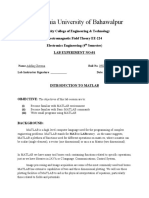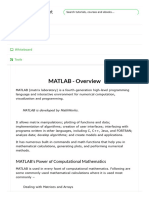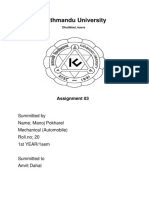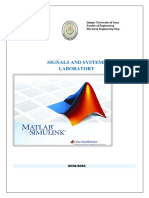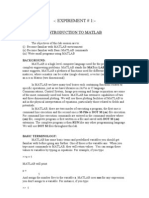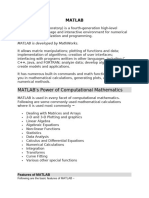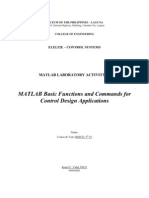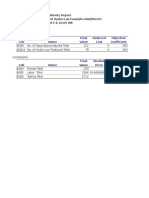MATLAB Lecture #4 EGR 110 - Engineering Graphics
MATLAB Lecture #4 EGR 110 - Engineering Graphics
Uploaded by
getsweetCopyright:
Available Formats
MATLAB Lecture #4 EGR 110 - Engineering Graphics
MATLAB Lecture #4 EGR 110 - Engineering Graphics
Uploaded by
getsweetOriginal Description:
Original Title
Copyright
Available Formats
Share this document
Did you find this document useful?
Is this content inappropriate?
Copyright:
Available Formats
MATLAB Lecture #4 EGR 110 - Engineering Graphics
MATLAB Lecture #4 EGR 110 - Engineering Graphics
Uploaded by
getsweetCopyright:
Available Formats
1
MATLAB Lecture #4 EGR 110 Engineering Graphics
Reading Assignment: MATLAB handout
MATLAB Assignment: MATLAB Assignment #4
Program Flow
So far our MATLAB examples have been limited to examples of straight line
code, or a series of instructions that are executed in a single sequence. Two new
control structures will now be introduced:
Conditional control structures (or branching structures)
Iterative control structures (or looping structures)
Flowcharts are used below to illustrate the difference between straight line,
conditional, and iterative structures on the following slide.
This lecture will focus on conditional structures. Iterative structures will be
covered in the following lecture.
2
MATLAB Lecture #4 EGR 110 Engineering Graphics
Command
Command
Command
Command
Command
Straight Line Control
Command
Test
Commands
to execute
if False
Command
Commands
to execute
if True
True False
Conditional Control
(branching structure)
Command
Commands
Command
Setup
Done
Iterative Control
(looping structure)
3
MATLAB Lecture #4 EGR 110 Engineering Graphics
Since conditional structures involve branching based on the result of logical tests
(such as a program that branches if x > 2), it is important to first introduce logical
expressions.
Logical Expressions
Logical variables in MATLAB can have values of true or false.
To create a logical variable, a logical values simply needs to be assigned to it.
For example:
A = true;
B = false;
Note that logical values also have a numerical equivalent:
true = 1
false = 0
4
MATLAB Lecture #4 EGR 110 Engineering Graphics
Relational Operators
MATLAB generally uses logical expressions (resulting in true or false conditions) for
tests in conditional structures. The general form is:
A1 relational operator A2 (for example: x > 2)
where A1 and A2 are arithmetic expressions, variables, or strings.
The table below shows the relational operators available in MATLAB. Several
examples of logical expressions are also shown.
Table 4.1 Relational Operators
Operator Operation
= = Equal to
~= Not equal to
> Greater than
>= Greater than or equal to
< Less than
<= Less than or equal to
Logical Expression
(for x = 2, y = 5)
Result
3 <= 4 true (1)
x ~= y true (1)
2*x = = y false (0)
x > y false (0)
x + 3 >= y - 1 true (1)
A < B true (1)
Examples of Logical Expressions
5
MATLAB Lecture #4 EGR 110 Engineering Graphics
Logical Operators
Logical operators are used in MATLAB between two logical operands to yield a logical
result. The general form for logical expression with the 5 available binary operators is:
L1 logical operator L2 (for example: x > 2 AND x < 8)
where L1 and L2 are logical expressions or variables.
The general form for logical expression with the one available unary operators is:
logical operator L1 (for example: ~x > 2)
Table 4.2 Logical Operators
Operator Operation Binary or unary
& Logical AND Binary
&& Logical AND with
shortcut evaluation
Binary
| Logical OR Binary
|| Logical OR with
shortcut evaluation
Binary
xor Logical Exclusive OR Binary
~ Logical NOT Unary
6
MATLAB Lecture #4 EGR 110 Engineering Graphics
Table 4.3 Truth Tables for Logical Operators
L1 L2 L1 & L2
AND
L1 | L2
OR
xor(L1,L2)
Exclusive-OR
~L1
NOT
false false false false false true
false true false true true true
true false false true true false
true true true true false false
Precedence Operator
1 Arithmetic operators (as described previously)
2 Relational operators (= =, ~=, >, >=, <, <=) from left to right
3 Unary NOT operator (~)
4 Logical AND operators (&, &&) from left to right
5 Logical OR and Exclusive OR operators (|, ||, xor) from left to right
Table 4.4 Precedence of Operations (1 = highest precedence, 5 = lowest precedence)
7
MATLAB Lecture #4 EGR 110 Engineering Graphics
Logical Expression
(for x = 2, y = 5)
Result
x < 4 & x > 1 true (1)
1 < x < 4 invalid expression
x = = 1 | x = = 3 false (0)
~x < y false (0)
xor(x > 3, y > 3) true (1)
x = = 2| y = = 3 & x < 0 true (1)
Examples of Logical Expressions
Shortcut evaluation (a minor point)
What is the difference between Logical AND (&) and Logical AND with shortcut
evaluation (&&)? The difference is illustrated below:
L1 & L2 % L1 and L2 are both evaluated, then the results are ANDed
L1 && L2 % L1 is evaluated. If it is false, the result of the entire expression is
% false, so L2 is never evaluated.
Also note that && works only with scalars, where & works with either scalar or array
values.
The differences are between Logical OR (|) and Logical OR with shortcut
evaluation (||) are similar to those described above for & and &&.
8
MATLAB Lecture #4 EGR 110 Engineering Graphics
Conditional Control Structures in MATLAB
MATLAB offers three types of conditional control structures:
IF THEN ELSE structure
SWITCH structure
TRY/CATCH structure
We will only cover the IF THEN ELSE structure as it is the most common.
9
MATLAB Lecture #4 EGR 110 Engineering Graphics
IF THEN ELSE structure
There are four versions of this
structure as shown.
if relational/logical test
<commands to execute if test is true>
end
if relational/logical test
<commands to execute if test is true>
else
<commands to execute if test is false>
end
if relational/logical test #1
<commands to execute if test #1 is true>
elseif relational/logical test #2
<commands to execute if test #2 is true>
end
if relational/logical test #1
<commands to execute if test #1 is true>
elseif relational/logical test #2
<commands to execute if test #2 is true>
else
<commands to execute if all tests above are false>
end
Note that an unlimited number
of elseif statements could be
added to the last two structures.
10
MATLAB Lecture #4 EGR 110 Engineering Graphics
% IF - THEN - ELSE structure - Example 1
% EGR 110
% filename: if1.m
% Sample program to calculate weekly pay. Overtime paid for over 40 hours.
format compact
Hours = input('Enter number of hours worked this week: ');
Rate = input('Enter amount paid per hour: $');
Pay = Hours*Rate;
if Hours > 40
disp('You earned overtime pay.')
Pay = Pay + (Hours-40)*Rate/2;
end
fprintf('Your pay is $%0.2f\n',Pay)
11
MATLAB Lecture #4 EGR 110 Engineering Graphics
% IF - THEN - ELSE structure - Example 2
% EGR 110
% filename: if2.m
% Sample program to calculate weekly pay. Overtime paid for over 40 hours.
format compact
Hours = input('Enter number of hours worked this week: ');
Rate = input('Enter amount paid per hour: $');
if Hours <= 40
disp('No overtime earned.')
Pay = Hours*Rate;
else
disp('You earned overtime pay.')
Pay = 40*Rate + (Hours-40)*Rate*1.5;
end
fprintf('Your pay is $%0.2f\n',Pay)
12
MATLAB Lecture #4 EGR 110 Engineering Graphics
% IF - THEN - ELSE structure - Example 3
% EGR 110
% filename: if3.m
% Sample program to calculate y(x) defined
% over several ranges of x.
format compact
x = input('Enter value of x: ');
y = 0; % This value will be replaced if
% x is between 0 and 20.
if 0 <= x & x < 10
y = 4*x;
elseif 10 <= x & x < 20
y = -4*x+80;
end
fprintf('y(x) = %0.2f\n',y)
s
< s +
< s
<
=
x 20 , 0
20 x 10 , 80 x 4
10 x 0 x, 4
0 x , 0
y(x)
: follows as defined is y(x) Function
0
10
20
x
y
40
13
MATLAB Lecture #4 EGR 110 Engineering Graphics
% IF - THEN - ELSE structure - Example 4
% EGR 110
% filename: if4.m
% Sample program to display letter grade for an input
% numerical grade using a standard 10 point scale.
% Display error message if grades are from 0 to 100.
format compact
Grade = input('Enter numerical grade (0 to 100): ');
if Grade < 0 | Grade > 100
disp('Invalid grade')
elseif Grade >= 90
disp('Grade = A')
elseif Grade >= 80
disp('Grade = B')
elseif Grade >= 70
disp('Grade = C')
elseif Grade >= 60
disp('Grade = D')
else
disp('Grade = F')
end
You might also like
- EL-315 Signals - Systems Lab ManualDocument145 pagesEL-315 Signals - Systems Lab ManualAL Rizwan AsifNo ratings yet
- Matrix Laboratory: Subject: Digital System ProcessingDocument18 pagesMatrix Laboratory: Subject: Digital System ProcessingLove DahiyaNo ratings yet
- Lab 1Document14 pagesLab 1saveNo ratings yet
- Lec9 PDFDocument19 pagesLec9 PDFCoc QuNo ratings yet
- Introduction To MATLAB For Engineers, Third EditionDocument14 pagesIntroduction To MATLAB For Engineers, Third EditionMouliNo ratings yet
- The Islamia University of BahawalpurDocument17 pagesThe Islamia University of BahawalpurMuhammad Adnan MalikNo ratings yet
- MEC503 Lecture1Document12 pagesMEC503 Lecture1مصطفى عبدالله عبدالرحمن اغاNo ratings yet
- UNIT 4_IDSDocument65 pagesUNIT 4_IDSniteeshs7eNo ratings yet
- Contional StatementsDocument21 pagesContional StatementsDipankar KumarNo ratings yet
- Chapter 7Document14 pagesChapter 7Avk SanjeevanNo ratings yet
- R Programming - Lecture - 24-06-2023Document25 pagesR Programming - Lecture - 24-06-2023Azuyi XrNo ratings yet
- Activity #1Document7 pagesActivity #1joyce ramirezNo ratings yet
- Math 012/ Math 012B Numerical Methods and Analysis Matlab Activity 1.1 Operators and Numerical FunctionsDocument6 pagesMath 012/ Math 012B Numerical Methods and Analysis Matlab Activity 1.1 Operators and Numerical FunctionsroseleenNo ratings yet
- Matlap TutorialDocument147 pagesMatlap TutorialMrceria PutraNo ratings yet
- CSE102 - Week3Document40 pagesCSE102 - Week3ladyanuelle206No ratings yet
- Program Files in Computer Programming LanguagesDocument17 pagesProgram Files in Computer Programming LanguagesLaron BurrowsNo ratings yet
- Lecture 6 Boolean Logic and Logical OperationsDocument20 pagesLecture 6 Boolean Logic and Logical Operationsbobpinnicle10No ratings yet
- PROGRAMMING WITH MATLAB za-1Document62 pagesPROGRAMMING WITH MATLAB za-1Geoven ZachariaNo ratings yet
- Matlab: BY K. Kalyan KumarDocument30 pagesMatlab: BY K. Kalyan Kumarkkk212No ratings yet
- Python 4Document33 pagesPython 4balqaNo ratings yet
- MATLAB - Quick GuideDocument161 pagesMATLAB - Quick Guidearjun.recordsNo ratings yet
- Wa0042.Document96 pagesWa0042.ab685959No ratings yet
- Lab Manual (1-9)Document132 pagesLab Manual (1-9)munizahqNo ratings yet
- Notes Vol - 6 - MATLABDocument26 pagesNotes Vol - 6 - MATLABMuhangi ChristopherNo ratings yet
- Introduction To MATLAB: Done By: Eng. Shima' Abed Rabbo Eng. Arwa AqelDocument59 pagesIntroduction To MATLAB: Done By: Eng. Shima' Abed Rabbo Eng. Arwa AqelAhmad Abu SaifNo ratings yet
- PHPDocument8 pagesPHPRishabh VermaNo ratings yet
- Control Flow and OperatorsDocument14 pagesControl Flow and OperatorsJemuel FloresNo ratings yet
- All You Need To Know About MATLABDocument12 pagesAll You Need To Know About MATLABMohammad Mehedi HasanNo ratings yet
- Chapter 3 OperatorsDocument13 pagesChapter 3 OperatorsVandana ChandelNo ratings yet
- Lab 1Document37 pagesLab 1Yeah, CoolNo ratings yet
- Computer Programming: Algorithms and Control StructuresDocument61 pagesComputer Programming: Algorithms and Control Structureskurddoski28No ratings yet
- Experiment 1 - MATLAB Fundamentals IDocument27 pagesExperiment 1 - MATLAB Fundamentals ISama ArmoutiNo ratings yet
- Asic Rogram Alculations: AssignmentDocument7 pagesAsic Rogram Alculations: AssignmentAldo Peña RodriguezNo ratings yet
- MEA 20 Manoj PokharelDocument9 pagesMEA 20 Manoj PokharelManoj PokharelNo ratings yet
- Activity No. 1Document18 pagesActivity No. 1Roland BatacanNo ratings yet
- C++ Lec 4Document19 pagesC++ Lec 4Fatima AkeelNo ratings yet
- Ex1 PDFDocument25 pagesEx1 PDFNaveen KabraNo ratings yet
- Emt Lab ManualDocument21 pagesEmt Lab ManualkiskfkNo ratings yet
- Operators and Expressions in C++Document32 pagesOperators and Expressions in C++Neena SharmaNo ratings yet
- CH1Document31 pagesCH1gebril.s.bomadianNo ratings yet
- Module 4 LectureDocument75 pagesModule 4 Lecturejulius maroroNo ratings yet
- Summary of Variables: Arithmetic OperatorsDocument92 pagesSummary of Variables: Arithmetic OperatorsWaiganjo MwangiNo ratings yet
- Feedlab CH 1Document21 pagesFeedlab CH 1GJ RecaldeNo ratings yet
- MatlabDocument34 pagesMatlabbabu surendraNo ratings yet
- Experiment 01Document10 pagesExperiment 01Zeynal Abidin ŞabaşNo ratings yet
- Control Systems: Lab ManualDocument40 pagesControl Systems: Lab ManualMahmood BhaiNo ratings yet
- IDS-UNIT-4-FINAL (1)Document32 pagesIDS-UNIT-4-FINAL (1)pnithishreddy14No ratings yet
- Lec 1 Matlab Quick GuideDocument103 pagesLec 1 Matlab Quick GuideZulfiqar Ali100% (1)
- Lab 1Document13 pagesLab 1SalmansajidNo ratings yet
- Lab Session 01Document11 pagesLab Session 01abdul wakeelNo ratings yet
- Chapter-4 (Operators in Java)Document4 pagesChapter-4 (Operators in Java)PRINCENo ratings yet
- EEE247 Chapter 01Document35 pagesEEE247 Chapter 01waderen01No ratings yet
- Image ProcessingDocument36 pagesImage ProcessingTapasRoutNo ratings yet
- CSE123 Lecture09 2013 PDFDocument48 pagesCSE123 Lecture09 2013 PDFHasanMertNo ratings yet
- Matlab No. 12Document10 pagesMatlab No. 12earlygearNo ratings yet
- SAS Lab ManualDocument51 pagesSAS Lab Manualjayant5253No ratings yet
- Ennuma1l-Activity 3Document7 pagesEnnuma1l-Activity 3genrevjuan13No ratings yet
- Matlab Practice TutorialDocument8 pagesMatlab Practice Tutorialchemeleon89No ratings yet
- Labs-TE Lab Manual DSPDocument67 pagesLabs-TE Lab Manual DSPAntony John BrittoNo ratings yet
- 6536examples of Air PollutionDocument50 pages6536examples of Air PollutiongetsweetNo ratings yet
- Bearing Housing: 1. All Unspecified Radii To Be 0.5 MM 2. All Unspecified Chamfers To Be 0.5/45°Document1 pageBearing Housing: 1. All Unspecified Radii To Be 0.5 MM 2. All Unspecified Chamfers To Be 0.5/45°getsweetNo ratings yet
- Engineering Drawing & CAD Page 1 of 2 Sanjay SharmaDocument2 pagesEngineering Drawing & CAD Page 1 of 2 Sanjay SharmagetsweetNo ratings yet
- ST RD: Engineering Drawing & CAD Page 1 of 2 Sanjay SharmaDocument2 pagesST RD: Engineering Drawing & CAD Page 1 of 2 Sanjay SharmagetsweetNo ratings yet
- Problem 04 Problem 05: Community College of Allegheny CountyDocument1 pageProblem 04 Problem 05: Community College of Allegheny CountygetsweetNo ratings yet
- Potential Function :: To Solve Potential Flow ProblemsDocument3 pagesPotential Function :: To Solve Potential Flow ProblemsgetsweetNo ratings yet
- Additonal Asgn 02Document3 pagesAdditonal Asgn 02getsweetNo ratings yet
- Create The Following Solid Models Using Solidworks.: ExerciseDocument1 pageCreate The Following Solid Models Using Solidworks.: ExercisegetsweetNo ratings yet
- Basic Engineering Drawing: Subject CodeDocument2 pagesBasic Engineering Drawing: Subject CodegetsweetNo ratings yet
- Problem 01 Problem 02: Community College of Allegheny CountyDocument1 pageProblem 01 Problem 02: Community College of Allegheny CountygetsweetNo ratings yet
- Construct BST From Given Preorder TraversalDocument4 pagesConstruct BST From Given Preorder TraversalNalex GeeNo ratings yet
- DL Concepts 1 OverviewDocument80 pagesDL Concepts 1 OverviewB PrasadNo ratings yet
- Lecture 5Document16 pagesLecture 5f20201862No ratings yet
- CSC508 - Pass Year 2022Document7 pagesCSC508 - Pass Year 2022Noor HidayahNo ratings yet
- What Is Dynamic ProgrammingDocument10 pagesWhat Is Dynamic ProgrammingIrvan AlexanderNo ratings yet
- Lecture Notes 2 Asymptotic NotationDocument24 pagesLecture Notes 2 Asymptotic Notationmert oguzNo ratings yet
- Mini Projects - PSO Course - June2020Document2 pagesMini Projects - PSO Course - June2020Raj KapurNo ratings yet
- DAA Lab Exp (3) 9920004660Document6 pagesDAA Lab Exp (3) 9920004660chethan kumar marellaNo ratings yet
- Introduction To Algorithms: What Is An Algorithm?Document3 pagesIntroduction To Algorithms: What Is An Algorithm?Rid RidNo ratings yet
- Rapidminer Studio Operator Reference 9Document1,204 pagesRapidminer Studio Operator Reference 9Yahya Adhi Putra WiratamaNo ratings yet
- Aqua-Spa and Hydro-Lux ExampleDocument7 pagesAqua-Spa and Hydro-Lux ExampleHaseebAshfaqNo ratings yet
- Predict Classify ClusterDocument12 pagesPredict Classify ClusteramanNo ratings yet
- LINEAR PROGRAMMING MCQ M L AggarwalDocument4 pagesLINEAR PROGRAMMING MCQ M L AggarwalSuchi SinghNo ratings yet
- INEQUALITIES AND SHADING INEQUALITIESDocument4 pagesINEQUALITIES AND SHADING INEQUALITIESHaniyyah SaudNo ratings yet
- Disordered Systems Insights On Computational HardnessDocument42 pagesDisordered Systems Insights On Computational HardnessalekthieryNo ratings yet
- Unit-2: Problems, State Space Search & HeuristicDocument64 pagesUnit-2: Problems, State Space Search & Heuristic131 nancyNo ratings yet
- Strassen Matrix MultiplicationDocument11 pagesStrassen Matrix Multiplicationsgtrajkuppu123No ratings yet
- An Oil Pipeline Design ProblemDocument13 pagesAn Oil Pipeline Design ProblemThe GantengNo ratings yet
- Unit 5 String Matching 2010Document5 pagesUnit 5 String Matching 2010Aesthete TushhuuNo ratings yet
- The BankerDocument3 pagesThe Bankeryetendra singh chauhanNo ratings yet
- Review of Optimization TechniquesDocument13 pagesReview of Optimization TechniquesFrederic NietzcheNo ratings yet
- Eee21 Probset4Document4 pagesEee21 Probset4wafu017No ratings yet
- Practical 6 Aim:: Name: Rohit Yadav Roll No: SCS2021103Document7 pagesPractical 6 Aim:: Name: Rohit Yadav Roll No: SCS2021103Rohit YadavNo ratings yet
- Graceful Labeling Graph K XP (N 5) (Pelabelan Graceful Pada Graf K4 X PN Untuk N 5)Document4 pagesGraceful Labeling Graph K XP (N 5) (Pelabelan Graceful Pada Graf K4 X PN Untuk N 5)KysNo ratings yet
- Topic 1: Hashing - Introduction: Hashing Is A Method of Storing and Retrieving Data From A Database EfficientlyDocument31 pagesTopic 1: Hashing - Introduction: Hashing Is A Method of Storing and Retrieving Data From A Database EfficientlyĐhîřåj ŠähNo ratings yet
- Final Computer ProjectDocument106 pagesFinal Computer ProjectJayesh TalrejaNo ratings yet
- Computer Network Lab Manual 2024Document11 pagesComputer Network Lab Manual 2024anukaripe69No ratings yet
- Lecture 10 - Quick SortDocument74 pagesLecture 10 - Quick Sortkifal535No ratings yet
- 1's ComplementDocument3 pages1's Complementcselab.fuNo ratings yet
- Components of C ProgramDocument64 pagesComponents of C ProgramBlah BlahNo ratings yet