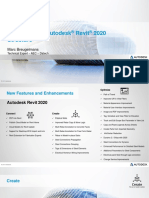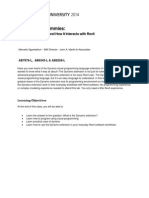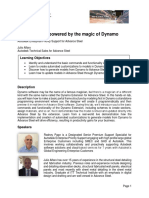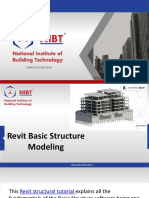03-Revit API Programming - UI (User Interface)
Uploaded by
Rms Mali03-Revit API Programming - UI (User Interface)
Uploaded by
Rms MaliIntroduction to Revit Programming
Revit UI API
Developer Technical Services
2014 Autodesk
Agenda
Introduction to Revit Programming
UI Topics
Ribbon
User Selection
Task dialog
Events
Dynamic model update
2014 Autodesk
Introduction to Revit Programming
Ribbon API
How to add your own Ribbon buttons
Ribbon API
Introduction to Revit Programming
Overview
The Ribbon API is the only GUI customization API
Menus and toolbars need to be migrated to ribbon
Easy to use
No WPF knowledge needed
Guidelines provided
Ribbon design guidelines.pdf
Autodesk Icon Guidelines.pdf
2014 Autodesk
Ribbon API Overview
Introduction to Revit Programming
Custom ribbon panels are by default added to the Add-Ins tab
Custom ribbon panels can also be placed on the Analyze tab
Custom ribbon tabs can be created (since Revit 2012, max. 20)
External commands are placed under Add-Ins > External Tools
External applications can use custom ribbon panel or tab
Push button
Pull-down button
Single or stacked layout with two or three rows
Split button
Radio Group
Combo box
2014 Autodesk
Ribbon API Classes
Introduction to Revit Programming
RibbonPanel
A panel containing ribbon items or buttons
RibbonItem
A button, push or pull-down, ComboBox, TextBox, RadioButton, etc.
PushButton, PushButtonData
Manage push button information
PulldownButton, PulldownButtonData
Manage pull-down button information
SplitButton, SplitButtonData
Manage split button information
ComboBox, ComboBoxData
Manage combo box information
2014 Autodesk
Ribbon API Since Revit 2011~
Introduction to Revit Programming
Namespace
Autodesk.Revit.UI
Widgets (SplitButton, ComboBox, TextBox, etc)
Events for ComboBox and TextBox
Properties
2014 Autodesk
RibbonItem.Visible
RibbonItem.LongDescription
RibbonItem.ToolTipImage
PushButton.AvailabilityClassName
Lab - Ribbon API
2014 Autodesk
Introduction to Revit Programming
Introduction to Revit Programming
User Selection
Point and object(s) selection using the API
User Selection
Introduction to Revit Programming
Overview
Ability to select Object(s), Point, Edge and Face
Add new selection to active collection using:
PickObject()
PickObjects()
PickElementsByRectangle()
UIDocument
uidoc = new UIDocument(document);
PickPoint()
Selection choices = uidoc.Selection;
// Choose objects from Revit.
IList<Element> hasPickSome =
choices.PickElementsByRectangle("Select by rectangle");
if (hasPickSome.Count > 0)
{
int newSelectionCount = choices.Elements.Size;
string prompt = string.Format("{0} elements added to Selection.",
newSelectionCount - selectionCount);
TaskDialog.Show("Revit", prompt);
}
2014 Autodesk
User Selection
Introduction to Revit Programming
Overview
Ability to specify type of object
Element, PointOnElement, Edge, Face
Ability to add custom status messages
StatusbarTip
public void PickPoint(UIDocument uidoc)
Ability
to
define
snap
types
for
selection
{
ObjectSnapTypes snapTypes =
ObjectSnapTypes.Endpoints | ObjectSnapTypes.Intersections;
XYZ point = uidoc.Selection.PickPoint(
snapTypes, "Select an end point or intersection");
string strCoords = "Selected point is " + point.ToString();
TaskDialog.Show("Revit", strCoords);
}
Ability to set the active workplane
View.SketchPlane
2014 Autodesk
User Selection
Introduction to Revit Programming
Selection Filter
ISelection Interface to help filter objects during selection
AllowElement()
AllowReference()
public void SelectPlanarFaces(Autodesk.Revit.DB.Document document)
{
UIDocument uidoc = new UIDocument(document);
ISelectionFilter selFilter = new PlanarFacesSelectionFilter();
IList<Reference> faces = uidoc.Selection.PickObjects(
ObjectType.Face, selFilter, "Select multiple planar faces");
}
public class PlanarFacesSelectionFilter : ISelectionFilter
{
public bool AllowElement(Element element)
{
return true;
}
public bool AllowReference(Reference refer, XYZ point)
{
if (refer.GeometryObject is PlanarFace) { return true; }
return false;
}
}
2014 Autodesk
Lab - User Selection
Introduction to Revit Programming
Pick Sampler
2014 Autodesk
Lab - User Selection
Introduction to Revit Programming
Create House Pick
<CS>
XYZ pt1 = rvtUIDoc.Selection.PickPoint("Pick the first corner of walls");
XYZ pt2 = rvtUIDoc.Selection.PickPoint("Pick the second corner");
// simply create four walls with orthogonal rectangular profile
// from the two points picked.
List<Wall> walls = RevitIntroVB.ModelCreation.CreateWalls(
rvtUIDoc.Document, pt1, pt2);
// pick a wall to add a front door
SelectionFilterWall selFilterWall = new SelectionFilterWall();
Reference @ref = rvtUIDoc.Selection.PickObject(
ObjectType.Element, selFilterWall, "Select a wall to place a front door");
Wall wallFront = @ref.Element as Wall;
// add a door to the selected wall
RevitIntroVB.ModelCreation.AddDoor(rvtUIDoc.Document, wallFront);
</CS>
2014 Autodesk
Introduction to Revit Programming
Task Dialogs
Revit styled message boxes
Task Dialogs
Introduction to Revit Programming
Overview
A modal dialog with set of controls
Revit style alternative to simple Windows message box.
Used when system needs to
Provide information
Ask a question
Allow users to select options to perform task
*) progress bar is not available
2014 Autodesk
Task Dialog
Introduction to Revit Programming
Overview
Two ways to create task dialogs:
Construct TaskDialog, set properties and use instance method Show()
Instance of Autodesk.Revit.UI.TaskDialog
Use one of the static Show() methods to show in one step
And use it to set
instructions
detailed text
icons
buttons
command links
verification text, etc
2014 Autodesk
Lab - Task Dialog
Introduction to Revit Programming
Dialog Sampler
<CS>
// (0) create an instance of task dialog to set more options.
TaskDialog myDialog = new TaskDialog("Revit UI Labs - Task Dialog Options");
// (1) set the main area. these appear at the upper portion of the dialog.
myDialog.MainIcon = TaskDialogIcon.TaskDialogIconWarning;
// or TaskDialogIcon.TaskDialogIconNone.
myDialog.MainInstruction =
"Main instruction: This is Revit UI Lab 3 Task Dialog";
myDialog.MainContent = "Main content: You can add detailed description here.";
if (stepByStep) myDialog.Show();
</CS>
2014 Autodesk
Lab - Task Dialog
Introduction to Revit Programming
Create House Dialog
<CS>
TaskDialog houseDialog = new TaskDialog("Revit UI Labs - Create House Dialog");
houseDialog.MainInstruction = "Create a house";
houseDialog.MainContent = "There are two options to create a house.";
houseDialog.AddCommandLink(TaskDialogCommandLinkId.CommandLink1, "Interactive",
"You will pick two corners of rectangular footprint of a house, and choose where you
want to add a front door.");
houseDialog.AddCommandLink(TaskDialogCommandLinkId.CommandLink2, "Automatic",
"This is will automatically place a house with a default settings.");
houseDialog.CommonButtons = TaskDialogCommonButtons.Cancel;
houseDialog.DefaultButton = TaskDialogResult.CommandLink1;
// show the dialog to the user.
TaskDialogResult res = houseDialog.Show();
</CS>
2014 Autodesk
Introduction to Revit Programming
Events and Dynamic Model Update
Application, Document and Element events
Events
Introduction to Revit Programming
Overview
Notifications triggered on specific actions
Compliant to .NET event standard
Pre and Post events
Single event (DocumentChanged and FailureProcessing)
Types :
2014 Autodesk
Application level
Document level
Element level
Events
Introduction to Revit Programming
Overview
Also Classified as DB and UI events
DB events available from Application and Document classes
UI events available from UIApplication class
Edit model during events using
Document.IsModifiable
Document.IsReadOnly
Many of the new pre-events are cancellable
RevitEventArgs.Cancellable
RevitAPIPreEventArgs.Cancel
2014 Autodesk
Events
Introduction to Revit Programming
Event Handler, Registering and Unregistering events
public void UILabs_DocumentChanged(object
EventHandler
{
sender, DocumentChangedEventArgs args)
// Do something here
}
public Result OnStartup(UIControlledApplication application)
{
application.ControlledApplication.DocumentChanged += UILabs_DocumentChanged;
return Result.Succeeded;
}
Registering events
public Result OnShutdown(UIControlledApplication application)
{
application.ControlledApplication.DocumentChanged -= UILabs_DocumentChanged;
Unregistering events
return Result.Succeeded;
}
2014 Autodesk
Lab - Events
Introduction to Revit Programming
// register the document changed event
application.ControlledApplication.DocumentChanged += UILabs_DocumentChanged;
// you can get the list of ids of element added/changed/modified.
Document rvtdDoc = args.GetDocument();
ICollection<ElementId> idsAdded = args.GetAddedElementIds();
ICollection<ElementId> idsDeleted = args.GetDeletedElementIds();
ICollection<ElementId> idsModified = args.GetModifiedElementIds();
// put it in a string to show to the user.
string msg = "Added: ";
foreach (ElementId id in idsAdded)
{
msg += id.IntegerValue.ToString() + " ";
}
2014 Autodesk
Dynamic Model Update Overview
Introduction to Revit Programming
Ability for a Revit API application to modify the Revit model as a
reaction to changes happening in the model.
Helps track element addition, modification and deletion
2014 Autodesk
Dynamic Model Update
Introduction to Revit Programming
Updaters
Updaters :
Ability to implement a method that is informed of the scope of
changes
Implements the IUpdater interface.
GetUpdaterId ()
GetUpdaterName()
GetAdditionalInformation ()
GetChangePriority()
Execute()
2014 Autodesk
Dynamic Model Update
Introduction to Revit Programming
Registration and Triggers
Register the Updater
OnStartUp for application level scope
ExternalCommand
WindowUpdater
updater =for
new
WindowUpdater(application.ActiveAddInId
);
command
level scope
// Register the updater in the singleton UpdateRegistry class
UpdaterRegistry.RegisterUpdater( updater );
Add Trigger
Change of Scope - list of ElementIds or list of elements via ElementFilter.
Change
of Type - addition, deletion and modification
// Set
the filter
ElementClassFilter filter = new ElementClassFilter( typeof( Wall ) );
// Add trigger
UpdaterRegistry.AddTrigger(updater.GetUpdaterId(),filter,
Element.GetChangeTypeGeometry());
2014 Autodesk
Lab - Dynamic Model Update
Introduction to Revit Programming
// construct our updater.
WindowDoorUpdater winDoorUpdater =
new WindowDoorUpdater(application.ActiveAddInId);
// ActiveAddInId is from addin menifest. register it
UpdaterRegistry.RegisterUpdater(winDoorUpdater);
// tell which elements we are interested in notified.
// we want to know when wall changes it's length.
ElementClassFilter wallFilter = new ElementClassFilter(typeof(Wall));
UpdaterRegistry.AddTrigger(
winDoorUpdater.GetUpdaterId(), wallFilter, Element.GetChangeTypeGeometry());
2014 Autodesk
Introduction to Revit Programming
Conclusion
Where do we go next
We have covered
Introduction to Revit Programming
UI Topics
Ribbon
User Selection
Task dialog
Events
Dynamic model update
2014 Autodesk
Learning More
Introduction to Revit Programming
Online Help, Developer's Guide and SDK Samples
Developer Resources for Revit API
http://www.autodesk.com/developrevit
Discussion Groups
http://discussion.autodesk.com > Revit Architecture > Revit API
API Training Classes
http://www.autodesk.com/apitraining
The Building Coder, Jeremy Tammik's Revit API Blog
http://thebuildingcoder.typepad.com
ADN AEC Developer Blog
http://adndevblog.typepad.com/aec/
Developer Wiki
http://www.autodesk.com/revit-help/?guid=GUID-F0A122E0-E556-4D0D-9D0F-7E72A9315A42
Autodesk Developer Network
http://www.autodesk.com/joinadn
DevHelp Online for ADN members
http://adn.autodesk.com
2014 Autodesk
Introduction to Revit Programming
Thank you!
2014 Autodesk
Introduction to Revit Programming
Autodesk is a registered trademark of Autodesk, Inc., and/or its subsidiaries and/or affiliates in the USA and/or other countries. All other brand names,
product names, or trademarks belong to their respective holders. Autodesk reserves the right to alter product and services offerings, and specifications
and pricing at any time without notice, and is not responsible for typographical or graphical errors that may appear in this document.
2014 Autodesk, Inc. All rights reserved.
You might also like
- Dynamo and Grasshopper For Revit Cheat Sheet Reference Manual75% (4)Dynamo and Grasshopper For Revit Cheat Sheet Reference Manual272 pages
- What About The Usability in Low-Code Platforms - A SLRNo ratings yetWhat About The Usability in Low-Code Platforms - A SLR16 pages
- Revit BIM Manual - Procedures Version 4.0 PDF100% (1)Revit BIM Manual - Procedures Version 4.0 PDF49 pages
- ArchSmarter - Presentation - Getting Started With Revit Macros Using C#-2 PDFNo ratings yetArchSmarter - Presentation - Getting Started With Revit Macros Using C#-2 PDF106 pages
- Autodesk Model Checker On Forge - Instructions (v4)No ratings yetAutodesk Model Checker On Forge - Instructions (v4)8 pages
- Instant Revit A Quick and Easy David Martin2017 PDF100% (1)Instant Revit A Quick and Easy David Martin2017 PDF304 pages
- AutoCAD 2016: A Problem-Solving Approach, Basic and IntermediateFrom EverandAutoCAD 2016: A Problem-Solving Approach, Basic and Intermediate3/5 (6)
- AU-2014 6557 Practically Dynamo - Marcello Sgambelluri100% (1)AU-2014 6557 Practically Dynamo - Marcello Sgambelluri73 pages
- Computational Logic in Structural Design2No ratings yetComputational Logic in Structural Design244 pages
- WSP UK Building Services - BIM Protocol (Autodesk Revit)No ratings yetWSP UK Building Services - BIM Protocol (Autodesk Revit)40 pages
- Create Your Own Tab and Buttons in RevitNo ratings yetCreate Your Own Tab and Buttons in Revit14 pages
- AU-2014 6545lab Dynamo For Dummies - Marcello Sgambelluri0% (2)AU-2014 6545lab Dynamo For Dummies - Marcello Sgambelluri41 pages
- As Starting Guide 2014 en Metric 140407No ratings yetAs Starting Guide 2014 en Metric 14040773 pages
- Revit Platform API Changes and AdditionsNo ratings yetRevit Platform API Changes and Additions27 pages
- Navisworks Hacks For Efficient WorkflowsNo ratings yetNavisworks Hacks For Efficient Workflows35 pages
- Autodesk Revit Architecture 2015: No Experience Required: Autodesk Official PressFrom EverandAutodesk Revit Architecture 2015: No Experience Required: Autodesk Official Press5/5 (1)
- Excel The Smart Way 51 Excel Tips EbookNo ratings yetExcel The Smart Way 51 Excel Tips Ebook58 pages
- List of Railway Stations in India - Wikipedia, The Free EncyclopediaNo ratings yetList of Railway Stations in India - Wikipedia, The Free Encyclopedia118 pages
- How To Create A Bootable USB Using RufusNo ratings yetHow To Create A Bootable USB Using Rufus5 pages
- BP-PE12-Fiery-Print Server-Specification-SheetNo ratings yetBP-PE12-Fiery-Print Server-Specification-Sheet2 pages
- Revolution: Retrieving Data From A Datalogging MissionNo ratings yetRevolution: Retrieving Data From A Datalogging Mission1 page
- Data Representation and Numbering SystemNo ratings yetData Representation and Numbering System28 pages
- Galaxy 3 Live Dartboard Users Manual Arachnid DartsNo ratings yetGalaxy 3 Live Dartboard Users Manual Arachnid Darts30 pages
- High Performance, High Frequency, Bare Metal, Affordable Cloud ComputingNo ratings yetHigh Performance, High Frequency, Bare Metal, Affordable Cloud Computing1 page
- Cuda Compiler Driver NVCC: Reference GuideNo ratings yetCuda Compiler Driver NVCC: Reference Guide54 pages
- Project - PPT - Design - Phase (2) (1) FinalNo ratings yetProject - PPT - Design - Phase (2) (1) Final15 pages
- Deep Learning-Based Damage Detection of Mining Conveyor BeltNo ratings yetDeep Learning-Based Damage Detection of Mining Conveyor Belt9 pages
- Red Giant Effects Suite 11.1.13 Free Download - FileCRNo ratings yetRed Giant Effects Suite 11.1.13 Free Download - FileCR7 pages
- Change Product Key Windows 10 Windows Server 2019 via CmdNo ratings yetChange Product Key Windows 10 Windows Server 2019 via Cmd4 pages
- Module 1 - Introduction to Python and Computer ProgrammingNo ratings yetModule 1 - Introduction to Python and Computer Programming11 pages
- Microsoft Visual Studio 2010 Instructions For CNo ratings yetMicrosoft Visual Studio 2010 Instructions For C9 pages
- Chapter 1 Lesson 2 and Lesson 3 Information TechnologyNo ratings yetChapter 1 Lesson 2 and Lesson 3 Information Technology14 pages
- Student Feedback Review System in Python[1]No ratings yetStudent Feedback Review System in Python[1]8 pages
- Dynamo and Grasshopper For Revit Cheat Sheet Reference ManualDynamo and Grasshopper For Revit Cheat Sheet Reference Manual
- What About The Usability in Low-Code Platforms - A SLRWhat About The Usability in Low-Code Platforms - A SLR
- ArchSmarter - Presentation - Getting Started With Revit Macros Using C#-2 PDFArchSmarter - Presentation - Getting Started With Revit Macros Using C#-2 PDF
- Autodesk Model Checker On Forge - Instructions (v4)Autodesk Model Checker On Forge - Instructions (v4)
- Exploring Autodesk Revit 2018 for Structure, 8th EditionFrom EverandExploring Autodesk Revit 2018 for Structure, 8th Edition
- Instant Revit A Quick and Easy David Martin2017 PDFInstant Revit A Quick and Easy David Martin2017 PDF
- Exploring Autodesk Revit 2017 for Structure , 7th EditionFrom EverandExploring Autodesk Revit 2017 for Structure , 7th Edition
- Autodesk Revit Complete Self-Assessment GuideFrom EverandAutodesk Revit Complete Self-Assessment Guide
- AutoCAD 2016: A Problem-Solving Approach, Basic and IntermediateFrom EverandAutoCAD 2016: A Problem-Solving Approach, Basic and Intermediate
- AU-2014 6557 Practically Dynamo - Marcello SgambelluriAU-2014 6557 Practically Dynamo - Marcello Sgambelluri
- WSP UK Building Services - BIM Protocol (Autodesk Revit)WSP UK Building Services - BIM Protocol (Autodesk Revit)
- AU-2014 6545lab Dynamo For Dummies - Marcello SgambelluriAU-2014 6545lab Dynamo For Dummies - Marcello Sgambelluri
- Autodesk Revit Architecture 2015: No Experience Required: Autodesk Official PressFrom EverandAutodesk Revit Architecture 2015: No Experience Required: Autodesk Official Press
- Exploring Autodesk Revit 2018 for MEP, 5th EditionFrom EverandExploring Autodesk Revit 2018 for MEP, 5th Edition
- List of Railway Stations in India - Wikipedia, The Free EncyclopediaList of Railway Stations in India - Wikipedia, The Free Encyclopedia
- Revolution: Retrieving Data From A Datalogging MissionRevolution: Retrieving Data From A Datalogging Mission
- Galaxy 3 Live Dartboard Users Manual Arachnid DartsGalaxy 3 Live Dartboard Users Manual Arachnid Darts
- High Performance, High Frequency, Bare Metal, Affordable Cloud ComputingHigh Performance, High Frequency, Bare Metal, Affordable Cloud Computing
- Deep Learning-Based Damage Detection of Mining Conveyor BeltDeep Learning-Based Damage Detection of Mining Conveyor Belt
- Red Giant Effects Suite 11.1.13 Free Download - FileCRRed Giant Effects Suite 11.1.13 Free Download - FileCR
- Change Product Key Windows 10 Windows Server 2019 via CmdChange Product Key Windows 10 Windows Server 2019 via Cmd
- Module 1 - Introduction to Python and Computer ProgrammingModule 1 - Introduction to Python and Computer Programming
- Chapter 1 Lesson 2 and Lesson 3 Information TechnologyChapter 1 Lesson 2 and Lesson 3 Information Technology