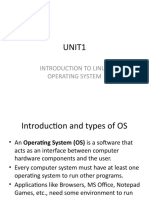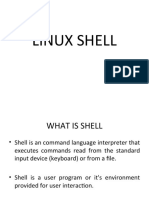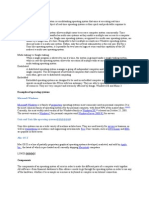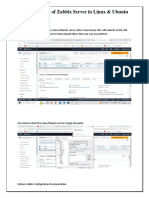0 ratings0% found this document useful (0 votes)
34 viewsConfiguring Disk Quotas: To Implement Disk Quotas, Use The Following Steps: /etc/fstab
Configuring Disk Quotas: To Implement Disk Quotas, Use The Following Steps: /etc/fstab
Uploaded by
Ashwin AkThe document discusses configuring disk quotas in Linux including enabling quotas in fstab, remounting file systems, creating quota database files, and assigning quotas per user. It also discusses configuring printers in Linux using the printer configuration tool and the different types of print queues that can be configured. The document ends with sections on Linux boot time scripts, monitoring the system, and booting into single user and rescue modes.
Copyright:
Attribution Non-Commercial (BY-NC)
Available Formats
Download as PPT, PDF, TXT or read online from Scribd
Configuring Disk Quotas: To Implement Disk Quotas, Use The Following Steps: /etc/fstab
Configuring Disk Quotas: To Implement Disk Quotas, Use The Following Steps: /etc/fstab
Uploaded by
Ashwin Ak0 ratings0% found this document useful (0 votes)
34 views9 pagesThe document discusses configuring disk quotas in Linux including enabling quotas in fstab, remounting file systems, creating quota database files, and assigning quotas per user. It also discusses configuring printers in Linux using the printer configuration tool and the different types of print queues that can be configured. The document ends with sections on Linux boot time scripts, monitoring the system, and booting into single user and rescue modes.
Original Description:
LINUX DISK QUOTA
Original Title
Linux Lecture8
Copyright
© Attribution Non-Commercial (BY-NC)
Available Formats
PPT, PDF, TXT or read online from Scribd
Share this document
Did you find this document useful?
Is this content inappropriate?
The document discusses configuring disk quotas in Linux including enabling quotas in fstab, remounting file systems, creating quota database files, and assigning quotas per user. It also discusses configuring printers in Linux using the printer configuration tool and the different types of print queues that can be configured. The document ends with sections on Linux boot time scripts, monitoring the system, and booting into single user and rescue modes.
Copyright:
Attribution Non-Commercial (BY-NC)
Available Formats
Download as PPT, PDF, TXT or read online from Scribd
Download as ppt, pdf, or txt
0 ratings0% found this document useful (0 votes)
34 views9 pagesConfiguring Disk Quotas: To Implement Disk Quotas, Use The Following Steps: /etc/fstab
Configuring Disk Quotas: To Implement Disk Quotas, Use The Following Steps: /etc/fstab
Uploaded by
Ashwin AkThe document discusses configuring disk quotas in Linux including enabling quotas in fstab, remounting file systems, creating quota database files, and assigning quotas per user. It also discusses configuring printers in Linux using the printer configuration tool and the different types of print queues that can be configured. The document ends with sections on Linux boot time scripts, monitoring the system, and booting into single user and rescue modes.
Copyright:
Attribution Non-Commercial (BY-NC)
Available Formats
Download as PPT, PDF, TXT or read online from Scribd
Download as ppt, pdf, or txt
You are on page 1of 9
Linux System Administration
Configuring Disk Quotas
To implement disk quotas, use the following steps:
• Enable quotas per file system by modifying
/etc/fstab
• Remount the file system(s)
• Create the quota files and generate the disk usage
table
• Assign quotas
Linux System Administration
Configuring Disk Quotas
• Enabling Quotas: Edit fstab to enable usrquota
LABEL=/1 / ext3 defaults 1 1
LABEL=/boot /boot ext3 defaults 1 2
LABEL=/users /users ext3 exec,dev,suid,rw,usrquota 1 2
LABEL=/var /var ext3 defaults 1 2
LABEL=SWAP-sda5 swap swap defaults 0 0
Linux System Administration
Configuring Disk Quotas
• Remounting the File Systems: Issue the umount
command followed by the mount command to remount
the file system in which quota has been implemented
(umount /users;mount /users)
• Creating the Quota Database Files: Use quotacheck
command to create quota.user file
quotacheck -cu /users
• Assigning Quotas per User: assigning the disk
quotas with the edquota command (edquota
<username>)
Disk quotas for user web_cc (uid 524):
Filesystem blocks soft hard inodes soft hard
/dev/sdb1 988612 1024000 1075200 7862 0 0
Linux System Administration
Setting Printer
• The Printer Configuration Tool allows users to
configure a printer in Red Hat Linux. This tool helps
maintain the printer configuration file, print spool
directories, and print filters. Starting with version 9,
Red Hat Linux defaults to the CUPS (Common Unix
Printing System).
• To use the Printer Configuration Tool you must have
root privileges. To start the application, select
Applications => System Settings => Printing
Linux System Administration
Setting Printer
The following types of print queues can be configured:
• Locally-connected — a printer attached directly to the computer
through a parallel or USB port.
• Networked CUPS (IPP) — a printer that can be accessed over a
TCP/IP network via the Internet Printing Protocol, also known as IPP
(for example, a printer attached to another Red Hat Linux system
running CUPS (Common Unix Printing System) on the network).
• Networked UNIX (LPD) — a printer attached to a different UNIX
system that can be accessed over a TCP/IP network (for example, a
printer attached to another Red Hat Linux system running LPD (Line
Printer Daemon) on the network).
• Networked Windows (SMB) — a printer attached to a different system
which is sharing a printer over a SMB network (for example, a printer
attached to a Microsoft Windows™ machine).
• Networked Novell (NCP) — a printer attached to a different system
which uses Novell's NetWare network technology.
• Networked JetDirect — a printer connected directly to the network
through HP JetDirect instead of to a computer.
Linux System Administration
Linux Boot Time Scripts
• Scripts/Programs added in /etc/rc.local are run at
Boot Time.
Linux System Administration
Monitoring the System
• Monitor Disk Usage (df)
• Monitor CPU and Memory utilization (top)
• Monitor process/services (ps, pgrep)
• Monitor logs (/var/log/messages)
• GUI Tool (Applications System Tools System
Performance)
Linux System Administration
Linux Rescue
• Booting into Single User Mode
o At the GRUB screen, press e
o Select the kernel and type a
o Write single at the end of the line (after leaving a
space)
o Boot by pressing b
• Booting into Rescue Mode
o Boot the system using Installation CD #1
o Type “linux rescue” at the installation boot prompt
You might also like
- Chapter 2 Installation of Linux DistributionsDocument29 pagesChapter 2 Installation of Linux DistributionsSyafiq FauziNo ratings yet
- Lecture-16: Working With Command Line Interface in LINUXDocument41 pagesLecture-16: Working With Command Line Interface in LINUXanurag_garg_20No ratings yet
- CSE 2320 - Systems Programming: Chapter 2: Operating Systems FunctionDocument17 pagesCSE 2320 - Systems Programming: Chapter 2: Operating Systems FunctionAlazar GetachewNo ratings yet
- Computer Maintenance - Chapter 9 - Operating System and InstallationDocument73 pagesComputer Maintenance - Chapter 9 - Operating System and InstallationchalamitafaNo ratings yet
- What's An OS For?: - PurposesDocument22 pagesWhat's An OS For?: - PurposesTanafeNo ratings yet
- Linux SlideDocument29 pagesLinux SlidemkumbhcarNo ratings yet
- Linux Conf AdminDocument42 pagesLinux Conf Adminanup_prakash36No ratings yet
- Chapter 5 Summary ITDocument7 pagesChapter 5 Summary ITmhmddy959No ratings yet
- Exploring The UNIX/Linux UtilitiesDocument47 pagesExploring The UNIX/Linux UtilitiesManasa M RNo ratings yet
- Module2 CFD NotesDocument103 pagesModule2 CFD Notessonetshaji06No ratings yet
- uiat217_sunump_unite7Document54 pagesuiat217_sunump_unite7mehmetpekmezci48No ratings yet
- Exploring The UNIX/Linux UtilitiesDocument47 pagesExploring The UNIX/Linux UtilitiesHaritha PolaganiNo ratings yet
- Linux OsDocument24 pagesLinux OsArpan Singh100% (1)
- Cse 111 18-12-2023Document6 pagesCse 111 18-12-2023kesavanandapilla8No ratings yet
- Lecture #1Document35 pagesLecture #1Ahsan PopalNo ratings yet
- CF Unit 5Document25 pagesCF Unit 5fayaz mohammedNo ratings yet
- Sun TrainingDocument399 pagesSun TrainingArun Praveen100% (2)
- Unit1: Introduction To Linux Operating SystemDocument64 pagesUnit1: Introduction To Linux Operating SystemShaluNo ratings yet
- Bab 5Document26 pagesBab 5Khairil NazmiNo ratings yet
- BBA I Semester IT Unit 2Document14 pagesBBA I Semester IT Unit 2Tejas BapnaNo ratings yet
- Ceng204 w2 Systems Programming2024 SpringDocument59 pagesCeng204 w2 Systems Programming2024 SpringAhmed AlbtawyNo ratings yet
- EFC II Presentation 8Document24 pagesEFC II Presentation 8Ari AriyantoNo ratings yet
- Ca2Document8 pagesCa2ChandraNo ratings yet
- Linux-Lecture1 113607Document72 pagesLinux-Lecture1 113607sammaalbertNo ratings yet
- Answer Unix QBankDocument12 pagesAnswer Unix QBankSaketNo ratings yet
- Maintenace Presenation11Document44 pagesMaintenace Presenation11Birhanu AberaNo ratings yet
- All Linux System AdministrationDocument95 pagesAll Linux System AdministrationmadaalemarketingNo ratings yet
- Rhce SlidesDocument497 pagesRhce SlidesSuresh GaikwadNo ratings yet
- Es 362Document3 pagesEs 362Ramesh KumarNo ratings yet
- linux2Document22 pageslinux21nihal.sahu12No ratings yet
- Lecture5 System InstallationDocument26 pagesLecture5 System InstallationHạnh Hoàng ĐìnhNo ratings yet
- Fit Unit-IiDocument7 pagesFit Unit-Iichinnub2006No ratings yet
- Linux Exam 1Document8 pagesLinux Exam 1naomibliss2003No ratings yet
- 45735101EE1 - Linux UM - EN - 35402Document48 pages45735101EE1 - Linux UM - EN - 35402fahoneNo ratings yet
- 05-chapter05-Operating SystemDocument58 pages05-chapter05-Operating SystembanhsocolabichquyNo ratings yet
- Computer Chapter 6Document42 pagesComputer Chapter 6Md. Sakib HossainNo ratings yet
- UNIT_1_SUDHIRDocument77 pagesUNIT_1_SUDHIRyswami112No ratings yet
- COMP 201 OpenSource-L5-Linux SysAdmDocument77 pagesCOMP 201 OpenSource-L5-Linux SysAdmmichellesparksNo ratings yet
- Lecture Notes 01Document43 pagesLecture Notes 01ardaytkaracizmeliNo ratings yet
- 1.linux Basics PDFDocument34 pages1.linux Basics PDFGiiehhddNo ratings yet
- Homework Title/No: 1 Course Code: CAP 614Document18 pagesHomework Title/No: 1 Course Code: CAP 614Surendra ChauhanNo ratings yet
- OS Shared After ModificationDocument37 pagesOS Shared After ModificationjolieprincesseishimweNo ratings yet
- OS Shared After ModificationDocument37 pagesOS Shared After ModificationjolieprincesseishimweNo ratings yet
- Booting and Shutting DownDocument97 pagesBooting and Shutting DownRehan HalaiNo ratings yet
- Network System Administration: Assosa University College of Computing & InformaticsDocument88 pagesNetwork System Administration: Assosa University College of Computing & InformaticsKemal HussenNo ratings yet
- Operating System StructureDocument26 pagesOperating System StructureGhost BKNo ratings yet
- Chapter 3Document14 pagesChapter 3azwar charisNo ratings yet
- Introduction To Linux Desktop: Vinodh EwardsDocument40 pagesIntroduction To Linux Desktop: Vinodh Ewardschuku7No ratings yet
- Network Servers Lecture 2 NotesDocument8 pagesNetwork Servers Lecture 2 NotesShivend MenonNo ratings yet
- Linux Case StudyDocument13 pagesLinux Case StudydiwashwNo ratings yet
- Memory Management Optimizes The Use of Virtual Memory Is A Portion of A StorageDocument11 pagesMemory Management Optimizes The Use of Virtual Memory Is A Portion of A StorageGlen MagsombolNo ratings yet
- Hardware&processor, OS BBA III SEM (ITB)Document45 pagesHardware&processor, OS BBA III SEM (ITB)internationaldegreecollegeNo ratings yet
- Network Operating Systems: Lecture 8: System Initialization and X WindowsDocument34 pagesNetwork Operating Systems: Lecture 8: System Initialization and X WindowsShouq M AlmutairiNo ratings yet
- OS Session 1 SlidesDocument29 pagesOS Session 1 SlidesSHAME BOPENo ratings yet
- Unit 4 & Unit 5Document71 pagesUnit 4 & Unit 5ARVIND HNo ratings yet
- Notes: 2.3.2 Navigating in The File SystemDocument6 pagesNotes: 2.3.2 Navigating in The File SystemCehNo ratings yet
- OpSys 01Document35 pagesOpSys 01Javeed SafaiNo ratings yet
- Linux for Beginners: Linux Command Line, Linux Programming and Linux Operating SystemFrom EverandLinux for Beginners: Linux Command Line, Linux Programming and Linux Operating SystemRating: 4.5 out of 5 stars4.5/5 (3)
- Free Open Source Linux OS For Data Recovery & Data Rescue Bilingual Version UltimateFrom EverandFree Open Source Linux OS For Data Recovery & Data Rescue Bilingual Version UltimateNo ratings yet
- Ubuntu Linux Toolbox: 1000+ Commands for Power UsersFrom EverandUbuntu Linux Toolbox: 1000+ Commands for Power UsersRating: 3 out of 5 stars3/5 (2)
- CV - Asha V - 2022Document4 pagesCV - Asha V - 2022bhavan pNo ratings yet
- Ba ZC471 Course HandoutDocument4 pagesBa ZC471 Course HandoutirfanNo ratings yet
- Information Management Practices and Challenges inDocument10 pagesInformation Management Practices and Challenges inJosh Christian EstebanNo ratings yet
- Radhika ResumeDocument1 pageRadhika ResumeVamsi KrishnaNo ratings yet
- Smart Health Disease Prediction DjangoDocument41 pagesSmart Health Disease Prediction DjangoSalman ShaikNo ratings yet
- GeoM12 Datasheet v1.2Document2 pagesGeoM12 Datasheet v1.2AlejandroNo ratings yet
- Types of CSS Selectors in Selenium & It's UsagesDocument4 pagesTypes of CSS Selectors in Selenium & It's Usagesruby guptaNo ratings yet
- Node High-Risk Command ListDocument26 pagesNode High-Risk Command ListErik Joel Manrique AlvaNo ratings yet
- Radar Signal Detection Using TMS320C50Document82 pagesRadar Signal Detection Using TMS320C50mgitecetechNo ratings yet
- ESG 20221205 Latest Software Upgrade Guidelines - DTVDocument8 pagesESG 20221205 Latest Software Upgrade Guidelines - DTVDaNo ratings yet
- Preload InstallerDocument2 pagesPreload InstallerAlvaro AjpopNo ratings yet
- Zabbix Configuration - UbuntuDocument17 pagesZabbix Configuration - UbuntuGabriel CastroNo ratings yet
- Vuetify Fundamentals: Cheat SheetDocument2 pagesVuetify Fundamentals: Cheat Sheetatish kamikazii100% (2)
- E-Cell IIIT Pune: PresentsDocument12 pagesE-Cell IIIT Pune: PresentsdarshanaNo ratings yet
- Datamax E-Class MarkIIIDocument4 pagesDatamax E-Class MarkIIIwiwat.aonjuniorNo ratings yet
- NTU Master of Science (Information System) CurriculumDocument4 pagesNTU Master of Science (Information System) CurriculumCliff6948No ratings yet
- Quick Start Guide Sena 30kDocument26 pagesQuick Start Guide Sena 30kRider WildNo ratings yet
- Arduino Energy MeasurementDocument58 pagesArduino Energy Measurementdinieezyane100% (4)
- 07915a0208 - BBTDocument20 pages07915a0208 - BBTvenky123456789No ratings yet
- Intelligent Capture For Invoices Release NotesDocument8 pagesIntelligent Capture For Invoices Release NotesAbhik BanerjeeNo ratings yet
- Ict Networking NotesDocument13 pagesIct Networking NotesCollins OchiengNo ratings yet
- Kumpulan Bug Telkomsel Juli 2015Document3 pagesKumpulan Bug Telkomsel Juli 2015dhiTekNo ratings yet
- Flowcode V4 Custom Images: Custom Images: Custom Images: Custom Images: Custom ImagesDocument2 pagesFlowcode V4 Custom Images: Custom Images: Custom Images: Custom Images: Custom ImagesseiscincocerodosNo ratings yet
- Freescale Semiconductor Application Note PDFDocument8 pagesFreescale Semiconductor Application Note PDFAfaque shaikhNo ratings yet
- 242 CMP011 Course SyllabusDocument9 pages242 CMP011 Course Syllabusabod60791No ratings yet
- SyllabusDocument5 pagesSyllabuskrishnanandNo ratings yet
- Python Developer's HandbookDocument1,481 pagesPython Developer's HandbooknicksbruceNo ratings yet
- Chapter 5 Review QuestionsDocument3 pagesChapter 5 Review QuestionsAGWIFI07No ratings yet
- Jersey Documentation 1.0.3.1 User GuideDocument34 pagesJersey Documentation 1.0.3.1 User GuideTr TzaraNo ratings yet
- Xauusd 15minDocument2 pagesXauusd 15minErionNo ratings yet