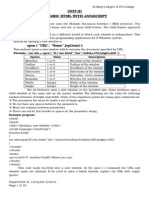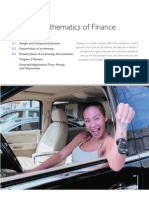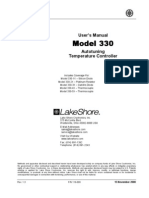0 ratings0% found this document useful (0 votes)
115 viewsChapter 05 Slides
Chapter 05 Slides
Uploaded by
Ashwin AjmeraCopyright:
© All Rights Reserved
Available Formats
Download as PPTX, PDF, TXT or read online from Scribd
Chapter 05 Slides
Chapter 05 Slides
Uploaded by
Ashwin Ajmera0 ratings0% found this document useful (0 votes)
115 views35 pagesOriginal Title
Chapter 05 slides.pptx
Copyright
© © All Rights Reserved
Available Formats
PPTX, PDF, TXT or read online from Scribd
Share this document
Did you find this document useful?
Is this content inappropriate?
Copyright:
© All Rights Reserved
Available Formats
Download as PPTX, PDF, TXT or read online from Scribd
Download as pptx, pdf, or txt
0 ratings0% found this document useful (0 votes)
115 views35 pagesChapter 05 Slides
Chapter 05 Slides
Uploaded by
Ashwin AjmeraCopyright:
© All Rights Reserved
Available Formats
Download as PPTX, PDF, TXT or read online from Scribd
Download as pptx, pdf, or txt
You are on page 1of 35
Chapter 5
How to test and debug
a JavaScript application
© 2017, Mike Murach & Associates, Inc.
Murach's JavaScript and jQuery (3rd Ed.) C5, Slide 1
Objectives
Applied
1. Develop test plans for the applications that you develop.
2. Use top-down coding and testing to simplify debugging.
3. Use Chrome’s developer tools to debug applications by setting
breakpoints, viewing the values of data items, and stepping through
the execution of statements.
4. Trace the execution of an application with console.log statements.
5. View the source code for a web page.
6. Validate the HTML for a web page.
© 2017, Mike Murach & Associates, Inc.
Murach's JavaScript and jQuery (3rd Ed.) C5, Slide 2
Objectives (cont.)
Knowledge
1. Distinguish between the goals of testing and debugging.
2. Distinguish between syntax, runtime, and logic errors.
3. In general terms, describe the way you create a test plan.
4. Describe the type of debugging problem that can occur when you use
floating-point numbers in arithmetic expressions, and describe one
way to fix this problem.
5. Describe the type of debugging problem that can occur if you don’t
use script mode so JavaScript treats undeclared variables as global
variables.
6. Explain how top-down coding and testing can simplify debugging.
7. Describe the procedure for tracing the execution of an application
with console.log statements.
© 2017, Mike Murach & Associates, Inc.
Murach's JavaScript and jQuery (3rd Ed.) C5, Slide 3
Testing vs. debugging
The goal of testing
To find all errors before the application is put into production.
The goal of debugging
To fix all errors before the application is put into production.
© 2017, Mike Murach & Associates, Inc.
Murach's JavaScript and jQuery (3rd Ed.) C5, Slide 4
The three types of errors that can occur
Syntax errors
Runtime errors
Logic errors
© 2017, Mike Murach & Associates, Inc.
Murach's JavaScript and jQuery (3rd Ed.) C5, Slide 5
The Future Value application with a logic error
This calculation shows an incorrect result, which can be
hard to identify.
© 2017, Mike Murach & Associates, Inc.
Murach's JavaScript and jQuery (3rd Ed.) C5, Slide 6
Common syntax errors
Misspelling keywords, like coding getElementByID instead of
getElementById.
Omitting required parentheses, quotation marks, or braces.
Not using the same opening and closing quotation mark.
Omitting the semicolon at the end of a statement.
Misspelling or incorrectly capitalizing an identifier, like defining a
variable named salesTax and referring to it later as salestax.
© 2017, Mike Murach & Associates, Inc.
Murach's JavaScript and jQuery (3rd Ed.) C5, Slide 7
Problems with HTML references
Referring to an attribute value or other HTML component
incorrectly, like referring to an id as salesTax when the id is
“sales_tax”.
© 2017, Mike Murach & Associates, Inc.
Murach's JavaScript and jQuery (3rd Ed.) C5, Slide 8
Problems with data and comparisons
Not testing to make sure that a user entry is the right data type
before processing it.
Not using the parseInt() or parseFloat() method to convert a user
entry into a numeric value before processing it.
Using one equals sign instead of two when testing for equality.
© 2017, Mike Murach & Associates, Inc.
Murach's JavaScript and jQuery (3rd Ed.) C5, Slide 9
Problems with floating-point arithmetic
Floating-point numbers can lead to arithmetic results that are
imprecise.
var salesAmount = 74.95;
salesTax = salesAmount * .1;
// result is 7.495000000000001
One way to fix this potential problem is to round the result and
then convert it back to a floating-point number:
salesTax = salesTax.toFixed(2)
// result is 7.50 as a string
salesTax = parseFloat(salesTax.toFixed(2));
// result is 7.50 as a number
© 2017, Mike Murach & Associates, Inc.
Murach's JavaScript and jQuery (3rd Ed.) C5, Slide 10
Problems with undeclared variables
that are treated as global variables
If you don’t use strict mode and you assign a value to a variable
that hasn’t been declared, the JavaScript engine treats it as a
global variable, as in this example:
var calculateTax = function(subtotal, taxRate) {
var salesTax = subtotal * taxRate;
// salesTax is local
salestax = parseFloat(salesTax.toFixed(2));
// salestax is global
return salesTax;
// salesTax isn't rounded but salestax is
};
The solution to this type of problem is to always use strict mode.
© 2017, Mike Murach & Associates, Inc.
Murach's JavaScript and jQuery (3rd Ed.) C5, Slide 11
The Future Value application with valid data
© 2017, Mike Murach & Associates, Inc.
Murach's JavaScript and jQuery (3rd Ed.) C5, Slide 12
The Future Value application with invalid data
© 2017, Mike Murach & Associates, Inc.
Murach's JavaScript and jQuery (3rd Ed.) C5, Slide 13
The two critical test phases
1. Test the application with valid input data to make sure the results
are correct.
2. Test the application with invalid data or unexpected user actions.
Try everything you can think of to make the application fail.
How to make a test plan for the critical phases
1. List the valid entries that you’re going to make and the correct
results for each set of entries. Then, make sure that the results are
correct when you test with these entries.
2. List the invalid entries that you’re going to make. These should
include entries that test the limits of the allowable values.
© 2017, Mike Murach & Associates, Inc.
Murach's JavaScript and jQuery (3rd Ed.) C5, Slide 14
Two common testing problems
Not testing a wide enough range of entries.
Not knowing what the results of each set of entries should be and
assuming that the results are correct because they look correct.
© 2017, Mike Murach & Associates, Inc.
Murach's JavaScript and jQuery (3rd Ed.) C5, Slide 15
The user interface for a Future Value application
© 2017, Mike Murach & Associates, Inc.
Murach's JavaScript and jQuery (3rd Ed.) C5, Slide 16
Top-down coding and testing
Phase 1: No data validation
var $ = function(id) {
return document.getElementById(id);
};
var calculateFV = function(investment,rate,years) {
// calculate and return future value
};
var calculateClick = function() {
var investment = parseFloat( $("investment").value );
var rate = parseFloat( $("rate").value );
var years = parseInt( $("years").value );
$("future_value").value =
calculateFV(investment,rate,years);
};
window.onload = function() {
$("calculate").onclick = calculateClick;
};
© 2017, Mike Murach & Associates, Inc.
Murach's JavaScript and jQuery (3rd Ed.) C5, Slide 17
Top-down coding and testing (cont.)
Phase 2: Add data validation for just the first entry
var error = "";
if (isNaN(investment) || investment <= 0 || investment > 100000)
{
error = "Investment must be a number greater than zero"
+ " and less than or equal to 100,000";
}
else {
$("future_value").value = calculateFV(investment,rate,years);
}
Phase 3: Add data validation for the other entries
// Add data validation for the other entries
Phase 4: Add the finishing touches
// Add finishing touches like moving the focus to the
// first text box or the text box that contains an error
© 2017, Mike Murach & Associates, Inc.
Murach's JavaScript and jQuery (3rd Ed.) C5, Slide 18
Terms
test
debug
bug
throw an exception
throw an error
top-down coding and testing
© 2017, Mike Murach & Associates, Inc.
Murach's JavaScript and jQuery (3rd Ed.) C5, Slide 19
Chrome with an open Console panel
that shows an error
© 2017, Mike Murach & Associates, Inc.
Murach's JavaScript and jQuery (3rd Ed.) C5, Slide 20
Three ways to open Chrome’s developer tools
Press F12
Press Ctrl+Shift+I
Click on the Menu button in the upper right corner of the browser
and select More ToolsDeveloper Tools
Two ways to close Chrome’s developer tools
Click on the X in the upper right corner of the tools panel
Press F12
© 2017, Mike Murach & Associates, Inc.
Murach's JavaScript and jQuery (3rd Ed.) C5, Slide 21
The Sources panel after the link
in the Console panel has been clicked
How to find the statement that caused the error
Open the Console panel by clicking on the Console tab. You
should see an error message along with the line of code that
caused the error.
Click on the link to the right of the error message that indicates
the line of code. That will open the Sources panel with the portion
of JavaScript code that contains the statement displayed and the
statement highlighted.
© 2017, Mike Murach & Associates, Inc.
Murach's JavaScript and jQuery (3rd Ed.) C5, Slide 22
A breakpoint in the Sources panel
How to set or remove a breakpoint
Click on the Sources tab to display the Sources panel. Then, click
on the JavaScript file that you want to debug.
In the center pane, click on a line number in the bar to the left of a
statement. This will add a breakpoint or remove an existing one.
© 2017, Mike Murach & Associates, Inc.
Murach's JavaScript and jQuery (3rd Ed.) C5, Slide 23
The buttons and keys for stepping through
the JavaScript code
Button Key Description
Step Into F11 Step through the code one line at a time.
Step Over F10 Run any called functions without
stepping through them.
Step Out SHIFT+F11 Execute the rest of a function without
stepping through it.
Resume F8 Resume normal execution.
© 2017, Mike Murach & Associates, Inc.
Murach's JavaScript and jQuery (3rd Ed.) C5, Slide 24
How to view the current data values at each step
Hover the mouse pointer over a variable name in the center.
View the current variables in the ScopeLocal section of the
right-hand pane.
Click the ► symbol in the Watch section of the right-hand pane,
click the plus sign that appears, and type the variable name or
expression that you want to watch.
The values are also displayed to the right of the variable
declarations in the center pane.
© 2017, Mike Murach & Associates, Inc.
Murach's JavaScript and jQuery (3rd Ed.) C5, Slide 25
Terms
developer tools
F12 tools
breakpoint
step through code
© 2017, Mike Murach & Associates, Inc.
Murach's JavaScript and jQuery (3rd Ed.) C5, Slide 26
JavaScript with two log statements
that trace the execution of the code
var calculateFV = function(investment,rate,years) {
console.log("calculateFV function has started");
var futureValue = investment;
for (var i = 1; i < years; i++ ) {
futureValue += futureValue * rate / 100;
console.log("i = " + i + " future value = " +
futureValue);
}
futureValue = futureValue.toFixed(2);
return futureValue;
};
© 2017, Mike Murach & Associates, Inc.
Murach's JavaScript and jQuery (3rd Ed.) C5, Slide 27
The log messages in the Console panel
of Chrome’s developer tools
© 2017, Mike Murach & Associates, Inc.
Murach's JavaScript and jQuery (3rd Ed.) C5, Slide 28
Some of the HTML in a browser
© 2017, Mike Murach & Associates, Inc.
Murach's JavaScript and jQuery (3rd Ed.) C5, Slide 29
How to view the source code for a web page
in any browser
If it’s available, use a menu command like ViewSource or
ViewPage Source.
You can also right-click on the page and select a command like
Source, View Source, or View Page Source.
© 2017, Mike Murach & Associates, Inc.
Murach's JavaScript and jQuery (3rd Ed.) C5, Slide 30
Some of the JavaScript code in a browser
How to view the JavaScript code in an external file
In Chrome or Firefox, click on the script element that refers to it.
© 2017, Mike Murach & Associates, Inc.
Murach's JavaScript and jQuery (3rd Ed.) C5, Slide 31
The home page for the W3C validator
© 2017, Mike Murach & Associates, Inc.
Murach's JavaScript and jQuery (3rd Ed.) C5, Slide 32
The validation results with one error
How to use the W3C Markup Validation Service
Go to the URL that follows:
http://validator.w3.org/
Identify the file to be validated.
Click the Check button.
© 2017, Mike Murach & Associates, Inc.
Murach's JavaScript and jQuery (3rd Ed.) C5, Slide 33
How to validate an HTML file from Aptana
Select the file.
Select the CommandsHTMLValidate Syntax (W3C)
command.
© 2017, Mike Murach & Associates, Inc.
Murach's JavaScript and jQuery (3rd Ed.) C5, Slide 34
Short 5-1 Debug the Email List application
Estimated time: 5 to 15 minutes.
Use Chrome’s develop tools to debug this application,
and then fix the error.
© 2017, Mike Murach & Associates, Inc.
Murach's JavaScript and jQuery (3rd Ed.) C5, Slide 35
You might also like
- Lab 1 Input, Processing and Output (Programming Logic and Design)Document20 pagesLab 1 Input, Processing and Output (Programming Logic and Design)Jeanette MyersNo ratings yet
- Lab 1 StudentDocument21 pagesLab 1 Studentapi-238878100100% (1)
- Java SE 8 Question BankDocument107 pagesJava SE 8 Question BankAshwin Ajmera100% (1)
- Physics Grade 11-1Document44 pagesPhysics Grade 11-1AlikeNo ratings yet
- Map ReduceDocument1 pageMap ReduceAshwin AjmeraNo ratings yet
- Chapter 06Document15 pagesChapter 06Munir SalemNo ratings yet
- Interview Questions On Big MachinesDocument17 pagesInterview Questions On Big MachinesGaurav Rana100% (1)
- Lab 4 Advanced Concepts - Client & Server Validations: Domino'S Xpages Workshop Lab ManualDocument14 pagesLab 4 Advanced Concepts - Client & Server Validations: Domino'S Xpages Workshop Lab ManualAvadh KumarNo ratings yet
- Css Final PDFDocument82 pagesCss Final PDFsachinboy9999No ratings yet
- TS: Windows Communication Foundation Development: Version: DemoDocument19 pagesTS: Windows Communication Foundation Development: Version: Demoajaykrs12No ratings yet
- Quiz 2 Java ScriptDocument2 pagesQuiz 2 Java Scriptshagufta.shaikh1No ratings yet
- Unit-3 JavascriptDocument52 pagesUnit-3 Javascriptabhay.manoj.cse.2022No ratings yet
- Running Head: Input Validation and Business Logic Security Controls 1Document6 pagesRunning Head: Input Validation and Business Logic Security Controls 1klm klmNo ratings yet
- Assignment in JavascriptDocument5 pagesAssignment in JavascripteltklmfngNo ratings yet
- CIW 2011 Lesson3Document26 pagesCIW 2011 Lesson3bamababy211007100% (2)
- ebraindumps-mb-820-questions-by-farley-15-04-2024-10qaDocument18 pagesebraindumps-mb-820-questions-by-farley-15-04-2024-10qajmilidriss01No ratings yet
- Assignment:::::: Mca: MC0081 - (DOT) Net Technologies: V Semester: B0974Document23 pagesAssignment:::::: Mca: MC0081 - (DOT) Net Technologies: V Semester: B0974Gaurav Singh JantwalNo ratings yet
- TCS Interview preparationDocument49 pagesTCS Interview preparationAditya RaiNo ratings yet
- Lab 1 StudentDocument21 pagesLab 1 StudentyemivesNo ratings yet
- CSC 156 Lab 06 Su 09Document12 pagesCSC 156 Lab 06 Su 09Lalit BansalNo ratings yet
- 8_ANS_COMP_RQB_PT2_2024-25Document6 pages8_ANS_COMP_RQB_PT2_2024-25bhavyajain7868No ratings yet
- B2B Commerce Developer DemoDocument5 pagesB2B Commerce Developer DemoVishwanath PatilNo ratings yet
- CSS ManualDocument49 pagesCSS ManualPratik BangarNo ratings yet
- Pdi SFDocument20 pagesPdi SFÁngela González MenéndezNo ratings yet
- BSC It/Cs Department of Rizvi College of Arts, Science and Commerce University Questions With AnswerDocument25 pagesBSC It/Cs Department of Rizvi College of Arts, Science and Commerce University Questions With AnswerSancheetNo ratings yet
- Jaquery JavascriptDocument128 pagesJaquery JavascriptEdukondalu MorlaNo ratings yet
- Javascript Developer I - 5Document19 pagesJavascript Developer I - 5faldecoseaNo ratings yet
- Group 1 - Overview of JavaScriptDocument57 pagesGroup 1 - Overview of JavaScriptT ENGANo ratings yet
- 4 Java ScriptDocument4 pages4 Java Scriptshivali.maliNo ratings yet
- Scripting LanguagesDocument4 pagesScripting Languagesapi-288332614No ratings yet
- Document Version: 9.30.06Document9 pagesDocument Version: 9.30.06Manish BhandariNo ratings yet
- Top 85 Javascript Interview QuestionsDocument14 pagesTop 85 Javascript Interview QuestionsrameshNo ratings yet
- Programming Web Pages With JavaScriptDocument17 pagesProgramming Web Pages With JavaScriptPradyumna SANo ratings yet
- Rao Bilal UPDATED CS411 Final Paper March 2022Document32 pagesRao Bilal UPDATED CS411 Final Paper March 2022Anas arain100% (1)
- B.Tech Project Report: Development of Online Computer Based Test Suite, To Be Deployed OnDocument74 pagesB.Tech Project Report: Development of Online Computer Based Test Suite, To Be Deployed Onadeep_singhNo ratings yet
- Matlab-Redes NeuronalesDocument6 pagesMatlab-Redes NeuronalesRoberto Sanchez ZambranoNo ratings yet
- Upwork TestDocument22 pagesUpwork TestRam50% (2)
- Itcerttest: It Exam Study Guide / SimulationsDocument11 pagesItcerttest: It Exam Study Guide / SimulationsAmit BarikNo ratings yet
- How To Test Webmethods WebServiceDocument13 pagesHow To Test Webmethods WebServiceswapnilgadekar3No ratings yet
- LINQ Demo ScriptDocument32 pagesLINQ Demo Scriptwildcat9335No ratings yet
- WTL Assignment No.4Document3 pagesWTL Assignment No.4Sujit KhandareNo ratings yet
- Interview Questions For FreshersDocument20 pagesInterview Questions For Freshersswapnilsk25No ratings yet
- Lab 1 Input, Processing, and OutputDocument8 pagesLab 1 Input, Processing, and OutputGhost BKNo ratings yet
- Getting Started With JavaScriptDocument32 pagesGetting Started With JavaScriptBlack arab GaladimaNo ratings yet
- Case Studies of Common Csharp Project ReportDocument27 pagesCase Studies of Common Csharp Project ReportKamal AcharyaNo ratings yet
- Lab 1 StudentDocument15 pagesLab 1 StudentmarioNo ratings yet
- WEB - Record - 6th SemDocument39 pagesWEB - Record - 6th SemranjanNo ratings yet
- JAVA Assignment Part A - 20.3 UGC and 20.2 VUDocument4 pagesJAVA Assignment Part A - 20.3 UGC and 20.2 VUkasunkNo ratings yet
- Javascript Developer I - 5Document10 pagesJavascript Developer I - 5faldecoseaNo ratings yet
- JavaScript Fundamentals: JavaScript Syntax, What JavaScript is Use for in Website Development, JavaScript Variable, Strings, Popup Boxes, JavaScript Objects, Function, and Event Handlers: JavaScript Syntax, What JavaScript is Use for in Website Development, JavaScript Variable, Strings, Popup Boxes, JavaScript Objects, Function, and Event HandlersFrom EverandJavaScript Fundamentals: JavaScript Syntax, What JavaScript is Use for in Website Development, JavaScript Variable, Strings, Popup Boxes, JavaScript Objects, Function, and Event Handlers: JavaScript Syntax, What JavaScript is Use for in Website Development, JavaScript Variable, Strings, Popup Boxes, JavaScript Objects, Function, and Event HandlersNo ratings yet
- JavaScript Fundamentals: JavaScript Syntax, What JavaScript is Use for in Website Development, JavaScript Variable, Strings, Popup Boxes, JavaScript Objects, Function, and Event HandlersFrom EverandJavaScript Fundamentals: JavaScript Syntax, What JavaScript is Use for in Website Development, JavaScript Variable, Strings, Popup Boxes, JavaScript Objects, Function, and Event HandlersNo ratings yet
- JavascriptDocument32 pagesJavascriptrkkotaNo ratings yet
- Vlocity Platform Developer PDFDocument7 pagesVlocity Platform Developer PDFDivya ChauhanNo ratings yet
- Experiment No. 01 Title: - Develop Javascript To Use Decision Making and Looping Statements. D.O.PDocument8 pagesExperiment No. 01 Title: - Develop Javascript To Use Decision Making and Looping Statements. D.O.PPranav MhatreNo ratings yet
- JavaScript Interview Questions and Answers PDF - CodeProjectDocument8 pagesJavaScript Interview Questions and Answers PDF - CodeProjectJagdish TripathiNo ratings yet
- CSPE61 Assignment1Document4 pagesCSPE61 Assignment1Srikanth SharmaNo ratings yet
- What Is E-CommerceDocument33 pagesWhat Is E-CommerceShaik YusafNo ratings yet
- MB-820 Updated Dumps - Microsoft Dynamics 365 Business Central DeveloperDocument23 pagesMB-820 Updated Dumps - Microsoft Dynamics 365 Business Central Developertimblin843No ratings yet
- Rao Bilal UPDATED CS411 Final Paper March 2022Document32 pagesRao Bilal UPDATED CS411 Final Paper March 2022Marriam khalidNo ratings yet
- m5 TechnicalDocument10 pagesm5 TechnicalLance GuillermoNo ratings yet
- Lab Answer Key For Module 6: Serializing DataDocument26 pagesLab Answer Key For Module 6: Serializing DatakohshelanNo ratings yet
- Final Css ManualDocument50 pagesFinal Css ManualsonavanepraniteeNo ratings yet
- Salesforce Certified Platform Developer I CRT-450 Exam PreparationFrom EverandSalesforce Certified Platform Developer I CRT-450 Exam PreparationNo ratings yet
- Name of The Student Student ID Session 2. Present AddressDocument9 pagesName of The Student Student ID Session 2. Present AddressAshwin AjmeraNo ratings yet
- NotesDocument3 pagesNotesAshwin AjmeraNo ratings yet
- 1 Introduction Bash Shell Linux Mac Os m1 Overview Slides PDFDocument6 pages1 Introduction Bash Shell Linux Mac Os m1 Overview Slides PDFAshwin AjmeraNo ratings yet
- Activity Clock PDFDocument2 pagesActivity Clock PDFAshwin AjmeraNo ratings yet
- Framing The Women's March On WashingtonDocument10 pagesFraming The Women's March On WashingtonAshwin AjmeraNo ratings yet
- A Living Archive of Modern Protest Memory Making in The Women S MarchDocument10 pagesA Living Archive of Modern Protest Memory Making in The Women S MarchAshwin AjmeraNo ratings yet
- Hive - A Warehousing Solution Over A Map-Reduce FrameworkDocument24 pagesHive - A Warehousing Solution Over A Map-Reduce FrameworkAshwin AjmeraNo ratings yet
- Pig: Building High-Level Dataflows Over Map-Reduce: Utkarsh SrivastavaDocument46 pagesPig: Building High-Level Dataflows Over Map-Reduce: Utkarsh SrivastavaAshwin AjmeraNo ratings yet
- Re Producing Feminine Bodies Emergent Spaces Through Contestation in The Women S March On Washington PDFDocument12 pagesRe Producing Feminine Bodies Emergent Spaces Through Contestation in The Women S March On Washington PDFAshwin AjmeraNo ratings yet
- Emergent and Divergent Spaces in The Women S March The Challenges of Intersectionality and InclusionDocument9 pagesEmergent and Divergent Spaces in The Women S March The Challenges of Intersectionality and InclusionAshwin AjmeraNo ratings yet
- Black Insurgency (McAdam)Document21 pagesBlack Insurgency (McAdam)Ashwin AjmeraNo ratings yet
- 12 Sympathizers (Oegema, Klandermans) PDFDocument21 pages12 Sympathizers (Oegema, Klandermans) PDFAshwin AjmeraNo ratings yet
- Farm Worker Movement (Jenkins, Perrow)Document21 pagesFarm Worker Movement (Jenkins, Perrow)Ashwin AjmeraNo ratings yet
- Social Networks (Snow)Document16 pagesSocial Networks (Snow)Ashwin AjmeraNo ratings yet
- Linux Lab Manual by Zoom PDFDocument184 pagesLinux Lab Manual by Zoom PDFAshwin AjmeraNo ratings yet
- S MapReduce Types Formats Features 03Document16 pagesS MapReduce Types Formats Features 03Ashwin AjmeraNo ratings yet
- Data Mining With Hadoop and Hive Introduction To ArchitectureDocument39 pagesData Mining With Hadoop and Hive Introduction To ArchitectureAshwin AjmeraNo ratings yet
- The Knapsack Problem With Forfeit SetsDocument13 pagesThe Knapsack Problem With Forfeit SetsgabrielNo ratings yet
- Introducation To Linear Control SystemsDocument27 pagesIntroducation To Linear Control SystemsAhsan ZareenNo ratings yet
- 1.6 - Exploring Transformations of Parent FunctionsDocument2 pages1.6 - Exploring Transformations of Parent FunctionsjoshrupertNo ratings yet
- End Review Ans 2Document5 pagesEnd Review Ans 2fatcat7294.01No ratings yet
- Fiitjee AitsDocument16 pagesFiitjee AitsVinay MittalNo ratings yet
- 07-Design of Stringer BracingDocument17 pages07-Design of Stringer BracingTran Nhu Hoa100% (1)
- Spreadsheet Vocabulary List: Formulas and Functions in Microsoft ExcelDocument1 pageSpreadsheet Vocabulary List: Formulas and Functions in Microsoft ExcelJamille Victorio Bautista100% (1)
- Thermal Analysis of The Arc Welding Process Part I. General SolutionsDocument18 pagesThermal Analysis of The Arc Welding Process Part I. General SolutionsAnkita PaliwalNo ratings yet
- Btech 1st Sem: Maths: Vector AlgebraDocument9 pagesBtech 1st Sem: Maths: Vector AlgebraTechno India GroupNo ratings yet
- 2023 Calculus With Analytic Geomtery Course OUtlineDocument4 pages2023 Calculus With Analytic Geomtery Course OUtlineAve CaengkoyNo ratings yet
- x th strings worksheets with answersDocument4 pagesx th strings worksheets with answersPrimary2 Primary2No ratings yet
- BSC 5 Sem Physics p6 Classical Mechanics and Solid State Physics Mar 2023Document3 pagesBSC 5 Sem Physics p6 Classical Mechanics and Solid State Physics Mar 2023rahulteli2021No ratings yet
- LGR Combo Ch5Document37 pagesLGR Combo Ch5jc100% (2)
- Full Finite Element Analysis Thermomechanics of Solids 1st Edition Saeed Moaveni Ebook All ChaptersDocument84 pagesFull Finite Element Analysis Thermomechanics of Solids 1st Edition Saeed Moaveni Ebook All Chaptersxeethmsric100% (4)
- Advanced Digital Control Syst EE554: Controllability and Observability of Digital Linear SystemsDocument28 pagesAdvanced Digital Control Syst EE554: Controllability and Observability of Digital Linear SystemsAbdullah AloglaNo ratings yet
- Basic Cal Q3 Module 7Document23 pagesBasic Cal Q3 Module 7Jessa Cuanan Calo100% (1)
- ML Unit-3.-1Document28 pagesML Unit-3.-1Sristi Jaya MangalaNo ratings yet
- 01CDT00330 - Lakeshore - 330 - ManualDocument104 pages01CDT00330 - Lakeshore - 330 - ManualSPMS_MELECNo ratings yet
- PoF Formulae and GraphsDocument4 pagesPoF Formulae and GraphsDiego CarraraNo ratings yet
- Full Download Proceedings of The 11th National Technical Seminar On Unmanned System Technology 2019 NUSYS 19 Zainah MD Zain PDFDocument62 pagesFull Download Proceedings of The 11th National Technical Seminar On Unmanned System Technology 2019 NUSYS 19 Zainah MD Zain PDFxeddolaller100% (4)
- Pragmatics ImplicatureDocument29 pagesPragmatics ImplicatureOubaha EnglishNo ratings yet
- Properties of Natural GasDocument67 pagesProperties of Natural Gasxion_mew2No ratings yet
- Journal of Applied Quantitative MethodsDocument120 pagesJournal of Applied Quantitative Methodsrashela8No ratings yet
- Project Management: CPM and PERT (Part 1)Document28 pagesProject Management: CPM and PERT (Part 1)Nikki Abinoja SumerNo ratings yet
- Applying Concept Analysis To User-Session-Based Testing of Web ApplicationsDocument16 pagesApplying Concept Analysis To User-Session-Based Testing of Web ApplicationsMoxet KhanNo ratings yet
- Masud CatiaDocument7 pagesMasud CatiaArief Tyan PrasetyawanNo ratings yet
- Series: TYM Set - 3Document8 pagesSeries: TYM Set - 3Sridhar TholasingamNo ratings yet
- Nature of Mathematics FinalDocument4 pagesNature of Mathematics FinalDennis ZamoraNo ratings yet
- Understanding Geometric NonlinearitiesDocument4 pagesUnderstanding Geometric NonlinearitiesPramod KulkarniNo ratings yet