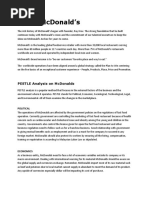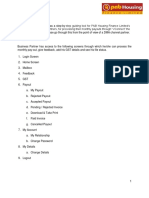Etutorial - TDS On Sale of Property - E-Tax - Payment-Immediately
Etutorial - TDS On Sale of Property - E-Tax - Payment-Immediately
Uploaded by
ravishankarchauhan2455Copyright:
Available Formats
Etutorial - TDS On Sale of Property - E-Tax - Payment-Immediately
Etutorial - TDS On Sale of Property - E-Tax - Payment-Immediately
Uploaded by
ravishankarchauhan2455Original Description:
Original Title
Copyright
Available Formats
Share this document
Did you find this document useful?
Is this content inappropriate?
Copyright:
Available Formats
Etutorial - TDS On Sale of Property - E-Tax - Payment-Immediately
Etutorial - TDS On Sale of Property - E-Tax - Payment-Immediately
Uploaded by
ravishankarchauhan2455Copyright:
Available Formats
NSDL e-Governance Infrastructure Limited
e-Tutorial – TDS on
Sale of property
Contents updated on September 23, 2020
Confidential. NSDL e-Gov Internal use only
NSDL e-Governance Infrastructure Limited
eTutorial –
TDS on Sale of Property –
e-Tax Payment Immediately
through Net-Banking/Debit
Card Facility
Tax Information Network of Income Tax
Department (managed by NSDL e-Gov)
Confidential. NSDL e-Gov Internal use only
TDS on Sale of Property
• As per Finance Bill of 2013, TDS is applicable on
sale of immoveable property wherein the sale
consideration of the property exceeds or is equal to `
50,00,000 (Rupees Fifty Lakhs).
• Sec 194 IA of the Income Tax Act, 1961 states that
for all transactions with effect from June 1, 2013, Tax
@ 1% or 0.75% should be deducted (depending
upon the Date of Payment/Credit to the Seller)
by the purchaser of the property at the time of making
payment of sale consideration.
Confidential. NSDL e-Gov Internal use only
Payment of Tax
Tax so deducted should be deposited to
the Government Account through any of
the authorized bank branches using the e-
Tax payment option available at NSDL-e
Gov
Confidential. NSDL e-Gov Internal use only
E-payment
• E-Payment facilitates payment of taxes online by
taxpayers.
Pre-requisite
- To have a Net-banking/Debit Card facility with
any of the Authorized Banks
- For list of authorized banks, please refer https://
onlineservices.tin.egov-nsdl.com/etaxnew/Autho
rizedbanks.jsp
Confidential. NSDL e-Gov Internal use only
Points to remember
• Deduct tax @ 1% or 0.75% from the ‘Amount Paid/Credited’
(depending upon the Date of Payment/Credit to the Seller)
• PAN of Seller as well as Purchaser should be mandatorily furnished in
the online Form for furnishing information regarding the sale
transaction.
• As per the CBDT notification no. 30/2016 dated April 29, 2016, the
due date of payment of TDS on transfer of immovable property is
thirty days from the end of the month in which the deduction is
made.
• Do not commit any error in quoting the PAN or other details in the
online Form as there is no online mechanism for rectification of
errors. For the purpose of rectification you are required to contact
Assessing Officer (AO) of Income Tax Department.
• While completing the Online form, please note the following points:-
– Fields marked with * are mandatory
– Do not enter double quotes (“ ") in any of the fields.
Confidential. NSDL e-Gov Internal use only
Points to remember contd….
• TDS amount as per Form 26QB should be entered in the field ‘Basic
Tax’ (Income Tax) on the Bank’s web-portal
•TDS certificate (Form 16B) will be based on “Basic Tax” (Income Tax)
only.
•Taxpayer/ Buyer are advised to save the Acknowledgement Number for
downloading the Form 16B from the website of Centralized Processing
Cell of TDS (CPC-TDS).
• TDS certificate (Form 16B) will be available for download from the
website of Centralized Processing Cell of TDS (CPC-TDS), after at least 2
days of deposit of tax amount at the respective Bank.
• Click on View Acknowledgment Number under TDS on Property by
providing the relevant details for retrieving the Acknowledgment
Number
Confidential. NSDL e-Gov Internal use only
Steps to pay tax -Online
• Log on to NSDL-TIN website (www.tin-nsdl.com)
Confidential. NSDL e-Gov Internal use only
Steps to pay tax -Online
• Under ‘Services’ Menu, click on ‘TDS on Sale of Property’ and click on the
option “Online form for furnishing ‘TDS on Sale of Property (Form 26QB)”
Click on the option “TDS on sale of property’
Under TDS on sale of property, Click on
the option ‘Online form for furnishing TDS
on property’
Confidential. NSDL e-Gov Internal use only
Steps to pay tax -Online
• Select form for ‘TDS on Sale of Property (Form 26QB). Form 26QB can
be accessed directly through ‘Services’ menu by clicking on “e-
payment: Pay tax Online”.
Click on the option “TDS on sale of property
(Form 26QB)’
Confidential. NSDL e-Gov Internal use only
Steps to pay tax -Online
Select Tax applicable for which payment is
to be done
Financial / Assessment Year will be populated on the basis of Date of
Payment / Credit Selected in the Form
Confidential. NSDL e-Gov Internal use only
Steps to pay tax -Online
Select Status of the
Payee/Seller/Transferor
Mention PAN In case the status of the Seller is Non-
of Resident, Form 26QB will not be
Transferee/B applicable. The correct form to be used is
uyer Form 27Q.
Re-enter
PAN of
Transferee
/Buyer
Mention PAN of Transferor/Seller
Click on option Next to
Re-enter PAN of proceed
Transferor/Seller
Confidential. NSDL e-Gov Internal use only
Steps to pay tax -Online
Provide Complete address of
Transferee/Buyer
Please select whether more than one
Transferee/Buyer
Confidential. NSDL e-Gov Internal use only
Steps to pay tax -Online
Provide Complete address of Transferor/Seller
Please select whether more than one Transferor
/Seller
Click on option Next to
proceed
Confidential. NSDL e-Gov Internal use only
Steps to pay tax -Online
Provide Complete address of Property
transferred
Confidential. NSDL e-Gov Internal use only
Steps to pay tax -Online
Select the date of Agreement/Booking of property
Mention the Total value of
consideration (Property
Value)
Select if the above payment is done in Lump sum or in
Installments
Please select the amount paid/credited (Enter
the amount paid to the Transferor/Seller)
Confidential. NSDL e-Gov Internal use only
Steps to pay tax -Online
Please re-enter Total Amount
Paid/Credited (Enter the
amount paid to the
Transferor/Seller)
Amount entered here should match
with the Amount selected from the
drop down list above
Please enter the TDS
amount to be paid
(amount deducted by
the Transferee/
Payer /Buyer)
Confidential. NSDL e-Gov Internal use only
Steps to pay tax -Online
Please select the mode of payment of
Tax.
Please select the Bank through which
payment is to be made
Date of Tax Deduction should be same as Date of
Payment/Credit, else the same may result in
Demand notice for late deduction
Please select the Date of Payment/Credit to
the Transferor/Seller
Please enter the characters seen in the
above picture
To go the previous page, please click on
‘Previous’
Please select the ‘Date of Tax To go to the Homepage, please
Deduction’ click on ‘Back’
To clear the details entered,
please click on ‘Clear’
After entering all the above required detail,
Confidential.
pleaseNSDL e-Gov
click on Internal button
PROCEED use only
to continue
Steps to pay tax -Online
• On proceed, confirmation page is displayed to verify the
details entered
Upon clicking on ‘Proceed’ button, confirmation page is displayed to
verify the details entered
Confidential. NSDL e-Gov Internal use only
Steps to pay tax -Online
Please accept the consent by selecting this tick-
box.
If all the above details including the name displayed (as
per ITD) is correct then, click on “Confirm” button
Before clicking on the Confirm button, you are requested to once again verify the details
entered. In case of any mismatch, you can rectify the same by selecting the “Edit” option.
Confidential. NSDL e-Gov Internal use only
Steps to pay tax online
Acknowledgement number is
generated.
Please take note of
Acknowledgment number for
future use.
Please make a note of below 9 digit Acknowledgement
points number
Confidential. NSDL e-Gov Internal use only
Steps to pay tax -Online
Click on “Submit to the Bank” to make the payment of taxes
Click on the Option ‘Print Form 26QB’ to
print Form 26QB
Confidential. NSDL e-Gov Internal use only
Steps to pay tax online
On clicking on Submit to the Bank, taxpayer will be
redirected to the Banks payment gateway i.e. Net-
Banking/Debit Card web page. Taxpayer will login to the
net-banking site with the user ID/ password provided by
the bank for net-banking purpose. In case the taxpayer
has selected the Debit Card option, he or she will enter
the required card details.
On successful login, enter payment details at the bank
site.
On successful payment, a challan counterfoil will be
displayed containing CIN, payment details and bank
name through which e-payment has been made. This
counterfoil is proof of payment being made.
Confidential. NSDL e-Gov Internal use only
View Acknowledgment Number
Under TDS on sale of property, Click on
the option ‘View Acknowledgement
Number’
Confidential. NSDL e-Gov Internal use only
View Acknowledgment Number
View is provided for the purpose of retrieving the Acknowledgement
Number generated from TIN website issued to Transferee/Buyer
Enter PAN of the Transferee/Buyer
Enter PAN of the Transferor/Seller
Enter Total Payment (as entered in
Form 26QB)
Please select Assessment Year
Please enter the characters seen in the
above picture.
After entering all the above required
detail please click on Proceed button to
continue.
Confidential. NSDL e-Gov Internal use only
View Acknowledgment Number
Confidential. NSDL e-Gov Internal use only
Thank You
In case of any further queries/concerns please contact
our TIN Call Center at 020-27218080 or e-mail us at
tininfo@nsdl.co.in
Tax Information Network of Income Tax 27
Confidential. NSDL e-Gov Internal use only Department (managed by NSDL)
You might also like
- Taxes for Small Businesses QuickStart Guide: Understanding Taxes for Your Sole Proprietorship, StartUp & LLCFrom EverandTaxes for Small Businesses QuickStart Guide: Understanding Taxes for Your Sole Proprietorship, StartUp & LLC4.5/5 (7)
- CPA Review Notes 2019 - FAR (Financial Accounting and Reporting)From EverandCPA Review Notes 2019 - FAR (Financial Accounting and Reporting)3.5/5 (17)
- ETutorial TDS On Property Etax-ImmediatelyNo ratings yetETutorial TDS On Property Etax-Immediately26 pages
- Etutorial - TDS On Property - Etax-Immediately PDFNo ratings yetEtutorial - TDS On Property - Etax-Immediately PDF24 pages
- GST-Alert-14-E-Invoicing-for-FY-2023-24No ratings yetGST-Alert-14-E-Invoicing-for-FY-2023-2424 pages
- Multiple Form 26QB For Multiple Buyers, Sellers & Other FAQSNo ratings yetMultiple Form 26QB For Multiple Buyers, Sellers & Other FAQS5 pages
- Guidance Note On TDS On Property, Payment Procedure & Points To RememberNo ratings yetGuidance Note On TDS On Property, Payment Procedure & Points To Remember6 pages
- Cargo Agent Presentation For GST March 2018No ratings yetCargo Agent Presentation For GST March 201813 pages
- Guide For Making TDS Payments U/s. 194IANo ratings yetGuide For Making TDS Payments U/s. 194IA20 pages
- GST Chalisa Ch 10 - Tax Invoice, Credit and Debit Notes by CA Kishan KumarNo ratings yetGST Chalisa Ch 10 - Tax Invoice, Credit and Debit Notes by CA Kishan Kumar12 pages
- User Guide Baroda Connect: Epayment of Direct TaxesNo ratings yetUser Guide Baroda Connect: Epayment of Direct Taxes17 pages
- Tax Alert: Notable Issues On Personal Income Tax Finalization in 2023No ratings yetTax Alert: Notable Issues On Personal Income Tax Finalization in 20234 pages
- Payments in GST (S. 49 - 53 of CGST Act) : Dr. Mini JainNo ratings yetPayments in GST (S. 49 - 53 of CGST Act) : Dr. Mini Jain12 pages
- Income Tax Payment Challan: PSID #: 172247415No ratings yetIncome Tax Payment Challan: PSID #: 1722474151 page
- Sezonline Online Duty Payment User ManualNo ratings yetSezonline Online Duty Payment User Manual12 pages
- Income Tax Payment Challan: PSID #: 1727809770% (1)Income Tax Payment Challan: PSID #: 1727809771 page
- Welcome To Tds Awareness / E-Filing of TDS Returns PROGRAMMENo ratings yetWelcome To Tds Awareness / E-Filing of TDS Returns PROGRAMME60 pages
- GST Regime - Panel Discussion With Neel RatanNo ratings yetGST Regime - Panel Discussion With Neel Ratan20 pages
- E-Tutorial - Online Correction - Pay 220I, LP, LD, Interest, Late Filing, Levy0% (2)E-Tutorial - Online Correction - Pay 220I, LP, LD, Interest, Late Filing, Levy38 pages
- Income Tax Payment Challan: PSID #: 179936352No ratings yetIncome Tax Payment Challan: PSID #: 1799363521 page
- Functional Steps To Use Efiling &epaymentNo ratings yetFunctional Steps To Use Efiling &epayment66 pages
- Income Tax Payment Challan: PSID #: 172367834No ratings yetIncome Tax Payment Challan: PSID #: 1723678341 page
- Telephone No Amount Payable Due Date: Pay NowNo ratings yetTelephone No Amount Payable Due Date: Pay Now3 pages
- MODULE 2 - Introduction To Measuring FDFINo ratings yetMODULE 2 - Introduction To Measuring FDFI37 pages
- Bengal Windsor Thermoplastics Limited Statement of Cash Flows For The Year Ended 30 June 2016No ratings yetBengal Windsor Thermoplastics Limited Statement of Cash Flows For The Year Ended 30 June 20162 pages
- OSMS/M-20 Taxation Laws IMS-601: Roll No. .......................... Total Pages: 05No ratings yetOSMS/M-20 Taxation Laws IMS-601: Roll No. .......................... Total Pages: 055 pages
- Place of Effective Management 1705112727No ratings yetPlace of Effective Management 17051127274 pages
- AAFREEN MANSURI - CXVPM5640J - AY201920 - 16 - PartANo ratings yetAAFREEN MANSURI - CXVPM5640J - AY201920 - 16 - PartA2 pages
- Solved Laurie Gladin Owns Land and A Building That She HasNo ratings yetSolved Laurie Gladin Owns Land and A Building That She Has1 page
- Suggested - Answer - CAP - II - June - 2010 2No ratings yetSuggested - Answer - CAP - II - June - 2010 285 pages
- 2 Term Mock Exam: Paper 1 Name: - Total Mark: - /30No ratings yet2 Term Mock Exam: Paper 1 Name: - Total Mark: - /308 pages
- Taxes for Small Businesses QuickStart Guide: Understanding Taxes for Your Sole Proprietorship, StartUp & LLCFrom EverandTaxes for Small Businesses QuickStart Guide: Understanding Taxes for Your Sole Proprietorship, StartUp & LLC
- CPA Review Notes 2019 - FAR (Financial Accounting and Reporting)From EverandCPA Review Notes 2019 - FAR (Financial Accounting and Reporting)
- Etutorial - TDS On Property - Etax-Immediately PDFEtutorial - TDS On Property - Etax-Immediately PDF
- Multiple Form 26QB For Multiple Buyers, Sellers & Other FAQSMultiple Form 26QB For Multiple Buyers, Sellers & Other FAQS
- Guidance Note On TDS On Property, Payment Procedure & Points To RememberGuidance Note On TDS On Property, Payment Procedure & Points To Remember
- GST Chalisa Ch 10 - Tax Invoice, Credit and Debit Notes by CA Kishan KumarGST Chalisa Ch 10 - Tax Invoice, Credit and Debit Notes by CA Kishan Kumar
- User Guide Baroda Connect: Epayment of Direct TaxesUser Guide Baroda Connect: Epayment of Direct Taxes
- Tax Alert: Notable Issues On Personal Income Tax Finalization in 2023Tax Alert: Notable Issues On Personal Income Tax Finalization in 2023
- Payments in GST (S. 49 - 53 of CGST Act) : Dr. Mini JainPayments in GST (S. 49 - 53 of CGST Act) : Dr. Mini Jain
- Welcome To Tds Awareness / E-Filing of TDS Returns PROGRAMMEWelcome To Tds Awareness / E-Filing of TDS Returns PROGRAMME
- E-Tutorial - Online Correction - Pay 220I, LP, LD, Interest, Late Filing, LevyE-Tutorial - Online Correction - Pay 220I, LP, LD, Interest, Late Filing, Levy
- Bengal Windsor Thermoplastics Limited Statement of Cash Flows For The Year Ended 30 June 2016Bengal Windsor Thermoplastics Limited Statement of Cash Flows For The Year Ended 30 June 2016
- OSMS/M-20 Taxation Laws IMS-601: Roll No. .......................... Total Pages: 05OSMS/M-20 Taxation Laws IMS-601: Roll No. .......................... Total Pages: 05
- AAFREEN MANSURI - CXVPM5640J - AY201920 - 16 - PartAAAFREEN MANSURI - CXVPM5640J - AY201920 - 16 - PartA
- Solved Laurie Gladin Owns Land and A Building That She HasSolved Laurie Gladin Owns Land and A Building That She Has
- 2 Term Mock Exam: Paper 1 Name: - Total Mark: - /302 Term Mock Exam: Paper 1 Name: - Total Mark: - /30