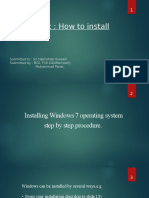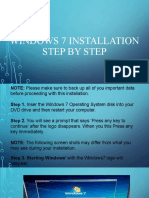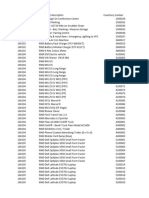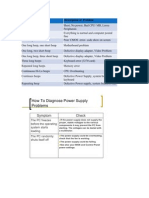0 ratings0% found this document useful (0 votes)
32 viewsHow To Install OS Windows 7 / Format?
How To Install OS Windows 7 / Format?
Uploaded by
Deep PatelThis document provides 26 step-by-step instructions for installing Windows 7 and formatting a partition if needed. The steps include inserting the Windows 7 boot disk, selecting installation options like language and keyboard, installing to a selected partition, formatting a partition if required, completing the installation by setting up user accounts and network settings, and finally installing device drivers from the manufacturer.
Copyright:
© All Rights Reserved
Available Formats
Download as PPTX, PDF, TXT or read online from Scribd
How To Install OS Windows 7 / Format?
How To Install OS Windows 7 / Format?
Uploaded by
Deep Patel0 ratings0% found this document useful (0 votes)
32 views55 pagesThis document provides 26 step-by-step instructions for installing Windows 7 and formatting a partition if needed. The steps include inserting the Windows 7 boot disk, selecting installation options like language and keyboard, installing to a selected partition, formatting a partition if required, completing the installation by setting up user accounts and network settings, and finally installing device drivers from the manufacturer.
Original Description:
Original Title
InstallOS7
Copyright
© © All Rights Reserved
Available Formats
PPTX, PDF, TXT or read online from Scribd
Share this document
Did you find this document useful?
Is this content inappropriate?
This document provides 26 step-by-step instructions for installing Windows 7 and formatting a partition if needed. The steps include inserting the Windows 7 boot disk, selecting installation options like language and keyboard, installing to a selected partition, formatting a partition if required, completing the installation by setting up user accounts and network settings, and finally installing device drivers from the manufacturer.
Copyright:
© All Rights Reserved
Available Formats
Download as PPTX, PDF, TXT or read online from Scribd
Download as pptx, pdf, or txt
0 ratings0% found this document useful (0 votes)
32 views55 pagesHow To Install OS Windows 7 / Format?
How To Install OS Windows 7 / Format?
Uploaded by
Deep PatelThis document provides 26 step-by-step instructions for installing Windows 7 and formatting a partition if needed. The steps include inserting the Windows 7 boot disk, selecting installation options like language and keyboard, installing to a selected partition, formatting a partition if required, completing the installation by setting up user accounts and network settings, and finally installing device drivers from the manufacturer.
Copyright:
© All Rights Reserved
Available Formats
Download as PPTX, PDF, TXT or read online from Scribd
Download as pptx, pdf, or txt
You are on page 1of 55
How To Install OS Windows 7 / Format?
Step : 1
First, insert your Windows 7 Boot Disk
into your dvd drive and reboot your PC..
Step : 1
Step : 2
After you press a key, windows will load
installation files.
Step : 2
Step : 3
Windows 7 setup will start…
Step : 3
Step : 4
Select your language, time and currency
format and keyboard input (US)..
Step : 4
Step : 5
Click Install Now to proceed..
Step : 5
Step : 6
Setup will load for a min or two..
Step : 6
Step :7
If you do, select I accept the license
terms and click Next..
Step : 7
Step : 8
f you are upgrading from Windows Vista
select Upgrade, if you had Windows XP
you have to select Custom (Advanced).
Upgrade from Windows XP to Windows
7 is not available. Click Custom
(Advanced)
Step : 8
Step : 9
Select the Partition where you want to
install Windows 7 and click Next.
Step : 9
Step : 10
If you don’t have enough free space to
Install Windows 7, you will receive the
following warning
Step : 10
Step : 11
If that’s the case, you will need to format
the partition where you previously had
Operating System installed. WARNING:
Formatting a partition will erase all
existing data on the partition, proceed
only if you have backed up all your files!
If you want to format the partition, go to
Drive options…
Step : 11
Step : 12
And format the partition where you want
to install windows 7. Again, do this only
if you have backed up your
documents/files!
click format and then yes
Step : 12
Step : 13
After you press Next, Windows 7
Installation will begin. Approximately
takes about 30 min to 1 hour to finish,
depending on your computer speed.
Step : 13
Step : 14
After half an hour, setup is complete and
windows 7 installation is almost finished.
Few more minutes
Step : 14
Step : 15
Now your computer will reboot, since the
Windows 7 DVD boot disk is still in the drive,
the message press any key to boot from DVD
will appear. We already did that, so this
time DO NOT press anything. Just wait 5 sec
and your PC will continue booting and finish
installing your operating system.
Step : 15
Step :16
Step : 17
Windows will continue booting and
installing, almost there!
Step : 17
Step : 17
Step : 17
Step : 17
Step : 18
Insert your name .
(This will be your windows username)
Step : 18
Step : 19
If you want to, insert password for your
computer.
Step : 19
Step : 20
Then Insert your Windows 7 product key
and press Next..
Step : 20
Step : 21
Do you want Microsoft Updates for your
new operating system? It is highly
recommend you know…! Select use
recommended settings
Step : 21
Step : 22
It’s time for Time zone, select yours from
the drop down menu
Step : 22
Step : 23
Depending on your location, select the
appropriate network location.
Step : 23
Step : 24
Windows is finalizing your settings..
Step : 24
Step : 25
Can you see the finish line ? Yup, we’re
there
Step : 25
Step : 26
That’s it. Now insert your computer
manufacturer drivers CD and install
drivers.
Thank You ….
You might also like
- Microsoft Windows QuestionsDocument5 pagesMicrosoft Windows QuestionsPeter HaobijamNo ratings yet
- Toledo Assignment 3Document4 pagesToledo Assignment 3von toledo0% (1)
- Product Name:quick Heal Total Security Product key:6Y86B-7BE1F-67207-11610 Pb2Fj-N6Rmh-Qgjwk-Cc92M-BbdhjDocument16 pagesProduct Name:quick Heal Total Security Product key:6Y86B-7BE1F-67207-11610 Pb2Fj-N6Rmh-Qgjwk-Cc92M-BbdhjRohit Kamble0% (1)
- Code To Activate Windows 10 PDFDocument1 pageCode To Activate Windows 10 PDFAbhishek Nishad0% (2)
- Windows 7 InstallationDocument43 pagesWindows 7 InstallationMontesa SubiateNo ratings yet
- Tutorial: How To Install Windows 7Document29 pagesTutorial: How To Install Windows 7bukhari1990No ratings yet
- Installing XPDocument34 pagesInstalling XPnitinhandaNo ratings yet
- q2.CSS9 WEEK 6 To LectureDocument11 pagesq2.CSS9 WEEK 6 To Lecturenicoleacbelmonte.08No ratings yet
- Installation of Windows Server 2012 R2Document21 pagesInstallation of Windows Server 2012 R2joycetimbancaya028No ratings yet
- RECORD Task 3 WIndows 7 Installation Notes& PicturesDocument9 pagesRECORD Task 3 WIndows 7 Installation Notes& Picturesrohan goudNo ratings yet
- Windows 7 InstallationDocument23 pagesWindows 7 InstallationErjan PamintuanNo ratings yet
- How To Format A PC: Guideline For Formatting A ComputerDocument14 pagesHow To Format A PC: Guideline For Formatting A Computerapi-283890709No ratings yet
- Presented by 7050070092 Htc-ADocument35 pagesPresented by 7050070092 Htc-Arajat1989No ratings yet
- Install Windows XPDocument30 pagesInstall Windows XPهدوء المطرNo ratings yet
- Installing Windows 7Document31 pagesInstalling Windows 7vishnulim12No ratings yet
- OS Installation Methods & TroubleshootingDocument32 pagesOS Installation Methods & TroubleshootingBABU ENo ratings yet
- OS Installation 1Document7 pagesOS Installation 1Ash SorianoNo ratings yet
- Windows7 Installation GuideDocument51 pagesWindows7 Installation GuideEmmalyn TestaNo ratings yet
- Practical 10Document15 pagesPractical 10Shaikh KulsumNo ratings yet
- How To Windows 7,8,10Document51 pagesHow To Windows 7,8,10Muhammad ParasNo ratings yet
- TLE-CSS10 - 11 - q2 - wk2 - Install Operating System and Drivers For Peripherals Devices - v3Document19 pagesTLE-CSS10 - 11 - q2 - wk2 - Install Operating System and Drivers For Peripherals Devices - v3EVELYN GRACE TADEONo ratings yet
- Installing Operating SystemDocument22 pagesInstalling Operating SystemmbaroukNo ratings yet
- How To Do A Clean Installation With Windows 7Document22 pagesHow To Do A Clean Installation With Windows 7rezhabloNo ratings yet
- How To Install Operating System: Step 1 - Start Your PC and Place Your Windows XP CD in Your CD/DVD-ROM Drive. Your PCDocument16 pagesHow To Install Operating System: Step 1 - Start Your PC and Place Your Windows XP CD in Your CD/DVD-ROM Drive. Your PCKumar KarthickNo ratings yet
- ICT I-Computer System Servicing: Quarter 4 - Module 3-4 Microsoft Windows 7 InstallationDocument14 pagesICT I-Computer System Servicing: Quarter 4 - Module 3-4 Microsoft Windows 7 InstallationMarilyn Besawen CulanganNo ratings yet
- Installation Of: Athena Solomon 9-PhilippiansDocument21 pagesInstallation Of: Athena Solomon 9-PhilippiansArthur R. LopezNo ratings yet
- Windows7 InstallationDocument20 pagesWindows7 InstallationThota NaniNo ratings yet
- Windows7 Installation Guide EditDocument50 pagesWindows7 Installation Guide EditCherinet dubaleNo ratings yet
- Copy (2) of Lab-Manual-OS (2) .Doc1393Document127 pagesCopy (2) of Lab-Manual-OS (2) .Doc1393great_alltimeNo ratings yet
- Today Am Going To Teach You How To Install Windows XP in Vmware WorkstationDocument23 pagesToday Am Going To Teach You How To Install Windows XP in Vmware WorkstationNeekesh PandeyNo ratings yet
- ReviewerDocument14 pagesReviewermarianamoradsuara624No ratings yet
- Instalacija Mrežnog Operativnog SistemaDocument10 pagesInstalacija Mrežnog Operativnog SistemaAmir KaracicNo ratings yet
- Install Window 7Document17 pagesInstall Window 7reynald manzanoNo ratings yet
- Hardware and Software InstallationDocument7 pagesHardware and Software Installationkevinkingili450No ratings yet
- How To Install Windows Server 2008 Step by StepDocument14 pagesHow To Install Windows Server 2008 Step by Stepdynes100% (2)
- Windows 7 InstallationDocument15 pagesWindows 7 InstallationKRISHNA MAE PERANGNo ratings yet
- Install Windows 7 FinalDocument24 pagesInstall Windows 7 FinalkelzhulNo ratings yet
- COMPUTER Lesson 1Document10 pagesCOMPUTER Lesson 1rogielynesperoNo ratings yet
- ICT I-Computer System Servicing: Quarter 4 - Module 1-2 Microsoft Windows XP InstallationDocument15 pagesICT I-Computer System Servicing: Quarter 4 - Module 1-2 Microsoft Windows XP InstallationMarilyn Besawen CulanganNo ratings yet
- How To Reformat Windows 7Document3 pagesHow To Reformat Windows 7joel lacay100% (1)
- Learning Activity Sheet Special Program in Ict 9 Computer Systems Servicing 9Document13 pagesLearning Activity Sheet Special Program in Ict 9 Computer Systems Servicing 9Kim Clauwie AnchetaNo ratings yet
- Install Windows XP: Pre-Installation ChecklistDocument14 pagesInstall Windows XP: Pre-Installation ChecklistChamp Sparrow100% (1)
- 11 Formatting With Windos 7Document41 pages11 Formatting With Windos 7perweeng31No ratings yet
- Installing Windows 7Document10 pagesInstalling Windows 7neojohn05No ratings yet
- OS Practical FileDocument47 pagesOS Practical FileDevil IVORNo ratings yet
- Windows 10 Installation StepsDocument12 pagesWindows 10 Installation StepsMihemed Zedan0% (1)
- Have A Great Start With VistaDocument59 pagesHave A Great Start With Vistaranjithmahesh8417No ratings yet
- 533140Document11 pages533140Zaib un NisaNo ratings yet
- Windows 7 System Requirements or SpecificationDocument27 pagesWindows 7 System Requirements or SpecificationAllan F. RolomaNo ratings yet
- Marvin B. Broñoso: Css / Ict Trainor 0918 6975164Document74 pagesMarvin B. Broñoso: Css / Ict Trainor 0918 6975164Dark MagilNo ratings yet
- How To Install Windows 7 For BeginnersDocument18 pagesHow To Install Windows 7 For BeginnersIrina BaditescuNo ratings yet
- Instalasi Windows 10Document17 pagesInstalasi Windows 10desy1221No ratings yet
- Installing Windows 7 StepsDocument9 pagesInstalling Windows 7 Stepseden josieNo ratings yet
- Win10 Persian InstallationGuideDocument12 pagesWin10 Persian InstallationGuideEzatullah HussainkhilNo ratings yet
- Student Handout 8 How To Install Windows Server 2008 R2Document5 pagesStudent Handout 8 How To Install Windows Server 2008 R2Lemuel CondesNo ratings yet
- How To Install Windows 7 For Beginners - 16 Steps (With Pictures)Document10 pagesHow To Install Windows 7 For Beginners - 16 Steps (With Pictures)Bibin ThomasNo ratings yet
- Step by Step Process of Windows XP InstallationDocument2 pagesStep by Step Process of Windows XP Installationsdey081No ratings yet
- How To Install Microsoft Windows 7 Easy Steps by Getintopc - AppDocument9 pagesHow To Install Microsoft Windows 7 Easy Steps by Getintopc - Appkarl WillsonNo ratings yet
- Wa0005.Document8 pagesWa0005.Zaib un NisaNo ratings yet
- How To Install Windows 7 Beta As A Virtual MachineDocument15 pagesHow To Install Windows 7 Beta As A Virtual MachineMSWindows7100% (7)
- Installing Windows 7 in LaptopDocument2 pagesInstalling Windows 7 in LaptopAmer RanaNo ratings yet
- Windows Operating System: Windows Operating System (OS) Installation, Basic Windows OS Operations, Disk Defragment, Disk Partitioning, Windows OS Upgrade, System Restore, and Disk FormattingFrom EverandWindows Operating System: Windows Operating System (OS) Installation, Basic Windows OS Operations, Disk Defragment, Disk Partitioning, Windows OS Upgrade, System Restore, and Disk FormattingNo ratings yet
- Procedimiento A Instalar Etap 11Document8 pagesProcedimiento A Instalar Etap 11Cristóbal AsteteNo ratings yet
- Rekomendasi Server Dan PC Client For SIMRSDocument3 pagesRekomendasi Server Dan PC Client For SIMRSSelviady KurniawanNo ratings yet
- Intel Microprocessor I3, I5, I7Document22 pagesIntel Microprocessor I3, I5, I7Himanshu Nath100% (2)
- Assignment No. ..2.: SIES Graduate School of TechnologyDocument6 pagesAssignment No. ..2.: SIES Graduate School of TechnologyTyco1505Samruddhi TodkarNo ratings yet
- Video CardsDocument17 pagesVideo CardsAlejo SpenaNo ratings yet
- Serial Number IdmDocument4 pagesSerial Number IdmDhien IyenNo ratings yet
- UsbFix ReportDocument2 pagesUsbFix ReportmauriciolpqNo ratings yet
- Usatc S160 2-8-0Document189 pagesUsatc S160 2-8-0Nancy67% (3)
- AS91Document16 pagesAS91SakyaNo ratings yet
- ShortcutsDocument2 pagesShortcutsChethan OstwalNo ratings yet
- G31D-M 7 BIOS M AnualDocument34 pagesG31D-M 7 BIOS M Anualdaoud70No ratings yet
- PII LX ATX BIOS ManualDocument61 pagesPII LX ATX BIOS ManualIstván Pacikacaj MagyarNo ratings yet
- READMEDocument3 pagesREADMEbareskrim polriNo ratings yet
- Lista de Comenzi RunDocument4 pagesLista de Comenzi RunSebi Andrei100% (1)
- Time Attendance System Setup LogDocument11 pagesTime Attendance System Setup LogDon DanuvanNo ratings yet
- Debug 1214Document4 pagesDebug 1214Virgil AnmaNo ratings yet
- EXP8449 Motherboard Settings and ConfigurationDocument14 pagesEXP8449 Motherboard Settings and ConfigurationLabargarNo ratings yet
- Assemply Quiz 1Document77 pagesAssemply Quiz 1تالا إسماعيل Tala IsmailNo ratings yet
- DX DiagDocument12 pagesDX DiagJamal AbdullahNo ratings yet
- Biostar K8m800-M7a SpecDocument2 pagesBiostar K8m800-M7a SpecDaniel CardenasNo ratings yet
- Activity No 2 Registers Alejo Aljiven R.Document19 pagesActivity No 2 Registers Alejo Aljiven R.ALJIVEN ALEJONo ratings yet
- Technical Specifications - Chola - 19032024Document5 pagesTechnical Specifications - Chola - 19032024Zulfiquar AMMNo ratings yet
- Restaurant Paying and Ordering SystemDocument4 pagesRestaurant Paying and Ordering SystemJemar AlipioNo ratings yet
- Microsoft Visual C++ 2010 x86 Able Setup - 20111124 - 154217282-MSI - VC - RedDocument107 pagesMicrosoft Visual C++ 2010 x86 Able Setup - 20111124 - 154217282-MSI - VC - RedRONNCCNo ratings yet
- How To Diagnose Power Supply Problems: Beep Codes Description of ProblemDocument5 pagesHow To Diagnose Power Supply Problems: Beep Codes Description of ProblemOwe SagumNo ratings yet
- W1 ND 0 WZ 8Document2 pagesW1 ND 0 WZ 8jairo noyaNo ratings yet
- Debug 1214Document7 pagesDebug 1214Yana Fitri Mawaddatan WarahmahNo ratings yet