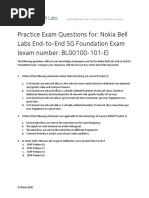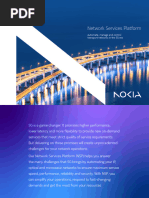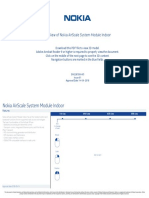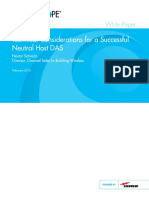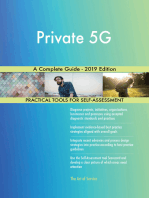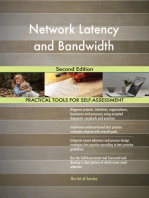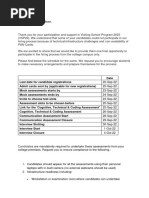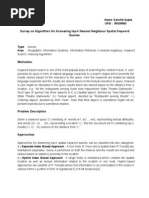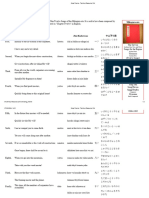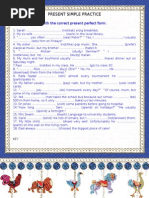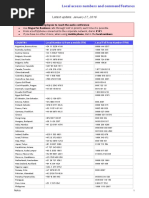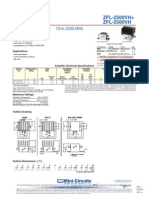Step by Step NDP-D Account Creation V2
Step by Step NDP-D Account Creation V2
Uploaded by
muayid.a.othmanCopyright:
Available Formats
Step by Step NDP-D Account Creation V2
Step by Step NDP-D Account Creation V2
Uploaded by
muayid.a.othmanCopyright
Available Formats
Share this document
Did you find this document useful?
Is this content inappropriate?
Copyright:
Available Formats
Step by Step NDP-D Account Creation V2
Step by Step NDP-D Account Creation V2
Uploaded by
muayid.a.othmanCopyright:
Available Formats
Step By Step NDP-D Account
Creation
Feras Abuzetun
Date: 3rd Apr, 2022
1 © 2018 Nokia Nokia Internal Use
Explanation of the Applications / Services available for access
Nokia end users are offered access to the different portals/ applications based on their needs:
• Nokia Support Portal offers easy and secure access to various services such as product documentation, software
downloads and case handling along with many others for Nokia Customers.
• Nokia Partner Portal provides access to the relevant knowledge resource and tools for system integrators, value-
added resellers, distributors, indirect resellers, and service providers acting as resellers who have an active Partner
Agreement or other legal agreement with Nokia.
• The Nokia Supply Chain Portal is a web-based technical platform that integrates Nokia organizations, trading
partners, and eMarket places to create realtime global visibility and decision-making control over the virtual supply
chain. The SC Portal is a gateway to information, applications, global data and defines common processes across
Nokia's virtual trading community.
• Nokia 'Learning & Development Hub' is a Training Portal available to Nokia registered customers, partners and
employees to launch and track training.
• Nokia Deploy (NDPd) is a deploy application used for Project and Implementation purposes.
• Cover and EEPT tools are used for business transactions such as orders, order changes, order confirmations, and
invoices.
• TS Helper
• EMS Price Management Application tool (EPMA) is a global tool to support price management for all assembled items
purchased. The Portal tool is the web-based application that allows for on-line collaboration of data analysis and
approvals with the EMS teams.
Nokia Internal Use
Smoother navigation and access to support
Access to the portal login page
Mechanism introduced to allow
Access to the portal login page user to return to the page where
the registration process was
Access to the portal login page initiated.
Link to General FAQ
Easier access to support
Link to Registration QRG provided throughout the
registration pages
Link to portal support email
Nokia Internal Use
Registration
2
Start your registration
1
If you are looking to access Support Portal, Supplier
Access or Other Services begin at
https://customer.nokia.com/
1. select Support Portal
2. Click Login
3. A) Click New User
3A
If you are looking to access Partner Portal begin at
https://www.partners.nokia.com/s/ and start from step
3. A) Click New User
If you are looking to access Training Portal only
begin at https://nokialearn.csod.com/ and start
from step 3B
3. B) Click Register for Access
Nokia Internal Use
Registration
Fill in Portal Registration page... 1/2
4. Fill in the fields on the Portal Registration page – use
your official work email address
5. Click "Send OTP" .
- This will display additional information on the page and a
text field to input the "One Time Password".
Note: Leave the browser window open while you receive the
One Time Password via email. If you close your browser
before the registration process is complete, you will need to
start over.
Nokia Internal Use
Registration
Fill in Portal Registration page... 2/2
6.You will receive an email from
portal.support@nokia.com containing a
One Time Password. If you don’t find the OTP email in
your inbox, please check your spam folder – it may
have accidentally been sent there. Highlight
and copy the OTP from the email and enter it on
the Portal Registration page.
7. Click the "Verify and Continue" button for
authentication.
Note: If you have not received the OTP or need a
new one, choose “Click here” to resend it
Nokia Internal Use
Registration
Fill in Account Request Form... 1/3
Account request steps differ depending on the Access Selection.
1. Select the Application you need access to.
Note: In case of "Supplier Access" and "Other Services", additional Service Selection menu is displayed where you will need to
further select the service that you require.
After selecting the application/service, you will be prompted (pop-up window) with a short description of the chosen
Application. Click "OK" to continue. If the displayed application is not correct, you still have the option to re-select another
application.
IMPORTANT - For NDPd, please select Nokia Deploy in
Service Selection
Nokia Internal Use
Registration
Fill in Account Request Form... 2/3
2. Indicate if you need access to Nokia training portal.
Selecting “no” does not stop you from requesting access
to the Nokia training portal in the future.
2
Note exceptions: This step is not visible for users
registering to Partner Portal or Training Portal, as
training is enabled for these by default, nor for users
requesting access to TSHelper or EPMA, as training is 3
not available for these service selections.
3. Select your company name
• If the system can match your email domain to a
company name already in the Nokia database, it will
display the corresponding company names in the
dropdown list
• If you cannot find your company name from the list,
choose the option Load Others. Then, choose the
country of the company and the name of the
company you work with
• If you still cannot find it in the list, choose Other,
and a text field will be displayed for you to input
your company name. In this case, it is also
mandatory to add your Nokia contact person email
address Nokia Internal Use
Note exceptions: This step is not visible for TSHelper
Registration
Fill in Account Request form... 3/3 4
4. Add your Nokia Contact Person email 5
address.
5. Accept the terms of use (default selection).
6. Complete the contact information section.
Provide your business address and make sure
all fields have been filled in accurately. 6
7. Click "Submit".
Nokia Internal Use
Registration
Emails containing portal URL, Username and Password
You will receive
a confirmation
email from
portal.support@nokia.com
after you have
completed registration.
When your account is
ready, you will receive
emails containing your
username and your initial
password.
Note: Manual approval may
take up to five business days (if
auto-approval is not enabled).
Nokia Internal Use
Logging on
Reset initial password
1. Use the URL received by email to login to the portal
2. Enter your username and initial password that
you received in separate emails
3. On first login, you must reset your password
from the initial password that was assigned by
the system. The system will automatically prompt
you to do this.
Follow the requirements for your new password
as shown on the page and click "Change
Password"
4. The system will direct you to the portal
Nokia Internal Use
NDP-D Account Creation
1. Use Chrome or Firefox Browser.
2. Go To https://nokia-central.siteforge.com/ Then Follow The Below:
1- Fill in your
registered email
address
2- Fill in your NOLS 5 – Once you receive the above massage or you get a successful login it means that all the
3- Click Log in Account Password previous steps has been done correctly, now update your user creation master data with either
(OK or UnAuth) and once the data are completed to all your team members send it to Nokia
You might also like
- 1 - Sharepoint Project Plan of ImplementationDocument5 pages1 - Sharepoint Project Plan of ImplementationroseNo ratings yet
- ICTTEN615 Project Portfolio (Student Version)Document92 pagesICTTEN615 Project Portfolio (Student Version)Nilesh Prasad100% (1)
- Aurasemi - Timing BU - Main - PresentationDocument72 pagesAurasemi - Timing BU - Main - PresentationAnindyaSahaNo ratings yet
- Nokia Strategy Update December 2020Document32 pagesNokia Strategy Update December 2020Anas BahrNo ratings yet
- Practice Exam Questions For: Nokia Bell Labs End-to-End 5G Foundation Exam (Exam Number: BL00100-101-E)Document3 pagesPractice Exam Questions For: Nokia Bell Labs End-to-End 5G Foundation Exam (Exam Number: BL00100-101-E)Ahmad FarrukhNo ratings yet
- 2022-02 - NDPD - New Registration Process For Support PortalDocument11 pages2022-02 - NDPD - New Registration Process For Support PortalMaik SantacruzNo ratings yet
- Nokia VCEup - Pre - BL00100-101-E 40q-DEMODocument13 pagesNokia VCEup - Pre - BL00100-101-E 40q-DEMOFaisal babdullahNo ratings yet
- Customer Experience Management: Concepts, Implementation & ImplicationsDocument21 pagesCustomer Experience Management: Concepts, Implementation & ImplicationsManavAgarwalNo ratings yet
- Field: Empowering Your On-Site TeamDocument2 pagesField: Empowering Your On-Site TeamAbderrahim RafikNo ratings yet
- Wireless Standards Reference: MIMO in Wi-FiDocument1 pageWireless Standards Reference: MIMO in Wi-FiS Osman AliNo ratings yet
- LTE-Advanced Technology IntroductionDocument41 pagesLTE-Advanced Technology Introductionsergemartinbkk100% (1)
- Nokia Network Services Platform Brochure ENDocument13 pagesNokia Network Services Platform Brochure ENAlexis SturmNo ratings yet
- LTE 5G TelefonicaDocument56 pagesLTE 5G TelefonicaEdwin Pavel Quinto DiegoNo ratings yet
- 140905technology_trendsDocument47 pages140905technology_trendsMohammed AbbasNo ratings yet
- 2023_Ericsson Initial Performance Report & RSSI Check_IOH 11TGN0654_GLTE_PEMATANG2_CMDocument17 pages2023_Ericsson Initial Performance Report & RSSI Check_IOH 11TGN0654_GLTE_PEMATANG2_CMdiarsyaamarNo ratings yet
- Long Term Evolution LTE Radio Access NetDocument192 pagesLong Term Evolution LTE Radio Access NetMaoly BustamanteNo ratings yet
- 01 - VoWifi Introduction (PDF Word)Document19 pages01 - VoWifi Introduction (PDF Word)Ali NainanNo ratings yet
- Troubleshooting EPC - Methods and ToolsDocument24 pagesTroubleshooting EPC - Methods and Toolsomer_kNo ratings yet
- Nokia 5G Anyhaul Optical Brochure ENDocument8 pagesNokia 5G Anyhaul Optical Brochure ENVardan KhachatryanNo ratings yet
- Training (Nokia Advance Technologies)Document25 pagesTraining (Nokia Advance Technologies)habibbenmessaoudNo ratings yet
- Atoll+Mapinfo Polygon CreationDocument12 pagesAtoll+Mapinfo Polygon CreationAkshat TiwariNo ratings yet
- Arquitecture 6GDocument30 pagesArquitecture 6GAna GutiérrezNo ratings yet
- TechnicalDocument65 pagesTechnicalMehdiNo ratings yet
- Understanding and Testing The 5G Ecosystem: Follow The Leaders On Technology, Tools, and TechniquesDocument12 pagesUnderstanding and Testing The 5G Ecosystem: Follow The Leaders On Technology, Tools, and Techniquestruongthang nguyenNo ratings yet
- Mauritel July Ver2 Alf Site SolnDocument18 pagesMauritel July Ver2 Alf Site Solnyacoub diarraNo ratings yet
- VF IN House Academy (BB5216 Knowledge)Document70 pagesVF IN House Academy (BB5216 Knowledge)Ilqar QurbanovNo ratings yet
- Call Flow (Nokia)Document2 pagesCall Flow (Nokia)BuLu Polai100% (1)
- The NGN Carrier Ethernet SystemDocument52 pagesThe NGN Carrier Ethernet SystemjuharieNo ratings yet
- ASCDocument5 pagesASCmintoissacNo ratings yet
- Huawei Active Antennas Design Guideline: Radio SoftwareDocument35 pagesHuawei Active Antennas Design Guideline: Radio Softwarehan moeNo ratings yet
- 3D View Nokia Airscale System Module IndoorDocument2 pages3D View Nokia Airscale System Module IndoorSamir AmiraslanovNo ratings yet
- 5G 2022 KimuyuDocument17 pages5G 2022 Kimuyukipkorir josephNo ratings yet
- Ericsson RNC RBS Comands 1 - BingDocument1 pageEricsson RNC RBS Comands 1 - BingCarlos PazNo ratings yet
- IBwave 3D Modeler Product SheetDocument2 pagesIBwave 3D Modeler Product Sheetasibai144No ratings yet
- Nokia AirScale Ebook ENDocument15 pagesNokia AirScale Ebook ENlucas guimaraesNo ratings yet
- 5G_SADocument60 pages5G_SAsathishram selvarajNo ratings yet
- Nokiaedu: Flexi Sran Bts Operation and MaintenanceDocument26 pagesNokiaedu: Flexi Sran Bts Operation and Maintenancensn_paras_shahNo ratings yet
- IP Core Network TechnologiesDocument2 pagesIP Core Network Technologiessherenbhutto100% (1)
- S2.1 ( (GSMA) 5G Network Pioneer Bands in C-Band and Mmwave PDFDocument16 pagesS2.1 ( (GSMA) 5G Network Pioneer Bands in C-Band and Mmwave PDFdtvt40No ratings yet
- Abdullah Almuttiri CV - RAN Solution Manager - EricssonDocument5 pagesAbdullah Almuttiri CV - RAN Solution Manager - EricssonAbhishek SubscriptionsNo ratings yet
- 5G Industrie SummitDocument19 pages5G Industrie SummitcosmicduckNo ratings yet
- 6G Mobile Networks: Key Technologies, Directions, and AdvancesDocument41 pages6G Mobile Networks: Key Technologies, Directions, and AdvancesMoazzam TiwanaNo ratings yet
- Spirent DatumDocument4 pagesSpirent Datumsafe_addeenNo ratings yet
- Ericsson External Employment ApplicationDocument2 pagesEricsson External Employment Applicationsuchit_bansalNo ratings yet
- 5G Positioning and Pricing Strategies: Driving To 5G SuccessDocument33 pages5G Positioning and Pricing Strategies: Driving To 5G SuccessOguzhan Demirdogen (Student)No ratings yet
- 6 1 0iBwaveReleaseNotesDocument12 pages6 1 0iBwaveReleaseNotesKurniadiNo ratings yet
- Mobil Europe 1.8Document53 pagesMobil Europe 1.8Sajeel RehmanNo ratings yet
- HUAWEI SAE-HSS9820 归属用户服务器: IPLOOK NetworksDocument11 pagesHUAWEI SAE-HSS9820 归属用户服务器: IPLOOK NetworksIPLOOK TechnologiesNo ratings yet
- Neutral Host DAS White Paper WP 108555Document6 pagesNeutral Host DAS White Paper WP 108555Pedro PrietoNo ratings yet
- Wi Fi 6 - White PaperDocument21 pagesWi Fi 6 - White PaperĐinh Nhất LinhNo ratings yet
- 01.WCDMA Introducation To BasicsDocument26 pages01.WCDMA Introducation To Basicswizards witchNo ratings yet
- Qualcomm 5G CoursesDocument12 pagesQualcomm 5G Coursesngohoanganh84No ratings yet
- Nokia The Emerging Opportunity For 5G Mmwave Fixed Wireless Access White Paper ENDocument8 pagesNokia The Emerging Opportunity For 5G Mmwave Fixed Wireless Access White Paper ENmickNo ratings yet
- 8100 Mobile Device Test System: Configuration Guide For The E5515C (Agilent 8960) Test SetDocument16 pages8100 Mobile Device Test System: Configuration Guide For The E5515C (Agilent 8960) Test SetIvan GomezNo ratings yet
- B25 RRH4x30 UHFA SPDocument91 pagesB25 RRH4x30 UHFA SPNicolás RuedaNo ratings yet
- NSN Irancell - Flexi MR PresentationDocument21 pagesNSN Irancell - Flexi MR PresentationFereidoun SadrNo ratings yet
- Simulation of Manet Routing Algorithm: Under The Guidance Of: P. Ramya SruthiDocument20 pagesSimulation of Manet Routing Algorithm: Under The Guidance Of: P. Ramya Sruthipandu_harshaNo ratings yet
- Nokia Airscale Wi-Fi Access Point Ac400I: PerformanceDocument10 pagesNokia Airscale Wi-Fi Access Point Ac400I: PerformanceNuman Amin100% (1)
- Billiam Milliam OK K.O.! Wiki FandomDocument1 pageBilliam Milliam OK K.O.! Wiki Fandomvince tomasNo ratings yet
- Debate PowerpointDocument1 pageDebate PowerpointMcDhanesh JiNo ratings yet
- Accenture Process DetailsDocument2 pagesAccenture Process DetailsAnshuman PandeyNo ratings yet
- Information RetrievalDocument2 pagesInformation RetrievalsaanchitNo ratings yet
- AYANA - Rimba OverviewDocument16 pagesAYANA - Rimba OverviewNaura Fellyani PariyazaNo ratings yet
- Access To LRMDS PortalDocument2 pagesAccess To LRMDS PortalVIVIAN ECHALICONo ratings yet
- Song Twelve - Tenrikyo Resource WikiDocument3 pagesSong Twelve - Tenrikyo Resource Wikiluis.fariasNo ratings yet
- Present Simple Practice: Fill in The Blanks With The Correct Present Perfect FormDocument2 pagesPresent Simple Practice: Fill in The Blanks With The Correct Present Perfect FormVuksanovic MilijanaNo ratings yet
- Public Domain Treasure Hunter Magazine Issue #2Document25 pagesPublic Domain Treasure Hunter Magazine Issue #2pdbiz100% (3)
- Network Configuration and Troubleshooting CommandsDocument44 pagesNetwork Configuration and Troubleshooting CommandsminiNo ratings yet
- 70 411Document82 pages70 411BogdanDirzan100% (1)
- Co-Investment in Fiber Broadband Network: A Simulation Based On Rural Areas in GermanyDocument13 pagesCo-Investment in Fiber Broadband Network: A Simulation Based On Rural Areas in GermanyKazi MilonNo ratings yet
- Understanding Social MediaDocument8 pagesUnderstanding Social Mediasswax08No ratings yet
- Null Modem WikiDocument5 pagesNull Modem WikiSantiago CorderoNo ratings yet
- Dev TestDocument143 pagesDev TestKannan100% (1)
- Install Windows Server 2003: Step #1: Plan Your InstallationDocument34 pagesInstall Windows Server 2003: Step #1: Plan Your InstallationgoniebisNo ratings yet
- A Study On Customer Preference Towards Airtel As Service ProviderDocument70 pagesA Study On Customer Preference Towards Airtel As Service Providergeorthi83% (6)
- GlobalMeet Access Numbers PDFDocument2 pagesGlobalMeet Access Numbers PDFNancy OnuigboNo ratings yet
- Eutelsat PDF Home TV Line UpDocument2 pagesEutelsat PDF Home TV Line UpVijayNo ratings yet
- !!!METASPLOIT!!!Document7 pages!!!METASPLOIT!!!Tigrex22No ratings yet
- Label Scale User Manual - RONGTA RLS1000 PDFDocument25 pagesLabel Scale User Manual - RONGTA RLS1000 PDFSaci Bennacer100% (1)
- WCCP Proxy ConfigurationDocument7 pagesWCCP Proxy ConfigurationMd Ariful IslamNo ratings yet
- Turkce 2 GCSE PaperDocument16 pagesTurkce 2 GCSE PapereuckunNo ratings yet
- B.tech (Computer Science) 6th Sem Syallabus MDUDocument12 pagesB.tech (Computer Science) 6th Sem Syallabus MDUakhil17krNo ratings yet
- ZFL 2500VHDocument2 pagesZFL 2500VHkleephNo ratings yet
- Ibmmqadmin-Madhu - Blogspot.in-What Is Message Amp Types of MessagesDocument2 pagesIbmmqadmin-Madhu - Blogspot.in-What Is Message Amp Types of Messagesragu9999No ratings yet
- Is Sending A Lot of Videos To Your Crush Good - Google SearchDocument1 pageIs Sending A Lot of Videos To Your Crush Good - Google Searchkenzie.nguyen679No ratings yet
- Domino Slot Machine TrickDocument8 pagesDomino Slot Machine TrickYashika AroraNo ratings yet