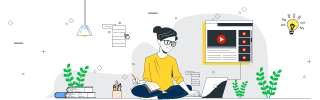
 Data Structure
Data Structure Networking
Networking RDBMS
RDBMS Operating System
Operating System Java
Java MS Excel
MS Excel iOS
iOS HTML
HTML CSS
CSS Android
Android Python
Python C Programming
C Programming C++
C++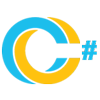 C#
C# MongoDB
MongoDB MySQL
MySQL Javascript
Javascript PHP
PHP
- Selected Reading
- UPSC IAS Exams Notes
- Developer's Best Practices
- Questions and Answers
- Effective Resume Writing
- HR Interview Questions
- Computer Glossary
- Who is Who
Change Font Face of WebView in Android Using Kotlin
This example demonstrates how to change the font face of Webview in Android using Kotlin.
Step 1 − Create a new project in Android Studio, go to File? New Project and fill all required details to create a new project.
Step 2 − Add the following code to res/layout/activity_main.xml.
Example
Step 3 − Create an assets folder. Right click asset folder >> Create a new file (webView.html) and the following code −
WebView9 All our dreams can come true, if we have the courage to pursue them.” – Walt Disney.
Step 4 − Add the following code to src/MainActivity.kt
import androidx.appcompat.app.AppCompatActivity
import android.os.Bundle
import android.webkit.WebView
class MainActivity : AppCompatActivity() {
override fun onCreate(savedInstanceState: Bundle?) {
super.onCreate(savedInstanceState)
setContentView(R.layout.activity_main)
title = "KotlinApp"
val webView: WebView = findViewById(R.id.webView);
webView.loadUrl("file:///android_asset/webView.html");
}
}
Step 5 − Add the following code to androidManifest.xml
Let's try to run your application. I assume you have connected your actual Android Mobile device with your computer. To run the app from android studio, open one of your project's activity files and click the Run icon![]() from the toolbar. Select your mobile device as an option and then check your mobile device which will display your default screen
from the toolbar. Select your mobile device as an option and then check your mobile device which will display your default screen


