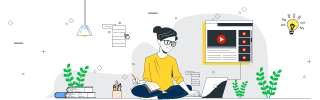
 Data Structure
Data Structure Networking
Networking RDBMS
RDBMS Operating System
Operating System Java
Java MS Excel
MS Excel iOS
iOS HTML
HTML CSS
CSS Android
Android Python
Python C Programming
C Programming C++
C++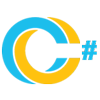 C#
C# MongoDB
MongoDB MySQL
MySQL Javascript
Javascript PHP
PHP
- Selected Reading
- UPSC IAS Exams Notes
- Developer's Best Practices
- Questions and Answers
- Effective Resume Writing
- HR Interview Questions
- Computer Glossary
- Who is Who
Horizontally Center a Widget Using Grid in Tkinter
As the name suggests, a grid is nothing but a set of rows and columns. Tkinter grid manager works similarly; it places the widget in a 2-dimensional plane to align the device through its position vertically and horizontally.
Let us consider an example where we want to make the widget centered in the window while resizing it. The grid(row, column) property will help to make the label widget centered horizontally, and the sticky property will avoid resizing the widget in the window.
Example
#Import tkinter library
from tkinter import *
#Create an instance of Tkinter frame or window
win= Tk()
#Set the geometry of tkinter frame
win.geometry("750x250")
#Make the window sticky for every case
win.grid_rowconfigure(0, weight=1)
win.grid_columnconfigure(0, weight=1)
#Create a Label
label=Label(win, text="This is a Centered Text",font=('Aerial 15 bold'))
label.grid(row=2, column=0)
label.grid_rowconfigure(1, weight=1)
label.grid_columnconfigure(1, weight=1)
win.mainloop()
Output
The above code will display a window containing a text label widget centered horizontally. When we resize the window, it will not affect the widget’s position.


Advertisements
