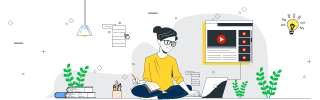
 Data Structure
Data Structure Networking
Networking RDBMS
RDBMS Operating System
Operating System Java
Java MS Excel
MS Excel iOS
iOS HTML
HTML CSS
CSS Android
Android Python
Python C Programming
C Programming C++
C++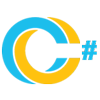 C#
C# MongoDB
MongoDB MySQL
MySQL Javascript
Javascript PHP
PHP
- Selected Reading
- UPSC IAS Exams Notes
- Developer's Best Practices
- Questions and Answers
- Effective Resume Writing
- HR Interview Questions
- Computer Glossary
- Who is Who
Log In to Azure Account Using AZ CLI Command in PowerShell
To login to the Azure account using Azure CLI, we need to use the az login command. Once you type the az login command, it will prompt for the Azure portal login console.
If you need to log in with the device authentication code in the browser, you need to use the parameter –use-device-code.
PS C:\> az login --use-device-code To sign in, use a web browser to open the page https://microsoft.com/devicelogin and enter the code ‘DeviceCode’ to authenticate.
You need to open a website https://microsoft.com/devicelogin/ and have to enter a code. If you are not already connected with the Microsoft Azure portal, you need to log in first.
You can also provide the username and password in the command line as shown below.
PS C:\> az login --username azureusername --password azurepassword
If the password is not provided, it will prompt for the secret password.
PS C:\> az login --username azureuseraccount Password:

Advertisements
