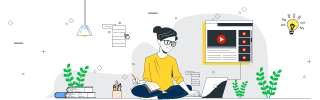
 Data Structure
Data Structure Networking
Networking RDBMS
RDBMS Operating System
Operating System Java
Java MS Excel
MS Excel iOS
iOS HTML
HTML CSS
CSS Android
Android Python
Python C Programming
C Programming C++
C++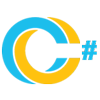 C#
C# MongoDB
MongoDB MySQL
MySQL Javascript
Javascript PHP
PHP
- Selected Reading
- UPSC IAS Exams Notes
- Developer's Best Practices
- Questions and Answers
- Effective Resume Writing
- HR Interview Questions
- Computer Glossary
- Who is Who
Make Polygon Object React to Resizing Event Using Fabric.js
We can create a Polygon object by creating an instance of fabric.Polygon. A polygon object can be characterized by any closed shape consisting of a set of connected straight line segments. Since it is one of the basic elements of FabricJS, we can also easily customize it by applying properties like angle, opacity etc. We use the object:modified event to make a polygon object react to being resized.
Syntax
object:modified
Example 1: Default Appearance of the Polygon Object
Let's see a code example of how the polygon object appears when the object:modified event is not used. In this case, the polygon object will be added to the canvas.
<!DOCTYPE html>
<html>
<head>
<!-- Adding the Fabric JS Library-->
<script src="https://cdnjs.cloudflare.com/ajax/libs/fabric.js/510/fabric.min.js"></script>
</head>
<body>
<h2>Default appearance of the polygon object</h2>
<p>You can see that the polygon object has been added to the canvas</p>
<canvas id="canvas"></canvas>
<script>
// Initiate a canvas instance
var canvas = new fabric.Canvas("canvas");
canvas.setWidth(document.body.scrollWidth);
canvas.setHeight(250);
// Initiate a polygon instance
var polygon = new fabric.Polygon(
[
{ x: 0, y: 0 },
{ x: 0, y: 50 },
{ x: 50, y: 50 },
{ x: 50, y: 0 },
],
{
left: 100,
top: 30,
fill: "red",
stroke: "blue",
strokeWidth: 2,
}
);
// Adding it to the canvas
canvas.add(polygon);
</script>
</body>
</html>
Example 2: Displaying how the Object Reacts to being Resized
Let's see a code example to see the logged output when a polygon object is resized. We have used the object:modified event which is fired at the end of any object transform or any change concerning the object. In this case, everytime we change the scale of the object, the scaled height and width will be console logged.
<!DOCTYPE html>
<html>
<head>
<!-- Adding the Fabric JS Library-->
<script src="https://cdnjs.cloudflare.com/ajax/libs/fabric.js/510/fabric.min.js"></script>
</head>
<body>
<h2>Displaying how the object reacts to being resized</h2>
<p>
You can scale object using corner and open console from dev tools to see that the scaled width and height value of the polygon object is being logged
</p>
<canvas id="canvas"></canvas>
<script>
// Initiate a canvas instance
var canvas = new fabric.Canvas("canvas");
canvas.setWidth(document.body.scrollWidth);
canvas.setHeight(250);
// Initiate a polygon instance
var polygon = new fabric.Polygon(
[
{ x: 0, y: 0 },
{ x: 0, y: 50 },
{ x: 50, y: 50 },
{ x: 50, y: 0 },
],
{
left: 100,
top: 30,
fill: "red",
stroke: "blue",
strokeWidth: 2,
}
);
// Adding it to the canvas
canvas.add(polygon);
// Using object:modified event
canvas.on("object:modified", (e) => {
canvas.getActiveObjects().forEach((o) => {
console.log(
"Scaled Height of the polygon is: ",
o.getScaledHeight(),
"Scaled Width of the polygon is:",
o.getScaledWidth()
);
});
});
</script>
</body>
</html>
Conclusion
In this tutorial, we used two simple examples to demonstrate how you can make a polygon object react to the resizing event using FabricJS.

