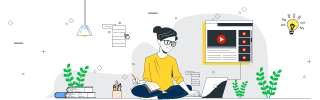
 Data Structure
Data Structure Networking
Networking RDBMS
RDBMS Operating System
Operating System Java
Java MS Excel
MS Excel iOS
iOS HTML
HTML CSS
CSS Android
Android Python
Python C Programming
C Programming C++
C++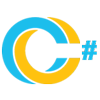 C#
C# MongoDB
MongoDB MySQL
MySQL Javascript
Javascript PHP
PHP
- Selected Reading
- UPSC IAS Exams Notes
- Developer's Best Practices
- Questions and Answers
- Effective Resume Writing
- HR Interview Questions
- Computer Glossary
- Who is Who
Retrieve Windows Registry Keys and Values Using PowerShell
To browse through the registry in PowerShell, we can use the Get-ChildItem command. For example to get all keys from the path HKLM:\Hardware we can use the below command.
Get-ChildItem HKLM:\HARDWARE
Or you can set the location and use the dir (get-ChildItem or ls) command to browse the path.
Example
PS C:\> Set-Location HKLM:\HARDWARE PS HKLM:\HARDWARE> dir
Output
Hive: HKEY_LOCAL_MACHINE\HARDWARE Name Property ---- -------- ACPI DESCRIPTION DEVICEMAP RESOURCEMAP
To get the properties of the key, use the Get-ItemProperty command.
Example
Set-Location 'HKLM:\SOFTWARE\VMware, Inc.' Get-ItemProperty '.\VMware Drivers'
Output
efifw.status : 1|1.1.0.0.0.1|oem2.inf vmxnet3.status : 1|1.1.8.16.0.1|oem3.inf pvscsi.status : 1|1.1.3.15.0.1|oem4.inf vmusbmouse.status : 1|1.12.5.10.0.1|oem5.inf vmmouse.status : 1|1.12.5.10.0.1|oem6.inf

Advertisements
