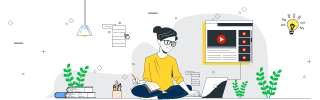
 Data Structure
Data Structure Networking
Networking RDBMS
RDBMS Operating System
Operating System Java
Java MS Excel
MS Excel iOS
iOS HTML
HTML CSS
CSS Android
Android Python
Python C Programming
C Programming C++
C++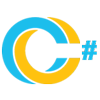 C#
C# MongoDB
MongoDB MySQL
MySQL Javascript
Javascript PHP
PHP
- Selected Reading
- UPSC IAS Exams Notes
- Developer's Best Practices
- Questions and Answers
- Effective Resume Writing
- HR Interview Questions
- Computer Glossary
- Who is Who
Start Specific Task of Task Scheduler using PowerShell
To start the specific task of the task scheduler using PowerShell, we need to use the Start-ScheduledTask command.
When we run the above command, we need to provide the task name.
For example,
Start-ScheduledTask -TaskName 'FirstTask'
When you check the above task status,
Example
Get-ScheduledTask -TaskName 'FirstTask'
Output:
TaskPath TaskName State -------- -------- ----- \ FirstTask Running
To start the task on the remote computer, we first need to connect to the CIMSession of the remote computer and we can use the below command.
$sess = New-CimSession -ComputerName Test1-Win2k12 Get-ScheduledTask -CimSession $sess -TaskName 'FirstTask' | Start-ScheduledTask
We can also start the task directly with the command, Start-ScheduledTask using the CIMSession.
Start-ScheduledTask -TaskName 'FirstTask' -CimSession $sess

Advertisements
