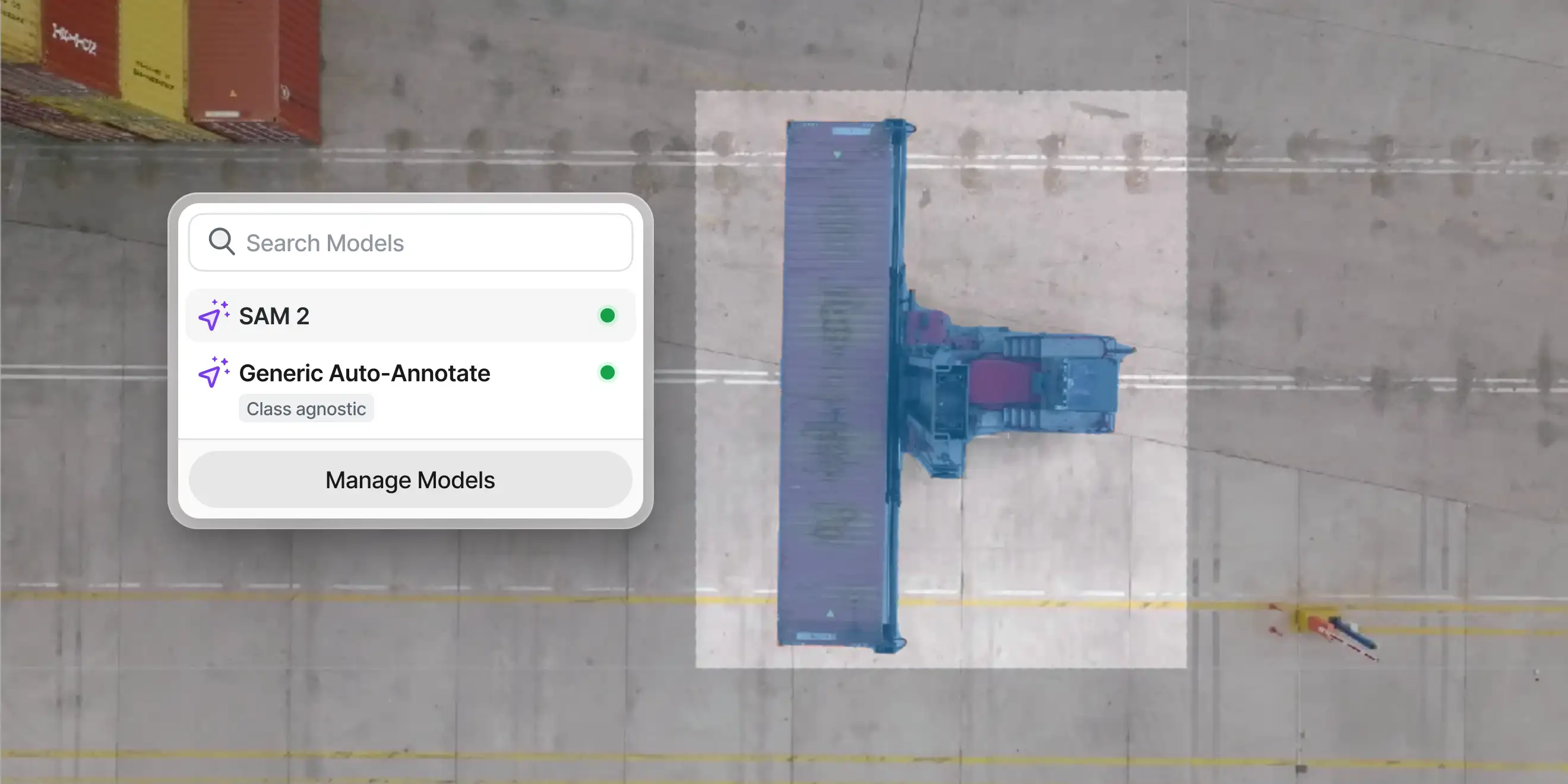Changelog
Audiowave Visualization
V7 Darwin now supports Audiowave Visualization. This new feature allows you to overlay an audiowave onto the video timeline. This feature is ideal for use cases such as conversation analysis. You can visualize audio patterns while labeling conversations, which makes the process more intuitive and accurate.
Toggle an audiowave overlay on the video timeline with Shift + A
Use Ctrl + mouse up/down to amplify audio segments for improved clarity
Navigate with smooth playhead movements instead of frame-by-frame jumps
This feature currently supports audio extracted from videos and does not work with audio files. Labels remain tied to video frames rather than specific audio segments, ensuring alignment with existing video-based workflows.
Feb 5, 2025
Oblique Views for Medical Imaging
Oblique Views (also called Rotating Crosshairs) is a new visualization tool for medical imaging professionals working with DICOM files. It enables exploration of 3D structures in Multi-Planar Reconstruction (MPR) DICOMs on non-standard planes.
Key Features
Interactive Crosshairs: Rotate planes with grabbers (dots on crosshairs) using distinct colored lines (red, green, and blue) for each axis.
Oblique Plane Visualization: View MPR DICOMs at non-standard angles.
View Synchronization: Adjusting one plane automatically aligns all views to the same voxel.
3D Mask Support: Visualize 3D masks in oblique views.
How to Use
To use Oblique Views, open a DICOM file in V7 Darwin. Activate the Crosshairs tool using the hotkey R or select it from the interface. On the first use, a brief introductory modal will appear, which you can dismiss permanently. Once active, the crosshairs, with distinct red, green, and blue lines representing each axis, allow you to rotate planes. Adjusting one plane automatically aligns all views to the same voxel for synchronized exploration.
Limitations
Oblique Views is a visualization-only tool and does not support annotation editing. Only 3D masks can be visualized in oblique views, as vertice-based annotations are not supported. Additionally, selecting certain annotation tools, such as the Brush, will revert views to standard planes. This feature is designed to enhance exploration and analysis without altering existing annotations.
Jan 20, 2025
3D Thresholding Brush UI Updates
The 3D thresholding brush now has an improved UI. You can quickly adjust threshold levels and preview which areas of your medical images will be affected by the brush or eraser. Once set, you can annotate with the 3D brush faster than ever and instantly visualize the annotated regions of interest.
Dec 10, 2024
Item-level Attribute Filters in V7 Darwin
Dataset management has just gotten easier with advanced filters for item attributes. Filter your V7 Darwin datasets with multi-select and single-select item attributes. You can add additional criteria and use logical operators to refine the results, which will update instantly.
This update comes in direct response to user feedback, particularly from teams working extensively with item attributes. Support for text-based attributes and filtering with operators like "starts with" and "contains" is currently in development. Stay tuned for more updates coming soon.
Dec 6, 2024
Image Blending for Channels in V7 Darwin
The new image blending functionality lets you visualize multiple layers simultaneously, with individual control over brightness and intensity for each channel.
This update has been built with microscopy and digital pathology in mind. Image blending lets you merge channels—like combining yellow, pink, and blue channels—into a cohesive view or work with different staining. The upcoming interface changes will include opacity controls and reset options for precise adjustments.
Dec 5, 2024
Item Attributes and better file metadata
Before the update, Single-select and Multi-select properties had to be applied to specific annotations and classes, like a bounding box. Now, you can add them independently as Item Attributes—custom fields that apply to entire files or groups of files, rather than specific regions. This feature helps you capture higher-level insights and contextual information.
With Item Attributes, you can:
Add Single-select, Multi-select, or Text fields that apply to whole files
Make specific fields required to ensure data completeness
Display attributes and questions in the annotation panel
Capture information that spans across multiple files
To add Item Attributes, go to the Classes tab in your dataset. Set up Single-select, Multi-select, or Text type attributes and write questions/instructions for annotators. Additionally, it is possible to make attributes required before moving files to the next workflow stage.
Learn more: https://docs.v7labs.com/docs/item-attributes
Nov 1, 2024
Box Mode for faster segmentation with SAM
Many V7 Darwin users have shared that they prefer the UX of our proprietary Auto-Annotate model over point-based segmentation. We've redesigned our SAM 2 implementation to make object segmentation more efficient and to give you the choice between both modes. You can now switch between Point and Click and Box modes for our segmentation tool powered by SAM.
Key improvements:
Draw a quick box around objects for instant segmentation
Get accurate results without placing multiple points
Focus on the object you want, not the background you don't
Full compatibility with both SAM 2 and V7's Auto-Annotate models
Instead of relying on multiple positive and negative points for selection, you can now simply draw a box around your target object to get precise automatic segmentation. For more complex cases, you can still refine results with additional point-based adjustments, but most objects can now be isolated with a single box selection.
Oct 29, 2024
Keyframe enabled/disabled properties
In video annotation, some properties of an object may be dynamic and vary throughout the timeline—for example, a vehicle, tool, or person might change position, orientation, or state as they move through the scene. However, other attributes, such as its material, brand, size, or type, are unlikely to change. With this update, you can now set specific properties to be either dynamic or permanently static.
Use this feature to:
Define properties that remain constant or change throughout the clip
Mix static and keyframe-based properties on the same annotation
Prevent accidental property changes across frames
Keyframe enabled/disabled properties ensure that fixed values stay consistent across the entire video. This prevents accidental edits and helps you maintain accuracy for attributes, whether they vary or not.
Learn more: V7 Darwin Documentation
Oct 9, 2024