TinyTeX is a custom LaTeX distribution based on TeX Live that is small in size, but functions well in most cases, especially for R users. If you run into the problem of missing LaTeX packages, it should be super clear to you what you need to do (in fact, R users won’t need to do anything). You only install LaTeX packages you actually need.
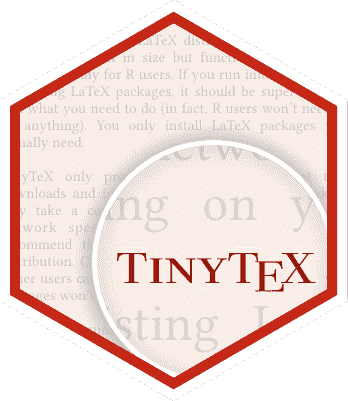
Currently TinyTeX works best for R users. Other users can use it, too—it is just that missing LaTeX packages won’t be automatically installed, and you need to install them manually. Or you can go to the extreme to install all packages (see FAQ 3 for how), but remember there are thousands of them.
Installing or running TinyTeX does not require admin privileges, which means you no longer need sudo or your IT. You can even run TinyTeX from a Flash drive.
For R Users
Installing and maintaining TinyTeX is easy for R users, since the R package tinytex has provided wrapper functions (N.B. the lowercase and bold tinytex means the R package, and the camel-case TinyTeX means the LaTeX distribution). You can use tinytex to install TinyTeX:
install.packages('tinytex')
tinytex::install_tinytex()
# to uninstall TinyTeX, run tinytex::uninstall_tinytex()
To compile an R Markdown document to PDF, there is nothing else you have to know.
To compile a LaTeX document to PDF, call one of these functions (depending on the LaTeX engine you want to use) in tinytex: pdflatex(), xelatex(), and lualatex(). When these functions detect LaTeX packages required but not installed in TinyTeX, they will automatically install the missing packages by default.
# writeLines(c(
# '\\documentclass{article}',
# '\\begin{document}', 'Hello world!', '\\end{document}'
# ), 'test.tex')
tinytex::pdflatex('test.tex')
That is all an average R user needs to know. If you are a developer, you may want to install some more packages via tinytex:::install_yihui_pkgs(). This function installs packages that I need for building PDF vignettes of many CRAN packages, and may save you some time for searching for them by yourself.
If you do not use R, you need to know one more thing: the tlmgr command.
For Other Users
TinyTeX assumes that you are not afraid of using the command line. If you are, please use other popular LaTeX distributions instead. In fact, there is only one single command that you need to know: tlmgr. It is probably not too scary.
Installation
The binary packages of TinyTeX are released on the monthly basis to the GitHub repo https://github.com/rstudio/tinytex-releases.
For Linux users, TinyTeX will be installed to $HOME/.TinyTeX and symlinks of executables (such as pdflatex) are created under $HOME/bin (or $HOME/.local/bin if it exists), which should be on the PATH environment variable:1
# make sure perl is properly installed (e.g., apt install -y perl)
perl -mFile::Find /dev/null
# then install TinyTeX
wget -qO- "https://yihui.org/tinytex/install-bin-unix.sh" | sh
For macOS users, if you do not have write permission to /usr/local/bin, you may want to run this for TeX Live executables to be symlinked to /usr/local/bin (why?):
sudo chown -R $(whoami) /usr/local/bin
TinyTeX is installed to ~/Library/TinyTeX on macOS:
curl -sL "https://yihui.org/tinytex/install-bin-unix.sh" | sh
For Windows users, save the batch file install-bin-windows.bat (open this link and press Ctrl + S), and double click it.2 Please note that it requires PowerShell (at least version 3.0). If your Windows version is too low and does not have PowerShell, follow this article to install it. The installation directory is %APPDATA%/TinyTeX, where APPDATA is an environment variable that typically points to the path C:\Users\Your Name\AppData\Roaming.3
Alternatively, Windows users can use Chocolatey or Scoop to install TinyTeX. Please see the GitHub repo tinytex-releases for instructions.
To uninstall TinyTeX, simply delete the folder from your file manager/browser, or use command line:
# Linux
tlmgr path remove
rm -r "~/.TinyTeX"
# macOS
tlmgr path remove
rm -r ~/Library/TinyTeX
# Windows
tlmgr path remove
rd /s /q "%APPDATA%\TinyTeX"
Compare the way to uninstall TinyTeX with the ways to uninstall other LaTeX distributions, and you may appreciate how much simpler it is to get rid of TinyTeX than other LaTeX distributions. That is because TinyTeX is just a self-contained folder.
Maintenance
This section is only for those who are not R Markdown users — everything is automatic for R Markdown users, and you don’t need to manually search for or install missing LaTeX packages.
If you compile a LaTeX document and run into an error message like this:
! LaTeX Error: File `times.sty' not found.
Type X to quit or <RETURN> to proceed,
or enter new name. (Default extension: sty)
It basically indicates a missing LaTeX package. Do not panic. Open a command window, and use the command tlmgr search --global --file followed by the filename,4 e.g.,
$ tlmgr search --global --file "/times.sty"
psnfss:
texmf-dist/tex/latex/psnfss/times.sty
...
Find the package that contains the file with the exact name in the error log above. In this case, the missing package is psnfss, and we can install a package via tlmgr install, e.g.,
tlmgr install psnfss
# if the package contains executables (e.g., dvisvgm), run
tlmgr path add
Alternatively, you may just upload the error log to the GitHub repo yihui/latex-pass, which runs tlmgr search on the cloud and tells you the names of missing packages.
If you still see error messages that you don’t understand, you may update everything:
tlmgr update --self --all
tlmgr path add
fmtutil-sys --all
For R users, you can use the corresponding helper functions. Some examples:
library(tinytex)
tlmgr_search('/times.sty') # search for times.sty
tlmgr_install('psnfss') # install the psnfss package
tlmgr_update() # update everything
If you see an error message “Remote repository newer than local”, it means it is time for you to upgrade (reinstall) TinyTeX manually:
tinytex::reinstall_tinytex()
If you see a message like below, don’t panic. Just wait for a couple of months and prepare for reinstalling TinyTeX.
TeX Live 2018 is frozen forever and will no longer be updated. This happens in preparation for a new release.
If you’re interested in helping to pretest the new release (when pretests are available), please read https://tug.org/texlive/pretest.html. Otherwise, just wait, and the new release will be ready in due time.
That is all for an average user. Read the FAQ page if you wish to know more technical details about TinyTeX.
Motivation
The motivation behind TinyTeX was from two common problems in installing and maintaining LaTeX distributions:
-
You have to either install a basic version that is relatively small (several hundred MB) but doesn’t work, because it is very likely that certain frequently used LaTeX packages are missing; or you install the full version that is several GB, but in your whole life, you probably will only use less than 1% of the packages.
-
The documentation for installation and maintenance is often too long for beginners. For example, the
tlmgrmanual is comprehensive and very useful, but it is often hard to figure out what to do when running into a LaTeX issue that says a certain.styfile is not found. -
Existing LaTeX distributions often require admin privileges to install or maintain. Either
sudoor asking IT for help is too much trouble.
Fortunately, there is a nice way out based on TeX Live. TeX Live is great: it is cross-platform (yes, it works on Windows, too), and it can be portable. We just need to make it lightweight, and easier to maintain, so here comes TinyTeX.
Acknowledgements
I’d like to thank the TeX Live team for the great work, without which TinyTeX wouldn’t be possible. I’m particularly grateful that they offered the options to remove source code and documentation from the installation.
I cannot thank Peng Zhao and Miao Yu enough for their extremely careful and patient testing as well as the very useful feedback. Several other users also helped test the beta version, including Carl Boettiger, TC, Ce Gao, and Xiangyun Huang. The hex logo was designed by Hao Zhu.
-
If not, you know how to add it to
PATH, just because you are a Linux user! Note that you can change the directory where TinyTeX (or the underlyingtlmgrutility respectively) places symlinks of executables via settingtlmgr’ssys_binoption. See issue #365 for details. ↩︎ -
Your anti-virus software might warn against certain
*.dllfiles, and you may want to trust these files. However, I’m not a Windows expert, so I’ll leave the decision to yourself. ↩︎ -
Click the Start menu, Run, type
cmdto open a command window, and typeecho %APPDATA%to know the actual path if you are curious. If%APPDATA%contains spaces or non-ASCII characters,%ProgramData%will be used, which typically points toC:\ProgramData. ↩︎ -
Add a forward slash before the filename for an exact match. Without the slash, other packages may be matched, e.g.,
chemtimes.sty. ↩︎