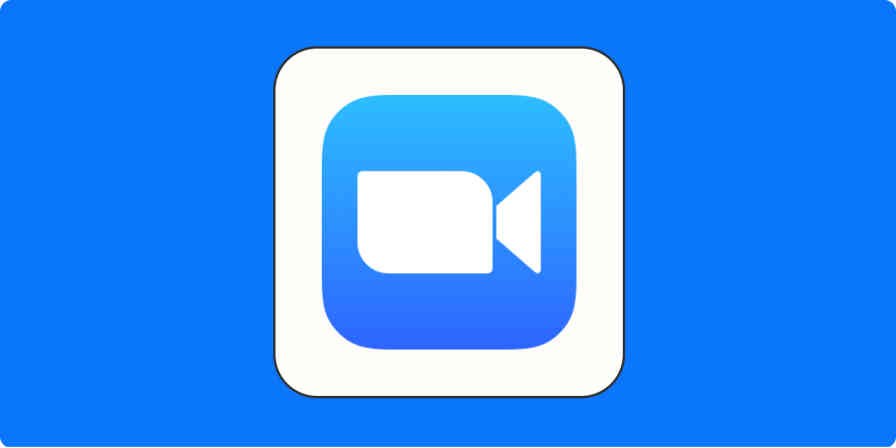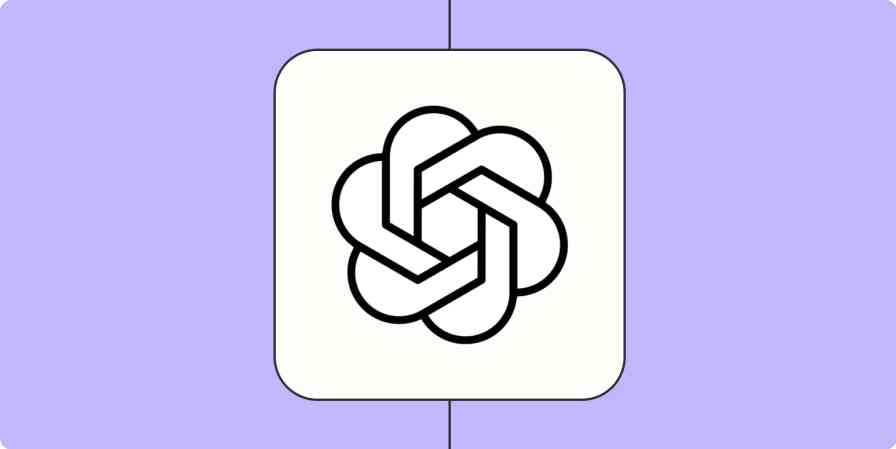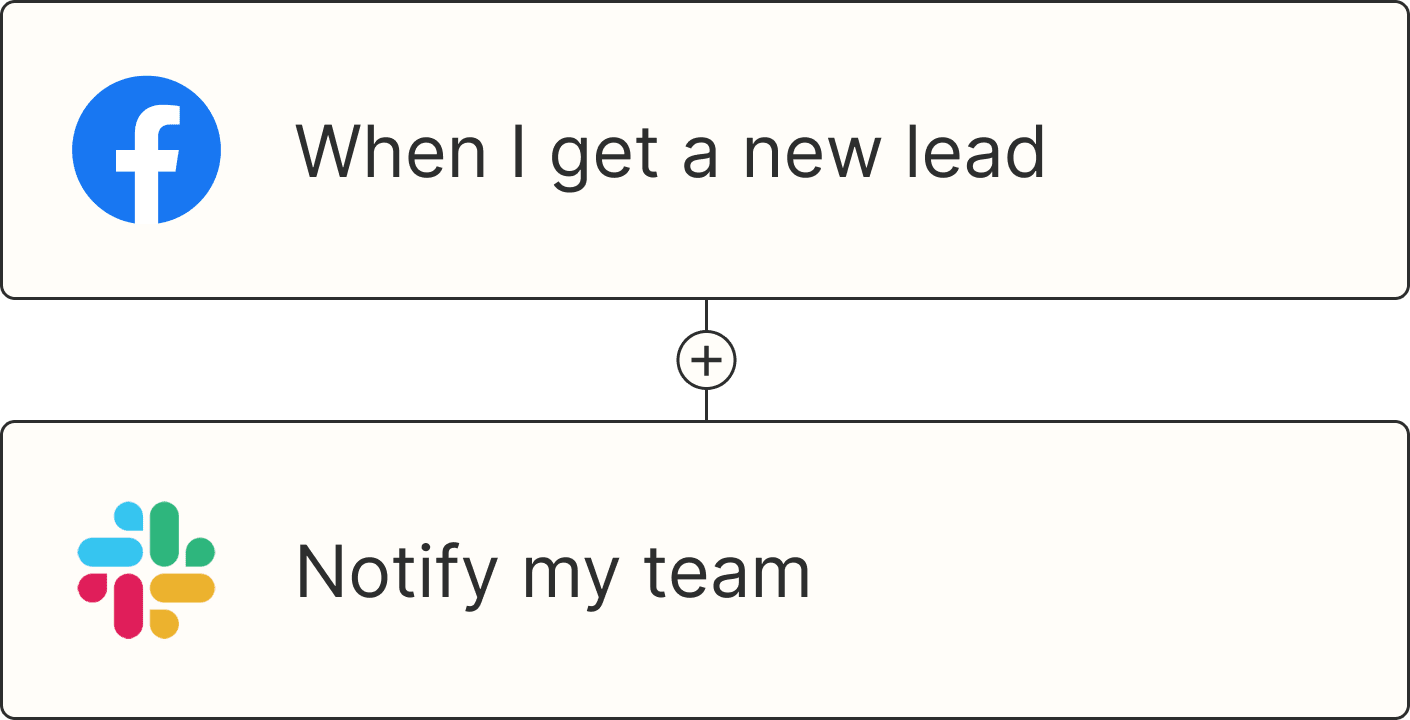It’s a rare day when you can write a document in one sitting using only one app. Far more often, we switch back and forth between document and apps, pulling research, data, and quotes together before working it into one piece.
You can keep writing documents in the old way, finding data here, crunching the numbers there, then writing the report and copying it someplace else to share it. Or you could do it all from a new class of document apps, tools built for the way we create and share knowledge today.
That's why you need a data-powered document app that lets you do it all together.
What Are Data-Powered Document Apps?
All you need in one tool. Living documents. Your words and data in one place.
Over the past few years, a handful of apps—Quip, Notion, and Coda most notably—have started changing the way teams write documents and share work. They’re similar, built around shared documents and data designed for collaboration. Unlike typical word processors like Google Docs and Microsoft Word, these tools focus on incorporating complex information alongside your text, blurring the lines between documents and spreadsheets.
The data part is most notable. Quip, as the oldest of the bunch, started out as simply a document app, then gained spreadsheet features over time. Notion and Coda came with data tools from the start. In all three apps, you can add tables to your documents—but these aren’t Word’s static tables to list plain text and numbers. Instead, they include a unique mix of spreadsheet and database features to find averages, compare data, and do it all alongside your documents.
They also let you build mini apps inside your documents. You can add calendars, Kanban boards, to-do lists, videos, and more alongside the tables and text in your documents. They’re everything in one place, the one app you could use for all your work.
But first and foremost, they’re designed for team documents.
Team Documents and Sharing
Instead of Word and Google Docs’ focus on individual, paper-style documents saved as individual files, all three apps are built around sharing. You’ll share a folder, document set, or entire account, then every new thing your team writes will be kept together. Need to find something the Support team wrote about your refund policy or that draft speech your CEO shared for feedback? If your whole team uses a writing app like these, everything will be in one place.
In that respect, Coda’s the most traditional. Designed to combine documents, spreadsheets, and app features like Kanban boards and mini databases, its main focus is on detailed documents. You make one document and share that with your team.
Coda’s documents are so powerful, though, that a single document can store all of your team’s ideas. You can add extra sections (this would be pages in another document or notebook app) to each document, organize them into folders, and build out a library from one shared document. You’ll find basic formatting tools, comments to share feedback, and search to look through all the sections in shared documents.
Coda works in Google Chrome and is free in beta.
Notion takes a similar path with shared workspaces. The name makes you feel like you’re sharing a broader set of content, but it works out similarly to Coda. In a shared workspace, you can add pages and an almost unlimited number of sub-pages to detail your work. Each top-level page automatically adds links to subpages, for a directory of sorts where you could plan a project, add project details in sub-pages, and still keep track of it all in the top page.
There’s a left sidebar that keeps all your personal documents and shared workspaces together, along with links to templates and your favorite documents. You can search through everything together—between all your private and shared documents—and can switch between workspaces. It’s that extra organization and split between shared and private spaces that makes it easy to keep everything in Notion, not just one set of project details.
Notion has web, iOS, Windows, and Mac apps, includes a free plan for up to 1,000 blocks (or document sections), and has paid plans from $4/month for one user or $8/user/month for unlimited users.
Then there’s Quip, one of the earlier shared document apps that’s now part of the Salesforce family of apps. It’s grown from a simpler writing app into a powerful collaboration suite with documents, spreadsheets, and team chat all in one. Here, your team has a shared folder, with as many sub-folders and documents inside each as you need.
You’ll likely write new documents privately, then when you’re ready for others to help, you can invite only the people you want to check the document. When it’s finished, move the document into a shared folder for the whole company to see. Quip makes collaboration a bit less scary, too, with a document history in the sidebar to see every change—and who made it—at a glance.
Quip has web, Android, iOS, Windows, and Mac apps, includes a free plan for personal documents, then costs $30/month for five users and an additional $12/month for each extra team member.
Data in Documents
Then comes the data. Instead of opening a spreadsheet like Excel or Google Sheets with numbers and organized text, or a database like Access or Airtable with detailed information on products, contacts, and more, these apps all let you manage the data right inside your documents.
Start a new document, write your first ideas, then insert a table to start making sense of your data, planning your work, organizing your products, and more. Then once you’ve found your answers, you can use them in the text of your documents directly.
Coda’s team includes former Excel team members who’d grown frustrated that spreadsheets and document apps hadn’t kept up with the way we work today. So they reinvented what both documents and spreadsheets could be, together. Instead of simply embedding a spreadsheet into a document, Coda documents are a hybrid spreadsheet and database.
Like a database, each column in Coda gets its own format. A column can include text, or numbers, or formulas—and then every cell in that column has to have the same thing. Perhaps your first column could have item names, the second and third values, and the fourth could have a formula that compares those values. You add one formula that references columns (say, subtract column 2 from column 1), then Coda adds that same formula to every row to compare their data. It’s like writing a function in a spreadsheet then copying it to all of your rows, only faster.
The same formulas work inline in your text—and here, they work a bit more like spreadsheet functions where you can reference specific cells. Copy a cell from your table into your document, and Coda live-updates it if you change the table. Or write a formula inside your document and you can reference tables, columns, and specific cells—or just do a quick direct calculation like =1+1—and Coda will show the result in the document.
→ Get more details about Coda Formulas to calculate values, embed data, and pull in data from other tables and rows.
Notion takes the database idea further. Each table is a standalone database where you set each column’s data type—and you can store text, numbers, and more detailed items like multi-select tags, files, and checkboxes. Want to add functions to your table? You’ll add them in a function column, where the same function applies to every row in the table.
You can then customize each row with more data in a popover. Click the arrow on the left of any row to open it and see all the item’s details together. Notion includes a Relation row type to link related data together, much like its larger database app competitors. You can’t reference functions and data inside your text, but you can build smaller tables, reference data from any other table in any other document, and embed them throughout your text as you need to point out key figures and data.
→ Notion doesn’t include a list of all supported functions, but its formula editor shows details as you type them in. You can explore them from the demo document on Notion’s features page.
Quip, then, is the most traditional, with a spreadsheet-like table you can embed in documents. You can list and sort data with rich text formatting and sorting. And whenever you want to calculate sums or averages, you can add functions to any cells, referencing other cells like you would in a traditional spreadsheet. The only difference is that here, your spreadsheet is just another part of your larger document.
You can also use those spreadsheet features inside your main document’s text. Write a function inside your spreadsheet, then copy and paste it into any part of your document, and Quip will show the results—complete with the formatting you want (making it easy to show a percentage, where Coda would show the exact decimal value). Quip also lets functions reference multiple tables, so you can show a few sets of figures then show their results together inside your report.
→ Find all of Quip’s Spreadsheet Functions, including most of the popular functions from Excel and Google Sheets.
Apps in Documents
Then, there are app-like features. Notion, Quip, and Coda all let you organize data on a Kanban board; visualize data with graphs or charts; and embed videos, maps, and other online content into documents. In Coda, you’ll find extra items to add from the + menu in documents, or by adding a formula in your text where you can use formulas to embed videos or map a location. Notion puts the extras behind a / menu; type / anywhere in a document to insert a new block, with options for text, images, tables, Kanban boards, online embeds, and more. Quip has a similar menu if you type @ in a document—or click the @ Insert button in the toolbar—where you can add tables, calendars, polls, code, and more to documents.
Those features let you stretch the definition of a document even further. You can gather data, figure out what it means, outline how your team can take that further, then plan it out all in one place.
Which Data-Powered Document App Should You Choose?
With three similar apps that can nearly match each other on features (with Quip’s standout of bundling a team chat app into its suite), the main difference between Coda, Notion, and Quip is your data workflow.
Coda’s the most powerful data-driven document app. If you want detailed, data-heavy documents, Coda’s powerful data tools make it a strong pick. Its database-powered functions that work inside documents let you work with arrays of data (say, to see if a specific item is included in a list), filter through data, chart data with a function for a text-driven way to build graphs, compare data from different databases, and more. The function columns are more limited than spreadsheets, but its in-line functions inside text give you more ways to compare and calculate than a spreadsheet. Its app features—including Kanban boards and Gantt charts—are also tied to the database so you can build mini apps around your data.
Notion’s the most organized data-driven app. If you want to focus on individual data entries, Notion is the app to pick. You can’t use functions inside your document or graph your data, but you can open rows individually and build out detailed profiles about products, people, and more. You can then reference that data in any other Notion table to build a connected set of data inside your team’s shared documents.
Quip’s the most flexible data-driven app. If you prefer working with spreadsheet-style tables, Quip’s the better choice. It’s perhaps the best option if you’re used to working in Excel or Google Sheets before creating documents in Word or Google Docs. You’ll get similar inline functions as Coda, without needing to learn new ways to work with documents. And you can format the tables to look nice inside your reports—though unfortunately, you can’t graph your data.
The best option may be to try all three, if your team’s not currently using Quip, Notion, or Coda. Build a document, add data, and explore the features that make it different from a standard word processor, spreadsheet, or database. You’ll likely find one you like that way, one that fits the way you work.
Writing Data Driven Documents the Modern Way
Once you’ve picked an app, it’s time to change how you write documents. The straightforward, text-heavy documents might not change much—the only difference is that instead of sharing a file with your team, you’ll move your new document to a shared document collection and folder, and keep the discussion inside it with comments and revision history.
Writing data-driven documents though—those end-of-quarter reports and analytics deep-dives and planning documents—will be entirely different. Instead of opening multiple apps, try to do everything in one place. Find quotes you want to include? Paste them into your document. Have values you need to calculate for the report? List them in a table inside your document, and use the app’s own functions to crunch the numbers. Planning future ideas? Use the app features to include tasks and due dates in the documents.
With Coda and Quip’s Zapier integrations, you can even simplify the data gathering process. Add a table to your document, connect it to a Zap—what we call Zapier’s automated app workflows—and Zapier could automatically add new sales, analytics data, customers, product info, and more to your tables. Then when you go back to write your document, you’ll find a table brimming with data for analysis.
Then, clean things up as your document takes shape. With Notion, you might put the full detailed table in a subpage, inserting a more focused table that references only the data you want to showcase in the main document. In Quip, you could add formatting to make your table easy to read at a glance. And in both Quip and Coda, use inline functions to show values inside your document that update when anything changes. That will help ensure your document stays up-to-date; if you realize some data was off and change it in the table, every function that uses the data will update automatically.
It’s an easier, modern way to build documents around data in one app.