| |
|
|
| |
Search help
- Searching the network, your borough, your library
- Quick Search (keyword)
- Advanced Search (keyword)
- Search Tips
Wildcards [*], Question mark [?],
Connectors [and, or, and not],
Expression or Name [""], Abbreviation, Proximity or Closeness [Near, Within].
|
|
Search results
|
|
| |
Browse searching by:
|
Field search:
|
|
Limit your search
|
|
| |
|
|
| |
Search help
|
|
| |
Searching the network, your borough, your library
|
|
| |
From Internet
Nelligan permits searching throughout the network of libraries or a borough of several libraries or just one library.
When accessing via the Internet, you are automatically searching throughout all the libraries of the network.
|
|
| |
From the library
When searching from the Le Prévost Library, Nelligan will search all 3 libraries of the Villeray – Saint-Michel –
Parc-Extension borough: Le Prévost, Parc-Extension and Saint-Michel Libraries. If you are in the adult section of the library,
Nelligan will search the adult sections of all 3 libraries of the borough. If you are in the children's section, Nelligan will search the children's sections of the borough libraries.
To search in just one library,
click on the library's image.
|

|

|
|
| |
Quick Search
|
|
| |
Searching by keyword will retrieve those items (books, CDs, DVDs, games, etc.) where the keyword is found in the title, author (including performer or composer), subject, series or note.
| |
1 – Enter the keywords in
the search box.
2 – Click on the  button. button.
|

|
 |
| |
vegetarian cuisine
|
To find items pertaining to "vegetarian" and "cuisine"
|
| |
Dr. Seuss
|
To find items written by Dr. Seuss
|
| |
night mary higgins clark
|
To find items written by the author Mary Higgins Clark
containing the word "night" in the title
|
| |
frank sinatra my way
|
To find a CD where Frank Sinatra sings My Way
|
Additional information: Search Tips

|
|
| |
Advanced Search
|
|
| |
In addition to a keyword search, an Advanced Search provides for 5 options to limit your search by: Library, Material Type, Language, Publisher and Year of publication.
Library,
Material Type,
Language,
Publisher et
Year of publication.
| |
1 – Enter the keyword(s) in
the search box.
2 – Limit your search by
selecting from the
5 search options.
3 – Click Submit 
|

|
| |
1 – Enter the Before and After years
in the search box.
2 – Click Submit 
|

|
 |
| |
(After) 1997 – (Before) 2005
|
To find items published in the years 1998 through 2004
|
| |
(Before) 2000
|
To find items published before 2000
|
| |
(After) 2007
|
To find items published after 2007
|

|
|
| |
Search Tips
|
|
| |
Wildcards
Add an asterisk [*] to the end of a keyword to search for that word and all variations up to 50 characters after the keyword.
Wildcards can also be used within keywords to search for words with alternate spellings.
| |
1 – Enter the keyword
and the asterisk(s).
2 – Click on the  button. button.
|

|
 |
| |
garden*
|
To find items pertaining to garden, gardens, gardener, gardening and all variations up to 50 characters
|
| |
global*
|
To find items with keyword global and all variations up to 50 characters such as globalization
|
| |
lab*r
|
To find items with keywords labor or labour
|
| |
hon*r
|
To find items with keywords honor or honour
|

Using a question mark [?]
Using Connectors (and, or, and not)
AND
Nelligan automatically adds the connector and between keywords, so a blank space is all that is required to look for two or more keywords.
| |
1 – Enter the keywords
in the search box.
2 – Click on the  button. button.
|

|
Note:Remember, adding keywords limits your results because Nelligan will look for both keywords instead of just one word.
OR
To find more items about a subject, use or with synonyms. To find more items about two different subjects, use or
with keywords.
| |
1 – Enter the keywords
with the connector or.
2 – Click on the  button. button.
|

|
 |
| |
perfume or scent or fragrance
|
To find as many items as possible about perfume
|
| |
hockey or skiing
|
To find items about hockey and items about skiing
|
AND NOT
For more specific results, use and not to restrict the search.
| |
1 – Enter the keywords
with the connector and not.
2 – Click on the  button. button.
|

|
 |
| |
england and not new
|
To find items about the country of England but not the New England states
|
| |
psychology and not child
|
To find items about psychology but not child psychology
|
| |
drugs and not prescription
|
To find items about drugs but not prescription drugs
|

Searching for an Expression or a Name
Searching for an Abbreviation
Abbreviations which contain periods must be entered with their punctuation.
To obtain the most results, use the or connector with both forms of the abbreviation.
| |
1 – Enter the abbreviation
with the connector or.
2 – Click on the  button. button.
|

|
 |
| |
r.c.m.p. or rcmp
|
To find items about the Royal Canadian Mounted Police
|
| |
f.b.i. or fbi
|
To find items about the Federal Bureau of Investigation
|
| |
u.s.s.r. or ussr
|
To find items about the former Soviet Union
|

NEAR
Use near to search for words appearing near to each other as in an expression or a concept. Near will look for keywords that are at most 10 words apart.
| |
1 – Enter the keywords
separated by near.
2 – Click on the  button. button.
|

|
 |
| |
cuba near politics
|
To find items about Cuban politics
|
| |
photography near fossils
|
To find photographs of fossils
|
WITHIN
Use within to search for keywords within a specified range of words.
| |
1 – Enter the keywords
separated by within
and the number of words.
2 – Click on the  button. button.
|

|
 |
| |
tsunami within 5 disaster
|
To find items pertaining to tsunamis and disaster
|
| |
globalization within 4 trade
|
To find items on globalization and trade
|

|
|
| |
Browse Searching by: Title, Author, Subject, Series or Call Number
|
|
| |
Browse searching by Title, Author (including Performer or Composer), Subject, Series or Call Number produces an alphabetical listing and requires that the keywords be entered in the exact order as they are in the library catalogue. The more words you enter, the better the result. Initial articles (the, a, an) are not required.
Note:
Browse searching requires that you first do a Quick Search. Then from the results page, choose the desired field.
| |
1 – Select "Title"
from the pull-down menu.
2 – Enter the first few words
of the title.
3 – Click 
|

|
 |
| |
sound of music
|
To find the movie or the soundtrack The Sound of Music
|
| |
stone diaries
|
To find The Stone Diaries by Carol Shields
|
| |
paper bag
|
To find The Paper Bag Princess by Robert Munsch
|

Author, Performer or Composer
Subject
Series
Call Number
Call numbers are the number on the book spine or the CD or DVD which can be used to locate the item in the stacks.
Enter the complete or partial call number in the search box.
| |
1 – Select "Call no."
from the pull-down menu.
2 – Enter the complete
or partial call number.
3 – Click 
|

|
 |
| |
927.4692
|
To find items with call number 927.4692
|
| |
kin
|
To find items with call number KIN
|
| |
ref 923
|
To find reference books with call number REF 923
|

|
|
| |
Field Search
|
|
| |
A field search permits searching for a keyword (or keywords) in one of 4 fields.
t: for title
a: for author
s: for subject
n: for note, summaries or awards
| |
1 – Enter the keywords in
parenthesis preceded by t:
2 – Click on the  button. button.
Leave no space before and after the colon.
|

|
 |
| |
t:(lord of the rings)
|
To find the books or the movies The Lord of the Rings
|
| |
t:(pablo picasso)
|
To find items on Pablo Picasso
|
| |
t:(winter sports)
|
To find items on winter sports
|

Author (including Performer or Composer)
| |
1 – Enter the author's name in
parenthesis preceded by a:
2 – Click on the  button. button.
Leave no space before and after the colon.
|

|
 |
| |
a:(alice munro)
|
To find books by Alice Munro
|
| |
a:(george clooney)
|
To find movies with George Clooney
|
| |
a:(buena vista social club)
|
To find CDs by the Buena Vista Social Club
|

Subject
| |
1 – Enter the subject in
parenthesis preceded by s:
2 – Click on the  button. button.
Leave no space before and after the colon.
|

|
 |
| |
s:(star trek)
|
To find items on Star Trek
|
| |
s:(organic chemistry)
|
To find items on organic chemistry
|
| |
s:(volcanoes earthquakes)
|
To find items on volcanoes and earthquakes
|

Note, summary or awards
| |
1 – Enter the note in
parenthesis preceded by n:
2 – Click on the  button. button.
Leave no space before and after the colon.
|
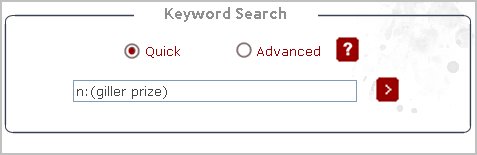
|
 |
| |
n:(giller prize)
|
To find books that have won the Giller Prize
|
| |
n:(academy awards)
|
To find movies that have won an Academy Award
|
| |
n:(includes bibliography)
|
To find books which include bibliographies
|

|
|
| |
How to find a list of CDs, DVDs, games, etc.
|
|
| |
An asterisk [*] can be used in combination with search options to limit the search results to specific materials.
| |
1 – Enter and asterisk in
the search box.
2 – Select from the 5
search options.
3 – Click on the  button. button.
For instance, to find all English DVDs at the Ahuntsic - Cartierville borough.
|

|

|
|
| |
Search Results
|
|
| |
Quick and Advanced Search
|
|
| |
Items are sorted primarily by Relevancy, from most relevant to less relevant, and then within each relevancy category, by date (most recent at the top of the list) and title, in alphabetical order.
|
| |
If Nelligan finds one title, a complete description will be displayed with the following information:

|
|
| |
Search Results for a Browse Search
|
|
| |
When searching by title, author, subject or series title, Nelligan displays the entries in alphabetical order.

|
| |
Availability Status
|
|
| |
The following table lists the availability statuses and their meanings:
| |
Status
|
Description
|
| |
At the bindery
|
The copy is being binded and is not available.
|
| |
Available
|
The copy is available and located in the stacks.
|
| |
Due + Date
|
The copy is loaned and is due back on the date specified.
|
| |
Hold(s)
|
The copy is being held for a patron and is not available.
|
| |
In process
|
The copy is being processed and is not available.
|
| |
In transit
|
The copy is being transferred from one library to another and will be available soon.
|
| |
Lib use only
|
The copy can be consulted in the library only and is available in the Reference Section of the Library.
|
| |
Lost
|
The copy is not available.
|
| |
Missing
|
The copy has been removed from the stacks and is not available.
|
| |
Not found
|
The copy cannot be located on the stacks and is not available.
|
| |
On holdshelf
|
The copy is being held for a patron and is not available.
|
| |
On order
|
The copy is on order and is not available.
|
| |
Withdrawn
|
The copy has been removed from the stacks and is not available.
|

|
|
| |
Sorting
|
|
| |
When using the Advanced Search, Nelligan displays the following pull-down menu at the bottom of the screen.
Three sorting options are available:
Relevance – Most relevant items at top of list
Date – Most recent items at top of list
Title – Alphabetical listing
| |
In the Advanced Search,
select the appropriate option
and click Search 
|

|
| |
or |
|
| |
After a Quick or Advanced search:
Click on the appropriate option.
|

|
Relevance
Nelligan identifies relevance by a coding system.
| |

|
Most relevant titles
Keywords appear as a phrase in the main title.
|
| |

|
Highly relevant titles
Keywords appear as a phrase in the subtitle.
|
| |

|
Very relevant titles
Keywords appear as a phrase in other fields (subject, note).
|
| |

|
Relevant titles
Keywords appear anywhere in the title except as a phrase.
|
| |

|
Less relevant titles
Keywords appear anywhere in the record except as phrase.
|

|
| |
Limit Your Search
|
|
| |
Quick Search and Browse Search
|
|
| |
To limit your results after a quick search:
| |
1 – Click on the Modify Search button.
Nelligan will display an Advanced Search screen from which you can limit the search by specifying Library, Material Type, Language, Publisher and Year of publication.
See Advanced Search
for details.
|

|
To limit your results after a browse search:
| |
Click on the Limit / Sort Search button.
|

|
| |
Nelligan will display an Advanced Search screen based on the results of your initial search.
|

|

|
|
|
| |
Limit your search to available items
|
|
| |
To limit your search to available items, mark the Limit search to available items check box from the search results screen.

|
|
|
|
| |
Nelligan banner:
Roseline Granet, Monument à Émile Nelligan (2005).
Saint-Louis Square, Plateau-Mont-Royal Borough, ©Ville de Montréal 2006.
|
|



























