エントリーの編集

エントリーの編集は全ユーザーに共通の機能です。
必ずガイドラインを一読の上ご利用ください。
記事へのコメント4件
- 注目コメント
- 新着コメント

注目コメント算出アルゴリズムの一部にLINEヤフー株式会社の「建設的コメント順位付けモデルAPI」を使用しています
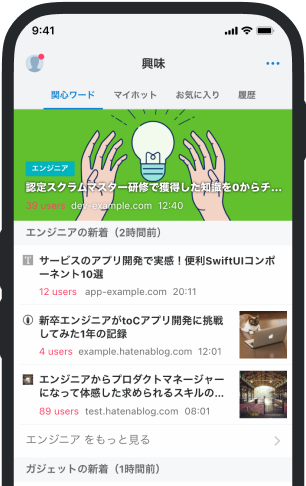
- バナー広告なし
- ミュート機能あり
- ダークモード搭載
関連記事
Android UI Testing framework の Espresso を使う
とりあえず、android-test-kit : Espresso の動画を見ましょう。 以下では Eclipse での設定方法を紹介... とりあえず、android-test-kit : Espresso の動画を見ましょう。 以下では Eclipse での設定方法を紹介します。 Android Studio での設定方法は Espresso のプロジェクトページ(上記のリンク)にあるので読んでください。 1. Developer options の設定 アニメーションを Off にしましょう。 設定(Settings) → 開発者向けオプション(Developer options)→ 以下の3つを全て「アニメーションオフ(Animation off)」にする ウィンドウアニメスケール (Window animation scale) トランジションアニメスケール(Transition animation scale) Animator再生時間スケール(Animator duration scale) コードからやる方法 2





























2014/02/08 リンク