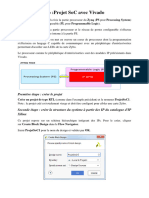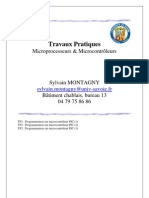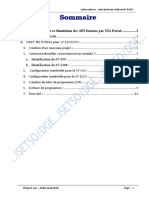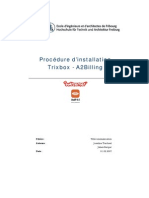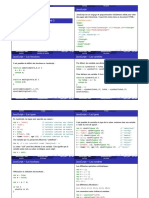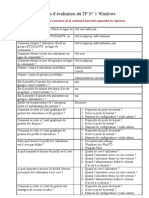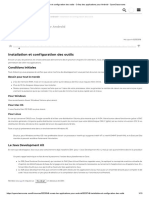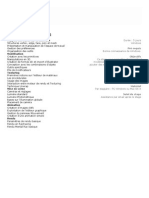AVR Tool Guide V2.2 Eng
AVR Tool Guide V2.2 Eng
Transféré par
Marco Antonio GutiDroits d'auteur :
Formats disponibles
AVR Tool Guide V2.2 Eng
AVR Tool Guide V2.2 Eng
Transféré par
Marco Antonio GutiCopyright
Formats disponibles
Partager ce document
Partager ou intégrer le document
Avez-vous trouvé ce document utile ?
Ce contenu est-il inapproprié ?
Droits d'auteur :
Formats disponibles
AVR Tool Guide V2.2 Eng
AVR Tool Guide V2.2 Eng
Transféré par
Marco Antonio GutiDroits d'auteur :
Formats disponibles
AVR Tool Guide
(Version 2.2)
WIZnet Co., Ltd.
Marketing & Sales: sales@wiznet.co.kr
Technical Support: support@wiznet.co.kr
WIZnet Co., Ltd. (http://wiznet.co.kr, http://ewiznet.com )
AVR Tool Guide
Table of contents
1. WinAVR ...................................................................................................................................................... 1
1.1. Install ............................................................................................................................................ 1
1.2. Make a Compile ........................................................................................................................... 2
1.2.1. Makefile................................................................................................................................. 2
1.2.2. Test of GCC Compile ............................................................................................................ 3
2. AVR Studio ................................................................................................................................................. 5
2.1. Install ............................................................................................................................................ 5
2.2. Programming the AVR using ISP cable ....................................................................................... 6
3. WinCUPL .................................................................................................................................................. 11
3.1. How to Install ............................................................................................................................... 11
3.2. Designing with the CUPL Language .......................................................................................... 12
3.2.1. Usage of Language Syntax ................................................................................................ 12
3.2.2. Start Designing ................................................................................................................... 13
3.2.3. Compiling ............................................................................................................................ 15
WIZnet Co., Ltd. (http://wiznet.co.kr, http://ewiznet.com )
AVR Tool Guide
Table of Figures
FIGURE 1-1. WINAVR DIRECTORY. ................................................................................................................................... 1
FIGURE 1-2. CONTENTS OF MAKEFILE. .............................................................................................................................. 2
FIGURE 1-3. GCCTEST1.C .................................................................................................................................................. 3
FIGURE 1-4. MAKE EXECUTION SCREEN. ........................................................................................................................... 4
FIGURE 2-1. AVRSTUDIOS MAIN SCREEN. ........................................................................................................................ 5
FIGURE 2-2. SPECIFICATION OF AVR ISP PIN MAPPING .................................................................................................. 6
FIGURE 3-1. ATMELS WEB SITE FOR DOWNLOAD WINCUPL. ........................................................................................ 11
FIGURE 3-2. WINCUPLS MAIN SCREEN. ....................................................................................................................... 12
FIGURE 3-3. INPUT PIN SCREEN.................................................................................................................................... 13
FIGURE 3-4. SAMPLE SOURCE. ........................................................................................................................................ 14
FIGURE 3-5. DEVICE SELECTION. .................................................................................................................................... 15
FIGURE 3-6. DEVICE DEPENDENT COMPILE. ................................................................................................................... 15
FIGURE 3-7. COMPILATION RESULTS. .............................................................................................................................. 16
FIGURE 3-8. CREATED JEDEC FILE SCREEN ................................................................................................................. 16
Copyright 2005 WIZnet Co., Ltd. All rights reserved.
A A
V V
R R
T T
o o
o o
l l
G G
u u
i i
d d
e e
1
1. WinAVR
WinAVR is a suite of executable, open source software development tools for the Atmel AVR series of RISC
microprocessors hosted on the Windows platform. It includes the GNU GCC compiler. The latest version of
WinAVR is available from http://sourceforge.net/projects/winavr.
1.1. Install
1) Run WinAVR-20050214-install.exe from CD.
2) You can probably leave most of the settings to their default values.
3) For convenience, choose the default install location c:\WinAVR.
Figure 1-1. WinAVR Directory.
A. The c:\WinAVR\bin directory contains the software development toolset proper. This includes
GNU binutils, GNU GCC, and objtool.
B. The c:\WinAVR\utils\bin contains many miscellaneous Unix or GNU programs that are built for
Windows. This includes sh (bash) and make among a host of other things.
C. c:\WinAVR\avr\include contains AVR-GCC header files.
D. c:\WinAVR\avr\lib contains AVR-GCC library files.
Copyright 2005 WIZnet Co., Ltd. All rights reserved.
A A
V V
R R
T T
o o
o o
l l
G G
u u
i i
d d
e e
2
1.2. Make a compile
1.2.1. Makefile
There is one program that brings all of this together. This program is GNU make. The make program reads
and interprets a makefile. A makefile is a text file that you write that lists and controls how something is made.
It is most often used to control how software is made.
Each of these programs is Command Line Interface (CLI) tools. They are controlled by parameters or
switches that are added to the command line. Or, in the case of make, by text files that are written and used
as input.
Most commercial software development toolsets have an Integrated Development Environment (IDE). This
consists of a graphical user-interface (GUI) that contains a programming editor and graphical front-ends to
compiler, assembler, linker, standard C library, and librarian programs. These front-ends consist of dialog
boxes which allow you to set build options and a way of creating a list of files that are in a "project". These
graphical front-ends hide and encapsulate the real command-line compiler, assembler, linker, and standard
library that are in the background of any software development toolset.
The template makefile, included C:\WinAVR\sample, should look like this in our version.
Figure 1-2. Contents of makefile.
# Hey Emacs, this is a -*- makefile -*-
#----------------------------------------------------------------------------
# WinAVR Makefile Template written by Eric B. Weddington, J?g Wunsch, et al.
#
# Released to the Public Domain
# MCU name
MCU = atmega128
#This should be edited to reflect which AVR mcu you are using.
# Output format. (can be srec, ihex, binary)
FORMAT = ihex
# Target file name (without extension).
TARGET = main
#This is the name of your target.
# List C source files here. (C dependencies are automatically generated.)
SRC = $(TARGET).c
# This is list of C Source files.
# List assembly only source file dependencies here:
Copyright 2005 WIZnet Co., Ltd. All rights reserved.
A A
V V
R R
T T
o o
o o
l l
G G
u u
i i
d d
e e
3
1.2.2. Test of GCC Compile
Lets get try to test gcctest1 which turns on/off LED through PORTG. Figure 1-3 is a source file for gcctest1.
Figure 1-3. gcctest1.c
#include <avr\io.h>
#define LED1_ON 0xf7 /* 1111 0111 : PORTG3 on */
#define LED2_ON 0xef /* 1110 1111 : PORTG4 on */
int main( void )
{
unsigned char led;
unsigned int i, j, k;
DDRG = 0xff; /* use all pins on PortG for output */
for (;;){
PORTG = LED1_ON; /* PORTG3 to zero : LED on */
for (i=0; i<1000; i++){ /* outer delay loop */
for (j=0; j<1000; j++) /* inner delay loop */
k++; /* just do something could also be a NOP */
}
PORTG = LED2_ON; /* PORTG4 to zero : LED on */
for (i=0; i<1000; i++) /* outer delay loop */
for(j=0; j<1000;j++) /* inner delay loop */
k++; /* just do something - could also be a NOP */
}
}
1) You should make makefile. Copy template makefile to the directory that gcctest1.c is, and edit
TARGET name to gcctest1 as follow.
# Target file name (without extension).
# TARGET = main
TARGET =gcctest1
2) Lets make a compile gcctest1.c.
Move gcctest1 directory, and run make.
Copyright 2005 WIZnet Co., Ltd. All rights reserved.
A A
V V
R R
T T
o o
o o
l l
G G
u u
i i
d d
e e
4
Figure 1-4. make execution screen.
3) It will make gcctest1.hex, if you right.
You can get more information from http://www.gnu.org/software/make/ or WinAVR user manual.
Copyright 2005 WIZnet Co., Ltd. All rights reserved.
A A
V V
R R
T T
o o
o o
l l
G G
u u
i i
d d
e e
5
2. AVR Studio
AVR Studio is an Integrated Development Environment (IDE) for writing and debugging AVR applications in
Windows 9x/Me/NT/2000/XP environments. AVR Studio provides a project management tool, source file
editor, chip simulator and In-circuit emulator interface for the powerful AVR 8-bit RISC family of
microcontrollers. The latest version of AVR Studio is available from http://www.atmel.com .
2.1. Install
1) Start installation through the execution file, aStudio4b401.exe in CD
2) Fulfill installation following the direction came out in screen
3) After AVRStudio install process finishing, Start Service Pack install through the execution file,
aStudio411b412SP1.exe in CD
4) Run this program, start>program>Atmel AVR Tool>AVR Studio 4.
Figure 2-1. AVRStudios main screen.
Copyright 2005 WIZnet Co., Ltd. All rights reserved.
A A
V V
R R
T T
o o
o o
l l
G G
u u
i i
d d
e e
6
2.2. Programming the AVR using AVR ISP Tools
The AVR ISP Tools from Atmel Corporation is an In-System Programmer covering all AVR 8-bit RISC Micro
Controllers. The programmer connects to a PC through a standard RS232 serial interface or USB interface
and draws the necessary power from the target board eliminating the need for an additional power supply.
Figure 2-2 is specification of AVR ISP of Pin mapping. One of every three pin specification is used by WIZnet
AVR modules.
Figure 2-2. Specification of AVR ISP Pin Mapping
1 2
1 2
Type I
Type II
SIGNAL
PIN #
I/O Description
ISP6PIN ISP10PIN
VTG 2 2 - Power is delivered to the AVRISP
GND 6 3,4,6,8,10 - Ground
MOSI 4 1 Input Commands and data from AVRISP to the target board
MISO 1 9 Output Data from the target to AVRISP
SCK 3 7 Input Serial Clock, Controlled by AVRISP
/RST 5 5 Input Reset. Controlled by AVRISP
How to Programming using ISP tools refer to Help of AVRStudio.
Figure 2-3. Help Menu of AVRStudio.
Copyright 2005 WIZnet Co., Ltd. All rights reserved.
A A
V V
R R
T T
o o
o o
l l
G G
u u
i i
d d
e e
7
If you click [Help>>AVR Tools User Guide], then show the followed Figures.
Figure 2-4. On-line Help of AVRISP.
Figure 2-5. The On-line Help For AVRISP mkII.
Copyright 2005 WIZnet Co., Ltd. All rights reserved.
A A
V V
R R
T T
o o
o o
l l
G G
u u
i i
d d
e e
8
2.2.1. Programming AVR modules of WIZnet
<Notice>
When do you want to program EVB-B1, You must remove the jumper Cap of JP5 on MB-EVB-X1
before it is programmed.
1) Select Device & Programming
After you select ATmega128 in Decive Window and browse your file, Click [Program] in Flash
Window.
2) Fuse Bits Programming
Check Fuse bits like as the followed figures, and then click [Program].
Copyright 2005 WIZnet Co., Ltd. All rights reserved.
A A
V V
R R
T T
o o
o o
l l
G G
u u
i i
d d
e e
9
Copyright 2005 WIZnet Co., Ltd. All rights reserved.
A A
V V
R R
T T
o o
o o
l l
G G
u u
i i
d d
e e
10
3) Lockbits & Other Setting
These are set by default.
4) Ponyprog2000 users check configure bits like as the followed figure and then Click [Write].
You can get more information from Help of Ponyprog2000.
Copyright 2005 WIZnet Co., Ltd. All rights reserved.
A A
V V
R R
T T
o o
o o
l l
G G
u u
i i
d d
e e
11
3. WinCUPL
WinCUPL(Universal Compiler for Programmable Logic) is a logic compiler that can be used to create very
sophisticated logic designs for SPLD and CPLD. This tool makes possible for engineers to design their logic
and creates JEDEC (Joint Electronic Device Engineering Council Standard) file. Therefore, you can do
mapping in Device using ROM writer.
The WinCUPL package includes the following tools:
WinCUPL A powerful front end and user interface for all of the WinCUPL tools including the compiler.
For more details on the features of WinCUPL, see WinCUPL Features.
CUPL Compiler Logic descriptions written in the CUPL language are compiled, and can be assigned to
specific logic devices (PLDs). Upon compilation, the CUPL compiler searches its libraries and creates a file
which can be downloaded to a device programmer. From this point, the PLD can be programmed.
Simulator Designs can be simulated with CSIM before they are put into production. CSIM
compares the expected values to actual values calculated during CUPL operation. Both the simulation
inputs and the results of the simulation can be graphically viewed and modified with WinSim.
WinSim Simulation input and results are set and displayed by WinSim in waveform.
3.1. How to Install
1) Go to http://www.atmel.com/dyn/products/tools_card.asp?tool_id=2759
2) Click register to download in this web page
Figure 3-1. Atmels Web site for download WinCUPL.
Copyright 2005 WIZnet Co., Ltd. All rights reserved.
A A
V V
R R
T T
o o
o o
l l
G G
u u
i i
d d
e e
12
3) Please register for downloading and get Serial Number. After this preceding work, you can process
download
4) Execute the downloaded file, awincupl.exe
5) Install following InstallShield Wizard
6) After restarting, execute Start>Program>Atmel WinCupl>WinCupl
Figure 3-2. WinCUPLs Main Screen.
3.2. Designing with the CUPL Language
This chapter introduces CUPL operators for Design and shows you an example about Design processing.
3.2.1. Usage of Language Syntax
Basic logic and arithmetic operator and functions used in Boolean equation design are like below.
1) Logic operators
Following table shows the way of expression and precedence in order to use NOT, AND, OR, and XOR
as logical operators
2) Arithmetic operators and functions
Below table shows the way of expression, examples and precedence about frequently used 6 operators.
Copyright 2005 WIZnet Co., Ltd. All rights reserved.
A A
V V
R R
T T
o o
o o
l l
G G
u u
i i
d d
e e
13
One arithmetic function is available to use in arithmetic expressions being used in $repeat and $macro
commands. The following table shows the arithmetic function and its bases.
3.2.2. Start Designing
Now, we introduce how to design PLD through a simple example. You can execute PLD including your
waiting function by following processes
1) After executing of WinCupl, Click File>New>Project
2) If you write above-mentioned contents in Design Properties and click OK button, INPUT PIN
window appears
Figure 3-3. INPUT PIN screen
Copyright 2005 WIZnet Co., Ltd. All rights reserved.
A A
V V
R R
T T
o o
o o
l l
G G
u u
i i
d d
e e
14
3) Put in INPUT PIN Number and click OK button. And then, put in information of OUTPUT PIN,
PINNODESS etc in the same way. (* Pin assignment needs to be done if the designer already
knows the device he want to use)
4) In Design Window that has the created Form, do coding within users needs
Figure 3-4. Sample source.
Copyright 2005 WIZnet Co., Ltd. All rights reserved.
A A
V V
R R
T T
o o
o o
l l
G G
u u
i i
d d
e e
15
5) Select Device that you will use in Options > Devices menu.screen. After Device Selection, you
should put the shown Device Mnemonic information in your Coding page.
Refer to the left and lower side of screen as the below figure.
Figure 3-5. Device Selection.
3.2.3. Compiling
1) After completion of Coding process, please select your wanting Compile item through Run Menu or
the indicated icon.
Figure 3-6. Device Dependent Compile.
Copyright 2005 WIZnet Co., Ltd. All rights reserved.
A A
V V
R R
T T
o o
o o
l l
G G
u u
i i
d d
e e
16
2) If Compile process is completed, Compilation Results screen appears in your monitor as shown in
following figure.
Figure 3-7. Compilation Results.
3) You can confirm the created JEDEC file through Compile process.
However, if you wrote the Device information as Virtual condition, you would fail in JEDEC file
creating. Therefore, this process requires delicate care
Figure 3-8. Created JEDEC file Screen
4) You can perform Writing process of created JEDEC file in Device using Rom writer.
You can get more information from http://www.atmel.com or WinCUPL Users Manual.
Vous aimerez peut-être aussi
- Cours PIC 5emeDocument66 pagesCours PIC 5emejunior siembe88% (17)
- Compte Rendu TunnelDocument13 pagesCompte Rendu TunnelAnass AMMARPas encore d'évaluation
- Spring Boot par la pratique: Développer les services Rest avec Spring-Boot et Spring-RestTemplateD'EverandSpring Boot par la pratique: Développer les services Rest avec Spring-Boot et Spring-RestTemplatePas encore d'évaluation
- Prise en Main Du Keil Mdk-ArmDocument4 pagesPrise en Main Du Keil Mdk-ArmFarah mokniPas encore d'évaluation
- Lab 1Document7 pagesLab 1Mamadou Korka KantéPas encore d'évaluation
- TP 1 Basys 2Document12 pagesTP 1 Basys 2Lena OgbiPas encore d'évaluation
- Developpement Logiciel Sur stm32v2Document24 pagesDeveloppement Logiciel Sur stm32v2Houda Ben MansourPas encore d'évaluation
- VMLABDocument13 pagesVMLABPhilippe MorentonPas encore d'évaluation
- TP3 3elnaDocument4 pagesTP3 3elnaAbdelhamid SaighiPas encore d'évaluation
- TP Projet SoC Avec VivadoDocument11 pagesTP Projet SoC Avec VivadoHichem GuedriPas encore d'évaluation
- 5 SocketDocument18 pages5 SocketBadara TallPas encore d'évaluation
- Click App TOME1Document114 pagesClick App TOME1naveenece123Pas encore d'évaluation
- TP AtmegaDocument8 pagesTP AtmegahtagirtagirPas encore d'évaluation
- 08b Configuration MPLAB EBLOCKSDocument3 pages08b Configuration MPLAB EBLOCKSFantomasPas encore d'évaluation
- Formation Eagle JF ComplèteDocument29 pagesFormation Eagle JF ComplèteRabeb BayoudhiPas encore d'évaluation
- DIU Robotique TPDocument31 pagesDIU Robotique TPsarahnaudin988Pas encore d'évaluation
- Exploitation Mplab FjobardDocument12 pagesExploitation Mplab FjobardSalah DahouathiPas encore d'évaluation
- Rapport Mplab PDFDocument12 pagesRapport Mplab PDFSimo AbkariPas encore d'évaluation
- Zephyr - Communication MCU-MPUDocument11 pagesZephyr - Communication MCU-MPURomaysa jijiPas encore d'évaluation
- Textes TPs Prog Socs RT4 IIA4Document15 pagesTextes TPs Prog Socs RT4 IIA4abirPas encore d'évaluation
- ProjetTutoreVoIP M1S2 SRT UJKZ v2022Document10 pagesProjetTutoreVoIP M1S2 SRT UJKZ v2022Arsène KABORÉPas encore d'évaluation
- Programmation Microcontrôleurs en Langage CDocument8 pagesProgrammation Microcontrôleurs en Langage Czenalabidine mahamat tahirPas encore d'évaluation
- VHDL LearningDocument9 pagesVHDL LearningAZEDDINE EL-HAMMOUCHIPas encore d'évaluation
- Vos Applications Avec ElectronDocument27 pagesVos Applications Avec Electronpalasasam0Pas encore d'évaluation
- Micro 3Document8 pagesMicro 3Kiadam KitouPas encore d'évaluation
- Poly TPDocument14 pagesPoly TPIma AutPas encore d'évaluation
- TP1 Initiation À La carteSTM32F407Document12 pagesTP1 Initiation À La carteSTM32F407Hichem Guedri100% (1)
- Didacticiel FlowcodeDocument21 pagesDidacticiel FlowcodeNejib JallouliPas encore d'évaluation
- TP1-ΜC - Prise en MainDocument17 pagesTP1-ΜC - Prise en MainNabil EL KassoumiPas encore d'évaluation
- Twincat 3 Premier ProjetDocument25 pagesTwincat 3 Premier ProjetmaadidPas encore d'évaluation
- TP1 - Réseaux Et Télécmmunications - UEM 122 PDFDocument26 pagesTP1 - Réseaux Et Télécmmunications - UEM 122 PDFHermosaPas encore d'évaluation
- TP1 - C1 - Prise en MainDocument17 pagesTP1 - C1 - Prise en MainAkram Del RioPas encore d'évaluation
- Oracle FixerrorDocument8 pagesOracle FixerrorNauval NauvalPas encore d'évaluation
- 2 Prog AssembleurDocument5 pages2 Prog AssembleurAnonymous Cr8uWCWxu100% (1)
- 0446 Utilisation de Netbeans Pour Les Applications J2me1Document16 pages0446 Utilisation de Netbeans Pour Les Applications J2me1syma sossouPas encore d'évaluation
- DS1000B Series Digital OscilloscopeDocument152 pagesDS1000B Series Digital Oscilloscopejo joPas encore d'évaluation
- Tutoriel Quartus WebDocument16 pagesTutoriel Quartus Webkarima seghaierPas encore d'évaluation
- Travaux Pratiques - Microprocesseurs Microcontrôleurs PDFDocument13 pagesTravaux Pratiques - Microprocesseurs Microcontrôleurs PDFGoufi Aouf0% (1)
- Support de Formation - TIA PortalDocument11 pagesSupport de Formation - TIA PortalHacene BenchicouPas encore d'évaluation
- Aide Mémoire MPLAB C30Document22 pagesAide Mémoire MPLAB C30Ch SamirPas encore d'évaluation
- L1 Langage CDocument103 pagesL1 Langage Cmjiaraz16Pas encore d'évaluation
- Compte Rendu TP1 VHDLDocument8 pagesCompte Rendu TP1 VHDLboussaoud.oualidPas encore d'évaluation
- TP Multitache 1 Processus Threads PDFDocument18 pagesTP Multitache 1 Processus Threads PDFGdjj kdjjsPas encore d'évaluation
- TP MicrocontrôleurDocument38 pagesTP MicrocontrôleurNourallah Aouina100% (3)
- Manuel 1 Tp2 Systemes EmbarquesDocument11 pagesManuel 1 Tp2 Systemes EmbarquesArsalan TlmPas encore d'évaluation
- TP 1: Échantillonnage D'un Signal D'entréeDocument8 pagesTP 1: Échantillonnage D'un Signal D'entréeKhawla MiloudiPas encore d'évaluation
- TP1 4 Me27Document17 pagesTP1 4 Me27Mohamed NarumohPas encore d'évaluation
- Sequence 2 Prise de Main de Androide StudioDocument34 pagesSequence 2 Prise de Main de Androide StudioMamadou GassamaPas encore d'évaluation
- Install Asterisk A2BillingDocument14 pagesInstall Asterisk A2BillingDoudou FayePas encore d'évaluation
- Programmation C Systemes EmbarquesDocument37 pagesProgrammation C Systemes EmbarquesamaniPas encore d'évaluation
- E2i3 Tp1 Cod Sopc Builder 2012Document27 pagesE2i3 Tp1 Cod Sopc Builder 2012Elbahaoui Abdel100% (1)
- Polycope TP DSPDocument24 pagesPolycope TP DSPSmirnov Artaéév67% (6)
- Manipulation Synthese VHDL TP en XILINXDocument17 pagesManipulation Synthese VHDL TP en XILINXdrissi kaitouni zinebPas encore d'évaluation
- Elen0037 Labo1Document39 pagesElen0037 Labo1DominiquePas encore d'évaluation
- MSP Coder Un GRAFCET en STDocument19 pagesMSP Coder Un GRAFCET en STleon bigPas encore d'évaluation
- MbedDocument25 pagesMbedMohamed AmirPas encore d'évaluation
- 03 - Programmation en MikroCDocument123 pages03 - Programmation en MikroCMouna Soula75% (8)
- Suite logicielle: Révolutionner la vision par ordinateur avec la suite logicielle ultimeD'EverandSuite logicielle: Révolutionner la vision par ordinateur avec la suite logicielle ultimePas encore d'évaluation
- Exploration de la collection d’images: Dévoiler des paysages visuels en vision par ordinateurD'EverandExploration de la collection d’images: Dévoiler des paysages visuels en vision par ordinateurPas encore d'évaluation
- Python pour Débutants : Guide Complet pour Apprendre la Programmation Pas à PasD'EverandPython pour Débutants : Guide Complet pour Apprendre la Programmation Pas à PasPas encore d'évaluation
- TD1&2 Adm Systeme L3 Informatique&Document8 pagesTD1&2 Adm Systeme L3 Informatique&Anonymous AliPas encore d'évaluation
- JavascriptDocument9 pagesJavascriptIlyasMaamri100% (1)
- MINIPROJET MOTEUR PAS À PasDocument14 pagesMINIPROJET MOTEUR PAS À Passoraya ssou0% (1)
- Silverstone Grandia GD-01 ManualDocument12 pagesSilverstone Grandia GD-01 Manualr521999Pas encore d'évaluation
- 01 AlgorithmiqueDocument13 pages01 AlgorithmiqueSada MassialaPas encore d'évaluation
- Pacte PME - RATP - Reconnaissance FacialeDocument7 pagesPacte PME - RATP - Reconnaissance FacialeJujusetePas encore d'évaluation
- InformatiqueSeDefendreEtAttaquer 120pa5 FilDocument120 pagesInformatiqueSeDefendreEtAttaquer 120pa5 FilRaitra AndriantahianaPas encore d'évaluation
- Semaphore Mutex Delphi JavaDocument14 pagesSemaphore Mutex Delphi JavaFaguy FormateurPas encore d'évaluation
- Sce 012 101 Hardware Configuration s7 1500 r1703 FRDocument66 pagesSce 012 101 Hardware Configuration s7 1500 r1703 FRprincePas encore d'évaluation
- Cours 6 - ThreadsDocument62 pagesCours 6 - ThreadsMouhamed Rassoul GueyePas encore d'évaluation
- Architectures Des Reseaux TélécomsDocument37 pagesArchitectures Des Reseaux TélécomsZïrãkøv PolpoPas encore d'évaluation
- 5540 I7Document4 pages5540 I7ChàïMãã Sàîd RídâouiPas encore d'évaluation
- Concevez Votre Site Web Avec PHP Et MySQLDocument200 pagesConcevez Votre Site Web Avec PHP Et MySQLOnebagPas encore d'évaluation
- Serie 1 - Liste Chainée - CorrectionDocument12 pagesSerie 1 - Liste Chainée - Correctionkhaoula.malehPas encore d'évaluation
- Transférer Des Fichiers Internet IntranetDocument2 pagesTransférer Des Fichiers Internet IntranetRe Sab RinaPas encore d'évaluation
- 1 - OK Introduction Aux Routeur Module 1 2 Et 3 V2 Fabrice ManconDocument13 pages1 - OK Introduction Aux Routeur Module 1 2 Et 3 V2 Fabrice ManconImane SamiPas encore d'évaluation
- Cours Programmation Système2021 p2Document3 pagesCours Programmation Système2021 p2Firas BoujemaaPas encore d'évaluation
- AndroidDocument27 pagesAndroidSoumaya NacefPas encore d'évaluation
- Raspberry Pi 3 - Guide de L'utilisateur - DunodDocument285 pagesRaspberry Pi 3 - Guide de L'utilisateur - DunodAbed OttouPas encore d'évaluation
- Test TP1 CorrigeDocument2 pagesTest TP1 CorrigeHmad SadaqPas encore d'évaluation
- Guide Config AudioDocument37 pagesGuide Config AudioAek BenPas encore d'évaluation
- Installation Et Configuration Des Outils - Créez Des Applications Pour Android - OpenClassroomsDocument13 pagesInstallation Et Configuration Des Outils - Créez Des Applications Pour Android - OpenClassroomsSamir GhoualiPas encore d'évaluation
- 0699 Pour Bien Commencer Avec ScratchDocument16 pages0699 Pour Bien Commencer Avec Scratchnawel misraouiPas encore d'évaluation
- BA Bediengeraet MP370 FDocument274 pagesBA Bediengeraet MP370 FHicham ElarossiPas encore d'évaluation
- 1-Reseaux 1ère Partie1Document105 pages1-Reseaux 1ère Partie1El Amrani LailaPas encore d'évaluation
- 3ds Max InitiationDocument1 page3ds Max InitiationkavegehPas encore d'évaluation
- DARE Chapitre2 Archi 22 23Document32 pagesDARE Chapitre2 Archi 22 23moudouPas encore d'évaluation
- TP 3Document4 pagesTP 3moumeni.wissalnourelhoudaPas encore d'évaluation
- La Relation D'approbation Entre Cette Station de Travail Et Le Domaine Principal A ÉchouéDocument2 pagesLa Relation D'approbation Entre Cette Station de Travail Et Le Domaine Principal A ÉchouéjupiterPas encore d'évaluation