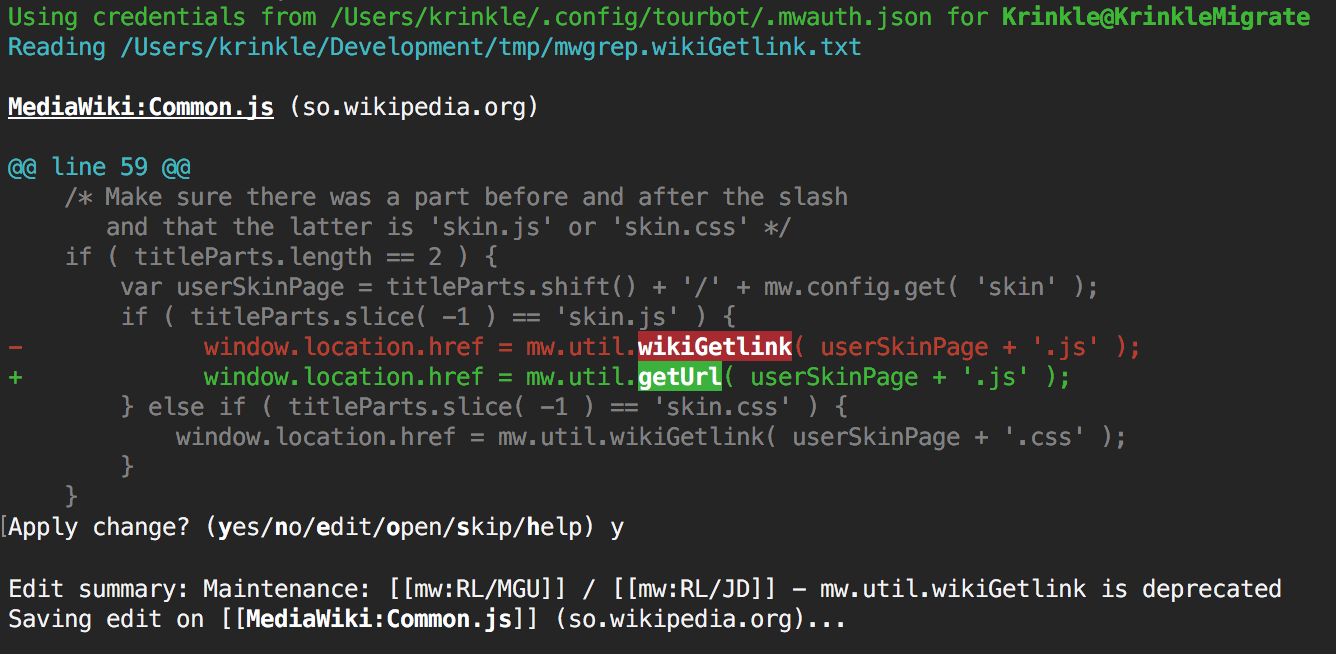Install the npm package:
npm install -g mw-tool-tourbot
To start the interactive process, run the tourbot program.
Pass parameters like tourbot --file path/to/results.txt.
--config FILE: Where to store your credentials. Default:$HOME/.config/tourbot/.mwauth.json.--file FILE: File that contains a list of pages to process. Default:results.txt.--all:Enable interactive mode for all page names, even without matches.--contains TEXT: Limit thealliteration to pages that currently contain the given text.--match TEXT: Similar to thecontainsparameter, but interpreted as a regular expression.--auto: Enable remembering of decisions and re-apply them automatically to similar diffs. Default: off.--help: Show the help page, instead of running the tourbot.
Once you're comfortable with the basics of Tourbot, there is a great deal of automation you can enable.
Note: If one or more proposed changes on a given file were accepted through automation, Tourbot will always ask for final confirmation before publishing the edit to the wiki. This basically allows you to monitor the automation in real-time without being delayed by keyboard interaction. Then, once done, you can scan through it if desired, and then either accept it all, or cancel the edit.
-
Decision reuse
When enabling the
--autooption (short:-x), Tourbot will remember your Yes/No decision for a proposed change (for the lifetime of the current process).Then, when the same line-replacement with the same 5 lines of context is encounted another time (e.g. in another file, on another wiki), it will automatically assume the same decision.
-
Accept all changes (per pattern, per file)
When you encounter a change, such as replacing
$jwith$, where it is likely that there are many of these throughout the file, but all slightly different. Then,--automight not help much. Instead, you could use the "a" (Accept all) response, instead of a regular "y" (Yes).In "Accept all" mode, Tourbot will accept all instances of the current pattern over the current file. After that, it will continue as normal for the remaining patterns (not auto-accepted). If there are no further replacement suggestions, it will wait for your final confirmation, to give you a chance to review the auto-accepted changes.
-
Reject all (per pattern, per file)
When you encounter a proposed change you prefer not to apply, you can choose "n" (No) to reject the change. For example, because the pattern is falsely matching, or because the change might be unsafe. If a pattern has lots of matches like this in the single file, use "r" (Reject all) to skip this pattern, and continue with another.
You can use the Global Search tool to find instances of a particular pattern (I recommend the "JS/CSS" preset). Use its "Export as JSON" to save the result to a file, and feed that to Tourbot to get started:
$ tourbot -f global-search.json
Reading ./global-search.json
…
Tourbot was originally developed for use with mwgrep, which is a Wikimedia Foundation production CLI that uses search
index and produces results with a pair of (wiki-id, pagename) on each line.
For example:
testwiki MediaWiki:Gadgets-definition
test2wiki MediaWiki:Gadget-teahouse/content.js
I sometimes publish search results from that in a Gist. These can be used, like so:
$ curl -O -L 'https://gist.github.com/Krinkle/a18e726fc3af30f30bf9b2ba919820b5/raw/c8c72d371c80c701eb4f6f5422c6ac51c6264f1f/mwgrep.escapeRE.txt'
$ tourbot -f mwgrep.escapeRE.txt
Reading …/mwgrep.mwCustomEditButtons.txt
…
git clone https://github.com/Krinkle/mw-tool-tourbot.git
Run npm ci once to set up dependencies.
To start the interactive process from source, use ./bin/tourbot.js.
For example, pass parameters like ./bin/tourbot.js --config .mwauth.json --file results.txt.
There is a test suite with good test coverage. Run it with npm test.