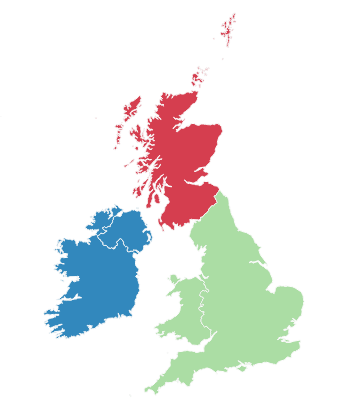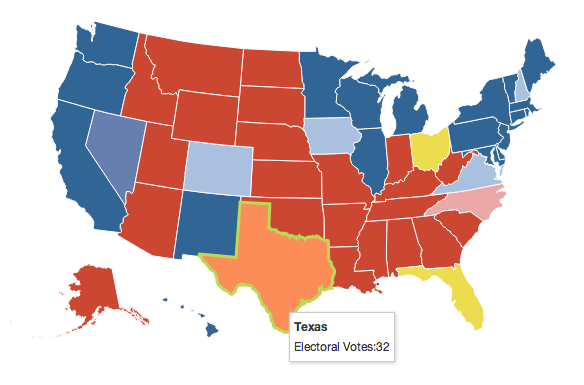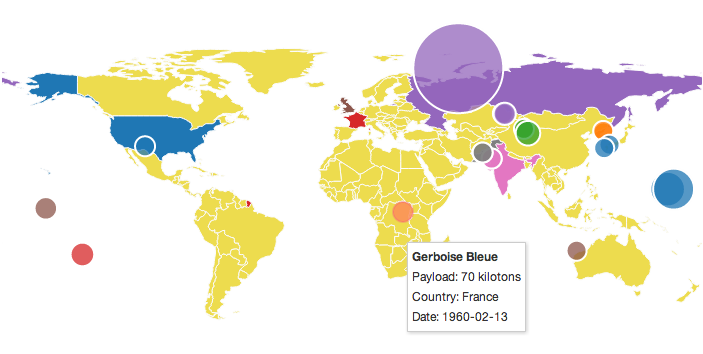Datamaps is intended to provide some data visualizations based on geographical data. It's SVG-based, can scale to any screen size, and includes everything inside of 1 script file. It heavily relies on the amazing D3.js library.
Out of the box it includes support for choropleths and bubble maps (see demos), but it's not limited to just that. Its new plugin system allows for the addition of any type of visualization over the map.
Demos at http://datamaps.github.io
Downloads:
- World map (94kb, 36.7kb gzip'd)
- USA only (35kb, 13.9kb gzip'd)
- USA & World (131kb, 47.1kb gzip'd)
- No preset topojson (6.8kb, 2.3kb gzip'd)
- Include D3.js and Topojson on your page
- Include Datamaps.js on your page
- Add a container, set the height and width and position to relative
- Create a
new Datamaps(options), passing in at least anelementoption
Example:
<script src="//cdnjs.cloudflare.com/ajax/libs/d3/3.5.3/d3.min.js"></script>
<script src="//cdnjs.cloudflare.com/ajax/libs/topojson/1.6.9/topojson.min.js"></script>
<script src="/datamaps.world.min.js"></script>
<div id="container" style="position: relative; width: 500px; height: 300px;"></div>
<script>
var map = new Datamap({element: document.getElementById('container')});
</script>This should render a new world map with a standard projection.
via NPM
npm install datamaps- Refer to file in
distdirectory, like:
<script src="//cdnjs.cloudflare.com/ajax/libs/d3/3.5.3/d3.min.js"></script>
<script src="//cdnjs.cloudflare.com/ajax/libs/topojson/1.6.9/topojson.min.js"></script>
<script src="node_modules/datamaps/dist/datamaps.world.min.js"></script>
<div id="container" style="position: relative; width: 500px; height: 300px;"></div>
<script>
var map = new Datamap({element: document.getElementById('container')});
</script>bower install datamaps- Refer to file in
distdirectory, like:
<script src="//cdnjs.cloudflare.com/ajax/libs/d3/3.5.3/d3.min.js"></script>
<script src="//cdnjs.cloudflare.com/ajax/libs/topojson/1.6.9/topojson.min.js"></script>
<script src="bower_components/datamaps/dist/datamaps.world.min.js"></script>
<div id="container" style="position: relative; width: 500px; height: 300px;"></div>
<script>
var map = new Datamap({element: document.getElementById('container')});
</script>A map of the USA with an Albers based projection will be default if you only include datamaps.usa.min.js, but in case you include datamaps.all.min.js:
<script>
var map = new Datamap({
element: document.getElementById('container'),
scope: 'usa'
});
</script><script>
var map = new Datamap({
element: document.getElementById('container'),
fills: {
defaultFill: 'rgba(23,48,210,0.9)' //any hex, color name or rgb/rgba value
}
});
</script><script>
var map = new Datamap({
element: document.getElementById('container'),
geographyConfig: {
highlightOnHover: false,
popupOnHover: false
}
});
</script><script>
var map = new Datamap({
element: document.getElementById('container'),
geographyConfig: {
dataUrl: '/custom.json'
},
scope: 'custom',
setProjection: function(element, options) {
var projection, path;
projection = d3.geo.albersUsa()
.center([long, lat])
.scale(element.offsetWidth)
.translate([element.offsetWidth / 2, element.offsetHeight / 2]);
}
path = d3.geo.path()
.projection( projection );
return {path: path, projection: projection};
}
});
</script>By specifying a dataUrl, Datamaps will attempt to fetch that resource as TopoJSON.
If you are using a custom map, you'll probably want to specify your own setProjection method as well.
setProjection takes 2 arguments, element as a DOM element, options as the original options you passed in. It should return an object with two properties: path as a d3.geo.path, projection as a d3.geo.projection
The example above will result in albersUsa projection.
Read about other D3.js projections
Probably the most common type of map visualization, where different states or countries are color coded.
You'll need to know the 2 letter state code ('NY' for New York) or the 3 letter country code ('SCT' for Scotland) to fill in areas.
<script>
var map = new Datamap({
element: document.getElementById('container'),
fills: {
HIGH: '#afafaf',
LOW: '#123456',
MEDIUM: 'blue',
UNKNOWN: 'rgb(0,0,0)',
defaultFill: 'green'
},
data: {
IRL: {
fillKey: 'LOW',
numberOfThings: 2002
},
USA: {
fillKey: 'MEDIUM',
numberOfThings: 10381
}
}
});
//draw a legend for this map
map.legend();
</script>This will draw a world map and fill in IRL (Ireland) with the corresponding fills.LOW and USA with fills.MEDIUM.
map.updateChoropleth({
USA: {fillKey: 'LOW'},
CAN: '#0fa0fa'
});You can specify either a literal color (as a string), or an object with a fillKey property.
The following will reset the entire map to the defaultFill and update CA to be filled green.
map.updateChoropleth({CA: 'green'}, {reset: true})The following will reset the entire map to defaultFill
map.updateChoropleth(null, {reset: true})The following will reset the entire map to defaultFill, but update the corresponding data of NY.
map.updateChoropleth({NY: {numberOfVoters: 55452}}, {reset: true})You can also add a map legend with the legend plugin (used above)
Example highmaps_world.html explains how to create colorized map based on some quantity of things, like here In the USA, Who Runs the Fastest, the Farthest.... Example showcase:
Expanding on the previous example of using data, any property passed into data will be sent to the popupTemplate function, which can be overriden to display custom messages.
<script>
var map = new Datamap({
element: document.getElementById('container'),
fills: {
HIGH: '#afafaf',
LOW: '#123456',
MEDIUM: 'blue',
UNKNOWN: 'rgb(0,0,0)',
defaultFill: 'green'
},
data: {
IRL: {
fillKey: 'LOW',
numberOfThings: 2002
},
USA: {
fillKey: 'MEDIUM',
numberOfThings: 10381
}
},
geographyConfig: {
popupTemplate: function(geo, data) {
return ['<div class="hoverinfo"><strong>',
'Number of things in ' + geo.properties.name,
': ' + data.numberOfThings,
'</strong></div>'].join('');
}
}
});
</script>geographyConfig.popupTemplate just needs to return an HTML string, so feel free to use Handlebars or Underscore templates (instead of the terrible Array.join method above).
Bubbles in a core plugin that will render circles('bubbles') on different parts of the map. Each of these bubbles can be color coded in the same way a choropleth is color coded (see above 'Choropleth' example).
var bombMap = new Datamap({
element: document.getElementById('map_bombs'),
scope: 'world',
geographyConfig: {
popupOnHover: false,
highlightOnHover: false
},
fills: {
'USA': '#1f77b4',
'RUS': '#9467bd',
'PRK': '#ff7f0e',
'PRC': '#2ca02c',
'IND': '#e377c2',
'GBR': '#8c564b',
'FRA': '#d62728',
'PAK': '#7f7f7f',
defaultFill: '#EDDC4E'
},
data: {
'RUS': {fillKey: 'RUS'},
'PRK': {fillKey: 'PRK'},
'PRC': {fillKey: 'PRC'},
'IND': {fillKey: 'IND'},
'GBR': {fillKey: 'GBR'},
'FRA': {fillKey: 'FRA'},
'PAK': {fillKey: 'PAK'},
'USA': {fillKey: 'USA'}
}
});
var bombs = [{
name: 'Joe 4',
radius: 25,
yield: 400,
country: 'USSR',
fillKey: 'RUS',
significance: 'First fusion weapon test by the USSR (not "staged")',
date: '1953-08-12',
latitude: 50.07,
longitude: 78.43
},{
name: 'RDS-37',
radius: 40,
yield: 1600,
country: 'USSR',
fillKey: 'RUS',
significance: 'First "staged" thermonuclear weapon test by the USSR (deployable)',
date: '1955-11-22',
latitude: 50.07,
longitude: 78.43
},{
name: 'Tsar Bomba',
radius: 75,
yield: 50000,
country: 'USSR',
fillKey: 'RUS',
significance: 'Largest thermonuclear weapon ever tested—scaled down from its initial 100 Mt design by 50%',
date: '1961-10-31',
latitude: 73.482,
longitude: 54.5854
}
];
//draw bubbles for bombs
bombMap.bubbles(bombs, {
popupTemplate: function (geo, data) {
return ['<div class="hoverinfo">' + data.name,
'<br/>Payload: ' + data.yield + ' kilotons',
'<br/>Country: ' + data.country + '',
'<br/>Date: ' + data.date + '',
'</div>'].join('');
}
});The first parameter to bubbles should be an array of objects, each with at least 3 properties:
latitudelongituderadius
Optionally, pass in fillKey to color code the bubble, and pass in any other data you want to render in a popup template which can be overridden in the options parameter.
For further customization, you can set these properties on each bubble to override the options parameter (or default options):
borderColorborderWidthborderOpacityfillOpacity
The second parameter is the options param, where you can overide any of the default options (documented below)
You can continue to call bubbles on the same map instance and the map will auto update itself. Any bubble previously drawn that's not included in subsequent calls will be removed from the UI.
map.bubbles([]) will erase all bubbles.
For USA maps you can add 2 letter (i.e., NY, TX) labels to each state. To add labels, after created the map:
map.labels();The following options are allowed:
labelColor//font color, default: #000lineWidth//line width for New England states, default: 1fontSize//font size, default: 10fontFamily//font family, default: 'Verdana'customLabelText//replaces 2 letter labels with custom
An example for using the options:
map.labels({labelColor: 'blue', fontSize: 12});An example for using the customLabelText
This accepts an object whose keys are uppercase 2 letter state codes. Values will be substituted for default label text Any missing values default to 2 state letters
newLabels = {'AK':'Alaska', 'AL':'123',.......};
map.labels({'customLabelText': newLabels});Example custom-labels.html for using the customLabelText
You can override the default projection by setting your own setProjection(element) function.
Example here
var map = new Datamap({
scope: 'world',
element: document.getElementById('container1'),
setProjection: function(element) {
var projection = d3.geo.equirectangular()
.center([19, -3])
.rotate([4.4, 0])
.scale(400)
.translate([element.offsetWidth / 2, element.offsetHeight / 2]);
var path = d3.geo.path()
.projection(projection);
return {path: path, projection: projection};
},If jQuery is present on the page when the Datamaps library loads, it'll automatically create a jQuery plugin called datamaps that can be used like:
<script>
$("#container").datamaps(options);
</script>All events are bubbled up to the root svg element and to listen to events, use the done callback.
<script>
var map = new Datamap({
element: document.getElementById('container'),
done: function(datamap) {
datamap.svg.selectAll('.datamaps-subunit').on('click', function(geography) {
alert(geography.properties.name);
});
}
});
</script>Set responsive to true and then listen for resize events on window, and call Datamaps.prototype.resize.
Avoid setting the height and width of the container with hard pixel values, instead use percent values. (use 50% instead of 500px.
If the aspect ratio of your custom map is not the default 16:9 (0.5625), you should use the aspectRatio option to set it appropriately (eg. 0.3 for a 3:1 aspect ratio).
<div id="container"></div>
<script>
var map = new Datamap({
element: document.getElementById('container'),
responsive: true
});
window.addEventListener('resize', function() {
map.resize();
});
//alternatively with d3
d3.select(window).on('resize', function() {
map.resize();
});
//alternatively with jQuery
$(window).on('resize', function() {
map.resize();
});
</script> {
scope: 'world', //currently supports 'usa' and 'world', however with custom map data you can specify your own
setProjection: setProjection, //returns a d3 path and projection functions
projection: 'equirectangular', //style of projection to be used. try "mercator"
height: null, //if not null, datamaps will grab the height of 'element'
width: null, //if not null, datamaps will grab the width of 'element',
responsive: false, //if true, call `resize()` on the map object when it should adjust it's size
done: function() {}, //callback when the map is done drawing
fills: {
defaultFill: '#ABDDA4' //the keys in this object map to the "fillKey" of [data] or [bubbles]
},
dataType: 'json', //for use with dataUrl, currently 'json' or 'csv'. CSV should have an `id` column
dataUrl: null, //if not null, datamaps will attempt to fetch this based on dataType ( default: json )
geographyConfig: {
dataUrl: null, //if not null, datamaps will fetch the map JSON (currently only supports topojson)
hideAntarctica: true,
borderWidth: 1,
borderOpacity: 1,
borderColor: '#FDFDFD',
popupTemplate: function(geography, data) { //this function should just return a string
return '<div class="hoverinfo"><strong>' + geography.properties.name + '</strong></div>';
},
popupOnHover: true, //disable the popup while hovering
highlightOnHover: true,
highlightFillColor: '#FC8D59',
highlightBorderColor: 'rgba(250, 15, 160, 0.2)',
highlightBorderWidth: 2,
highlightBorderOpacity: 1
},
bubblesConfig: {
borderWidth: 2,
borderOpacity: 1,
borderColor: '#FFFFFF',
popupOnHover: true,
radius: null,
popupTemplate: function(geography, data) {
return '<div class="hoverinfo"><strong>' + data.name + '</strong></div>';
},
fillOpacity: 0.75,
animate: true,
highlightOnHover: true,
highlightFillColor: '#FC8D59',
highlightBorderColor: 'rgba(250, 15, 160, 0.2)',
highlightBorderWidth: 2,
highlightBorderOpacity: 1,
highlightFillOpacity: 0.85,
exitDelay: 100,
key: JSON.stringify
},
arcConfig: {
strokeColor: '#DD1C77',
strokeWidth: 1,
arcSharpness: 1,
animationSpeed: 600
}
}#Contributing Guidelines
- Do not run the
grunt buildtask or submit any built files in your PR. - Have an example in
src/examplesif adding a new feature. Copy an existing feature.htmlfile to start.