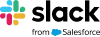Accessibility in Slack
A pleasant Slack experience is a ‘need to have’, not a ‘nice to have’. That’s why we’re making sure that everyone can use Slack, in whatever ways fit them best.
Keyboard accessibility
A little tap can do a lot of things
Keyboard shortcuts for accessibilityUsing Slack with a screen readerCommands for navigating Slack faster
Animation preferences
Customise how GIFs and emoji animate in Slack
Set image and emoji movement settings Add or remove emoji reactionsManage permissions for customised emoji
Visual controls
Choose your zoom level, contrast setting and more.
Using dark mode in SlackChange message display settingsAdjust your zoom level
Learn how we build and design for accessibility at Slack
Didn’t find what you need? Please visit the Help Centre or submit a help request.