Apple Watch User Guide
- Welcome
- What’s new
-
- Alarms
- App Store
- Blood Oxygen
- Calculator
- Calendar
- Camera Remote
- ECG
- Medications
- Memoji
- Music Recognition
- News
- Now Playing
- Reminders
- Remote
- Shortcuts
- Siren
- Stocks
- Stopwatch
- Tides
- Timers
- Tips
- Translate
- Vitals
- Voice Memos
- Walkie-Talkie
- World Clock
-
- VoiceOver
- Set up Apple Watch using VoiceOver
- Apple Watch basics with VoiceOver
- Apple Watch Mirroring
- Control nearby devices
- AssistiveTouch
- Use a braille display
- Use a Bluetooth keyboard
- Zoom
- Tell time with haptic feedback
- Adjust text size and other visual settings
- Adjust motor skills settings
- Set up and use RTT
- Accessibility audio settings
- Type to speak
- Auto-select focused app
- Use accessibility features with Siri
- The Accessibility Shortcut
- Copyright
Use Control Center on Apple Watch
Control Center provides a quick way to see the Wi-Fi or cellular connection, check the battery, use the flashlight, and turn on Airplane Mode, Theater Mode, and more.
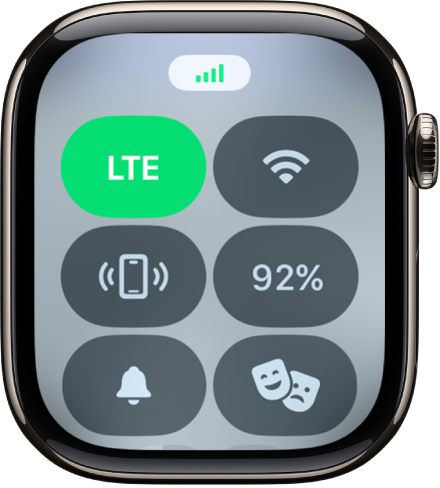
Open and use Control Center
Press the side button to open Control Center.
Tap any of the following buttons:
Button
Description
For more information

Turn cellular on or off (available on Apple Watch models with cellular).

Connect or disconnect Wi-Fi.

Ping your iPhone.

Check the battery percentage and turn on Low Power Mode.

Silence Apple Watch.
See Turn on Silent Mode.

Turn on Theater Mode.
See Turn on Theater Mode.

Make yourself available for Walkie-Talkie.
See Use Walkie-Talkie.

Turn on Do Not Disturb or choose a Focus.

Turn on the flashlight.
See Use the flashlight.

Turn on Airplane Mode.

Turn on Water Lock.
See Go for a swim.

Change the volume.

Choose audio output.

Change text size.
See Adjust the text size.

Check headphone volume.
See Connect Apple Watch to Bluetooth headphones or speakers.

Turn Announce Notifications on or off.
See Listen and respond to incoming notifications with AirPods and Beats headphones.

Turn Accessibility Shortcuts on or off.

Turn on Schooltime—managed Apple Watch models only.
See Set up Schooltime.
Check the status in Control Center
Small icons at the top of Control Center indicate the status of Apple Watch—for example, the connection to iPhone via Bluetooth, the Wi-Fi or cellular connection, apps using your location, and features such as Airplane Mode or Do Not Disturb.
Press the side button to open Control Center, then see the status icons at the top.

To see more details, tap the icons.

Close Control Center
Turn your wrist away from you or press the side button again.