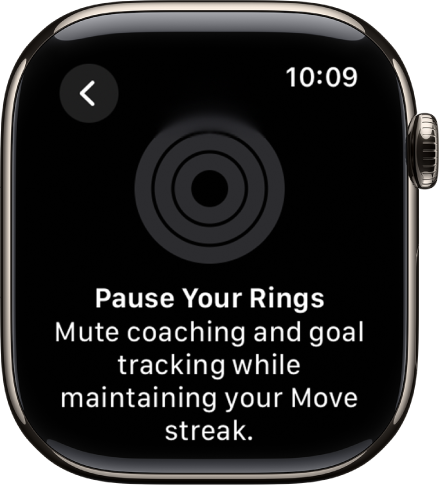Apple Watch User Guide
- Welcome
- What’s new
-
- Alarms
- App Store
- Blood Oxygen
- Calculator
- Calendar
- Camera Remote
- ECG
- Medications
- Memoji
- Music Recognition
- News
- Now Playing
- Reminders
- Remote
- Shortcuts
- Siren
- Stocks
- Stopwatch
- Tides
- Timers
- Tips
- Translate
- Vitals
- Voice Memos
- Walkie-Talkie
- World Clock
-
- VoiceOver
- Set up Apple Watch using VoiceOver
- Apple Watch basics with VoiceOver
- Apple Watch Mirroring
- Control nearby devices
- AssistiveTouch
- Use a braille display
- Use a Bluetooth keyboard
- Zoom
- Tell time with haptic feedback
- Adjust text size and other visual settings
- Adjust motor skills settings
- Set up and use RTT
- Accessibility audio settings
- Type to speak
- Auto-select focused app
- Use accessibility features with Siri
- The Accessibility Shortcut
- Copyright
Adjust your Activity ring goals on Apple Watch
You can change your Activity goals and customize your Activity ring goals by the day of the week. You can also pause your Activity rings and resume them at any time.
Change your goals
If you find your Activity goals either too challenging or not challenging enough, you can change them.
Go to the Activity app
 on your Apple Watch.
on your Apple Watch.Turn the Digital Crown to a ring, then tap
 .
.Tap one of the following:
Change for Today: Set a temporary goal for your Activity ring for today.
Change Daily Goal: Customize your Activity ring goal by the day of the week.
If you’re customizing your goal by the day of the week, tap
 in the top-right corner.
in the top-right corner.
Tap
 or
or  to adjust a goal, then tap Set.
to adjust a goal, then tap Set.When you’re finished, tap OK.
Every Monday, you’re notified about the previous week’s achievements, and you can adjust your goals for the next week. Your Apple Watch suggests goals based on your previous performance.
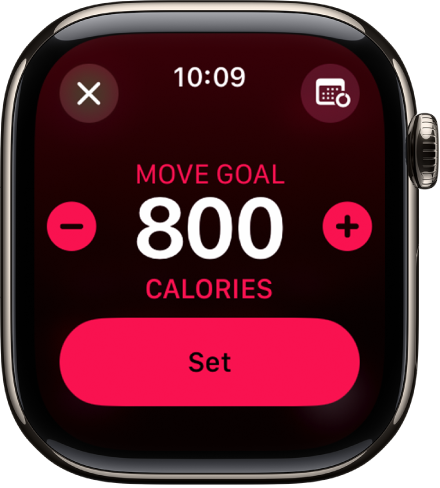
Pause your rings
If you need to take a break, you can pause your Activity rings for up to 90 days without breaking your award streak—and resume at any time.
Go to the Activity app
 on your Apple Watch.
on your Apple Watch.Tap
 .
.Turn the Digital Crown to scroll to the bottom of the screen, then tap Pause Rings.
Tap a duration, or tap Custom to set a custom duration.
To resume your rings, tap the Activity rings, then tap Resume Rings. To edit the duration of your pause, tap Edit Pause, turn the Digital Crown to set a custom duration, then tap Done.