

Get started with your Mac
You can set up and start using your new Mac in no time. Choose a wallpaper for your desktop, change common settings, start using apps, and more.

Switched from Windows to Mac?
If you’re switching to Mac, start here to make it a smooth transition. Learn what things are called on Mac, how to find your files, and more.

Use your Mac with other Apple devices
Your Mac works seamlessly with all your other Apple devices. View and control your iPhone right from your Mac desktop, copy and paste between devices, and more.

What’s new in macOS Sequoia
macOS Sequoia brings you features that let you work smarter, not harder. Quickly lay out your workspace by tiling multiple windows on your screen. Or use your iPhone without reaching for it with iPhone Mirroring.
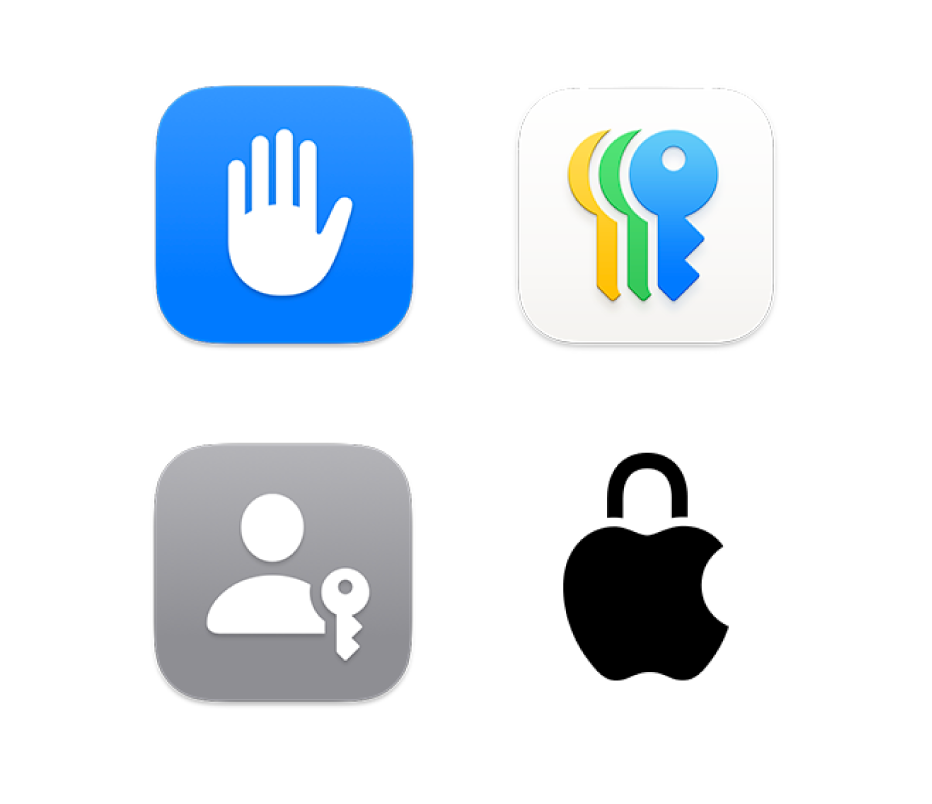
Control your privacy and security
Your Mac comes with apps and tools to keep your most private information safe. Use the Passwords app to store your passkeys and passwords, and adjust your settings to control how much you share.

Deleted a password?
Learn how to recover a deleted password or passkey.

Get to know your Mac
Got a new Mac? Learn the essentials for your model.

To explore the Mac User Guide, click Table of Contents at the top of the page, or enter a word or phrase in the search field.
If you need more help, visit the macOS Support website.