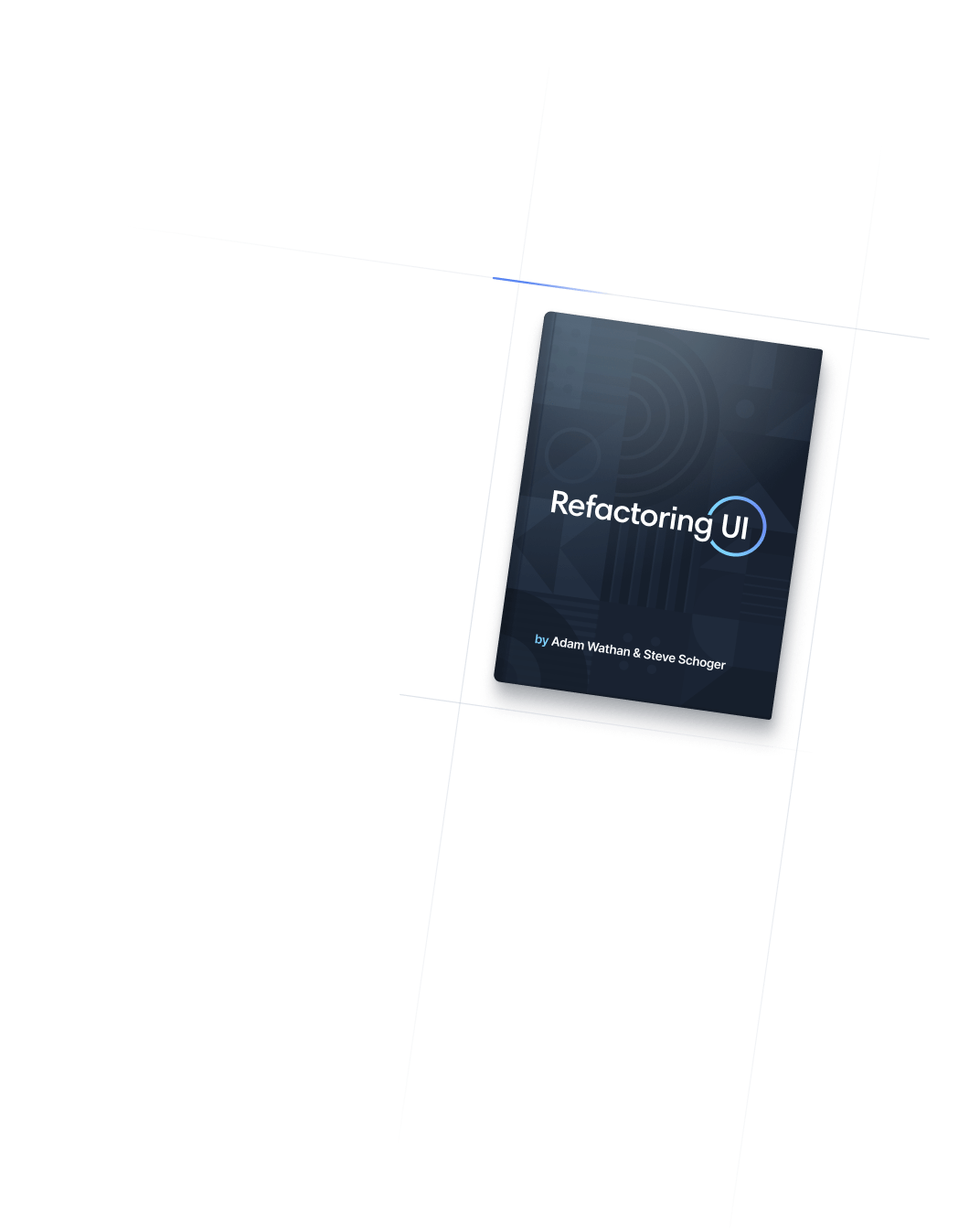- Customization
- Customizing Screens
Customization
Customizing Screens
Customizing the default breakpoints for your project.
Configuring custom screens
You define your project’s breakpoints in the theme.screens section of your tailwind.config.js file. The keys become your responsive modifiers (like md:text-center), and the values are the min-width where that breakpoint should start.
The default breakpoints are inspired by common device resolutions:
/** @type {import('tailwindcss').Config} */
module.exports = {
theme: {
screens: {
'sm': '640px',
// => @media (min-width: 640px) { ... }
'md': '768px',
// => @media (min-width: 768px) { ... }
'lg': '1024px',
// => @media (min-width: 1024px) { ... }
'xl': '1280px',
// => @media (min-width: 1280px) { ... }
'2xl': '1536px',
// => @media (min-width: 1536px) { ... }
}
}
}Feel free to have as few or as many screens as you want, naming them in whatever way you’d prefer for your project.
Overriding the defaults
To completely replace the default breakpoints, add your custom screens configuration directly under the theme key:
/** @type {import('tailwindcss').Config} */
module.exports = {
theme: {
screens: {
'sm': '576px',
// => @media (min-width: 576px) { ... }
'md': '960px',
// => @media (min-width: 960px) { ... }
'lg': '1440px',
// => @media (min-width: 1440px) { ... }
},
}
}Any default screens you haven’t overridden (such as xl using the above example) will be removed and will not be available as screen modifiers.
Overriding a single screen
To override a single screen size (like lg), add your custom screens value under the theme.extend key:
/** @type {import('tailwindcss').Config} */
module.exports = {
theme: {
extend: {
screens: {
'lg': '992px',
// => @media (min-width: 992px) { ... }
},
},
},
}This will replace the default value for that breakpoint with the specified value.
Adding new breakpoints
The easiest way to add a new breakpoint is using the extend key:
/** @type {import('tailwindcss').Config} */
module.exports = {
theme: {
extend: {
screens: {
'3xl': '1600px',
},
},
},
plugins: [],
}Tailwind will automatically sort your breakpoints to make sure smaller breakpoints are inserted first, and larger breakpoints are appended to the end.
Using custom screen names
You can name your custom screens whatever you like, and are not limited to following the sm/md/lg/xl/2xl convention that Tailwind uses by default.
/** @type {import('tailwindcss').Config} */
module.exports = {
theme: {
screens: {
'tablet': '640px',
// => @media (min-width: 640px) { ... }
'laptop': '1024px',
// => @media (min-width: 1024px) { ... }
'desktop': '1280px',
// => @media (min-width: 1280px) { ... }
},
}
}Your responsive modifiers will reflect these custom screen names, so using them in your HTML would now look like this:
<div class="grid grid-cols-1 tablet:grid-cols-2 laptop:grid-cols-3 desktop:grid-cols-4">
<!-- ... -->
</div>