SAP Data Services
Document Version: 4.2 Support Package 8 (14.2.8.0)
PUBLIC
2016-11-18
Performance Optimization Guide
�Content
1
Welcome to SAP Data Services. . . . . . . . . . . . . . . . . . . . . . . . . . . . . . . . . . . . . . . . . . . . . . . . . . . . 6
1.1
Welcome. . . . . . . . . . . . . . . . . . . . . . . . . . . . . . . . . . . . . . . . . . . . . . . . . . . . . . . . . . . . . . . . . . . . . 6
1.3
Accessing documentation from the Web. . . . . . . . . . . . . . . . . . . . . . . . . . . . . . . . . . . . . . . . . . . . . . . 8
1.2
1.4
Documentation set for SAP Data Services. . . . . . . . . . . . . . . . . . . . . . . . . . . . . . . . . . . . . . . . . . . . . . 6
SAP information resources. . . . . . . . . . . . . . . . . . . . . . . . . . . . . . . . . . . . . . . . . . . . . . . . . . . . . . . . .8
2
Environment Test Strategy. . . . . . . . . . . . . . . . . . . . . . . . . . . . . . . . . . . . . . . . . . . . . . . . . . . . . . 10
2.2
The target OS and database server. . . . . . . . . . . . . . . . . . . . . . . . . . . . . . . . . . . . . . . . . . . . . . . . . . 11
2.1
2.3
2.4
The source OS and database server. . . . . . . . . . . . . . . . . . . . . . . . . . . . . . . . . . . . . . . . . . . . . . . . . .10
The network. . . . . . . . . . . . . . . . . . . . . . . . . . . . . . . . . . . . . . . . . . . . . . . . . . . . . . . . . . . . . . . . . . 12
Job Server OS and job options. . . . . . . . . . . . . . . . . . . . . . . . . . . . . . . . . . . . . . . . . . . . . . . . . . . . . .12
Setting Monitor sample rate. . . . . . . . . . . . . . . . . . . . . . . . . . . . . . . . . . . . . . . . . . . . . . . . . . . . .13
Collecting statistics for self-tuning. . . . . . . . . . . . . . . . . . . . . . . . . . . . . . . . . . . . . . . . . . . . . . . . 13
3
3.1
3.2
Measuring Performance. . . . . . . . . . . . . . . . . . . . . . . . . . . . . . . . . . . . . . . . . . . . . . . . . . . . . . . . .15
Data Services processes and threads. . . . . . . . . . . . . . . . . . . . . . . . . . . . . . . . . . . . . . . . . . . . . . . . .15
Processes. . . . . . . . . . . . . . . . . . . . . . . . . . . . . . . . . . . . . . . . . . . . . . . . . . . . . . . . . . . . . . . . . 15
Threads. . . . . . . . . . . . . . . . . . . . . . . . . . . . . . . . . . . . . . . . . . . . . . . . . . . . . . . . . . . . . . . . . . . 16
Measuring performance of jobs. . . . . . . . . . . . . . . . . . . . . . . . . . . . . . . . . . . . . . . . . . . . . . . . . . . . . 16
Checking system utilization. . . . . . . . . . . . . . . . . . . . . . . . . . . . . . . . . . . . . . . . . . . . . . . . . . . . . 17
CPU utilization. . . . . . . . . . . . . . . . . . . . . . . . . . . . . . . . . . . . . . . . . . . . . . . . . . . . . . . . . . . . . . 17
Memory. . . . . . . . . . . . . . . . . . . . . . . . . . . . . . . . . . . . . . . . . . . . . . . . . . . . . . . . . . . . . . . . . . . 19
Analyzing log files for task duration. . . . . . . . . . . . . . . . . . . . . . . . . . . . . . . . . . . . . . . . . . . . . . . .21
Reading the Monitor Log for execution statistics . . . . . . . . . . . . . . . . . . . . . . . . . . . . . . . . . . . . . . 22
Reading the Performance Monitor for execution statistics. . . . . . . . . . . . . . . . . . . . . . . . . . . . . . . 23
Reading Operational Dashboards for execution statistics. . . . . . . . . . . . . . . . . . . . . . . . . . . . . . . . 24
4
Job execution strategies . . . . . . . . . . . . . . . . . . . . . . . . . . . . . . . . . . . . . . . . . . . . . . . . . . . . . . . 25
4.1
Managing push-down operations. . . . . . . . . . . . . . . . . . . . . . . . . . . . . . . . . . . . . . . . . . . . . . . . . . . 25
4.3
Using advanced tuning options. . . . . . . . . . . . . . . . . . . . . . . . . . . . . . . . . . . . . . . . . . . . . . . . . . . . . 26
5
Maximizing Push-Down Operations. . . . . . . . . . . . . . . . . . . . . . . . . . . . . . . . . . . . . . . . . . . . . . . . 28
4.2
5.1
Improving throughput. . . . . . . . . . . . . . . . . . . . . . . . . . . . . . . . . . . . . . . . . . . . . . . . . . . . . . . . . . . 25
Push-down operations. . . . . . . . . . . . . . . . . . . . . . . . . . . . . . . . . . . . . . . . . . . . . . . . . . . . . . . . . . . 28
Full push-down operations. . . . . . . . . . . . . . . . . . . . . . . . . . . . . . . . . . . . . . . . . . . . . . . . . . . . . 29
Partial push-down operations. . . . . . . . . . . . . . . . . . . . . . . . . . . . . . . . . . . . . . . . . . . . . . . . . . . 29
5.2
2
Operations that cannot be pushed down. . . . . . . . . . . . . . . . . . . . . . . . . . . . . . . . . . . . . . . . . . . .30
Push-down examples. . . . . . . . . . . . . . . . . . . . . . . . . . . . . . . . . . . . . . . . . . . . . . . . . . . . . . . . . . . .30
PUBLIC
Performance Optimization Guide
Content
�Example 1: Collapsing transforms to push down operations . . . . . . . . . . . . . . . . . . . . . . . . . . . . . . 31
Example 2: Full push down from source to target. . . . . . . . . . . . . . . . . . . . . . . . . . . . . . . . . . . . . .32
Example 3: Full push down for auto correct load to target . . . . . . . . . . . . . . . . . . . . . . . . . . . . . . . 33
Example 4: Partial push down to source. . . . . . . . . . . . . . . . . . . . . . . . . . . . . . . . . . . . . . . . . . . . 33
5.3
5.4
5.5
Example 5: Push-down SQL join. . . . . . . . . . . . . . . . . . . . . . . . . . . . . . . . . . . . . . . . . . . . . . . . . . 34
To view SQL. . . . . . . . . . . . . . . . . . . . . . . . . . . . . . . . . . . . . . . . . . . . . . . . . . . . . . . . . . . . . . . . . . 35
Data_Transfer transform for push-down operations. . . . . . . . . . . . . . . . . . . . . . . . . . . . . . . . . . . . . . 37
Push down an operation after a blocking operation . . . . . . . . . . . . . . . . . . . . . . . . . . . . . . . . . . . . 37
Using Data_Transfer tables to speed up auto correct loads . . . . . . . . . . . . . . . . . . . . . . . . . . . . . . 38
Database link and linked remote server support for push-down operations across datastores. . . . . . . . 39
Software support. . . . . . . . . . . . . . . . . . . . . . . . . . . . . . . . . . . . . . . . . . . . . . . . . . . . . . . . . . . . 40
To take advantage of linked datastores. . . . . . . . . . . . . . . . . . . . . . . . . . . . . . . . . . . . . . . . . . . . 40
To take advantage of linked remote servers. . . . . . . . . . . . . . . . . . . . . . . . . . . . . . . . . . . . . . . . . 43
Generated SQL statements. . . . . . . . . . . . . . . . . . . . . . . . . . . . . . . . . . . . . . . . . . . . . . . . . . . . . 44
Tuning performance at the data flow or Job Server level. . . . . . . . . . . . . . . . . . . . . . . . . . . . . . . . .44
6
6.1
Using Caches. . . . . . . . . . . . . . . . . . . . . . . . . . . . . . . . . . . . . . . . . . . . . . . . . . . . . . . . . . . . . . . . 46
Caching data. . . . . . . . . . . . . . . . . . . . . . . . . . . . . . . . . . . . . . . . . . . . . . . . . . . . . . . . . . . . . . . . . .46
Caching sources. . . . . . . . . . . . . . . . . . . . . . . . . . . . . . . . . . . . . . . . . . . . . . . . . . . . . . . . . . . . .46
Caching joins. . . . . . . . . . . . . . . . . . . . . . . . . . . . . . . . . . . . . . . . . . . . . . . . . . . . . . . . . . . . . . . 47
To change cache type for a data flow. . . . . . . . . . . . . . . . . . . . . . . . . . . . . . . . . . . . . . . . . . . . . . 48
Caching lookups. . . . . . . . . . . . . . . . . . . . . . . . . . . . . . . . . . . . . . . . . . . . . . . . . . . . . . . . . . . . .48
Caching table comparisons. . . . . . . . . . . . . . . . . . . . . . . . . . . . . . . . . . . . . . . . . . . . . . . . . . . . . 50
Specifying a pageable cache directory. . . . . . . . . . . . . . . . . . . . . . . . . . . . . . . . . . . . . . . . . . . . . 50
6.2
Using persistent cache. . . . . . . . . . . . . . . . . . . . . . . . . . . . . . . . . . . . . . . . . . . . . . . . . . . . . . . . . . .50
6.3
Monitoring and tuning caches. . . . . . . . . . . . . . . . . . . . . . . . . . . . . . . . . . . . . . . . . . . . . . . . . . . . . . 51
Using persistent cache tables as sources . . . . . . . . . . . . . . . . . . . . . . . . . . . . . . . . . . . . . . . . . . . 51
To automatically choose the cache type. . . . . . . . . . . . . . . . . . . . . . . . . . . . . . . . . . . . . . . . . . . . 52
Monitoring and tuning in-memory and pageable caches. . . . . . . . . . . . . . . . . . . . . . . . . . . . . . . . . 52
7
7.1
7.2
Using Parallel Execution. . . . . . . . . . . . . . . . . . . . . . . . . . . . . . . . . . . . . . . . . . . . . . . . . . . . . . . . 55
Parallel data flows and work flows. . . . . . . . . . . . . . . . . . . . . . . . . . . . . . . . . . . . . . . . . . . . . . . . . . . 55
Parallel execution in data flows. . . . . . . . . . . . . . . . . . . . . . . . . . . . . . . . . . . . . . . . . . . . . . . . . . . . . 56
Table partitioning. . . . . . . . . . . . . . . . . . . . . . . . . . . . . . . . . . . . . . . . . . . . . . . . . . . . . . . . . . . . 56
Degree of parallelism. . . . . . . . . . . . . . . . . . . . . . . . . . . . . . . . . . . . . . . . . . . . . . . . . . . . . . . . . 60
Combining table partitioning and DOP. . . . . . . . . . . . . . . . . . . . . . . . . . . . . . . . . . . . . . . . . . . . . 67
File multi-threading. . . . . . . . . . . . . . . . . . . . . . . . . . . . . . . . . . . . . . . . . . . . . . . . . . . . . . . . . . 69
8
8.1
8.2
Distributing Data Flow Execution. . . . . . . . . . . . . . . . . . . . . . . . . . . . . . . . . . . . . . . . . . . . . . . . . .72
Splitting a data flow into sub data flows. . . . . . . . . . . . . . . . . . . . . . . . . . . . . . . . . . . . . . . . . . . . . . . 72
Multiple processes with Data_Transfer. . . . . . . . . . . . . . . . . . . . . . . . . . . . . . . . . . . . . . . . . . . . . . . 73
Scenario 1: Sub data flow to push down join of file and table sources. . . . . . . . . . . . . . . . . . . . . . . . 73
Performance Optimization Guide
Content
PUBLIC
3
�8.3
Scenario 2: Sub data flow to push down memory-intensive operations. . . . . . . . . . . . . . . . . . . . . . 75
Multiple processes for a data flow. . . . . . . . . . . . . . . . . . . . . . . . . . . . . . . . . . . . . . . . . . . . . . . . . . . 76
Scenario 1: Run multiple sub data flows with DOP set to 1. . . . . . . . . . . . . . . . . . . . . . . . . . . . . . . . 77
Scenario 2: Run multiple sub data flows with DOP greater than 1. . . . . . . . . . . . . . . . . . . . . . . . . . . 78
8.4
Data_Transfer transform. . . . . . . . . . . . . . . . . . . . . . . . . . . . . . . . . . . . . . . . . . . . . . . . . . . . . . . . . 79
9
Using grid computing to distribute data flow execution. . . . . . . . . . . . . . . . . . . . . . . . . . . . . . . . 80
9.2
Distribution levels for data flow execution. . . . . . . . . . . . . . . . . . . . . . . . . . . . . . . . . . . . . . . . . . . . . 80
9.1
Server Group. . . . . . . . . . . . . . . . . . . . . . . . . . . . . . . . . . . . . . . . . . . . . . . . . . . . . . . . . . . . . . . . . 80
Job level. . . . . . . . . . . . . . . . . . . . . . . . . . . . . . . . . . . . . . . . . . . . . . . . . . . . . . . . . . . . . . . . . . 80
Data flow level. . . . . . . . . . . . . . . . . . . . . . . . . . . . . . . . . . . . . . . . . . . . . . . . . . . . . . . . . . . . . . 81
Sub data flow level. . . . . . . . . . . . . . . . . . . . . . . . . . . . . . . . . . . . . . . . . . . . . . . . . . . . . . . . . . . 83
10
10.1
Bulk Loading and Reading. . . . . . . . . . . . . . . . . . . . . . . . . . . . . . . . . . . . . . . . . . . . . . . . . . . . . . . 85
Bulk loading in DB2 Universal Database. . . . . . . . . . . . . . . . . . . . . . . . . . . . . . . . . . . . . . . . . . . . . . .86
When to use each DB2 bulk-loading method. . . . . . . . . . . . . . . . . . . . . . . . . . . . . . . . . . . . . . . . . 86
Using the DB2 CLI load method. . . . . . . . . . . . . . . . . . . . . . . . . . . . . . . . . . . . . . . . . . . . . . . . . . 86
Using the import utility . . . . . . . . . . . . . . . . . . . . . . . . . . . . . . . . . . . . . . . . . . . . . . . . . . . . . . . . 88
10.2
Bulk loading in Informix. . . . . . . . . . . . . . . . . . . . . . . . . . . . . . . . . . . . . . . . . . . . . . . . . . . . . . . . . . 88
10.3
Bulk loading in Microsoft SQL Server. . . . . . . . . . . . . . . . . . . . . . . . . . . . . . . . . . . . . . . . . . . . . . . . .89
Setting Informix server variables. . . . . . . . . . . . . . . . . . . . . . . . . . . . . . . . . . . . . . . . . . . . . . . . . 88
To use the SQL Server ODBC bulk copy API. . . . . . . . . . . . . . . . . . . . . . . . . . . . . . . . . . . . . . . . . 89
Network packet size option. . . . . . . . . . . . . . . . . . . . . . . . . . . . . . . . . . . . . . . . . . . . . . . . . . . . . 89
10.4
Maximum rejects option. . . . . . . . . . . . . . . . . . . . . . . . . . . . . . . . . . . . . . . . . . . . . . . . . . . . . . . 89
Bulk loading in Netezza. . . . . . . . . . . . . . . . . . . . . . . . . . . . . . . . . . . . . . . . . . . . . . . . . . . . . . . . . . 90
Netezza bulk-loading process. . . . . . . . . . . . . . . . . . . . . . . . . . . . . . . . . . . . . . . . . . . . . . . . . . . 90
Options overview. . . . . . . . . . . . . . . . . . . . . . . . . . . . . . . . . . . . . . . . . . . . . . . . . . . . . . . . . . . . 90
To configure bulk loading for Netezza. . . . . . . . . . . . . . . . . . . . . . . . . . . . . . . . . . . . . . . . . . . . . . 91
10.5
Netezza log files. . . . . . . . . . . . . . . . . . . . . . . . . . . . . . . . . . . . . . . . . . . . . . . . . . . . . . . . . . . . . 91
Bulk loading in Oracle. . . . . . . . . . . . . . . . . . . . . . . . . . . . . . . . . . . . . . . . . . . . . . . . . . . . . . . . . . . 92
Bulk-loading methods. . . . . . . . . . . . . . . . . . . . . . . . . . . . . . . . . . . . . . . . . . . . . . . . . . . . . . . . . 92
Bulk-loading modes. . . . . . . . . . . . . . . . . . . . . . . . . . . . . . . . . . . . . . . . . . . . . . . . . . . . . . . . . . 92
Bulk-loading parallel-execution options. . . . . . . . . . . . . . . . . . . . . . . . . . . . . . . . . . . . . . . . . . . . 92
Bulk-loading scenarios. . . . . . . . . . . . . . . . . . . . . . . . . . . . . . . . . . . . . . . . . . . . . . . . . . . . . . . . 93
10.6
10.7
10.8
10.9
4
Using bulk-loading options. . . . . . . . . . . . . . . . . . . . . . . . . . . . . . . . . . . . . . . . . . . . . . . . . . . . . 93
Bulk loading in SAP HANA. . . . . . . . . . . . . . . . . . . . . . . . . . . . . . . . . . . . . . . . . . . . . . . . . . . . . . . . 95
Bulk loading in SAP ASE. . . . . . . . . . . . . . . . . . . . . . . . . . . . . . . . . . . . . . . . . . . . . . . . . . . . . . . . . . 96
Bulk loading in SAP Sybase IQ. . . . . . . . . . . . . . . . . . . . . . . . . . . . . . . . . . . . . . . . . . . . . . . . . . . . . 96
To configure bulk loading for SAP Sybase IQ. . . . . . . . . . . . . . . . . . . . . . . . . . . . . . . . . . . . . . . . . 96
SAP Sybase IQ log files. . . . . . . . . . . . . . . . . . . . . . . . . . . . . . . . . . . . . . . . . . . . . . . . . . . . . . . . 97
Bulk loading and reading in Teradata. . . . . . . . . . . . . . . . . . . . . . . . . . . . . . . . . . . . . . . . . . . . . . . . . 97
Bulk loader file options. . . . . . . . . . . . . . . . . . . . . . . . . . . . . . . . . . . . . . . . . . . . . . . . . . . . . . . . 98
PUBLIC
Performance Optimization Guide
Content
�When to use each Teradata bulk-loading method. . . . . . . . . . . . . . . . . . . . . . . . . . . . . . . . . . . . . 99
Parallel Transporter method. . . . . . . . . . . . . . . . . . . . . . . . . . . . . . . . . . . . . . . . . . . . . . . . . . . .101
Teradata standalone utilities . . . . . . . . . . . . . . . . . . . . . . . . . . . . . . . . . . . . . . . . . . . . . . . . . . . 104
10.10
Using the UPSERT bulk-loading operation. . . . . . . . . . . . . . . . . . . . . . . . . . . . . . . . . . . . . . . . . . 112
Bulk loading using DataDirect's Wire Protocol SQL Server ODBC driver . . . . . . . . . . . . . . . . . . . . . . . 112
To enable the DataDirect bulk load feature in Windows. . . . . . . . . . . . . . . . . . . . . . . . . . . . . . . . . 113
To enable the DataDirect bulk load feature in UNIX. . . . . . . . . . . . . . . . . . . . . . . . . . . . . . . . . . . . 113
11
11.1
Tuning Techniques for performance options. . . . . . . . . . . . . . . . . . . . . . . . . . . . . . . . . . . . . . . . 115
Source-based performance options. . . . . . . . . . . . . . . . . . . . . . . . . . . . . . . . . . . . . . . . . . . . . . . . . 115
Join rank settings. . . . . . . . . . . . . . . . . . . . . . . . . . . . . . . . . . . . . . . . . . . . . . . . . . . . . . . . . . . 116
Minimizing extracted data. . . . . . . . . . . . . . . . . . . . . . . . . . . . . . . . . . . . . . . . . . . . . . . . . . . . . 118
11.2
11.3
Using array fetch size. . . . . . . . . . . . . . . . . . . . . . . . . . . . . . . . . . . . . . . . . . . . . . . . . . . . . . . . .119
Target-based performance options. . . . . . . . . . . . . . . . . . . . . . . . . . . . . . . . . . . . . . . . . . . . . . . . . 120
Loading method . . . . . . . . . . . . . . . . . . . . . . . . . . . . . . . . . . . . . . . . . . . . . . . . . . . . . . . . . . . . 120
Rows per commit. . . . . . . . . . . . . . . . . . . . . . . . . . . . . . . . . . . . . . . . . . . . . . . . . . . . . . . . . . . 120
Job design performance options. . . . . . . . . . . . . . . . . . . . . . . . . . . . . . . . . . . . . . . . . . . . . . . . . . . 121
Loading only changed data . . . . . . . . . . . . . . . . . . . . . . . . . . . . . . . . . . . . . . . . . . . . . . . . . . . . 121
Minimizing data type conversion. . . . . . . . . . . . . . . . . . . . . . . . . . . . . . . . . . . . . . . . . . . . . . . . . 121
Minimizing locale conversion. . . . . . . . . . . . . . . . . . . . . . . . . . . . . . . . . . . . . . . . . . . . . . . . . . . 122
Precision in operations . . . . . . . . . . . . . . . . . . . . . . . . . . . . . . . . . . . . . . . . . . . . . . . . . . . . . . . 122
Performance Optimization Guide
Content
PUBLIC
5
�1
Welcome to SAP Data Services
1.1
Welcome
SAP Data Services delivers a single enterprise-class solution for data integration, data quality, data profiling, and
text data processing that allows you to integrate, transform, improve, and deliver trusted data to critical business
processes. It provides one development UI, metadata repository, data connectivity layer, run-time environment,
and management console enabling IT organizations to lower total cost of ownership and accelerate time to
value. With SAP Data Services, IT organizations can maximize operational efficiency with a single solution to
improve data quality and gain access to heterogeneous sources and applications.
1.2
Documentation set for SAP Data Services
Become familiar with all the pieces of documentation that relate to your SAP Data Services product.
The latest Data Services documentation can be found on the SAP Help Portal.
Table 1:
Document
What this document provides
Adapter SDK Guide
Information about installing, configuring, and running the Data Services Adapter SDK .
Configuration Guide for CTS
+
System landscape information and detailed steps for CTS+ configuration.
Administrator Guide
Customer Issues Fixed
Information about administrative tasks such as monitoring, lifecycle management, security,
and so on.
Information about customer issues fixed in this release.
Note
In some releases, this information is displayed in the Release Notes.
Designer Guide
Information about how to use Data Services Designer.
Installation Guide for UNIX
Information about and procedures for installing Data Services in a UNIX environment.
Documentation Map
Installation Guide for Win
dows
Integrator Guide
Management Console Guide
6
PUBLIC
Information about available Data Services books, languages, and locations.
Information about and procedures for installing Data Services in a Windows environment.
Information for third-party developers to access Data Services functionality using web services
and APIs.
Information about how to use Data Services Administrator and Data Services Metadata
Reports.
Performance Optimization Guide
Welcome to SAP Data Services
�Document
What this document provides
Performance Optimization
Guide
Information about how to improve the performance of Data Services.
Master Guide
Information about the application, its components and scenarios for planning and designing
your system landscape. Information about SAP Information Steward is also provided in this
guide.
Reference Guide
Detailed reference material for Data Services Designer.
Sizing Guide
Guidelines and recommendations on hardware requirements and software considerations for
your implementation.
Release Notes
Technical Manuals
Important information you need before installing and deploying this version of Data Services.
A compiled, searchable, master PDF of core Data Services books:
●
●
●
●
●
●
●
●
●
●
●
●
●
●
●
Administrator Guide
Configuration Guide for CTS+
Designer Guide
Reference Guide
Management Console Guide
Performance Optimization Guide
Integrator Guide
Supplement for Adapters
Supplement for Google BigQuery
Supplement for J.D. Edwards
Supplement for Oracle Applications
Supplement for PeopleSoft
Supplement for SAP
Supplement for Siebel
Workbench Guide
Text Data Processing Extrac Information about building dictionaries and extraction rules to create your own extraction pat
tion Customization Guide
terns to use with Text Data Processing transforms.
Text Data Processing Lan
guage Reference Guide
Information about the linguistic analysis and extraction processing features that the Text Data
Processing component provides, as well as a reference section for each language supported.
Upgrade Guide
Information to help you upgrade from previous releases of Data Services and release-specific
product behavior changes from earlier versions of Data Services to the latest release.
Tutorial
What's New
Workbench Guide
A step-by-step introduction to using Data Services.
Highlights of new key features in this SAP Data Services release. This document is not updated
for support package or patch releases.
Provides users with information about how to use the Workbench to migrate data and database
schema information between different database systems.
In addition, you may need to refer to several Supplemental Guides.
Table 2:
Document
Supplement for Adapters
Supplement for Google BigQuery
Performance Optimization Guide
Welcome to SAP Data Services
What this document provides
Information about how to install, configure, and use Data Services adapters.
Information about interfaces between Data Services and Google BigQuery.
PUBLIC
7
�Document
What this document provides
Supplement for Oracle Applications
Information about the interface between Data Services and Oracle Applications.
Supplement for J.D. Edwards
Supplement for PeopleSoft
Supplement for SAP
Supplement for Siebel
Information about interfaces between Data Services and J.D. Edwards World and J.D.
Edwards OneWorld.
Information about interfaces between Data Services and PeopleSoft.
Information about interfaces between Data Services, SAP Applications, and SAP Net
Weaver BW.
Information about the interface between Data Services and Siebel.
We also include these manuals for information about SAP BusinessObjects Information platform services.
Table 3:
Document
What this document provides
Information platform services Installation Guide for UNIX
Installation procedures for SAP BusinessObjects Information
platform services on a UNIX environment.
Information platform services Administrator Guide
Information platform services Installation Guide for Windows
1.3
Information for administrators who are responsible for config
uring, managing, and maintaining an Information platform
services installation.
Installation procedures for SAP BusinessObjects Information
platform services on a Windows environment.
Accessing documentation from the Web
You can access the complete documentation set for SAP Data Services from the SAP Business Users Support
site.
To do this, go to http://help.sap.com/bods.
You can view the PDFs online or save them to your computer.
1.4
SAP information resources
A list of information resource links.
A global network of SAP technology experts provides customer support, education, and consulting to ensure
maximum information management benefit to your business.
Useful addresses at a glance:
8
PUBLIC
Performance Optimization Guide
Welcome to SAP Data Services
�Table 4:
Address
Customer Support, Consulting, and Education services
http://service.sap.com/
Product documentation
http://help.sap.com/bods/
SAP Data Services tutorial
http://help.sap.com/businessobject/product_guides/
sbods42/en/ds_42_tutorial_en.pdf
SAP Data Services Community Network
http://scn.sap.com/community/data-services
EIM Wiki page on SCN
http://wiki.sdn.sap.com/wiki/display/EIM/EIM+Home
Product Availability Matrix (PAM)
https://apps.support.sap.com/sap/support/pam
Blueprints
https://wiki.scn.sap.com/wiki/display/EIM/SAP+Data
+Services+Blueprints
Performance Optimization Guide
Welcome to SAP Data Services
Content
Information about SAP Business User Support programs, as
well as links to technical articles, downloads, and online dis
cussions.
SAP product documentation.
Introduces core features, concepts and techniques to extract,
transform, and load batch data from flat-file and relational da
tabase sources for use in a data warehouse.
Get online and timely information about SAP Data Services,
including forums, tips and tricks, additional downloads, sam
ples, and much more. All content is to and from the commun
ity, so feel free to join in and contact us if you have a submis
sion.
The means with which to contribute content, post comments,
and organize information in a hierarchical manner to so that
information is easy to find.
Information about supported platforms for SAP Data Services
with a search function to quickly find information related to
your platform.
Blueprints for you to download and modify to fit your needs.
Each blueprint contains the necessary SAP Data Services
project, jobs, data flows, file formats, sample data, template
tables, and custom functions to run the data flows in your en
vironment with only a few modifications.
PUBLIC
9
�2
Environment Test Strategy
Suggested methods for tuning source and target database applications, their operating systems, and the network
used by your SAP Data Services environment.
To test and tune jobs, work with all of the following components in the order listed:
● Source OS and database server
● Target OS and database server
● Network
● Job Server OS and job options
In addition, you can use your UNIX or Windows operating system and database server documentation for specific
techniques, commands, and utilities that can help you measure and tune the SAP Data Services environment.
Related Information
The source OS and database server [page 10]
The target OS and database server [page 11]
The network [page 12]
Job Server OS and job options [page 12]
2.1
The source OS and database server
Tune the source operating system and database to quickly read data from disks.
Operating system
Make the input and output (I/O) operations as fast as possible. The read-ahead protocol, offered by most
operating systems, can greatly improve performance. This portocol allows you to set the size of each I/O
operation. Usually its default value is 4 to 8 kilobytes which is too small. Set it to at least 64K on most platforms.
Database
Tune your database on the source side to perform SELECTs as quickly as possible.
In the database layer, you can improve the performance of SELECTs in several ways, such as the following:
10
PUBLIC
Performance Optimization Guide
Environment Test Strategy
�● Create indexes on appropriate columns, based on your data flows.
● Increase the size of each I/O from the database server to match the OS read-ahead I/O size.
● Increase the size of the shared buffer to allow more data to be cached in the database server.
● Cache tables that are small enough to fit in the shared buffer. For example, if jobs access the same piece of
data on a database server, then cache that data. Caching data on database servers will reduce the number of
I/O operations and speed up access to database tables.
See your database server documentation for more information about techniques, commands, and utilities that
can help you measure and tune the the source databases in your jobs.
2.2
The target OS and database server
Tune the target operating system and database to quickly write data to disks.
Operating system
Make the input and output operations as fast as possible. For example, the asynchronous I/O, offered by most
operating systems, can greatly improve performance. Turn on the asynchronous I/O.
Database
Tune your database on the target side to perform INSERTS and UPDATES as quickly as possible.
In the database layer, there are several ways to improve the performance of these operations.
Here are some examples from Oracle:
● Turn off archive logging.
● Turn off redo logging for all tables.
● Tune rollback segments for better performance.
● Place redo log files and data files on a raw device, if possible.
● Increase the size of the shared buffer.
See your database server documentation for more information about techniques, commands, and utilities that
can help you measure and tune the the target databases in your jobs.
Performance Optimization Guide
Environment Test Strategy
PUBLIC
11
�2.3
The network
Information about tuning your network for environment testing.
When reading and writing data involves going through your network, its ability to efficiently move large amounts of
data with minimal overhead is very important. Do not underestimate the importance of network tuning (even if
you have a very fast network with lots of bandwidth).
Set network buffers to reduce the number of round trips to the database servers across the network. For example,
adjust the size of the network buffer in the database client so that each client request completely fills a small
number of network packets.
2.4
Job Server OS and job options
Suggestions for tuning your operating system and jobs for improved performance.
Tune the Job Server operating system and set job execution options to improve performance and take advantage
of self-tuning features of SAP Data Services.
Operating system
SAP Data Services jobs are multi-threaded applications. Typically a single data flow in a job initiates one
al_engine process that in turn initiates at least 4 threads.
For maximum performance benefits:
● Consider a design that will run one al_engine process per CPU at a time.
● Tune the Job Server OS so that threads spread to all available CPUs.
Jobs
You can tune job execution options after you have done the following:
● Tune the database and operating system on the source and the target computers.
● Adjust the size of the network buffer.
● Make sure that your data flow design seems optimal.
You can tune the following execution options to improve the performance of your jobs:
● Monitor sample rate
● Collect and use statistics for optimization
12
PUBLIC
Performance Optimization Guide
Environment Test Strategy
�Related Information
Checking system utilization [page 17]
Setting Monitor sample rate [page 13]
Collecting statistics for self-tuning [page 13]
2.4.1 Setting Monitor sample rate
During job execution, the SAP Data Services writes information to the monitor log file and updates job events after
the number of seconds specified in Monitor sample rate has elapsed. The default value is 5. Increase Monitor
sample rate to reduce the number of calls to the operating system to write to the log file.
When setting Monitor sample rate, you must evaluate performance improvements gained by making fewer calls to
the operating system against your ability to view more detailed statistics during job execution. With a higher
Monitor sample rate, the software collects more data before calling the operating system to open the file, and
performance improves. However, with a higher monitor rate, more time passes before you can view statistics
during job execution.
Note
If you use a virus scanner on your files, exclude the SAP Data Services log from the virus scan. Otherwise, the
virus scan analyzes the log repeatedly during the job execution, which causes a performance degradation.
2.4.2 Collecting statistics for self-tuning
Use statistics to determine optimal cache type to use for a data flow.
SAP Data Services provides a self-tuning feature named Collect statistics for optimization to determine the
optimal cache type (in-memory or pageable) to use for a data flow.
When you first execute a job, select the option Collect statistics for optimization to collect statistics which include
number of rows and width of each row. Ensure that you collect statistics with data volumes that represent your
production environment.
This option is not selected by default, however, the next time you execute the job, this option is selected by
default.
Note
When changes occur in data volumes, re-run your job with Collect statistics for optimization to ensure that the
software has the most current statistics to optimize cache types.
Performance Optimization Guide
Environment Test Strategy
PUBLIC
13
�Related Information
Using Caches [page 46]
14
PUBLIC
Performance Optimization Guide
Environment Test Strategy
�3
Measuring Performance
3.1
Data Services processes and threads
Processes and threads and how they affect performence.
Data Services uses processes and threads to execute jobs that extract data from sources, transform the data, and
load data into a data warehouse. The number of concurrently executing processes and threads affects the
performance of Data Services jobs.
Related Information
Processes [page 15]
Threads [page 16]
3.1.1 Processes
The processes used to run jobs in SAP Data Services.
Table 5:
Process
Description
al_jobserver
The al_jobserver initiates one process for each Job
al_engine
For batch jobs, an al_engine process runs when a job
Server configured on a computer. This process does not use
much CPU power because it is only responsible for launching
each job and monitoring the job's execution.
starts and for each of its data flows. Real-time jobs run as a
single process.
The number of processes a batch job initiates also depends
upon the number of:
●
●
●
parallel work flows
parallel data flows
sub data flows
Related Information
Analyzing log files for task duration [page 21]
Performance Optimization Guide
Measuring Performance
PUBLIC
15
�3.1.2 Threads
Threads and how they affect performance.
A data flow typically initiates one al_engine process, which creates one thread per data flow object. A data flow
object can be a source, transform, or target. For example, two sources, a query, and a target could initiate four
threads.
If you are using parallel objects in data flows, the thread count will increase to approximately one thread for each
source or target table partition. If you set the Degree of parallelism (DOP) option for your data flow to a value
greater than one, the thread count per transform will increase. For example, a DOP of 5 allows five concurrent
threads for a Query transform. To run objects within data flows in parallel, use the following features:
● Table partitioning
● Degree of parallelism for data flows
● File multithreading
Related Information
Table partitioning [page 56]
Degree of parallelism [page 60]
File multi-threading [page 69]
Using Parallel Execution [page 55]
3.2
Measuring performance of jobs
There are several techniques to measure performance of SAP Data Services jobs.
You can make adjustments to your jobs to enhance job performance by analyzing the following aspects of your
jobs:
● Check system utilization
● Read log files
● Read Monitor Logs
● Read Performance Monitor
● Read Operational Dashboard
Related Information
Checking system utilization [page 17]
Analyzing log files for task duration [page 21]
Reading the Monitor Log for execution statistics [page 22]
16
PUBLIC
Performance Optimization Guide
Measuring Performance
�Reading the Performance Monitor for execution statistics [page 23]
Reading Operational Dashboards for execution statistics [page 24]
3.2.1 Checking system utilization
The system resources to check for system resource utilization.
The number of processes and threads concurrently executing affects the utilization of system resources.
Therefore job performance can be enhanced by checking the utilization of the following system resources:
● CPU
● Memory
● Disk
● Network
To monitor these system resources, use the tools listed in the table below for your operating system.
Table 6:
Operating system
UNIX
Windows
Tool
Use UNIX Top command or a third party utility (such as
glance for HPUX).
Use the Performance tab of the Task Manager.
Depending on the performance of your jobs and the utilization of system resources, you might want to adjust the
number of processes and threads. The following sections describe different situations and suggests features to
adjust the number of processes and threads for each situation.
Related Information
Data Services processes and threads [page 15]
CPU utilization [page 17]
Memory [page 19]
3.2.2 CPU utilization
SAP Data Services is designed to maximize the use of CPUs and memory available to run the job.
The total number of concurrent threads a job can run depends upon job design and environment. Test your job
while watching multi-threaded processes to see how much CPU and memory the job requires. Make needed
adjustments to your job design and environment and test again to confirm improvements.
For example, if you run a job and see that the CPU utilization is very high, you might decrease the DOP value or run
less parallel jobs or data flows. Otherwise, CPU thrashing might occur.
Performance Optimization Guide
Measuring Performance
PUBLIC
17
�For another example, if you run a job and see that only half a CPU is being used, or if you run eight jobs on an
eight-way computer and CPU usage is only 50%, you can interpret this CPU utilization in several ways:
● The software is able to push most of the processing down to source and/or target databases.
● There are bottlenecks in the database server or the network connection.
Note
Bottlenecks on database servers do not allow readers or loaders in jobs to use Job Server CPUs efficiently.
Related Information
CPU bottlenecks [page 18]
Using Parallel Execution [page 55]
Using grid computing to distribute data flow execution [page 80]
Using array fetch size [page 119]
3.2.2.1
CPU bottlenecks
What to look at to determine CPU bottlenecks.
To eliminate bottlenecks, you need to determine the source of the bottleneck. The table below contains several
factors to help you determine bottlenecks.
Table 7:
Factor
Additional notes
Number of threads per process allowed on each database
server operating system.
See the example below this table.
Disk service time on database server computers
Network connection speed
Disk service time typically should be below 15 milliseconds.
Consult your server documentation for methods of improving
performance. For example, having a fast disk controller, mov
ing database server log files to a raw device, and increasing
log size could improve disk service time.
Determine the rate that your data is being transferred across
your network.
If the network is a bottle neck, you might change your job exe
cution distribution level from sub data flow to data flow or job
to execute the entire data flow on the local Job Server.
If the capacity of your network is much larger, you might re
trieve multiple rows from source databases using fewer re
quests.
18
PUBLIC
Performance Optimization Guide
Measuring Performance
�Factor
Under-utilized system
Additional notes
In this case, you might increase the value for the Degree of
parallelism option and increase the number of parallel jobs
and data flows.
Example
● On HPUX, the number of kernel threads per process is configurable. The CPU to thread ratio defaults to
one-to-one. It is recommended that you set the number of kernel threads per CPU to between 512 and
1024.
● On Solaris and AIX, the number of threads per process is not configurable. The number of threads per
process depends on system resources. If a process terminates with a message like "Cannot create
threads," you should consider tuning the job.
For example, use the Run as a separate process option to split a data flow or use the Data_Transfer
transform to create two sub data flows to execute sequentially. Since each sub data flow is executed by a
different al_engine process, the number of threads needed for each will be 50% less than in your previous
job design.
If you are using the Degree of parallelism option in your data flow, reduce the number for this option in the
data flow Properties window.
Related Information
Degree of parallelism [page 60]
Splitting a dataflow into sub data flows [page 72]
3.2.3 Memory
Factors that affect memory utilization.
There are several cases in which memory utilization is affected.
● Low physical memory
● Under-utilized memory
● Pageable cache exceeds limits
Related Information
Splitting a data flow into sub data flows [page 72]
Push-down operations [page 28]
Data_Transfer transform [page 79]
Using grid computing to distribute data flow execution [page 80]
Performance Optimization Guide
Measuring Performance
PUBLIC
19
�Caching data [page 46]
3.2.3.1
Utilizing memory
Actions to take when you have a low amount of physical memory, or when you have a large amount of memory
but it is under-utilized.
Low amount of memory
Try the following solutions when you have a low amount of memory:
● Add more memory to the Job Server.
● Redesign your data flow to run memory-consuming operations in separate sub data flows that each use a
smaller amount of memory, and distribute the sub data flows over different Job Servers to access memory on
multiple machines.
● Redesign your data flow to push down memory-consuming operations to the database.
Example
If your data flow reads data from a table, joins it to a file, and then groups it to calculate an average, the group
by operation might be occurring in memory.
If you stage the data after the join and before the group by into a database on a different computer, then when
a sub data flow reads the staged data and continues with the group processing, it can utilize memory from the
database server on a different computer.
This situation optimizes your system as a whole.
Under-utilized memory
When you have a large amount of physical memory, it may be under-utilized. To better-utilize your memory, cache
more data. Caching data can improve the performance of data transformations because it reduces the number of
times the system must access the database.
There are two types of caches available: in-memory and pageable.
Related Information
Using Caches [page 46]
20
PUBLIC
Performance Optimization Guide
Measuring Performance
�3.2.3.2
Changing default paging limits
Actions to take when paging occurs.
Pageable cache is the default cache type for data flows. On Windows, UNIX, and Linux, the virtual memory
available to the al_engine process is 3.5 gigabytes. (500 megabytes of virtual memory is reserved for other
engine operations that total 4GB). You can change this default limit by increasing the value of the
MAX_64BIT_PROCESS_VM_IN_MB parameter in the DSConfig.txt file.
If more memory than the default cache is needed, the software starts paging to continue executing the data flow.
You can avoid paging by taking advantage of one of the following features:
● Split the data flow into sub data flows that can each use the amount of memory set by the virtual memory
limits.
Each data flow or each memory-intensive operation within a data flow can run as a separate process that uses
separate memory from each other to improve performance and throughput.
● Push-down memory-intensive operations to the database server so that less memory is used on the Job
Server computer.
Related Information
Distributing Data Flow Execution [page 72]
Data_Transfer transform [page 79]
3.2.4 Analyzing log files for task duration
The trace log shows the progress of an execution through each component (object) of a job. The following
depiction of a trace log shows a separate process ID (Pid) and time stamp for the job, data flow, and each sub data
flow.
Table 8:
Pid
Tid
5696
5964
...
1604
...
4252
Type
Time stamp
Message
...
...
...
4044
...
...
...
984
DATAFLOW
2/11/2012 11:56:42 PM
...
...
Process to execute sub data flow
<Group_Orders_DF_1> is started.
...
Performance Optimization Guide
Measuring Performance
JOB
DATAFLOW
2/11/2012 11:56:37 PM
2/11/2012 11:56:38 PM
Processing job <Group_Or
ders_Job>.
Process to execute data flow
<Group_Orders_DF> is started.
...
PUBLIC
21
�Pid
Tid
5648
5068
...
Type
Time stamp
...
...
DATAFLOW
2/11/2012 11:56:48 PM
Trace logs also include messages about sub data flows, caches, and statistics.
Message
Process to execute sub data flow
<Group_Orders_DF_2> is started.
...
Related Information
Splitting a data flow into sub data flows [page 72]
Caching data [page 46]
3.2.5 Reading the Monitor Log for execution statistics
The Monitor log file indicates how many rows SAP Data Services produces or loads for a job. By viewing this log
during job execution, you can observe the progress of row-counts to determine the location of bottlenecks. You
can use the Monitor log to answer questions such as the following:
● What transform is running at any moment?
● How many rows have been processed so far?
The frequency that the Monitor log refreshes the statistics is based on Monitor sample rate.
● How long does it take to build the cache for a lookup or comparison table? How long does it take to process
the cache?
If take long time to build the cache, use persistent cache.
● How long does it take to sort?
If take long time to sort, you can redesign your data flow to push down the sort operation to the database.
● How much time elapses before a blocking operation sends out the first row?
If your data flow contains resource-intensive operations after the blocking operation, you can add
Data_Transfer transforms to push-down the resource-intensive operations.
You can view the Monitor log from the following tools:
● The Designer, as the job executes, when you click the Monitor icon.
● The Administrator of the Management Console, when you click the Monitor link for a job from the Batch Job
Status page.
The Monitor log in the Designer shows the path for each object in the job, the number of rows processed, and the
elapsed time for each object. The Absolute time column displays the total time from the start of the job to when
the software completes the execution of the data flow object.
Related Information
Setting Monitor sample rate [page 13]
22
PUBLIC
Performance Optimization Guide
Measuring Performance
�Using persistent cache [page 50]
Push-down operations [page 28]
Data_Transfer transform for push-down operations [page 37]
3.2.6 Reading the Performance Monitor for execution
statistics
The Performance Monitor displays execution information for each work flow, data flow, and sub data flow within a
job. You can display the execution times in a table format. You can use the Performance Monitor to answer
questions such as the following:
● Which data flows might be bottlenecks?
● How much time did a a data flow or sub data flow take to execute?
● How many rows did the data flow or sub data flow process?
● How much memory did a specific data flow use?
Note
Memory statistics (Cache Size column) display in the Performance Monitor only if you select the Collect
statistics for monitoring option when you execute the job.
3.2.6.1
Viewing the Performance Monitor
1. Access the Management Console with one of the following methods:
○ In the Designer top menu bar, click Tools and select Management Console.
○ Click
Start
Programs
SAP Data Services <x.x>
2. On the launch page, click Administrator.
3. Select
Batch
Data Services Management Console .
<repository>
4. On the Batch Job Status page, find a job execution instance.
5. Under Job Information for an instance, click Performance Monitor.
Related Information
Monitoring and tuning in-memory and pageable caches [page 52]
Performance Optimization Guide
Measuring Performance
PUBLIC
23
�3.2.7 Reading Operational Dashboards for execution statistics
The Operational Dashboard provides graphical depictions of SAP Data Services job execution statistics. It allows
you to view, at a glance, the status and performance of your job executions across repositories over a given time
period (for example, the last day or week).
The Operational Dashboard provides the job history statistics information you need to have better control over
your jobs and to increase performance. You can use the information in the detailed visualized dashboard to:
● Determine how many jobs succeeded or failed over a given time period.
● Identify your performance by checking the CPU or buffer uses of dataflow.
● Monitor your job scheduling and management for better performance.
3.2.7.1
Comparing execution times for the same job over
time
Use the Operational Dashboard and the Job Execution History information, which can be found in the
Administrator, to compare execution times.
1. Open the Management Console via one of the following methods:
○ In the Designer top menu bar, choose
○ Choose
Start
Programs
Tools
Management Console .
SAP Data Services <x>.<x>
2. On the launch page, click Operational Dashboard.
Data Services Management Console .
Look at the information provided in the dashboard to see if performance is increasing or decreasing.
3. To compare different executions of a specific job or data flow, you first need to access the information in the
Administrator:
a. Click Home
b. On the launch page, click Administrator.
c. Click the Job Execution History node in the navigation tree.
4. On the Job Execution History tab, select a job and the number of days for which you want to view the history.
5. On the Data Flow Execution History tab, select a job and the number of days for which you want to view the
history. You can also search for a specific data flow.
24
PUBLIC
Performance Optimization Guide
Measuring Performance
�4
Job execution strategies
Descriptions of different Data Services tuning options.
There are several strategies for executing jobs that help maximize performance:
● Manage push-down operations
● Improve throughput
● Advanced tuning
Related Information
Managing push-down operations [page 25]
Improving throughput [page 25]
Using advanced tuning options [page 26]
4.1
Managing push-down operations
Design your dataflow for maximum push-down operations..
SAP Data Services generates SQL SELECT statements to retrieve data from source databases. The software
automatically distributes the processing workload by pushing down as much as possible to the source database
server.
Data flow design influences the number of operations that the software can push to the database. Before running
a job, you can view the SQL that is generated and adjust your design to maximize the SQL that is pushed down to
improve performance. You can set your data flow design to perform partial and full push-down operations.
Related Information
Maximizing Push-Down Operations [page 28]
To view SQL [page 35]
4.2
Improving throughput
Use the following features to improve throughput:
Performance Optimization Guide
Job execution strategies
PUBLIC
25
�● Using caches for faster access to data
You can improve the performance of data transformations by caching as much data as possible. By caching
data in memory, you limit the number of times the system must access the database.
● Bulk loading to the target
The software supports database bulk loading engines including the Oracle bulk load API. You can have
multiple bulk load processes running in parallel.
● Other tuning techniques
○ Source-based performance options
○ Join ordering
○ Minimizing extracted data
○ Using array fetch size
○ Target-based performance options
○ Loading method
○ Rows per commit
○ Job design performance options
○ Loading only changed data
○ Minimizing data type conversion
○ Minimizing locale conversion
○ Precision in operations
4.3
Using advanced tuning options
If your jobs have CPU-intensive and memory-intensive operations, you can use the advanced tuning features in
the table below to improve performance.
Table 9:
Advanced tuning feature
Description
Parallel threads
The software supports partitioned source tables, partitioned
target tables, and degree of parallelism. These options allow
you to control the number of instances for a source, target,
and transform that can run in parallel within a data flow. Each
instance runs as a separate thread and can run on a separate
CPU.
Parallel processes
26
PUBLIC
Individual work flows and data flows can execute in parallel if
you do not connect them in the Designer workspace.
Performance Optimization Guide
Job execution strategies
�Advanced tuning feature
Server groups and distribution levels
Description
You can group Job Servers on different computers into a logi
cal component called a server group. A server group automat
ically measures resource availability on each Job Server in the
group and distributes scheduled batch jobs to the computer
with the lightest load at runtime. This functionality also pro
vides a hot backup method. If one Job Server in a server group
is down, another Job Server in the group processes the job.
You can distribute the execution of data flows or sub data
flows within a batch job across multiple Job Servers within a
Server Group to better balance resource-intensive operations.
Related Information
Using Parallel Execution [page 55]
Using grid computing to distribute data flow execution [page 80]
Performance Optimization Guide
Job execution strategies
PUBLIC
27
�5
Maximizing Push-Down Operations
An overview of the advantage of push-down operations.
For SQL sources and targets, SAP Data Services creates database-specific SQL statements based on the data
flow diagrams in a job. The software generates SQL SELECT statements to retrieve the data from source
databases. To optimize performance, the software pushes down as many SELECT operations as possible to the
source database and combines as many operations as possible into one request to the database. It can push
down SELECT operations such as joins, Group By, and common functions such as decode and string functions.
You can take advantage of certain push-down operations::
● Use the power of the database server to take advantage of certain optimized SELECT operations and
common functions. Often the database is optimized for operations such as joins and Group By, and common
functions such as decode and string functions.
● Include filters or aggregations in the SQL statements to minimize the amount of data sent over the network so
that fewer rows are retrieved.
Related Information
Managing push-down operations [page 25]
To view SQL [page 35]
Data_Transfer transform for push-down operations [page 37]
SAP Note 2212730
5.1
Push-down operations
By pushing down operations to the source database, Data Services reduces the number of rows and operations
that the engine must retrieve and process, which improves performance. When determining which operations to
push to the database, Data Services examines the database and its environment.
The software performs two types of push-down operations: Full and partial.
Related Information
Managing push-down operations [page 25]
Maximizing Push-Down Operations [page 28]
Full push-down operations [page 29]
Partial push-down operations [page 29]
28
PUBLIC
Performance Optimization Guide
Maximizing Push-Down Operations
�Operations that cannot be pushed down [page 30]
Push-down examples [page 30]
5.1.1 Full push-down operations
The Optimizer always first tries to do a full push-down operation. A full push-down operation is when all transform
operations can be pushed down to the databases and the data streams directly from the source database to the
target database. SAP Data Services sends SQL INSERT INTO... SELECT statements to the target database where
SELECT retrieves data from the source.
The software does a full push-down operation to the source and target databases when the following conditions
are met:
● All of the operations between the source table and target table can be pushed down.
● The source and target tables are from the same datastore, they are in datastores that have a database link
defined between them, or if the datastore has linked remote servers.
To enable a full push-down from the source to the target, you can also use the following features:
● Data_Transfer transform
● Database links
● Use Linked Remote Servers option
For database targets that support the Allow merge or upsert option, when all other operations in the data flow can
be pushed down to the source database, the auto-correct loading operation may also be pushed down for a full
push-down operation to the target. The software sends a SQL MERGE INTO <target> statement that
implements the Ignore columns with value and Ignore columns with null options.
5.1.2 Partial push-down operations
When a full push-down operation is not possible, SAP Data Services still pushes down the SELECT statement to
the source database. The operations within the SELECT statement that the software can push to the database are
listed in the table below.
Table 10:
Operation
Aggregations
Distinct rows
Filtering
Performance Optimization Guide
Maximizing Push-Down Operations
Description
Aggregate functions, typically used with a Group by state
ment, always produce a data set smaller than or the same size
as the original data set.
When you select Distinct rows from the Select tab in the query
editor, the software will only output unique rows.
Filtering can produce a data set smaller than or equal to the
original data set.
PUBLIC
29
�Operation
Description
Joins
Joins typically produce a data set smaller than or similar in
size to the original tables. The software can push down joins
when either of the following conditions exist:
●
●
Ordering
The source tables are in the same datastore
The source tables are in datastores that have a database
link defined between them
Ordering does not affect data-set size. The software can effi
ciently sort data sets that fit in memory. It is recommended
that you push down the Order By for very large data sets.
Projection
Projection is the subset of columns that you map on the
Mapping tab in the query editor. Projection normally produces
a smaller data set because it only returns columns needed by
subsequent operations in a data flow.
Functions
Most functions that have equivalents in the underlying data
base are appropriately translated. These functions include de
code, aggregation, and string functions.
5.1.3 Operations that cannot be pushed down
SAP Data Services cannot push some transform operations to the database. For example:
● Expressions that include functions that do not have database correspondents
● Load operations that contain triggers
● Transforms other than Query
● Joins between sources that are on different database servers that do not have database links defined
between them.
Similarly, the software cannot always combine operations into single requests. For example, when a stored
procedure contains a COMMIT statement or does not return a value, the software cannot combine the stored
procedure SQL with the SQL for other operations in a query.
The software can only push operations supported by the DBMS down to that DBMS. Therefore, for best
performance, try not to intersperse SAP Data Services transforms among operations that can be pushed down to
the database.
5.2
Push-down examples
The examples in this section are typical push-down scenarios.
30
PUBLIC
Performance Optimization Guide
Maximizing Push-Down Operations
�Related Information
Example 1: Collapsing transforms to push down operations [page 31]
Example 2: Full push down from source to target [page 32]
Example 3: Full push down for auto correct load to target [page 33]
Example 4: Partial push down to source [page 33]
Example 5: Push-down SQL join [page 34]
5.2.1 Example 1: Collapsing transforms to push down
operations
A data flow that extracts rows from a single source table.
When determining how to push operations to the database, SAP Data Services first collapses all the transforms
into the minimum set of transformations expressed in terms of the source table columns. Next, the software
pushes all possible operations on tables of the same database down to that DBMS.
Example
The following data flow extracts rows from a single source table.
The first query selects only the rows in the source where column A contains a value greater than 100. The
second query refines the extraction further, reducing the number of columns returned and further reducing the
qualifying rows.
The software collapses the two queries into a single command for the DBMS to execute. The following
command uses AND to combine the WHERE clauses from the two queries:
SELECT A, MAX(B), C
Performance Optimization Guide
Maximizing Push-Down Operations
PUBLIC
31
�FROM source
WHERE A > 100 AND B = C
GROUP BY A, C
The software can push down all the operations in this SELECT statement to the source DBMS.
Related Information
Maximizing Push-Down Operations [page 28]
Example 2: Full push down from source to target [page 32]
Example 3: Full push down for auto correct load to target [page 33]
Example 4: Partial push down to source [page 33]
Example 5: Push-down SQL join [page 34]
5.2.2 Example 2: Full push down from source to target
A full push-down where the INSERT into the target uses a SELECT from the source.
If the source and target are in the same datastore, the software can do a full push-down operation where the
INSERT into the target uses a SELECT from the source.
Example
For the data flow in Example 1: Collapsing transforms to push down operations [page 31], a full push down
passes the following statement to the database:
INSERT INTO target (A, B, C)
SELECT A, MAX(B), C
FROM source
WHERE A > 100 AND B = C
GROUP BY A, C
If the source and target are not in the same datastore, the software can also do a full push-down operation if
you use one of the following features:
● Add a Data _Transfer transform before the target.
● Define a database link between the two datastores.
Related Information
Maximizing Push-Down Operations [page 28]
Example 3: Full push down for auto correct load to target [page 33]
Example 4: Partial push down to source [page 33]
Example 5: Push-down SQL join [page 34]
32
PUBLIC
Performance Optimization Guide
Maximizing Push-Down Operations
�5.2.3 Example 3: Full push down for auto correct load to target
The Optimizer does a full push-down operation.
For supported databases, if you enable the Auto correct load and Allow merge or upsert options, the Optimizer
may be able to do a full push-down operation where the SQL statement is a MERGE into the target with a SELECT
from the source.
In order for the Allow merge or upsert option to generate a MERGE statement, the primary key of the source table
must be a subset of the primary key of the target table and the source row must be unique on the target key. In
other words, there cannot be duplicate rows in the source data. If this condition is not met, the Optimizer pushes
down the operation using a database-specific method to identify, update, and insert rows into the target table.
Example
Suppose you have a data flow where the source and target tables are in the same datastore and the Auto
correct load and Allow merge or upsert options are set to Yes.
The push-down operation passes the following statement to an Oracle database:
MERGE INTO "ODS"."TARGET" s
USING
SELECT "SOURCE"."A" A , "SOURCE"."B" B , "SOURCE"."C" C
FROM "ODS"."SOURCE" "SOURCE"
) n
ON ((s.A = n.A))
WHEN MATCHED THEN
UPDATE SET s."B" = n.B,
s."C" = n.C
WHEN NOT MATCHED THEN
INSERT /*+ APPEND */ (s."A", s."B", s."C" )
VALUES (n.A , n.B , n.C)
Similar statements are used for other supported databases.
Related Information
Maximizing Push-Down Operations [page 28]
Example 1: Collapsing transforms to push down operations [page 31]
Example 2: Full push down from source to target [page 32]
Example 4: Partial push down to source [page 33]
Example 5: Push-down SQL join [page 34]
5.2.4 Example 4: Partial push down to source
Operations that cannot be passed to the DBMS.
If the data flow contains operations that cannot be passed to the DBMS, the software optimizes the
transformation differently than Examples 2 and 3.
Performance Optimization Guide
Maximizing Push-Down Operations
PUBLIC
33
�Example
If Query1 called func(A) > 100, where func is a SAP Data Services custom function, then the software
generates two commands:
● The first query becomes the following command which the source DBMS executes:
SELECT A, B, C
FROM source
WHERE B = C
● The second query becomes the following command which SAP Data Services executes because func
cannot be pushed to the database:
SELECT A, MAX(B), C
FROM Query1
WHERE func(A) > 100
GROUP BY A, C
Related Information
Maximizing Push-Down Operations [page 28]
Example 1: Collapsing transforms to push down operations [page 31]
Example 2: Full push down from source to target [page 32]
Example 3: Full push down for auto correct load to target [page 33]
Example 5: Push-down SQL join [page 34]
5.2.5 Example 5: Push-down SQL join
Example where an entire query is pushed down to the DBMS.
If the tables to be joined in a query meet the requirements for a push-down operation, then the entire query is
pushed down to the DBMS.
To confirm that the query will be pushed down, look at the Optimized SQL. If the query shows a single SELECT
statement, then it will be pushed down.
Example
In the data flow shown below, the Department and Employee tables are joined with a inner join and then the
result of that join is joined with left outer join to the Bonus table.
34
PUBLIC
Performance Optimization Guide
Maximizing Push-Down Operations
�The resulting Optimized SQL contains a single select statement and the entire query is pushed down to the
DBMS:
SELECT
DEPARTMENT.DEPTID, DEPARTMENT.DEPARTMENT, EMPLOYEE.LASTNAME,
BONUS.BONUS
FROM (DEPARTMENT INNER JOIN EMPLOYEE
(ON DEPARTMENT.DEPTID=EMPLOYEE.DEPTID))
LEFT OUTER JOIN BONUS
ON
(EMPLOYEE.EMPID = BONUS.EMPID)
Related Information
To view SQL [page 35]
Maximizing Push-Down Operations [page 28]
Example 1: Collapsing transforms to push down operations [page 31]
Example 2: Full push down from source to target [page 32]
Example 3: Full push down for auto correct load to target [page 33]
Example 4: Partial push down to source [page 33]
5.3
To view SQL
Process to view the SQL code for table sources in data flows before running a job.
Before running a job, you can view the SQL code that SAP Data Services generates for table sources in data flows.
By examining the SQL code, you can verify that the software generates the commands you expect. If necessary,
you can alter your design to improve the data flow.
1. Validate and save data flows.
2. Open a data flow in the workspace.
3. Select Display Optimized SQL from the Validation menu.
Alternately, you can right-click a data flow in the object library and select Display Optimized SQL.
Performance Optimization Guide
Maximizing Push-Down Operations
PUBLIC
35
�The Optimized SQL window opens and shows a list of datastores and the optimized SQL code for the selected
datastore. By default, the Optimized SQL window selects the first datastore.
The software only shows the SELECT generated for table sources and INSERT INTO... SELECT for targets. It
does not show the SQL generated for SQL sources that are not table sources, such as:
○ Lookup function
○ Key_generation function
○ Key_Generation transform
○ Table_Comparison transform
4. Select a name from the list of datastores on the left to view the SQL that this data flow applies against the
corresponding database or application.
The following example shows the optimized SQL for the second datastore which illustrates a full push-down
operation (INSERT INTO... SELECT). This data flows uses a Data_Transfer transform to create a transfer table
that the software loads directly into the target.
INSERT INTO "DBO"."ORDER_AGG" ("SHIPCOUNTRY","SHIPREGION", "SALES_AGG")
SELECT "TS_Query_Lookup"."SHIPCOUNTRY" ,
"TS_Query_Lookup"."SHIPREGION" ,sum("TS_Query_Lookup"."SALES")
FROM"DBO"."TRANS2""TS_Query_Lookup"
GROUP BY "TS_Query_Lookup"."SHIPCOUNTRY" , "TS_Query_Lookup"."SHIPREGION"
In the Optimized SQL window you can:
○ Use the Find button to perform a search on the SQL displayed.
○ Use the Save As button to save the text as a .sql file.
If you try to use the Display Optimized SQL command when there are no SQL sources in your data flow, the
software alerts you. Examples of non-SQL sources include:
● Message sources
● File sources
● IDoc sources
If a data flow is not valid when you click the Display Optimized SQL option, the software alerts you.
Note
The Optimized SQL window displays the existing SQL statement in the repository. If you changed your data
flow, save it so that the Optimized SQL window displays your current SQL statement.
Related Information
Managing push-down operations [page 25]
Maximizing Push-Down Operations [page 28]
36
PUBLIC
Performance Optimization Guide
Maximizing Push-Down Operations
�5.4
Data_Transfer transform for push-down operations
Use the Data_Transfer transform to move data from a source or from another transform into the target datastore
and enable a full push-down operation (INSERT INTO... SELECT) to the target. You can use the Data_Transfer
transform to push-down resource-intensive operations that occur anywhere within a data flow to the database.
Resource-intensive operations include joins, GROUP BY, ORDER BY, and DISTINCT.
5.4.1 Push down an operation after a blocking operation
You can place a Data_Transfer transform after a blocking operation to enable Data Services to push down a
subsequent operation. A blocking operation is an operation that the software cannot push down to the database,
and prevents ("blocks") operations after it from being pushed down.
Example
For example, you might have a data flow that groups sales order records by country and region, and sums the
sales amounts to find which regions are generating the most revenue. The following diagram shows that the
data flow contains a Pivot transform to obtain orders by Customer ID, a Query transform that contains a
lookup_ext function to obtain sales subtotals, and another Query transform to group the results by country and
region.
Because the Pivot transform and the lookup_ext function are before the query with the GROUP BY clause, the
software cannot push down the GROUP BY operation. Here is how the Optimized SQL window would show the
SELECT statement that the software pushes down to the source database:
SELECT "ORDERID", "CUSTOMERID", "EMPLOYEEID", "ORDERDATE", "REQUIREDDATE",
"SHIPPEDDATE",, "SHIPVIA"
"FREIGHT", "SHIPNAME", "SHIPADDRESS", "SHIPCITY", "SHIPREGION", "SHIPPOSTALCODE",
"SHIPCOUNTRY"
FROM "DBO"."ORDERS"
However, if you add a Data_Transfer transform before the second Query transform and specify a transfer table
in the same datastore as the target table, the software can push down the GROUP BY operation.
Performance Optimization Guide
Maximizing Push-Down Operations
PUBLIC
37
�The Data_Transfer Editor window shows that the transfer type is Table and the transfer table is in the same
datastore as the target table (Northwind_DS.DBO.TRANS2).
Here's how the Optimized SQL window would show that the software pushed down the GROUP BY to the
transfer table TRANS2.
INSTER INTO "DBO"."ORDER_AGG" ("SHIPCOUTNRY", "SHIPREGION", "SALES_AGG")
SELECT "TS_Query_Lookup"."SHIPCOUNTRY" , "TS_Query_Lookup"."SHIPREGION" ,
sum("TS_Query_Lookup"."SALES")
FROM "DBO"."TRANS2""TS_Query_Lookup"
GROUP BY "TS_Query_Lookup"."SHIPCOUNTRY" , "TS_Query_Lookup"."SHIPREGION"
Related Information
Operations that cannot be pushed down [page 30]
5.4.2 Using Data_Transfer tables to speed up auto correct
loads
Data_Transfer tables can speed up auto correct loads.
Auto correct loading ensures that the same row is not duplicated in a target table, which is useful for data
recovery operations. However, an auto correct load prevents a full push-down operation from the source to the
target when the source and target are in different datastores.
For large loads using database targets that support the Allow merge or upsert option for auto correct load, you
can add a Data_Transfer transform before the target to enable a full push-down from the source to the target.
Make the following settings so that the Allow merge or upsert option generates a MERGE statement and prevents
duplicate rows in the source data:
● The primary key of the source table must be a subset of the primary key of the target table.
● The source row must be unique on the target key.
If this condition is not met and there are duplicate rows in the source data, the Optimizer pushes down the
operation using a database-specific method to identify, update, and insert rows into the target table.
38
PUBLIC
Performance Optimization Guide
Maximizing Push-Down Operations
�If the MERGE statement can be used, SAP Data Services generates a SQL MERGE INTO <target> statement that
implements the following:
● Ignore columns with value value (if a value is specified in the target transform editor).
● Ignore columns with null Yes/No setting.
Example
Suppose you create a data flow that loads sales orders into an Oracle target table that is in a different datastore
from the source.
For this data flow, the Auto correct load option is active and set to Yes, and the Ignore columns with null and
Allow merge or upsert options are also active.
The SELECT statement that the software pushes down to the source database would look like the following (as
it would appear in the Optimized SQL window).
SELECT "ODS_SALESORDER"."SALES_ORDER_NUMBER" , "ODS_SALESORDER"."ORDER_DATE" ,
"ODS_SALESORDER"."CUST_ID"
FROM "ODS"."ODS_SALESORDER""ODS_SALESORDER"
When you add a Data_Transfer transform before the target and specify a transfer table in the same datastore
as the target, the software can push down the auto correct load operation.
The following MERGE statement is what the software pushes down to the Oracle target (as it appears in the
Optimized SQL window).
MERGE INTO "TARGET"."AUTO_CORRECT_LOAD2_TARGET" s
USING
(SELECT "AUTOLOADTRANSFER"."SALES_ORDER_NUMBER" SALES_ORDER_NUMBER,
"AUTOLOADTRANSFER"."ORDER_DATE" ORDER_DATE, "AUTOLOADTRANSFER"."CUST_ID" CUST_ID
FROM "TARGET"."AUTOLOADTRANSFER" "AUTOLOADTRANSFER") n
ON ((s.SALES_ORDER_NUMBER=n.SALES_ORDRE_NUMBER00
WHEN MATCHED THEN
UPDATE SET s."ORDER_DATE"=nvl(n.ORDER_DATE,s."ORDER_DATE"),
s."CUST_ID"=nbl(n.CUST_ID,s."CUST_ID"
WHEN NOT MATCHED THEN
INSERT(s."SALES_ORDER_NUMBER",s."ORDER_DATE",s."CUST_ID")
VALUES(n.SALES_ORDRE_NUMBER,n.ORDRE_DATE,n.CUSTID)
Similar statements are used for other supported databases.
5.5
Database link and linked remote server support for pushdown operations across datastores
Various database vendors support one-way communication paths from one database server to another. SAP Data
Services refers to communication paths between databases as database links. The datastores in a database link
relationship are called linked datastores, or, in the case of Sybase IQ, linked remote server.
The software uses linked datastores to enhance its performance by pushing down operations to a target database
using a target datastore. Pushing down operations to a database not only reduces the amount of information that
needs to be transferred between the databases and SAP Data Services but also allows the software to take
advantage of the various DMBS capabilities, such as various join algorithms.
Performance Optimization Guide
Maximizing Push-Down Operations
PUBLIC
39
�With support for database links, the software pushes processing down from different datastores, which can also
refer to the same or different database type. Linked datastores allow a one-way path for data. For example, if you
import a database link from target database B and link datastore B to datastore A, the software pushes the load
operation down to database B, not to database A.
Related Information
Software support [page 40]
Example: Push-down with linked datastores [page 41]
Example: Push-down with linked remote servers [page 43]
Generated SQL statements [page 44]
Tuning performance at the data flow or Job Server level [page 44]
5.5.1 Software support
SAP Data Services supports push-down operations using linked datastores on all Windows and UNIX platforms. It
supports DB2, Oracle, MS SQL server, and SAP Sybase SQL Anywhere databases.
Data Services supports push-down operations using linked remote server on all Windows and UNIX platforms. It
supports Sybase IQ target and source datastore and SAP ASE source datastore.
5.5.2 To take advantage of linked datastores
1. Create a database link on a database server that you intend to use as a target in a job.
The following database software is required. See Supported Platforms (Product Availability Matrix) for
specific version numbers.
40
PUBLIC
Performance Optimization Guide
Maximizing Push-Down Operations
�Table 11:
Database type
DB2
Information
Use the DB2 Information Services (previously known as Re
lational Connect) software and make sure that the database
user has privileges to create and drop a nickname.
To end users and client applications, data sources appear
as a single collective database in DB2. Users and applica
tions interface with the database managed by the informa
tion server. Therefore, configure an information server and
then add the external data sources. DB2 uses nicknames to
identify remote tables and views.
See the DB2 database manuals for more information about
how to create links for DB2 and non-DB2 servers.
Oracle
Use the Transparent Gateway for DB2 and MS SQL Server.
See the Oracle database manuals for more information
about how to create database links for Oracle and non-Ora
MS SQL Server
cle servers.
No special software is required.
Microsoft SQL Server supports access to distributed data
stored in multiple instances of SQL Server and heterogene
ous data stored in various relational and non-relational data
sources using an OLE database provider. SQL Server sup
ports access to distributed or heterogeneous database
sources in Transact-SQL statements by qualifying the data
sources with the names of the linked server where the data
sources exist.
See the MS SQL Server database manuals for more infor
mation.
2. Create a database datastore connection to your target database.
Related Information
Example: Push-down with linked datastores [page 41]
5.5.2.1
Example: Push-down with linked datastores
Linked datastores enable a full push-down operation (INSERT INTO... SELECT) to the target if all the sources are
linked with the target. The sources and target can be in datastores that use the same database type or different
database types.
Performance Optimization Guide
Maximizing Push-Down Operations
PUBLIC
41
�Example
The following diagram shows an example of a data flow that will take advantage of linked datastores:
The data flow joins three source tables from different database types:
● ora_source.HRUSER1.EMPLOYEE on \\oracle_server1
● ora_source_2.HRUSER2.PERSONNEL on \\oracle_server2
● mssql_source.DBO.DEPARTMENT on \\mssql_server3
The software loads the join result into the target table ora_target.HRUSER3.EMP_JOIN on \\oracle_server1.
In this data flow, the user (HRUSER3) created the following database links in the Oracle database
oracle_server1.
Table 12:
Database Link Name
orasvr2
tg4msql
Local (to database link loca Remote (to database link
tion) Connection Name
location) Connection Name
oracle_server1
oracle_server1
oracle_server2
mssql_server
Remote User
HRUSER2
DBO
To enable a full push-down operation, database links must exist from the target database to all source
databases and links must exist between the following datastores:
● ora_target and ora_source
● ora_target and ora_source2
● ora_target and mssql_source
The software executes this data flow query as one SQL statement in oracle_server1:
INSERT INTO HR_USER3.EMP_JOIN (FNAME, ENAME, DEPTNO, SAL, COMM)
SELECT psnl.FNAME, emp.ENAME, dept.DEPTNO, emp.SAL, emp.COMM
FROM HR_USER1.EMPLOYEE emp, HR_USER2.PERSONNEL@orasvr2 psnl,
oracle_server1.mssql_server.DBO.DEPARTMENT@tg4msql dept;
42
PUBLIC
Performance Optimization Guide
Maximizing Push-Down Operations
�5.5.3 To take advantage of linked remote servers
1. On the Sybase IQ server that you intend to use as a target for a job, create a remote server to the Sybase IQ or
SAP ASE server that you intend to use as a source for the job.
2. On the target server, create an external login to the same server that you configured the remote server for.
Refer to the Sybase documentation to set up the connectivity between the two servers that you want to
communicate with.
3. Create a datastore connection to the target database and source database using the same server that you
used to create the remote server.
Linked datastores enable a full push-down operation (INSERT INTO... SELECT) to a target if all of the sources are
linked with the target. The sources and target can be in datastores that use the same database type or different
database types.
Related Information
Example: Push-down with linked remote servers [page 43]
5.5.3.1
Example: Push-down with linked remote servers
Linked remote servers enable a full push-down operation (INSERT…LOCATION) to the target if all the target
servers have remote links to the respective source server. Sources can be in Sybase IQ or SAP ASE datastores
and targets can be in Sybase IQ datastores.
Example
The following diagram shows an example of a data flow that will take advantage of linked datastores. The
source is a SAP ASE datastore and the target is a Sybase IQ datastore with a remote server connection to SAP
ASE <ase_remote>.
Performance Optimization Guide
Maximizing Push-Down Operations
PUBLIC
43
�The data flow selects data from a customer table and loads it to the cust_dim table using the INSERT…
LOCATION SQL statement.
In this data flow, the user created a remote server link to the source table server Sybase_ase using the CREATE
SERVER SQL statement in Sybase IQ. The user then configured a remote login for the server using the CREATE
EXTERNLOGIN SQL statement. The remote login server name in the example is <ase_remote>.
The software executes the data flow query as one SQL statement in Sybase IQ:
INSERT INTO "DBA"."cust_dim" ( "Cust_ID" , "Cust_classf" , "Name1" , "Address" ,
"City" , "Region_ID" , "Zip" )
LOCATION 'ase_remote.cms57u05' PACKETSIZE 512 QUOTED IDENTIFIER ON ' SELECT
"ods_customer"."Cust_ID" , "ods_customer"."Cust_classf" ,
"ods_customer"."Name1" , "ods_customer"."Address" , "ods_customer"."City" ,
"ods_customer"."Region_ID" , "ods_customer"."Zip"
FROM "X9999"."ods_customer" "ods_customer"
5.5.4 Generated SQL statements
To see how SAP Data Services optimizes SQL statements, use Display Optimized SQL from the Validation menu
when a data flow is open in the workspace.
● For DB2, it uses nicknames to refer to remote table references in the SQL display.
● For Oracle, it uses the following syntax to refer to remote table references:
<remote_table>@<dblink_name>.
● For SQL Server, it uses the following syntax to refer to remote table references:
<linked_server>.<remote_database>.<remote_user>.<remote_table>.
5.5.5 Tuning performance at the data flow or Job Server level
Linked datastore push-downs
You might want to turn off linked-datastore push downs in cases where you do not notice performance
improvements.
For example, the underlying database might not process operations from different data sources well. Data
Services pushes down Oracle stored procedures and external functions. If these are in a job that uses database
links, it will not impact expected performance gains. However, Data Services does not push down functions
imported from other databases (such as DB2). In this case, although you may be using database links, Data
Services cannot push the processing down.
Test your assumptions about individual job designs before committing to a large development effort using
database links.
44
PUBLIC
Performance Optimization Guide
Maximizing Push-Down Operations
�Data flow level
On the data flow properties dialog, Data Services enables the Use database links option by default to allow pushdown operations using linked datastores. If you do not want to use linked datastores in a data flow to push down
processing, deselect the check box.
Data Services can perform push downs using datastore links if the tables involved share the same database type
and database connection name, or datasource name, even if the tables have different schema names. However,
problems with enabling this feature could arise, for example, if the user of one datastore does not have access
privileges to the tables of another datastore, causing a data access problem. In such a case, you can disable this
feature.
Job Server level
You can disable linked datastores at the Job Server level. However, the Use database links option, at the data flow
level, takes precedence.
Performance Optimization Guide
Maximizing Push-Down Operations
PUBLIC
45
�6
Using Caches
6.1
Caching data
You can improve the performance of data transformations that occur in memory by caching as much data as
possible. By caching data, you limit the number of times the system must access the database.
SAP Data Services provides the following types of caches that your data flow can use for all of the operations it
contains:
● In-memory
Use in-memory cache when your data flow processes a small amount of data that fits in memory.
● Pageable cache
Use pageable cache when your data flow processes a very large amount of data that does not fit in memory.
When memory-intensive operations (such as Group By and Order By) exceed available memory, the software
uses pageable cache to complete the operation.
Pageable cache is the default cache type. To change the cache type, use the Cache type option on the data flow
Properties window.
Note
If your data fits in memory, it is recommended that you use in-memory cache because pageable cache incurs
an overhead cost.
6.1.1 Caching sources
By default, the Cache option is set to Yes in a source table or file editor to specify that data from the source is
cached using memory on the Job Server computer. When sources are joined using the Query transform, the
cache setting in the Query transform takes precedence over the setting in the source.
The default value for Cache type for data flows is Pageable.
It is recommended that you cache small tables in memory. Calculate the approximate size of a table with the
following formula to determine if you should use a cache type of Pageable or In-memory.
Table 13:
table size = (in bytes)
# of rows *
# of columns *
20 bytes (average column size) *
1.3 (30% overhead)
Compute row count and table size on a regular basis, especially when:
46
PUBLIC
Performance Optimization Guide
Using Caches
�● You are aware that a table has significantly changed in size.
● You experience decreased system performance.
If the table fits in memory, change the value of the Cache type option to In-memory in the Properties window of
the data flow.
Related Information
Caching joins [page 47]
6.1.2 Caching joins
The Cache setting indicates whether the software should read the required data from the source and load it into
memory or pageable cache.
When sources are joined using the Query transform, the cache setting in the Query transform takes precedence
over the setting in the source. In the Query editor, the cache setting is set to Automatic by default. The automatic
setting carries forward the setting from the source table. The following table shows the relationship between
cache settings in the source, Query editor, and whether the software will load the data in the source table into
cache.
Table 14:
Cache Setting in Source
Cache Setting in Query Editor
Effective Cache Setting
No
Automatic
No
Yes
Yes
Automatic
Yes
No
Yes
Yes
No
No
No
Yes
Yes
Yes
No
No
Note
If any one input schema has a cache setting other than Automatic specified in the Query editor, the Data
Services Optimizer considers only Query editor cache settings and ignores all source editor cache settings.
Note
Best practice is to define the join rank and cache settings in the Query editor.
In the Query editor, cache a source only if it is being used as an inner source in a join.
When the cache setting is such that data will be cached if possible, a source is used as an inner source in a join
under the following conditions:
Performance Optimization Guide
Using Caches
PUBLIC
47
�● The source is specified as the inner source of a left outer join.
● In an inner join between two tables, the source has a lower join rank.
Caching does not affect the order in which tables are joined.
If optimization conditions are such that the software is pushing down operations to the underlying database, it
ignores your cache setting.
If a table becomes too large to fit in the cache, ensure that the cache type is pageable.
Related Information
Join rank settings [page 116]
6.1.3 To change cache type for a data flow
You can improve the performance of data transformations that occur in memory by caching as much data as
possible. By caching data, you limit the number of times the system must access the database.
To change the cache type for a data flow:
1. In the object library, select the data flow name.
2. Right-click and choose Properties.
3. On the General tab of the Properties window, select the desired cache type in the drop-down list for the Cache
type option.
6.1.4 Caching lookups
Cache data when you look up individual values from tables and files.
You can improve performance by caching data when looking up individual values from tables and files. Use a
Lookup function in a query or use a source table set as an outer join.
Related Information
Using a Lookup function in a query [page 49]
Using a source table and setting it as the outer join [page 49]
48
PUBLIC
Performance Optimization Guide
Using Caches
�6.1.4.1
Using a Lookup function in a query
SAP Data Services has three Lookup functions: lookup, lookup_seq, and lookup_ext. The lookup and
lookup_ext functions have cache options. Caching lookup sources improves performance because the software
avoids the expensive task of creating a database query or full file scan on each row.
You can set cache options when you specify a lookup function. There are three caching options:
Table 15:
Option
Description
NO_CACHE
Does not cache any values.
DEMAND_LOAD_CACHE
Loads the result column and compare column into memory as the function executes.
PRE_LOAD_CACHE
Preloads the result column and compare column into memory (it loads the values before ex
ecuting the lookup).
Use this option when looking up highly repetitive values that are a small subset of the data
and when missing values are unlikely.
Demand-load caching of lookup values is helpful when the lookup result is the same value
multiple times. Each time the software cannot find the value in the cache, it must make a new
request to the database for that value. Even if the value is invalid, the software has no way of
knowing if it is missing or just has not been cached yet.
When there are many values and some values might be missing, demand-load caching is sig
nificantly less efficient than caching the entire source.
6.1.4.2
Using a source table and setting it as the outer join
Although you can use lookup functions inside SAP Data Services queries, an alternative is to expose the translate
(lookup) table as a source table in the data flow diagram, and use an outer join (if necessary) in the query to look
up the required data. This technique has some advantages:
● You can graphically see the table the job will search on the diagram, making the data flow easier to maintain.
● The software can push the execution of the join down to the underlying RDBMS (even if you need an outer
join).
This technique also has some disadvantages:
● You cannot specify default values in an outer join (default is always null), but you can specify a default value in
lookup_ext.
● If an outer join returns multiple rows, you cannot specify what to return, (you can specify MIN or MAX in
lookup_ext).
● The workspace can become cluttered if there are too many objects in the data flow.
● There is no option to use DEMAND_LOAD caching, which is useful when looking up only a few repetitive values
in a very large table.
Tip
If you use the lookup table in multiple jobs, you can create a persistent cache that multiple data flows can
access. For more information, see Using persistent cache [page 50].
Performance Optimization Guide
Using Caches
PUBLIC
49
�6.1.5 Caching table comparisons
You can improve the performance of a Table_Comparison transform by caching the comparison table. There are
three modes of comparisons:
● Row-by-row select
● Cached comparison table
● Sorted input
Of the three, Row-by-row select will likely be the slowest and Sorted input the fastest.
Tip
If you want to sort the input to the table comparison transform, then choose the Sorted input option for
comparison.
Tip
If the input is not sorted, then choose the Cached comparison table option.
6.1.6 Specifying a pageable cache directory
If the memory-consuming operations in your data flow exceed the available memory, SAP Data Services uses
pageable cache to complete the operation. Memory-intensive operations include the following operations:
● Distinct
● Functions such as count_distinct and lookup_ext
● Group By
● Hierarchy_Flattening
● Order By
Note
The default pageable cache directory is %LINKDIR\Log\PCache. If your data flows contain memoryconsuming operations, change this value to a pageable cache directory that:
● Contains enough disk space for the amount of data you plan to profile.
● Is on a separate disk or file system from the SAP Data Services system.
Change the directory in the Specify a directory with enough disk space for pageable cache option in the Server
Manager, under Runtime resources configured for this computer.
6.2
Using persistent cache
Persistent cache datastores provide the following benefits for data flows that process large volumes of data.
50
PUBLIC
Performance Optimization Guide
Using Caches
�● You can store a large amount of data in persistent cache which SAP Data Services quickly pages into memory
each time the job executes. For example, you can access a lookup table or comparison table locally (instead
of reading from a remote database).
● You can create cache tables that multiple data flows can share (unlike a memory table which cannot be
shared between different real-time jobs). For example, if a large lookup table used in a lookup_ext function
rarely changes, you can create a cache once and subsequent jobs can use this cache instead of creating it
each time.
Persistent cache tables can cache data from relational database tables and files.
Note
You cannot cache data from hierarchical data files such as XML messages and SAP IDocs (both of which
contain nested schemas). You cannot perform incremental inserts, deletes, or updates on a persistent cache
table.
You create a persistent cache table by loading data into the persistent cache target table using one data flow. You
can then subsequently read from the cache table in another data flow. When you load data into a persistent cache
table, SAP Data Services always truncates and recreates the table.
6.2.1 Using persistent cache tables as sources
After you create a persistent cache table as a target in one data flow, you can use the persistent cache table as a
source in any data flow. You can also use it as a lookup table or comparison table.
6.3
Monitoring and tuning caches
Determine cache type automatically through the software or manually.
SAP Data Services uses cache statistics collected from previous job runs to automatically determine which cache
type to use for a data flow. Cache statistics include the number of rows processed.
The default cache type is pageable. The software can switch to in-memory cache when it determines that your
data flow processes a small amount of data that fits in memory.
You can also monitor and choose the cache type to use for the data flow.
Related Information
To automatically choose the cache type [page 52]
Monitoring and tuning in-memory and pageable caches [page 52]
Performance Optimization Guide
Using Caches
PUBLIC
51
�6.3.1 To automatically choose the cache type
Steps to run jobs so that Data Services determines cache type automatically.
1. Run your job with the option Collect statistics for optimization selected.
2. Run your job again with the option Use collected statistics (this option is selected by default).
Related Information
Monitoring and tuning caches [page 51]
Monitoring and tuning in-memory and pageable caches [page 52]
6.3.2 Monitoring and tuning in-memory and pageable caches
Steps to monitor and choose the cache type to use for the data flow.
1. Test run your job with options Collect statistics for optimization and Collect statistics for monitoring selected.
Note
The option Collect statistics for monitoring is costly to run because it determines the cache size for each
row processed.
2. Run your job again with option Use collected statistics selected.
3. Look in the Trace Log to determine which cache type was used.
There are several messages that could appear at in the trace log. These messages indicate that the cache
statistics are not available and the sub data flows use the default cache type, pageable.
Note
Line breaks are added to the messages for readability.
Table 16:
Situation
The first time you run the job or if you have not previously
collected statistics
Message
Cache statistics for sub data flow
<GroupBy_DF_1_1> are
not available to be used for
optimization and need to be collected
before
they can be used.
Sub data flow <GroupBy_DF_1_1> using
PAGEABLE Cache with
<1280 MB> buffer pool.
52
PUBLIC
Performance Optimization Guide
Using Caches
�Situation
Message
Software is switching to In-memory cache
Cache statistics determined that sub
data flow
<GroupBy_DOP2_DF_1_4> uses <1> caches
with a total size of
<1920> bytes. This is less than (or
equal to) the virtual memory
<1342177280> bytes available for
caches. Statistics is switching
the cache type to IN MEMORY.
Sub data flow <GroupBy_DOP2_DF_1_4>
using IN MEMORY Cache.
Because pageable cache is the default cache type for a data
flow, you might want to permanently change the Cache type
to In-Memory in the data flow Properties window.
The sub data flow uses IN MEMORY CACHE and the other
sub data flow uses PAGEABLE cache
Sub data flow <Orders_Group_DF_1>
using IN MEMORY Cache.
...
Sub data flow <Orders_Group_DF_2>
using PAGEABLE Cache with
<1536 MB> buffer pool.
4. Look in the Administrator Performance Monitor to view data flow statistics and see the cache size. See To
open the Administrator Performance Monitor [page 53] for instructions.
5. If the value of Cache Size in the Administrator Performance Monitor is approaching the physical memory limit
on the job server, consider changing the Cache type of a data flow from In-memory to Pageable.
Related Information
To open the Administrator Performance Monitor [page 53]
Monitoring and tuning caches [page 51]
6.3.2.1
To open the Administrator Performance Monitor
Steps to view the Administrator Performance Monitor to determine cache type.
Before you follow the steps below, perform steps 1 to 4 in Monitoring and tuning in-memory and pageable caches
[page 52].
1. On the Administrator, select
Batch
<repository name> .
2. On the Batch Job Status page, find a job execution instance.
Performance Optimization Guide
Using Caches
PUBLIC
53
�3. Under Job Information for an instance, click Performance Monitor. The Administrator opens the Table tab of
the Performance Monitor page. This tab shows a tabular view of the start time, stop time, and execution time
for each work flow, data flow, and sub data flow within the job.
4. To display statistics for each object within a data flow or sub data flow, click one of the data flow names on the
Table tab. The Transform tab displays the following statistics.
Table 17:
Statistic
Description
Name
Name that you gave the object (source, transform, or target) in the Designer.
Start time
Date and time this object instance started execution.
Type
End time
Execution time (sec)
Row Count
Cache Size (KB)
Type of object within the data flow. Possible values include Source, Mapping, Target.
Date and time this object instance stopped execution.
Time (in seconds) the object took to complete execution.
Number of rows that this object processed.
Size (in kilobytes) of the cache that was used to process this object.
Note
This statistics displays only if you selected Collect statistics for monitoring for the
job execution.
Related Information
Monitoring and tuning in-memory and pageable caches [page 52]
Monitoring and tuning caches [page 51]
54
PUBLIC
Performance Optimization Guide
Using Caches
�7
Using Parallel Execution
You can set SAP Data Services to perform data extraction, transformation, and loads in parallel by setting parallel
options for sources, transforms, and targets. In addition, you can set individual data flows and work flows to run in
parallel by simply not connecting them in the workspace. If the Job Server is running on a multi-processor
computer, it takes full advantage of available CPUs.
7.1
Parallel data flows and work flows
You can explicitly execute different data flows and work flows in parallel by not connecting them in a work flow or
job. SAP Data Services coordinates the parallel steps, then waits for all steps to complete before starting the next
sequential step.
For example, use parallel processing to load dimension tables by calling work flows in parallel. Then specify that
your job creates dimension tables before the fact table by moving it to the left of a second (parent) work flow and
connecting the flows.
Parallel engine processes execute the parallel data flow processes. Note that if you have more than eight CPUs on
your Job Server computer, you can increase Maximum number of engine processes to improve performance. To
change the maximum number of parallel engine processes, use the Job Server options (
Server
Environment ).
Performance Optimization Guide
Using Parallel Execution
Tools
Options> Job
PUBLIC
55
�7.2
Parallel execution in data flows
For batch jobs, SAP Data Services allows you to execute parallel threads in data flows.
7.2.1 Table partitioning
SAP Data Services processes data flows with partitioned tables based on the amount of partitioning defined.
7.2.1.1
Data flow with source partitions only
If you have a data flow with a source that has two partitions connected to a query and a target, it appears in the
workspace as shown in the following diagram:
At runtime, the software translates this data flow to:
The software instantiates a source thread for each partition, and these threads run in parallel. The data from these
threads later merges into a single stream by an internal merge transform before processing the query.
7.2.1.2
Data flow with target partitions only
If you have a data flow with a target that has two partitions connected to a query and a source, it appears in the
workspace as shown in the following diagram:
At runtime, the software translates this data flow to:
56
PUBLIC
Performance Optimization Guide
Using Parallel Execution
�The software inserts an internal Round Robin Split (RRS) transform after the Query transform, which routes
incoming rows in a round-robin fashion to internal Case transforms. The Case transforms evaluate the rows to
determine the partition ranges. Finally, an internal Merge transform collects the incoming rows from different
Case transforms and outputs a single stream of rows to the target threads. The Case transforms, Merge
transform, and target threads execute in parallel.
7.2.1.3
Data flow with source and target partitions
If you have a data flow with a source that has two partitions connected to a query and a target that has two
partitions, it appears in the workspace as shown in the following diagram:
At runtime, the software translates this data flow to:
The source threads execute in parallel and the Case transforms, Merge transforms, and targets execute in
parallel.
7.2.1.4
Viewing, creating, and enabling table partitions
Oracle databases support range, list, and hash partitioning. You can import this information as table metadata
and use it to extract data in parallel. You can use range and list partitions to load data to Oracle targets. You can
also specify logical range and list partitions using SAP Data Services metadata for Oracle tables.
SAP HANA supports partition support for column store tables. SAP Data Services supports the SAP HANA
partition feature for parallel reading and loading using physical partitions and logical partitions. You can import an
SAP HANA partition table metadata for has and range partitioned tables used for parallel reading and loading. For
a logical partition of SAP HANA tables, range mixed with list (similar to physical range partition syntax) is
supported.
In addition, SAP Data Services provides the ability to specify logical range and list partitions for DB2, Microsoft
SQL Server, SAP R/3, SAP ASE, and SAP Sybase IQ tables by modifying imported table metadata.
SAP Data Services uses partition information by instantiating a thread at runtime for each partition. These
threads execute in parallel. To maximize performance benefits, use a multi-processor environment.
Performance Optimization Guide
Using Parallel Execution
PUBLIC
57
�7.2.1.4.1
To view partition information
Steps to view partition information to inprove performance.
SAP Data Services uses partition information by instantiating a thread at runtime for each partition. To view
partition information:
1. Import a table into SAP Data Services.
2. In the Datastores tab of the object library, right-click the table name and select Properties.
3. Click the Partitions tab.
When you import partitioned tables from your database, you will find these partitions displayed on the
Partitions tab of the table's Properties window. The partition name appears in the first column. The columns
that are used for partitioning appear as column headings in the second row.
Related Information
Table partitioning [page 56]
Viewing, creating, and enabling table partitions [page 57]
7.2.1.4.2
To create and edit table partition information
Steps to create and edit partitions when a table does not have partitions.
If you import a table that does not have partitions, you can create logical partitions using the Partitions tab of the
table's Properties window.
1. In the Datastores tab of the object library, right-click the table name and select Properties.
2. In the Properties window, click the Partitions tab.
3. Select a partition type.
Table 18:
Partition Type
Description
None
This table is not partitioned.
Range
Each partition contains a set of rows with column values less than those specified.
For example, if the value of column one is 100,000, then the data set for partition
one will include rows with values less than 100,000 in column one.
List
Each partition contains a set of rows that contain the specified column values.
Note
If you imported an Oracle table with hash partitions, you cannot edit the hash settings in SAP Data
Services. The Partitions tab displays the hash partition name and ID as read-only information. However,
58
PUBLIC
Performance Optimization Guide
Using Parallel Execution
�you can change the partition type to Range or List to create logical range or list partitions for an Oracle
table imported with hash partitions.
4. Add, insert, or remove partitions and columns using the tool bar. (See the table at the end of this procedure.)
5. Select the name of a column from each column list box.
6. Enter column values for each partition.
SAP Data Services validates the column values entered for each partition according to the following rules:
○ Values can be literal numbers and strings or datetime types.
○ Column values must match column data types.
○ Literal strings must include single quotes: 'Director'.
○ For range partitions, the values for a partition must be greater than the values for the previous partition.
○ For the last partition, you can enter the value MAXVALUE to include all values.
7. Click OK.
If the validation rules described in the previous step are not met, you will see an error message.
Table 19:
Icon
Description
Add Partition
Insert Partition
Remove Partition
Add Column
Insert Column
Remove Column
The number of partitions in a table equals the maximum number of parallel instances that the software can
process for a source or target created from this table.
Related Information
To enable partition settings in a source or target table [page 60]
Performance Optimization Guide
Using Parallel Execution
PUBLIC
59
�7.2.1.4.3
To enable partition settings in a source or target
table
Steps to enable the partitions settings.
In addition to importing partitions or creating and editing partition metadata, enable the partition settings when
you configure sources and targets by following these steps:
1. Drop a table into a data flow and select Make Source or Make Target.
2. Click the name of the table to open the source or target table editor.
3. Enable partitioning for the source or target:
a. For a source table, click the Enable Partitioning check box.
b. For a target table, click the Options tab, then click the Enable Partitioning check box.
4. Click OK.
When the job executes, the softwarre generates parallel instances based on the partition information.
Note
If you are loading to partitioned tables, a job will execute the load in parallel according to the number of
partitions in the table. If you set Enable Partitioning to Yes and Include in transaction to No, the Include in
transaction setting overrides the Enable Partitioning option. For example, if your job is designed to load to a
partitioned table but you set Include in transaction to Yes and enter a value for Transaction order, when the
job executes, the software will include the table in a transaction load and does not parallel load to the
partitioned table.
7.2.1.4.4
When range partitioning is not supported
If the underlying database does not support range partitioning and if you are aware of a natural distribution of
ranges, for example using an Employee Key column in an Employee table, then you can edit the imported table
metadata and define table ranges. The software would then instantiate multiple reader threads, one for each
defined range, and execute them in parallel to extract the data.
Note
Table metadata editing for partitioning is designed for source tables. If you use a partitioned table as a target,
the physical table partitions in the database must match the metadata table partitions in SAP Data Services. If
there is a mismatch, the software will not use the partition name to load partitions. Consequently, the whole
table updates.
7.2.2 Degree of parallelism
The degree of parallelism (DOP) is a property of a data flow that defines how many times each transform defined
in the data flow replicates for use on a parallel subset of data. If there are multiple transforms in a data flow, SAP
Data Services chains them together until it reaches a merge point.
60
PUBLIC
Performance Optimization Guide
Using Parallel Execution
�You can run transforms in parallel by entering a number in the Degree of Parallelism option on a data flow's
Properties window. The number is used to replicate transforms in the data flow which run as separate threads
when the Job Server processes the data flow.
Local and Global settings
The default value for degree of parallelism is 0. If you set an individual data flow's degree of parallelism to this
default value (0), then you can control it using a Global_DOP value which affects all data flows run by a given Job
Server. If you use any other value for a data flow's degree of parallelism, it overrides the Global_DOP value.
Example
You can use the local and global DOP options in different ways.
● If you want to globally set all data flow DOP values to 4, but one data flow is too complex and you do not
want it to run in parallel, you can set the Degree of parallelism for this data flow locally. From the data flow's
Properties window, set this data flow's Degree of parallelism to 1. All other data flows will replicate and run
transforms in parallel after you set the Global_DOP value to 4. The default for the Global_DOP value is 2.
● If you want to set the DOP on a case-by-case basis for each data flow, set the value for each data flow's
Degree of parallelism to any value except zero.
Related Information
To set the degree of parallelism for a data flow [page 63]
7.2.2.1
Before you use DOP for enhanced performance
DOP can degrade performance if you do not use it judiciously. The best value to choose depends on the
complexity of the flow and number of CPUs available.
Example
For example, on a computer with four CPUs, setting a DOP greater than two for the following data flow will not
improve performance but can potentially degrade it due to thread contention.
Performance Optimization Guide
Using Parallel Execution
PUBLIC
61
�If your data flow contains an Order By or a Group By that is not pushed down to the database, put them at the end
of a data flow. A sort node (Order By, Group By) is always a merge point, after which the engine proceeds as if the
DOP value is 1.
Related Information
To view SQL [page 35]
7.2.2.2
Degree of parallelism and transforms
The Query transform always replicates when you set the DOP to a value greater than 1. SAP Data Services also
replicates query operations such as Order By, Group By, join, and functions such as lookup_ext.
The Table Comparison replicates when you use the Row-by-row select and Cached comparison table comparison
methods.
● Map_Operation
● History_Preserving
● Pivot
There are two basic scenarios:
● DOP and a data flow with a single transform
● DOP and a data flow with multiple transforms
DOP and a data flow with a single transform
The following figures show runtime instances of a data flow with a DOP of 1, and the same data flow with a DOP of
2.
Figure 1: Runtime instance of a data flow where DOP =1
Figure 2: Runtime instance of a data flow where DOP = 2
62
PUBLIC
Performance Optimization Guide
Using Parallel Execution
�With a DOP greater than 1, the software inserts an internal Round Robin Split (RRS) that transfers data to each of
the replicated queries. The replicated queries execute in parallel, and the results merge into a single stream by an
internal Merge transform.
DOP and a data flow with multiple transforms
The following figures show runtime instances of a data flow with a DOP of 1, and the same data flow with a DOP of
2. Notice multiple transforms in a data flow replicate and chain when the DOP is greater than 1.
Figure 3: Runtime instance of a data flow where DOP =1
Figure 4: Runtime instance of a data flow where DOP = 2
When there are multiple transforms in a data flow and the DOP is greater than 1, the software carries the
replicated stream as far as possible, then merges the data into a single stream.
7.2.2.3
To set the degree of parallelism for a data flow
The degree of parallelism (DOP) is a data flow property that acts on transforms added to the data flow.
1. In the object library, select the Data Flow tab.
2. Right-click the data flow icon and select Properties.
3. Enter a number in the Degree of parallelism option.
The default value for degree of parallelism is 0. If you set an individual data flow's degree of parallelism to this
default value, then you can control it using a Global_DOP value which affects all data flows run by a given Job
Server. If you use any other value for a data flow's degree of parallelism, it overrides the Global_DOP value.
You can use the local and global DOP options in different ways. For example:
○ If you want to globally set all data flow DOP values to 4, but one data flow is too complex and you do not
want it to run in parallel, you can set the Degree of parallelism for this data flow locally. From the data
flow's Properties window, set this data flow's Degree of parallelism to 1. All other data flows will replicate
and run transforms in parallel after you set the Global_DOP value to 4. The default for the Global_DOP
value is 2.
○ If you want to set the DOP on a case-by-case basis for each data flow, set the value for each data flow's
Degree of parallelism to any value except zero.
You set the Global_DOP value in the Job Server options.
Performance Optimization Guide
Using Parallel Execution
PUBLIC
63
�4. Click OK.
7.2.2.4
Degree of parallelism and joins
If your Query transform joins sources, DOP determines the number of times the join replicates to process a
parallel subset of data.
This section describes two scenarios:
● DOP and executing a join as a single process
● DOP and executing a join as multiple processes
DOP and executing a join as a single process
The following figures show runtime instances of a data flow that contains a join with a DOP of 1 and the same data
flow with a DOP of 2. You use join ranks to define the outer source and inner source. In both data flows, the inner
source is cached in memory.
Figure 5: Runtime instance of a join where DOP =1
Figure 6: Runtime instance of a join where DOP = 2
With a DOP greater than one, the software inserts an internal Round Robin Split (RRS) that transfers data to each
of the replicated joins. The inner source is cached once, and each half of the outer source joins with the cached
data in the replicated joins. The replicated joins execute in parallel, and the results merge into a single stream by
an internal Merge transform.
64
PUBLIC
Performance Optimization Guide
Using Parallel Execution
�DOP and executing a join as multiple processes
When you select the Run JOIN as a separate process in the Query transform, you can split the execution of a join
among multiple processes. the software creates a sub data flow for each separate process.
The following figure shows a runtime instance of a data flow that contains a join with a DOP of 2 and the Run JOIN
as a separate process option selected.
Figure 7: Runtime instance of a join that runs as multiple processes and DOP = 2
The data flow becomes four sub data flows (indicated by the blue dotted and dashed line in the figure):
● The first sub data flow uses an internal hash algorithm to split the data.
● The next two sub data flows are the replicated joins that run as separate processes.
● The last sub data flow merges the data and loads the target.
Tip
If DOP is greater than one, select either job or data flow for the Distribution level option when you execute the
job. If you execute the job with the value sub data flow for Distribution level, the Hash Split sends data to the
replicated queries that might be executing on different Job Servers. Because the data is sent on the network
between different Job Servers, the entire data flow might be slower.
Related Information
Join rank settings [page 116]
Caching joins [page 47]
Using grid computing to distribute data flow execution [page 80]
7.2.2.5
Degree of parallelism and functions
You can set stored procedures and custom functions to replicate with the transforms in which they are used. To
specify this option, select the Enable parallel execution check box on the function's Properties window. If this
Performance Optimization Guide
Using Parallel Execution
PUBLIC
65
�option is not selected and you add the function to a transform, the transform will not replicate and run in parallel
even if its parent data flow has a Degree of parallelism value greater than 1.
When enabling functions to run in parallel, verify that:
● Your database will allow a stored procedure to run in parallel.
● A custom function set to run in parallel will improve performance.
Most built-in functions replicate if the transform they are used in replicates because of the DOP value. However,
the following functions will not replicate because of the DOP value:
Table 20:
●
avg ()
●
is_group_changed ()
●
raise_exception_ext ()
●
count ()
●
key_generation ()
●
set_env ()
●
count_distinct ()
●
mail_to ()
●
sleep ()
●
double_metaphone ()
●
max ()
●
smpt_to ()
●
exe ()
●
min ()
●
soundex ()
●
get_domain_description
()
●
previous_row_value ()
●
sql ()
●
gen_row_num ()
●
print ()
●
sum ()
●
gen_row_num_by_group ()
●
raise_exception ()
●
total_rows ()
7.2.2.6
To enable stored procedures to run in parallel
Use the Enable parallel execution option to set functions to run in parallel when the transforms in which they are
used execute in parallel.
1. In the Datastores tab of the object library, expand a Datastore node.
2. Expand its Function node.
3. Right-click a function and select Properties.
4. In the Properties window, click the Function tab.
5. Click the Enable Parallel Execution check box.
6. Click OK.
7.2.2.7
Enabling custom functions to run in parallel
1. In the Custom Functions tab of the object library, right-click a function name and select Properties.
2. In the Properties window, click the Function tab.
3. Click the Enable Parallel Execution check box.
66
PUBLIC
Performance Optimization Guide
Using Parallel Execution
�4. Click OK.
7.2.3 Combining table partitioning and DOP
Different settings for source and target partitions and the degree of parallelism result in different behaviors in the
SAP Data Services engine. See the following sections to see scenarios of different source partitions and DOP
combinations.
● Two source partitions and a DOP of three [page 67]
● Two source partitions and a DOP of two [page 68]
● Two source partitions, DOP of three, two target partitions [page 68]
● Two source partitions, DOP of two, and two target partitions [page 69]
For all the scenarios, the data flow appears as follows:
7.2.3.1
Two source partitions and a DOP of three
When a source has two partitions, it replicates twice. The input feeds into a merge-round-robin splitter (MRRS)
that merges the input streams and splits them into a number equal to the value for DOP (in this case, three
outputs to the query transform). The stream then merges and feeds into the target.
Tip
If the target is not partitioned, set the Number of loaders option equal to the DOP value. Depending on the
number of CPUs available, set the DOP value equal to the number of source partitions as a general rule. This
produces a data flow without the Merge Round Robin Split and each partition pipes the data directly into the
consuming transform.
Performance Optimization Guide
Using Parallel Execution
PUBLIC
67
�7.2.3.2
Two source partitions and a DOP of two
When the number of source partitions is the same as the value for DOP, the engine merges before the target (or
before any operation that requires a merge, such as aggregation operations) and proceeds in a single stream to
complete the flow.
7.2.3.3
Two source partitions, DOP of three, two target
partitions
When the number of source partitions is less then the value for DOP, the input feeds into a merge-round-robin
splitter (MRRS) that merges the input streams and splits them into a number equal to the value for DOP. The
engine then merges the data before the target to equal the number of target partitions, then proceeds to
complete the flow.
Tip
If the number of target partitions is not equal to the number of source partitions, set the Number of loaders
option equal to the DOP value and do not enable partitioning for the target. Depending on the number of CPUs
available, set the DOP value equal to the number of source partitions as a general rule. This produces a data
flow without the Merge Round Robin Split and each partition pipes the data directly into the consuming
transform.
68
PUBLIC
Performance Optimization Guide
Using Parallel Execution
�7.2.3.4
Two source partitions, DOP of two, and two target
partitions
The best case situation is when the following conditions exist:
● The source and target are partitioned the same way.
● The source and target have the same number of partitions.
● DOP is equal to the same number of partitions.
When a source has two partitions, it replicates twice. Because the DOP value is two, the Query transform
replicates twice. When a target has two partitions, it replicates twice. The following figure shows that each source
partition feeds directly into a replicated Query transform, and the output from each query feeds directly into a
replicated target.
7.2.4 File multi-threading
Multi-threading and software behavior without multi-threading set.
You can set the number of threads used to process some sources and targets by setting the Parallel process
threads option. The is available on the Parallel process threads option is available in the following editors:
● File format editor
● Source file editor
● Target file editor
Parallel process threads is also available in the Properties window of an ABAP data flow
Without the Parallel process threads option enabled, the software processes sources and targets without the
benefits of multi-threading for the following processes:
● Delimited file reading. Without multi-threading enabled, SAP Data Services reads a block of data from the file
system and then scans each character to determine if it is a column delimiter, a row delimiter, or a text
delimiter. Then it builds a row using an internal format.
● Positional file reading, Without multi-threading enabled, the software does not scan character by character,
but it still builds a row using an internal format.
● File loading. Without multi-threading enabled, processing involves building a character-based row from the
internal row format.
You can set these time-consuming operations to run in parallel by setting the Parallel process threads option to
specify how many threads to execute in parallel to process the I/O blocks.
Note
Enabling CPU hyperthreading can negatively affect the performance of servers and is therefore not supported.
Performance Optimization Guide
Using Parallel Execution
PUBLIC
69
�7.2.4.1
Tuning performance
The Parallel process threads option is a performance enhancement for some sources and targets. Performance is
defined as the total elapsed time used to read a file source.
A multi-threaded file source or target achieves high performance by maximizing the utilization of the CPUs on
your Job Server computer. You will notice higher CPU usage when you use this feature. You might also notice
higher memory usage because the number of process threads you set (each consisting of blocks of rows that use
128 kilobytes) reside in memory at the same time.
To tune performance, adjust the value for Parallel process threads. Ideally, have at least as many CPUs as process
threads. For example, if you enter the value 4 for Parallel process threads, have at least four CPUs on your Job
Server computer.
However, increasing the value for process threads does not necessarily improve performance. The file reads and
loads achieve their best performance when the work load is distributed evenly among all the CPUs and the speed
of the file's input/output (I/O) thread is comparable with the speed of the process threads.
The I/O thread for a file source reads data from a file and feeds it to process threads. The I/O thread for a file
target takes data from process threads and loads it to a file. Therefore, if a source file's I/O thread is too slow to
keep the process threads busy, there is no need to increase the number of process threads.
If there is more than one process thread on one CPU, that CPU will need to switch between the threads. There is
an overhead incurred in creating these threads and switching the CPU between them.
7.2.4.1.1
Flat file sources
To use the Parallel process threads option, the following conditions must be met:
● In the file format editor:
○ For delimited files, no text delimiters are defined.
For fixed-width files, having a text delimiter defined does not prevent the file from being read by parallel
process threads.
You can set SAP Data Services to read flat file data in parallel in most cases because the majority of jobs
use fixed-width or column-delimited source files that do not have text delimiters specified.
○ An end-of-file (EOF) marker for the file's input/output style is not specified.
○ The value of the row delimiter is not set to {none}. A row delimiter can be {none} only if the file is a fixedwidth file.
○ If the file has a multi-byte locale and you want to take advantage of parallel process threads, set the row
delimiter as follows:
○ The length of the row delimiter must be 1. If the codepage of the file is UTF-16, the length of the row
delimiter can be 2.
○ The row delimiter hex value must be less than 0x40.
● In the Source File Editor, no number has been entered for Rows to read.
The Rows to read option indicates the maximum number of rows that the software reads. It is normally used
for debugging. Its default value is none.
● The maximum row size does not exceed 128 KB.
70
PUBLIC
Performance Optimization Guide
Using Parallel Execution
�If a file source needs to read more than one file (for example, *.txt is specified for the File(s) option in the file
format editor), the software processes the data in the first file before the data in the next file. It performs file multithreading one file at a time.
7.2.4.1.2
Flat file targets
If you enter a positive value for Parallel process threads, Data Services parallel processes flat file targets when the
maximum row size does not exceed 128KB.
7.2.4.2
Tips
The best value for Parallel process threads depends on the complexity of your data flow and the number of
available processes. If your Job Server is on a computer with multiple CPUs, the values for file sources and targets
should be set to at least two.
After that, experiment with different values to determine the best value for your environment.
Here are some additional guidelines:
● If Parallel process threads is set to none, then flat file reads and loads are not processed in parallel.
● If Parallel process threads is set to 1, (meaning that one process thread will spawn) and your Job Server
computer has one CPU, then reads and loads can occur faster than single-threaded file reads and loads
because SAP Data Services reads the I/O thread separately and concurrently with the process thread.
● If Parallel process threads is set to 4, four process threads will spawn. You can run these threads on a single
CPU. However, using four CPUs would more likely maximize the performance of flat file reads and loads.
Performance Optimization Guide
Using Parallel Execution
PUBLIC
71
�8
Distributing Data Flow Execution
SAP Data Services can run a single process as multiple threads that run in parallel on a multiprocessor computer.
By using multiple threads and degree of parallelism (DOP), it can execute each thread on a separate CPU on the
computer.
Data Services can also split a process (data flow) into multiple processes (sub data flows) that can take
advantage of more memory across multiple computers or on the same computer that has more than two
gigabytes of memory. For example, if your computer has eight gigabytes of memory, you can have four sub data
flows that each can use up to two gigabytes.
With this capability, the software can distribute CPU-intensive and memory-intensive operations (such as join,
grouping, table comparison and lookups). This distribution of data flow execution provides the following potential
benefits:
● Better memory management by taking advantage of more CPU power and physical memory.
● Better job performance and scalability by taking advantage of grid computing.
You can create sub data flows so that the software does not need to process the entire data flow in memory at one
time. You can also distribute the sub data flows to different job servers within a server group to use additional
memory and CPU resources.
Related Information
Using Parallel Execution [page 55]
8.1
Splitting a data flow into sub data flows
When you specify multiple Run as separate process options in objects in a data flow, SAP Data Services splits the
data flow into sub data flows that run in parallel.
Use the Run as separate process options for data flows that contain multiple resource-intensive operations. Then
the software runs each operation as a separate process (sub data flow) that uses separate resources (memory
and computer) from each other to improve performance and throughput.
The Run as a separate process option is available on resource-intensive operations that include the following:
● Hierarchy_Flattening transform
● Associate transform
● Country ID transform
● Global Address Cleanse transform
● Global Suggestion Lists transform
● Match Transform
72
PUBLIC
Performance Optimization Guide
Distributing Data Flow Execution
�● United States Regulatory Address Cleanse transform
● User-Defined transform
● Query operations that are CPU-intensive and memory-intensive:
○ Join
○ GROUP BY
○ ORDER BY
○ DISTINCT
● Table_Comparison transform
● Lookup_ext function
● Count_distinct function
● Search_replace function
8.2
Multiple processes with Data_Transfer
The following are typical scenarios of when you might use the Data_Transfer transform to split a data flow into sub
data flows to push down operations to the database server.
● Scenario 1: Sub data flow to push down join of file and table sources [page 73]
● Scenario 2: Sub data flow to push down memory-intensive operations [page 75]
8.2.1 Scenario 1: Sub data flow to push down join of file and
table sources
Your data flow might join the Orders flat file and Orders table, perform a lookup_ext function to obtain sales
subtotals, and use another Query transform to group the results by country and region.
Related Information
Performance Optimization Guide
Distributing Data Flow Execution
PUBLIC
73
�To define sub data flows to push down a join of a file and table [page 74]
Scenario 2: Sub data flow to push down memory-intensive operations [page 75]
8.2.1.1
To define sub data flows to push down a join of a file
and table
Refer to Scenario 1: Sub data flow to push down join of file and table sources [page 73] for information related to
the examples used in the steps below.
1. Add a Data_Transfer transform between the Orders flat file source and the Query transform.
2. Select the value Table from the drop-down list in the Transfer type option in the Data_Transfer editor.
3. For Table name in the Table options area, browse to the datastore that contains the source table that the
Query joins to this file. Double-click the datastore name and enter a name for the transfer table on the Input
table for Data_Transfer window.
In this example, browse to the same datastore that contains the Orders table and enter Orders_FromFile in
Table name.
4. After you save the data flow and click Validation Display Optimized SQL , the Optimized SQL window
shows that the join between the transfer table and source Orders table is pushed down to the database.
SELECT "Data_Transfer_Orders_Flatfile"."PRODUCTID" , "ORDERS"."SHIPCOUNTRY" ,
"ORDERS"."SHIPREGION" , "Data_Transfer_Orders_Flatfile"."ORDERID"
FROM "DBO"."ORDERS_FROMFILE"
"Data_Transfer_Orders_Flatfile","DBO"."ORDERS""ORDERS"
WHERE ("Data_Transfer_Orders_Flatfile"."ORDERID" = "ORDERS"."ORDERID")
SAP Data Services can push down many operations without using the Data_Transfer transform.
5. When you execute the job, the Trace Log shows messages that indicate that the software created two sub
data flows with different Pids to run the different operations serially.
74
PUBLIC
Performance Optimization Guide
Distributing Data Flow Execution
�Related Information
Push-down operations [page 28]
8.2.2 Scenario 2: Sub data flow to push down memoryintensive operations
You can use the Data_Transfer transform to push down memory-intensive operations such as Group By or Order
By.
For the sample data flow in Scenario 1: Sub data flow to push down join of file and table sources [page 73], you
might want to push down the Group By operation.
Related Information
To define sub data flows to push down another operation [page 75]
8.2.2.1
To define sub data flows to push down another
operation
1. Add a Data_Transfer transform between the Lookup and GroupBy Query transforms, as the following diagram
shows.
2. Select the value Table from the drop-down list in the Transfer type option in the Data_Transfer editor.
3. For Table name in the Table options area, browse to the datastore that contains the target table. Double-click
the datastore name and enter a name for the transfer table on the Input table for Data_Transfer window.
Performance Optimization Guide
Distributing Data Flow Execution
PUBLIC
75
�4. After you save the data flow and click Validation Display Optimized SQL , the Optimized SQL window
shows that the software pushes the GroupBy down to the target database.
INSERT INTO "DBO"."JOINTARGET"("PRODUCTID","SHIPCOUNTRY","SHIPREGION","SALES")
SELECT "Data_Transfer_1_Lookup"."PRODUCTID",
"Data_Transform_1_Lookup"."SHIPCOUNTRY",
"Data_Transfer_1_Lookup"."SHIPREGION",sum("Data_Transfer_1_Lookup"."SALES")
FROM "DBO"."GROUPTRANS""Data_Transfer_1_Lookup"
GROUP BY
"Data_Transfer_1_Lookup"."PRODUCTID","Data_Transfer_1_Lookup"."SHIPCOUNTRY",
"Data_Transfer_1_Lookup"."SHIPREGION"
The software can push down many operations without using the Data_Transfer transform.
5. When you execute the job, the messages indicate that the software creates three sub data flows to run the
different operations serially.
Related Information
Push-down operations [page 28]
Scenario 2: Sub data flow to push down memory-intensive operations [page 75]
8.3
Multiple processes for a data flow
A data flow can contain multiple resource-intensive operations that each require large amounts of memory or
CPU utilization. You can run each resource-intensive operation as a separate process that can use more memory
on a different computer or on the same computer that has more than two gigabytes of memory.
Example
You might have a data flow that sums sales amounts from a lookup table and groups the sales by country and
region to find which regions are generating the most revenue. In addition to the source and target, the data flow
contains a Query transform for the lookup_ext function to obtain sales subtotals and another Query transform
to group the results by country and region.
To define separate processes in this sample data flow, take one of the following actions:
● When you define the Lookup_ext function in the first query transform, select the Run as a separate process
option.
● When you define the Group By operation in the second query transform, select the Run GROUP BY as a
separate process option on the Advanced tab.
76
PUBLIC
Performance Optimization Guide
Distributing Data Flow Execution
�8.3.1 Scenario 1: Run multiple sub data flows with DOP set to 1
Using the example in Multiple processes for a data flow [page 76], the following diagram shows how SAP Data
Services splits this data flow into two sub data flows when you specify the Run as a separate process option for
either the Lookup_ext function or the Group By.
The software generates sub data flow names that follow this format:
<DFName_executionGroupNumber_indexInExecutionGroup >
● <DFName> is the name of the data flow.
● <executionGroupNumber> is the order that the software executes a group of sub data flows
● <indexInExecutionGroup> is the sub data flow within an execution group.
When you execute the job, the trace log shows two sub data flows that execute in parallel and have different
process IDs (Pids). For example, the following depiction of the trace log shows two sub data flows
GroupBy_DF_1_1 and GroupBy_DF_1_2 that each start at the same time and have different Pids than the parent
data flow GroupBy_DF.
Table 21:
Pid
Tid
Type
Message
...
...
...
...
...
...
...
...
396
6128
DATAFLOW
...
...
...
Process to execute sub data flow <GroupBy_DF_1_2> is
started.
964
4512
5128
5876
Performance Optimization Guide
Distributing Data Flow Execution
DATAFLOW
DATAFLOW
Process to execute data flow <GroupBy_DF> is started.
Process to execute sub data flow <GroupBy_DF_1_1> is
started.
...
PUBLIC
77
�8.3.2 Scenario 2: Run multiple sub data flows with DOP greater
than 1
Using the example in Multiple processes for a data flow [page 76], when the degree of parallelism (DOP) is set to a
value greater than 1, each transform defined in the data flow replicates for use on a parallel subset of data.
Set DOP to a value greater than 1 on the data flow Properties window.
The following diagram shows the sub data flows that Data Services generates for GroupBy_DOP2_Job when the
Run GROUP BY as a separate process is selected and DOP set to 2.
When you execute the job, the trace log shows that the software creates sub data flows that execute in parallel
with different process IDs (Pids). For example, the following table shows what the trace log would display for the
following four sub data flows that start concurrently, each with a different Pid than the parent data flow
GroupBy_DOP2_DF:
● GroupBy_DOP2_DF_1_1
● GroupBy_DOP2_DF_1_2
● GroupBy_DOP2_DF_1_3
● GroupBy_DOP2_DF_1_4
Table 22:
Pid
Tid
Type
Message
...
...
...
...
...
...
...
...
4032
2868
DATAFLOW
1800
5848
DATAFLOW
Process to execute sub data flow <GroupBy_DOP2_DF_1_2> is
started.
4288
1960
5548
78
3636
PUBLIC
DATAFLOW
DATAFLOW
Process to execute data flow <GroupBy_DOP2_DF> is started.
Process to execute sub data flow <GroupBy_DOP2_DF_1_1> is
started.
Process to execute sub data flow <GroupBy_DOP2_DF_1_3> is
started.
Performance Optimization Guide
Distributing Data Flow Execution
�Pid
Tid
Type
Message
...
...
...
...
4416
6128
DATAFLOW
Process to execute sub data flow <GroupBy_DOP2_DF_1_4> is
started.
Tip
When your data flow has a DOP of greater than one, select either job or data flow for the Distribution level
option when you execute the job. If you execute the job with the value sub data flow for Distribution level,
the Round-Robin Split or Hash Split sends data to the replicated queries that might be executing on different
job servers. Because the data is sent on the network between different job servers, the entire data flow might
be slower.
Related Information
Degree of parallelism [page 60]
Using grid computing to distribute data flow execution [page 80]
8.4
Data_Transfer transform
The Data_Transfer transform creates transfer tables in datastores to enable the software to push down
operations to the database server. The Data_Transfer transform creates two sub data flows and uses the transfer
table to distribute the data from one sub data flow to the other sub data flow. The sub data flows execute serially.
Performance Optimization Guide
Distributing Data Flow Execution
PUBLIC
79
�9
Using grid computing to distribute data
flow execution
SAP Data Services takes advantage of grid computing when you:
● Define a group of Job Servers (called a Server Group [page 80]) that acts as a server grid. The software
leverages available CPU and memory on the computers where the Job Servers execute.
● Specify Distribution levels for data flow execution [page 80] to process smaller data sets or fewer
transforms on different Job Servers in a Server Group. Each data flow or sub data flow consumes less virtual
memory.
9.1
Server Group
You can distribute the execution of a job or a part of a job across multiple Job Servers within a Server Group to
better balance resource-intensive operations. A server group automatically measures resource availability on
each Job Server in the group and distributes scheduled batch jobs to the Job Server with the lightest load at
runtime.
9.2
Distribution levels for data flow execution
When you execute a job, you can specify the following values on the Distribution level option:
● Job level - An entire job can execute on an available Job Server.
● Data flow level - Each data flow within a job can execute on an available Job Server and can take advantage of
additional memory (up to two gigabytes) for both in-memory and pageable cache on another computer.
● Sub data flow level - A resource-intensive operation (such as a sort, table comparison, or table lookup) within
a data flow can execute on an available Job Server. Each operation can take advantage of up to two gigabytes
additional memory for both in-memory and pageable cache on another computer.
9.2.1 Job level
When you choose a Server Group to execute your job, the default distribution level is Job.
When Distribution level has the value Job, all of the processes that belong to the job execute on the same
computer. For example, section Scenario 2: Run multiple sub data flows with DOP greater than 1 [page 78]
describes the data flow GroupBy_DOP2_DF which is designed to generate four sub data flows as follows.
80
PUBLIC
Performance Optimization Guide
Using grid computing to distribute data flow execution
�When you execute the job, the following Trace log messages indicate the distribution level for each sub data flow:
Starting sub data flow <GroupBy_DOP2_DF_1_1>
<3502>. Distribution level <Job>.
Starting sub data flow <GroupBy_DOP2_DF_1_2>
<3502>. Distribution level <Job>.
Starting sub data flow <GroupBy_DOP2_DF_1_3>
<3502>. Distribution level <Job>.
Starting sub data flow <GroupBy_DOP2_DF_1_4>
<3502>. Distribution level <Job>.
on job server host <SJ-C>, port
on job server host <SJ-C>, port
on job server host <SJ-C>, port
on job server host <SJ-C>, port
When Distribution level is Job, the software uses named pipes to send data between the sub data flow processes
on the same computer, as the following diagram indicates with the blue arrows.
9.2.2 Data flow level
When Distribution level has the value Data flow, all of the processes that belong to each data flow can execute
on a different computer. For example, the following GroupBy_Q1_Q2_Job has two data flows: GroupQ1_DF and
GroupQ1_DF that process orders for the first quarter and second quarter, respectively.
Performance Optimization Guide
Using grid computing to distribute data flow execution
PUBLIC
81
�● The solid blue lines enclose each process that can execute on a separate Job Server. In this example, each
data flow can execute on a different computer than the computer where the job started.
● SAP Data Services uses Inter-Process Communications (IPC) to send data between the job and data flows on
the different computers. IPC uses the peer-to-peer port numbers specified on the Start port and End port
options in the Server Manager.
Note
The default values for Start port and End port are 1025 and 32767, respectively. Change these values if you
want to restrict the number of ports or if some of the ports are already in use.
When you execute the job, the Trace log displays messages such as the following that indicate the communication
port for the data flow and the distribution level for each data flow. All of the sub data flows within a data flow run
on the same computer.
Data flow communication using peer-to-peer method with the port range <1025> to
<32767>.
...
Peer-to-peer connection server for session process is listening at host <SJ-C>,
port <1025>.
Job <GroupBy_Q1_Q2_Job> is started.
Starting data flow </GroupBy_Q1_Q2_Job/GroupBy_Q1_DF> on job server host <SJ-C>,
port <3502>. Distribution level <Data
flow>. Data flow submitted to server group <sg_direpo>. Load balancing algorithm
<Least load>. Server group load statistics
from job server <mssql_lap_js SJ-C 3502>:
<mssql_lap_js SJ-C 3502> System Load <47%> Number of CPUs <1>
<MSSQL2005_JS SJ-W-C 3500> System Load <70%> Number of CPUs <2>
Process to execute data flow <GroupBy_Q1_DF> is started.
Starting sub data flow <GroupBy_Q1_DF_1_1> on job server host <SJ-C>, port <3502>.
Distribution level <Data flow>.
Starting sub data flow <GroupBy_Q1_DF_1_2> on job server host <SJ-C>, port <3502>.
Distribution level <Data flow>.
Starting sub data flow <GroupBy_Q1_DF_1_3> on job server host <SJ-C>, port <3502>.
Distribution level <Data flow>.
Starting sub data flow <GroupBy_Q1_DF_1_4> on job server host <SJ-C>, port <3502>.
Distribution level <Data flow>.
82
PUBLIC
Performance Optimization Guide
Using grid computing to distribute data flow execution
�9.2.3 Sub data flow level
When Distribution level has the value Sub data flow, each sub data flow within a data flow can execute on a
different computer. In the example that section Scenario 2: Run multiple sub data flows with DOP greater than 1
[page 78] describes, the GroupBy_DOP2_Job has four sub data flows as follows.
● The solid blue lines enclose each process that can execute on a separate Job Server. In this example, each
sub data flow can execute on a different computer than the computer where the job started.
● The yellow arrows indicate the Inter-Process Communications (IPC) that SAP Data Services uses to send
data between the job and sub data flows on the different computers. IPC the peer-to-peer port numbers
specified on the Start port and End port options in the Server Manager.
The default values for Start port and End port are 1025 and 32767, respectively. Change these values if you
want to restrict the number of ports or if some of the ports are already in use.
Note
If you find that sending data across the network is causing your data flow to execute longer, you might want to
change Distribution level from Sub data flow to Data flow or Job.
When you execute the job, the Trace log displays messages such as the following that indicate that the software
selects a job server for each sub data flow based on the system load on each computer:
Starting sub data flow <GroupBy_DOP2_DF_1_1> on job server host <SJ-C>, port
<3502>. Distribution level <Sub data flow>. Sub data
flow submitted to server group <sg_direpo>. Load balancing algorithm <Least load>.
Server group load statistics
from job server <mssql_lap_js SJ-C 3502>:
<mssql_lap_js SJ-C 3502> System Load <21%> Number of CPUs <1>
<MSSQL2005_JS SJ-W-C 3500> System Load <70> Number of CPUs <1>
Starting sub data flow <GroupBy_DOP2_DF_1_2> on job server host <SJ-C>, port
<3502>. Distribution level <Sub data
flow>. Sub data flow submitted to server group <sg_direpo>. Load balancing
algorithm <Least load>. Server group load statistics
from job server <mssql_lap_js SJ-C 3502>:
<mssql_lap_js SJ-C 3502> System Load <21%> Number of CPUs <1>
<MSSQL2005_JS SJ-W-C 3500> System Load <70> Number of CPUs <2>
The following messages show the communication port that each sub data flow uses:
Peer-to-peer connection server for sub data flow <GroupBy_DOP2_DF_1_1> is listening
at host <SJ-C>, port <1027>.
Process to execute sub data flow <GroupBy_DOP2_DF_1_4> is started.
Peer-to-peer connection server for sub data flow <GroupBy_DOP2_DF_1_2> is listening
at host <SJ-C>, port <1028>.
Performance Optimization Guide
Using grid computing to distribute data flow execution
PUBLIC
83
�Peer-to-peer connection server for sub data flow <GroupBy_DOP2_DF_1_3> is listening
at host <SJ-C>, port <1029>.
Peer-to-peer connection server for sub data flow <GroupBy_DOP2_DF_1_4> is listening
at host <SJ-C>, port <1030>.
84
PUBLIC
Performance Optimization Guide
Using grid computing to distribute data flow execution
�10 Bulk Loading and Reading
SAP Data Services supports capabilities present in most supported databases that enable you to load and in
some cases read data in bulk rather than using SQL statements. Some general considerations when using bulk
loading and reading are:
● Specify bulk-loading options on the Data Services target table editor on the Options and Bulk Loader Options
tabs.
● Specify Teradata reading options on the source table editor Teradata options tab.
● Most databases do not support bulk loading with a template table.
● Operation code support can differ between databases. The following table lists databases and the operation
codes they support when using bulk loading:
Table 23:
Database
Supported operation code
DB2 Universal database
INSERT
Netezza
DELETE
NORMAL
INSERT
NORMAL
Oracle
SAP HANA
UPDATE
INSERT
NORMAL
DELETE
INSERT
NORMAL
SAP ASE
SAP Sybase IQ
UPDATE
INSERT
NORMAL
DELETE
INSERT
NORMAL
Teradata
UPDATE
INSERT
UPSERT
For details on the options for each database type, see the Reference Guide.
Performance Optimization Guide
Bulk Loading and Reading
PUBLIC
85
�10.1 Bulk loading in DB2 Universal Database
SAP Data Services supports bulk loading to the DB2 Universal Database.
10.1.1 When to use each DB2 bulk-loading method
SAP Data Services supports multiple bulk-loading methods for DB2 Universal Database (UDB) on Windows and
UNIX. The following table lists the methods that you can select depending on your requirements.
Note
You cannot bulk load data to DB2 databases that run on AS/400 or z/OS (MVS) systems.
Table 24:
Load method
CLI Load
Description
Loads a large volume of
data at high speed by
passing it directly from
memory to the table on
the DB2 UDB server.
Advantages
●
Provides the fastest way to
●
Eliminates some parameters
●
Import
Loads a large volume of
data by using a SQL IN
SERT statement to write
data from an input file
into a table or view.
●
bulk load.
Restrictions
●
target directory options to enable re
covery because DB2 logging is not en
abled for CLI Load.
because no intermediate data
file is required.
Can put rows that violate the
●
The DB2 UDB server and client must
unique key constraint into an
exception table.
●
Stops loading when it encounters the
Recovery is enabled automat
ically because DB2 logging
●
Because DB2 logs each INSERT state
occurs during import.
●
Must specify Recoverable and Copy
Performs referential integrity
or table constraint checking in
addition to unique key con
straint checking.
be Version 8.0 or later.
first rejected row.
ment, this method is the slowest way
to bulk load data.
●
The Data Services Job Server and DB2
UDB server must be on the same com
puter.
10.1.2 Using the DB2 CLI load method
The DB2 Call Level Interface (CLI) load method performs faster than the bulk load or import utilities because it
does not write the data to an intermediate file. Instead, the CLI load method writes the data from memory (where
SAP Data Services extracted or transformed the data) directly to the table on the DB2 server.
86
PUBLIC
Performance Optimization Guide
Bulk Loading and Reading
�10.1.2.1 To configure your system to use the CLI load method
1. Enter the appropriate information in the datastore editor, on the DB2 Properties tab.
Fields include:
○ Bulk loader user name: The user name SAP Data Services uses when loading data with the CLI load
option. For bulk loading, you might specify a different user name, for example one with import and load
permissions.
○ Bulk loader password: The password SAP Data Services uses when loading with the CLI load option.
2. To use a different bulk loader working directory than the default (<DS_COMMON_DIR>\log\bulkloader),
specify the directory name in the datastore editor on the Connections tab.
Related Information
Using the DB2 CLI load method [page 86]
Bulk loading in DB2 Universal Database [page 86]
10.1.2.2 To use the CLI load method in a job
1. Open the DB2 target table editor in the Designer workspace.
2. Select the Bulk Loader Options tab below the table schema area.
3. In the Bulk loader list, select CLI load.
The window updates to show all CLI load options. CLI load options include these existing bulk load options:
○ Mode
○ Warning row count
○ Exception table name
○ Recoverable
○ Copy target directory
Additional or changed CLI load options include:
● Maximum bind array: Defines the maximum number of rows extracted or transformed before the software
sends the data to the DB2 table or view. If you do not enter a value, Data Services uses the CLI load default
value of 10000 rows.
● Clean up bulk loader directory after load: If you select this option, the software deletes the message file when
the CLI load completes successfully. Because the CLI load obtains the data from memory, Data Services
creates no control or data files.
Related Information
Bulk loading in DB2 Universal Database [page 86]
Performance Optimization Guide
Bulk Loading and Reading
PUBLIC
87
�10.1.3 Using the import utility
SAP Data Services also supports bulk loading in the DB2 Universal Database 5.2 environment using the import
utility. For the software to initiate DB2 bulk loading by this method directly, the Job Server and DB2 must be
located on the same system. If they are not, use the following procedure to initiate bulk loading:
1. Generate a control file and data file. Check Generate files only in the target table editor on the Bulk Loader
Options tab.
2. Manually move the control file and data file to the system where the target database is located.
3. Start the execution of the bulk loader manually.
10.2 Bulk loading in Informix
SAP Data Services supports Informix bulk loading. For detailed information about Informix bulk-loading utility
options and their behavior in the Informix DBMS environment, see the relevant Informix product documentation.
Setting up Informix for bulk-loading requires that you set the INFORMIXDIR, INFORMIXSERVER, and PATH
environment variables.
For the software to initiate Informix bulk loading directly, the Job Server and the target database must be located
on the same system.
Note
SAP Data Services provides Informix bulk-loading support only for single-byte character ASCII delimited files
(not for fixed-width files).
10.2.1 Setting Informix server variables
For Windows platforms, configure the environment variables in the $LINK_DIR\bin\dbloadIfmx.bat script.
set INFORMIXDIR=<C:\path\to\informix\installation>
set INFORMIXSERVER=ol_svr_custom
set PATH=%INFORMIXDIR%\bin;%PATH%
For UNIX platforms, configure the environment variables in the $LINK_DIR/bin/dbloadIfmx.sh script.
export INFORMIXDIR=</path/to/informix/installation>
export INFORMIXSERVER=ol_svr_custom
export PATH=$INFORMIXDIR/bin:$PATH
88
PUBLIC
Performance Optimization Guide
Bulk Loading and Reading
�10.3 Bulk loading in Microsoft SQL Server
SAP Data Services supports Microsoft SQL Server bulk loading through the SQL Server ODBC bulk copy API. For
detailed information about the SQL Server ODBC bulk copy API options and their behavior in the Microsoft SQL
Server DBMS environment, see the relevant Microsoft SQL Server product documentation.
10.3.1 To use the SQL Server ODBC bulk copy API
To enable bulk loading on the default job server, do the following:
1. From the Tools menu, select
2. For Section, enter AL_Engine.
Options
Job Server
General .
3. For Key, enter UseSQLServerBulkCopy.
4. Select TRUE (default) or FALSE. If you leave the default, the software uses the SQL Server ODBC bulk copy
API. If you set this parameter to FALSE, the software overrides the default and uses the SQLBulkOperations
API (this method is slower than the default).
10.3.2 Network packet size option
When loading to SQL Server, the client caches rows until it either fills a network packet or reaches the commit size
(regardless of whether the packet is full). Then the client sends the packet to the server. You can affect
performance by tuning commit size and network packet size. You can change these sizes on the Bulk Loader
Options tab for SQL Server:
● Rows per commit
This option lets you specify the number of rows to put in the cache before issuing a commit.
● Network packet size
This option lets you specify network packet size in kilobytes. The default packet size is 4 kilobytes.
Note
It is recommended that you set the Rows per commit and Network packet size parameters to avoid sending
many partially filled packets over the network and ensure that the packet size contains all rows in the commit.
10.3.3 Maximum rejects option
The Maximum rejects parameter (on the Bulk Loader Options page) can also affect your SQL Server bulk-loading
performance. When you set Maximum rejects to 0, SAP Data Services stops at the first error it encounters and
does not cache rows in the transaction (caching rows in a transaction allows the software to process each row
even if an error occurs during the transaction commit process.)
Performance Optimization Guide
Bulk Loading and Reading
PUBLIC
89
�When you do not specify a value for Maximum rejects, the software ignores the rejected rows, logs warnings, and
continues processing.
10.4 Bulk loading in Netezza
SAP Data Services supports bulk loading to Netezza Performance Servers.
For detailed information about Netezza loading options and their behavior in the Netezza environment, see the
relevant Netezza product documentation.
Netezza recommends using the bulk-loading method to load data for faster performance. Unlike some other bulk
loaders, the SAP Data Services bulk loader for Netezza supports UPDATE and DELETE as well as INSERT
operations, which allows for more flexibility and performance.
10.4.1 Netezza bulk-loading process
To bulk load to a Netezza target table, SAP Data Services:
● Creates an external table that is associated with a local file or named pipe.
● Loads data from the source into the file or named pipe.
● Loads data from the external table into a staging table by executing an INSERT statement.
● Loads data from the staging table to the target table by executing a set of INSERT/UPDATE/DELETE
statements.
10.4.2 Options overview
From the Bulk Loader Options tab of your Netezza target table editor, select one of these methods depending on
your Netezza environment:
● Named pipe: SAP Data Services streams data as it is written to the named pipe through the external table to
the staging table. For files that are larger than 4 GB in size, select this option for faster performance.
● File: SAP Data Services writes the data to a file before loading through the external table to the staging table.
For files that are smaller than 4 GB in size, select this option for faster performance.
90
PUBLIC
Performance Optimization Guide
Bulk Loading and Reading
�● None: SAP Data Services does not use bulk loading.
Because the bulk loader for Netezza also supports UPDATE and DELETE operations, the following options (on the
target table editor Options tab) are also available for Netezza bulk loading.
● Column comparison
● Number of loaders
● Use input keys
● Update key columns
● Auto correct load
10.4.3 To configure bulk loading for Netezza
First configure the bulk loader and log directories in the datastore editor, then enable and configure bulk loading in
the target table editor:
1. In the Netezza datastore editor, click Advanced.
2. Click in the field to the right of Bulk loader directory and type the directory path or click Browse to where the
software should write SQL and data files for bulk loading.
3. In the FTP category, enter the FTP host name, login user name, login password, and host working directory.
These options are used to transfer the Netezza nzlog and nzbad files.
Note
If this datastore is not being used specifically for Netezza bulk loading, the software ignores any FTP option
entries.
4. If you are loading non-ASCII character data, set the Code page to latin-9.
If you are loading mulitbyte data, set the Code page to utf-8.
5. Click OK or Apply.
6. Open the data flow and open the target table editor by clicking its name.
7. On the Bulk Loader Options tab, select a bulk-loading method and configure the remaining options there and
on the Options tab.
8. Save the data flow.
10.4.4 Netezza log files
When writing from the external table to the staging table, Netezza generates logs (nzlog and nzbad files) and
writes them to a database server working directory. You can use these logs to troubleshoot your jobs. (If you do
not enter a Database server working directory in the datastore editor, Netezza uses the temp directory on its
server, /tmp, to store the nzlog and nzbad files.)
For SAP Data Services to access and manage these logs, configure the FTP parameters in the datastore editor.
After a load, trhe software copies these files from the specified Netezza Database server working directory to the
specified Bulk loader directory and deletes them from the Netezza server.
Performance Optimization Guide
Bulk Loading and Reading
PUBLIC
91
�For successful loads, SAP Data Services then deletes these log files from the Bulk loader directory (assuming the
Clean up bulk loader directory after load option is checked in the target table editor).
For failed loads, the software does not delete the log files from the Bulk loader directory even if the Clean up bulk
loader directory after load option is checked in the target table editor.
10.5 Bulk loading in Oracle
SAP Data Services supports Oracle bulk loading.
10.5.1 Bulk-loading methods
You can bulk load to Oracle using an API or a staging file:
● If you select the API method, SAP Data Services accesses the direct path engine of Oracle's database server
associated with the target table and connected to the target database. Using Oracle's Direct-Path Load API,
input data feeds directly into database files. To use this option, you must have Oracle version 8.1 or later.
● If you select the File method, Data Services writes an intermediate staging file, control file, and log files to the
local disk and invokes the Oracle SQL*Loader. This method requires more processing time than the API
method.
For detailed information about the Oracle SQL*Loader options, see the relevant Oracle product
documentation.
10.5.2 Bulk-loading modes
Bulk loading in Oracle supports two modes of data loading: conventional-path and direct-path. Conventional-path
loading is implicit for the File option if you do not select Direct-path on the Bulk Loader Options tab in the target
table editor. SAP Data Services always uses direct-path loading for the API option.
● Conventional-path loading: Conventional-path loads use the SQL INSERT statements to load data to tables.
● Direct-path loading:Direct-path loads use multiple buffers for a number of formatted blocks that load data
directly to database files associated with tables.
10.5.3 Bulk-loading parallel-execution options
Parallel-execution options for bulk loading are on the Options tab.
For the API method, you can choose to select the Enable partitioning check box. If selected, SAP Data Services
generates the number of target parallel instances based on the number of partitions in the target table. If not
selected or if your table target is not partitioned, Data Services uses one loader by default.
For the File method, enter a value in the Number of loaders box or select the Enable partitioning check box.
92
PUBLIC
Performance Optimization Guide
Bulk Loading and Reading
�Note
The Enable partitioning check box does not appear on the Options tab if the target table is not partitioned.
10.5.4 Bulk-loading scenarios
With two bulk-loading methods, two load modes, and two parallel load options, there are several scenarios you
can configure:
Table 25:
Scenario
1
Method
API
2
API
4
File
3
5
6
7
8
Load Mode
Direct-path
default)
Direct-path
Number of loaders > 1
File
Direct-path
File
lected (One loader is used by
Enable partitions is selected
Direct-path
File
Enable partitions is not se
Direct-path
File
File
Parallel Load Options
Number of loaders = 1
Enable partitions is selected
Conventional
Number of loaders = 1
Conventional
Enable partitions is selected
Conventional
Number of loaders > 1
Here are some tips for using these scenarios:
● The API method always uses the direct-path load type, and when it is used with a partitioned target table, SAP
Data Services processes loads in parallel. The software instantiates multiple loaders based on the number of
partitions in a table. Each loader receives rows that meet the conditions specified by the partition.
● With the File method, direct-path is faster than conventional load, but the File method is slower than using an
API because of the need to generate a staging file, logs, and invoke Oracle's SQL*Loader.
● With the File method, when you use a value of greater than one for either the Number of Loaders or the Enable
partitioning option, loads cannot truly run in parallel. The creation of a staging file and log for each loader is
serialized.
10.5.5 Using bulk-loading options
As seen in the table on the previous page, there are many ways to set up bulk loading for an Oracle database. The
following sections describe two scenarios in detail.
Performance Optimization Guide
Bulk Loading and Reading
PUBLIC
93
�10.5.5.1 Direct-path loads using Number of Loaders and File
method
In the Options tab of the target table editor, when you enter a value for Number of loaders, SAP Data Services
instantiates multiple loaders. Each loader receives rows equal to the amount specified in the Rows per commit box
on the Bulk Loader Options tab. The loaders pipe rows to a staging file, then call the SQL*Loader to load the
staging file contents into the table.
This process occurs in "round-robin" fashion. For example, if you set Rows per commit to 5000 and Number of
loaders to 2, then the first loader receives 5000 rows, writes them to the staging file, and then invokes the
SQL*Loader to load the data into the table.
Meanwhile, the second loader receives the second batch of 5000 rows, writes them to a staging file, and then
waits for the first loader to complete the loading. When the first loader completes the bulk load, the second loader
starts, and while the second loader is loading, the first loader receives the third batch of 5000 rows. This process
continues until all the data loads.
The SQL*Loader uses a control file to read staging files and load data. The software either creates this control file
at runtime or uses one that is specified on the Bulk Loader Options tab at design time.
For parallel loading, the generated control files, data files, and log files are named as follows:
<TableNameTIDPID_LDNUM_BATCHNUM >
Where:
<TableName:> The name of the table into which data loads.
<TID> : The thread ID.
<PID> : The process ID.
<LDNUM> : The loader number, which ranges from 0 to number of loaders minus 1. For single loaders, LDNUM is
always 0.
<BATCHNUM> : The batch number the loader is processing. For single loaders the <BATCHNUM> is always 0.
Note
Product performance during this type of parallel loading depends on a number of factors such as distribution of
incoming data and underlying DBMS capabilities. Under some circumstances it is possible that specifying
parallel loaders can be detrimental to performance. Always test the parallel loading process before moving to
production.
10.5.5.2 Direct-path loads using partitioned tables and API
method
You can import partitioned tables as SAP Data Services metadata.
In the Options tab of the target table editor, when you select Enable partitioning, the software instantiates multiple
loaders based on the number of partitions in a table. Each loader receives rows that meet the conditions specified
94
PUBLIC
Performance Optimization Guide
Bulk Loading and Reading
�by the partition. In addition, commits occur based on the number specified in the Rows per commit box on the
Bulk Loader Options tab.
For example:
● If you Rows per commit to 5000, the number of partitions is set 2, and your first partition includes 2500 rows,
then the first loader commits after receiving all possible rows (2500) while concurrently processing the
second loader.
● If you Rows per commit to 5000, the number of partitions is set 2, and your first partition includes 10,000
rows, then the first loader commits twice. Once after receiving 5000 rows and again after receiving the
second batch of 5000 rows. Meanwhile, the second loader is processing its rows.
The loaders pipe rows directly to Oracle database files by using Oracle direct-path load APIs (installed with the
Oracle client) that are associated with the target database.
The API method allows the software to bypass the use of the SQL* Loader (and the control and staging files it
needs). In addition, by using table partitioning, bulk loaders can pass data to different partitions in the same target
table at the same time. Using the API method with partitioned tables fully optimizes performance.
Note
If you plan to use a partitioned table as a target, the physical table partitions in the database must match the
metadata table partitions in SAP Data Services. If there is a mismatch, Data Services will not use the partition
name to load partitions, which impacts processing time.
For the API method, the software records and displays error and trace logs as it does for any job. A monitor log
records connection activity between components; however, it does not record activity while the API is handling
the data.
10.6 Bulk loading in SAP HANA
SAP Data Services supports bulk loading to the SAP HANA database.
For improved performance when using changed-data capture or auto correct load, Data Services uses a
temporary staging table to load the target table. Data Services first loads the data to the staging table, then it
applies the operation codes (INSERT, UPDATE, and DELETE) to update the target table. With the Bulk load option
selected in the target table editor, any one of the following conditions triggers the staging mechanism:
● The data flow contains a Map_CDC_Operation transform.
● The data flow contains a Map_Operation transform that outputs UPDATE or DELETE rows.
● The data flow contains a Table_Comparison transform.
● The Auto correct load option in the target table editor is set to Yes.
If none of these conditions are met, that means the input data contains only INSERT rows. Therefore Data
Services does only a bulk insert operation, which does not require a staging table or the need to execute any
additional SQL.
By default, Data Services automatically detects the SAP HANA target table type and updates the table
accordingly for optimal performance.
Because the bulk loader for SAP HANA is scalable and supports UPDATE and DELETE operations, the following
options (target table editor
Performance Optimization Guide
Bulk Loading and Reading
Options
Advanced
Update control ) are also available for bulk loading:
PUBLIC
95
�● Use input keys
● Auto correct load
10.7 Bulk loading in SAP ASE
SAP Data Services supports bulk loading of SAP ASE databases through the SAP ASE bulk copy utility. For
detailed information about the SAP ASE bulk loader options and their behavior in the SAP ASE DBMS
environment, see the relevant SAP ASE product documentation.
10.8 Bulk loading in SAP Sybase IQ
SAP Data Services supports bulk loading to SAP Sybase IQ databases via the SAP Sybase IQ LOAD TABLE SQL
command. For detailed information about the SAP Sybase IQ LOAD TABLE parameters and their behavior in the
SAP Sybase IQ database environment, see the relevant SAP Sybase IQ product documentation.
For improved performance when using changed-data capture or auto correct load, Data Services uses a
termporary staging table to load the target table. Data Services first loads the data to the staging table, then it
applies the operation codes (INSERT, UPDATE, and DELETE) to update the target table. With the Bulk load option
selected in the target table editor, any one of the following conditions triggers the staging mechanism:
● The data flow contains a Map_CDC_Operation transform.
● The data flow contains a Map_Operation transform that outputs UPDATE or DELETE rows.
● The Auto correct load option in the target table editor is set to Yes.
If none of these conditions are met, that means the input data contains only INSERT rows. Therefore, Data
Services does only a bulk INSERT operation, which does not require a staging table or the need to execute any
additional SQL.
Note that because the bulk loader for SAP Sybase IQ also supports UPDATE and DELETE operations, the following
options (target table editor
● Use input keys
Options
Advanced
Update control ) are also available for bulk loading:
● Auto correct load
10.8.1 To configure bulk loading for SAP Sybase IQ
First configure the bulk loader and log directories in the datastore editor, then enable and configure bulk loading in
the target table editor:
1. In the SAP Sybase IQ datastore editor, click Advanced.
2. Click in the field next to Bulk loader directory and type the directory path or click Browse to navigate to where
Data Services should write command and data files for bulk loading.
96
PUBLIC
Performance Optimization Guide
Bulk Loading and Reading
�3. Depending on the version of SAP Sybase IQ to which this datastore connects, configure Bulk Loader and/or
FTP options.
4. Click OK or Apply.
5. Open the data flow and open the target table editor by clicking its name.
6. On the Bulk Loader Options tab, select a bulk-loading method and configure the remaining options there and
on the Options tab.
7. Save the data flow.
10.8.2 SAP Sybase IQ log files
After a job executes, Data Services stores the SAP Sybase IQ message and row logs in the Bulk loader directory
specified in the datastore editor (regardless of the setting for the JS and DB on same machine option). A data file
will also be present if you do not use the named pipe option. If you do not specify a Bulk loader directory, Data
Services by default writes the files to the directory <DS_COMMON_DIR>\log\bulkloader.
The logs include:
● message log Records constraint violations specified in the Error handling section of the target table Bulk
Loader Options tab.
● row log Contains the data from the violating row. The data in the row log is delimited by the Field delimiter
character specified on the Bulk Loader Options tab.
If you select Clean up bulk loader directory after load, Data Services deletes the data file and log files after loading
completes. If you choose not to clean up the bulk loader directory or if your job results in errors captured in the
logs, the software does not delete the data file and log files.
10.9 Bulk loading and reading in Teradata
SAP Data Services supports the following bulk loading and reading tools:
● Parallel Transporter
● FastLoad
● MultiLoad
● TPump
● Load Utility
● None (use ODBC)
Note
If your Job Server is on a UNIX platform, to take advantage of bulk loading on Teradata 13 databases you must
set the required environment parameters in the file $LINK_DIR/bin/td_env.config. Instructions are
documented inside the file.
For detailed information about Teradata options and their behavior in the Teradata environment, see the relevant
Teradata product documentation.
Performance Optimization Guide
Bulk Loading and Reading
PUBLIC
97
�10.9.1 Bulk loader file options
For all bulk loader methods, you can use staging data files or named pipes. These File option types are on the Bulk
Loader Options tab of the target table editor. This section describes how each file option works.
10.9.1.1 Data file
The Data file option loads a large volume of data by writing to a data file that it passes to the Teradata server. SAP
Data Services runs bulk-loading jobs using a staging data file as follows:
1. It generates staging data file(s) containing data to be loaded into a Teradata table.
2. It generates a loading script to be used by Teradata Parallel Transporter. The script defines read and load
operators.
3. If you use Teradata Parallel Transporter, the read operator reads the staging data file, then passes the data to
the load operator, which loads data into the Teradata table.
10.9.1.2 Generic named pipe
The Generic named pipe file option loads a large volume of data by writing to a pipe from which Teradata reads.
SAP Data Services runs bulk-loading jobs using a generic named pipe as follows:
1. It generates a script that Teradata Parallel Transporter uses to load the database.
2. It creates a pipe to contain the data to load into a Teradata table.
On UNIX, the pipe is a FIFO (first in, first out) file that has a name of this format:
/temp/<filename>.dat
On Windows, the name has this format:
\\.\pipe\<datastorename_ownername_tablename_loadernum>.dat
3. It executes the loading script. If you use Teradata Parallel Transporter, the script starts Teradata Parallel
Transporter and defines read and load operators.
4. It writes data to the pipes.
5. Teradata Parallel Transporter connects to the pipes. Then the read operator reads the named pipe and
passes the data to the load operator, which loads the data into the Teradata table.
10.9.1.3 Named pipes access module
The Named pipes access module file option loads a large volume of data by writing to a pipe from which Teradata
reads. SAP Data Services runs bulk-loading jobs using a named pipe access module as follows:
1. Data Services generates a script that Teradata Parallel Transporter uses to load the database. The script
starts Teradata Parallel Transporter and defines read and load operators.
98
PUBLIC
Performance Optimization Guide
Bulk Loading and Reading
�2. Teradata (Parallel Transporter or non-Parallel Transporter utility) creates named pipes to contain the data to
load into a Teradata table.
On UNIX, the pipe is a FIFO (first in, first out) file that has name of this format:
/temp/<filename>.dat
On Windows, the name has this format:
\\.\pipe\<datastorename_ownername_tablename_loadernum>.dat
3. Data Services connects to the pipes and writes data to them.
Note
When Data Services tries to connect to the pipes, Teradata Parallel Transporter might not have yet created
them. Data Services tries to connect every second for up to 30 seconds. You can increase the 30-second
connection time to up to 100 seconds as follows: In the Designer, select
General
and enter the following:
Tools
Options
Job Server
Section: al_engine
Key: NamedPipeWaitTime
Value: <nn>
(<nn> is from 30 to 100)
4. The Teradata Parallel Transporter read operator reads the named pipe and passes the data to the load
operator, which loads the data into the Teradata table.
10.9.2 When to use each Teradata bulk-loading method
SAP Data Services supports multiple bulk-loading methods for Teradata on Windows and UNIX. The following
table lists the methods and file options that you can select, depending on your requirements.
Table 26:
Bulk loader
method
File Option
Parallel Transporter Data file
Advantages
●
●
Can use Data Services parallel processing.
Data Services creates the loading script.
Restrictions
●
●
Performance Optimization Guide
Bulk Loading and Reading
The Teradata Server
Tools and Utilities must
be Version 7.0 or later.
If you use TTU 7.0 or 7.1,
see the Release Notes.
PUBLIC
99
�Bulk loader
method
File Option
Generic named pipe
Advantages
●
Provides a fast way to bulk load because:
○
○
○
Named pipe access
module
●
●
●
On Windows, no I/O to an intermedi
ate data file occurs because a pipe is
in memory
●
Can use Data Services parallel proc
essing.
Provides a fast way to bulk load because:
○
Data file
●
The job is restartable.
○
Load utility
As soon as Data Services writes to a
pipe, Teradata can read from the
pipe.
●
Data Services creates the loading script.
○
●
Restrictions
As soon as Data Services writes to a
pipe, Teradata can read from the
pipe.
●
●
Load utilities are faster than INSERT
statements through the ODBC driver.
Named pipes are faster than data files be
cause:
○
Named pipes access
module
●
●
●
User must provide the
loading script.
100
PUBLIC
●
●
As soon as Data Services writes to a
pipe, Teradata can read from the
pipe.
Cannot use Data
Services parallel proc
essing
User must provide the
loading script.
Cannot use Data
Services parallel proc
essing
●
A job that uses a generic
pipe is not restartable.
●
User must provide the
loading script.
On Windows, no I/O to an intermedi
ate data file occurs because a pipe is
in memory.
Named pipes should be faster than data
files because:
○
●
As soon as Data Services writes to a
pipe, Teradata can read from the
pipe.
Load utilities are faster than INSERT
statements through the ODBC driver.
○
The Teradata Server
Tools and Utilities must
be Version 7.0 or later.
On Windows, no I/O to an intermedi
ate data file occurs because a pipe is
in memory.
Data Services creates the loading script.
○
If you use TTU 7.0 or 7.1,
see the Release Notes.
If you use TTU 7.0 or 7.1,
see the Release Notes.
Can use Data Services parallel proc
essing.
Load utilities are faster than INSERT state
ments through the ODBC driver.
●
The Teradata Server
Tools and Utilities must
be Version 7.0 or later.
●
●
Generic named pipe
A job that uses a generic
pipe is not restartable.
●
Cannot use Data
Services parallel proc
essing.
On Windows, no I/O to an intermedi
ate data file occurs because a pipe is
in memory
The job is restartable.
Performance Optimization Guide
Bulk Loading and Reading
�Bulk loader
method
FastLoad, Multi
Load, and TPump
File Option
Advantages
Restrictions
Data file
Load utilities are faster than INSERT or UP
SERT statements through the ODBC driver.
Data Services creates the loading script.
Cannot use Data Services
parallel processing
Generic named pipe
●
●
Load utilities are faster than INSERT or
UPSERT statements through the ODBC
driver.
Named pipes are faster than data files be
cause:
○
○
Named pipes access
module
●
●
●
Load utilities are faster than INSERT or
UPSERT statements through the ODBC
driver.
None (use ODBC)
Uses Teradata ODBC
driver to send separate
SQL INSERT state
ments to load data.
A job that uses a generic
pipe is not restartable.
Cannot use Data Services
parallel processing.
Named pipes should be faster than data
files because:
○
●
●
Cannot use Data
Services parallel proc
essing
On Windows, no I/O to an intermedi
ate data file occurs because a pipe is
in memory.
Data Services creates the loading script.
○
●
As soon as Data Services writes to a
pipe, Teradata can read from the
pipe.
●
As soon as Data Services writes to a
pipe, Teradata can read from the
pipe.
On Windows, no I/O to an intermedi
ate data file occurs because a pipe is
in memory.
The job is restartable.
Data Services creates the loading script.
INSERT statements through the ODBC driver
are simpler to use than a data file or pipe.
This method does not bulkload data.
10.9.3 Parallel Transporter method
SAP Data Services supports Teradata's Parallel Transporter, an ETL tool that consolidates bulk-loading utilities
into a single interface.
When you use the Parallel Transporter method, you can leverage Data Services' powerful parallel processing
capabilities to specify a number of source and target options including the number of files or pipes for the
software to use when processing large quantities of data.
Performance Optimization Guide
Bulk Loading and Reading
PUBLIC
101
�10.9.3.1 Source performance tuning
Teradata source options are on the Teradata options tab in the source table editor. Here you can select the
reading mode plus a number of advanced options.
You can tune the following options in the Teradata source editor to improve performance:
Table 27:
Option
Description
Number of export operator instances
When reading data in parallel, it can be consumed by multiple export instances for
better performance. Ideally this value should equal the number of CPUs.
Maximum number of sessions
Parallel process threads
For large volumes of data, more sessions allows Data Services to read more data
parallel. Ideally this number should equal the number of AMPs.
These internal threads break buffered data into rows and columns, which can im
prove performance by maximizing CPU usage on the Job Server computer. Ideally
this number should equal the number of CPUs.
10.9.3.1.1 Special considerations
Be aware of the following limitations when using the Teradata Parallel Transporter.
● It is not always possible to use the Parallel Transporter method to read from a source. In certain situations,
Teradata does not support certain SQL constructs and you must use the ODBC method instead. In the
following scenarios, Data Services will automatically switch the source mode to ODBC regardless of the actual
mode selected on the Teradata options tab in the source editor:
○ The WHERE clause of a Query contains <primary key>=<value> predicate(s). Such a primary key can
be a single column or a composite key.
○ The input schema contains columns of the LOB (CLOB or BLOB) data type.
● Unique secondary index columns are not allowed in the WHERE clause of a Query. However, because Data
Services does not have the information as to whether a WHERE clause predicate is part of a unique secondary
index, the WHERE clause gets pushed down to the Parallel Transporter reader. In this situation, a run-time
error will occur, and you can manually set the source mode to None (ODBC).
● Database functions that are pushed down for ODBC readers are also pushed down for Parallel Transporter
except for the functions Year and Month.
● Parallel Transporter does not accept parameterized SQL. As a result of this restriction, if a Teradata table is
the inner loop of a join, the table will always be cached.
● Readers generated from Table Comparison transform and Lookup function families do not use Parallel
Transporter.
● When multiple Teradata readers are optimized by Data Services by collapsing into one, Data Services uses
Parallel Transporter whenever possible. When not possible, ODBC is used instead.
10.9.3.2 Target performance tuning
SAP Data Services provides the option for parallel processing when you bulk load data using the Parallel
Transporter method.
102
PUBLIC
Performance Optimization Guide
Bulk Loading and Reading
�In the target table editor using a combination of choices from the Options and Bulk Loader Options tabs, you can
specify the number of data files or named pipes as well as the number of read and load Operator Instances. The
Number of Loaders option distributes the workload while the Operators perform parallel processing.
In the target table Options tab, specify the Number of Loaders to control the number of data files or named pipes
that Data Services or Parallel Transporter generates. Data Services writes data to these files in batches of 999
rows. For example, if you set Number of Loaders to 2, the software would generate two data files, writing 999 rows
to the first file, then writing the next 999 rows to the second file. If there are more rows to process, the software
continues, writing to the first file again, then the second, and so forth.
On the Bulk Loader Options tab, specify the number of instances in the loading scripts. If you set Number of
DataConnector instances to 2 and Number of instances to 2, Parallel Transporter will assign the first read operator
instance to read one data file and the other instance to read another data file in parallel. The DataConnector (read
operator) instances then pass the data to the load operator instances for parallel loading into Teradata.
The Parallel Transporter uses a control file to read staging files or pipes and load data.
Note
Performance uaing this type of parallel loading depends on a number of factors such as distribution of
incoming data and underlying DBMS capabilities. Under some circumstances, it is possible that specifying
parallel loaders can be detrimental to performance. Always test the parallel loading process before moving to
production.
10.9.3.2.1 To configure the bulk loader for parallel processing
1. On the target table Options tab, specify the Number of loaders to control the number of data files or named
pipes. Data Services will write data to these files in batches of 999 rows.
2. On the Bulk Loader Options tab, for Bulk loader choose Parallel Transporter.
3. For File Option, choose the type of file (Data file, Generic named pipe, or Named pipes access module) to
contain the data to bulk load.
4. If you chose Data file or Generic named pipe in File Option, specify the number of read and load instances in
the loading scripts.
If you set Number of instances to 2 (load operators) and Number of DataConnector instances to 2 (read
operators), Parallel Transporter will assign the first read operator instance to read one data file and the other
instance to read another data file in parallel. The read operator instances then pass the data to the load
operator instances for parallel loading into Teradata.
Note
If you chose Data file, the value you specify for DataConnector instances (read operators) should be less
than or equal to the number of data files.
5. If you chose Named pipes access module for File Option, specify Number of instances (load operators) in the
loading scripts.
Teradata uses the value you specify in Number of loaders to determine the number of read operator
instances, as well as the number of named pipes. The DataConnector instances is not applicable when you
use Named Pipes Access Module.
Performance Optimization Guide
Bulk Loading and Reading
PUBLIC
103
�For example, if you set Number of loaders to 2, Parallel Transporter generates two named pipes and assigns
one read operator instance to read from one pipe and the other instance to read the other pipe in parallel. If
you set Number of instances to 2 (load operators), the read operator instances pass the data to the load
operator instances for parallel loading into Teradata.
6. If you specified Named pipes access module for File Option, you can override the default settings for the
following Teradata Access Module parameters: Log directory, Log level, Block size, Fallback file name,
Fallback directory, Signature checking.
The Teradata Access Module creates a log file to record the load status and writes information to fallback
data files. If the job fails, the Teradata Access Module uses the fallback data files to restart the load. The
Access Module log file differs from the build log that you specify in the Log directory option in the Teradata
datastore.
Note
Data Services sets the bulk loader directory as the default value for both Log Directory and Fallback
Directory.
For more information about these parameters, see the relevant Teradata tools and utilities documentation.
10.9.4 Teradata standalone utilities
In addition to the Parallel Transporter interface, SAP Data Services supports several Teradata utilities that load to
and extract from the Teradata database. Each load utility is a separate executable designed to move data into a
Teradata database. Choose from the following bulk loader utilities:
Table 28:
Utility
Description
FastLoad
Loads unpopulated tables only. Both the client and server environments support FastLoad. Provides a
MultiLoad
TPump
high-performance load (inserts only) to one empty table each session.
Loads large quantities of data into populated tables. MultiLoad also supports bulk inserts, updates, up
serts, and deletions against populated tables.
Uses standard SQL/DML to maintain data in tables. It also contains a method that you can use to spec
ify the percentage of system resources necessary for operations on tables. Allows background mainte
nance for insert, update, upsert, and delete operations to take place at any time you specify. Used with
Load Utility
104
PUBLIC
small data volumes.
Invokes one of the above utilities (MultiLoad, FastLoad, or TPump) with the interface prior to Data
Services version 11.5.1.
Performance Optimization Guide
Bulk Loading and Reading
�10.9.4.1 To bulk load a table using FastLoad
This procedure describes how to bulk load a table using the Teradata FastLoad utility.
Ensure that your Teradata datastore specifies a value in TdpId (Teradata Director Program Identifier). This option
identifies the name of the Teradata database to load and is mandatory for bulk loading.
1. In the Bulk Loader Options tab of the target table editor, choose FastLoad in the Bulk loader drop-down list.
2. For File option, choose the type of file (Data file, Generic named pipe, or Named pipes access module) to
contain the data to bulk load.
3. You can specify the following FastLoad parameters:
Table 29:
FastLoad parameter
Data encryption
Print all requests
Buffer size
Character set
Description
Encrypt data and requests in all sessions used by the job. The default is not to encrypt
all sessions.
Prints every request sent to the Teradata database. The default is not to reduce print
output.
Number of kilobytes for the output buffer that FastLoad uses for messages to the Tera
data database. The default is 63 kilobytes which is also the maximum size.
Particular mapping between characters and byte strings (such as ASCII or UTF-8).
For more information about these parameters, see the Teradata FastLoad Reference.
4. In Attributes, you can usually use the default settings for the following attributes in the FastLoad script that
SAP Data Services generates.
Table 30:
Script attribute
AccountId
CheckpointRate
ErrorLimit
ErrorTable1
ErrorTable2
MaxSessions
MinSessions
TenacityHours
TenacitySleep
Performance Optimization Guide
Bulk Loading and Reading
Description
Identifier, of up to 30 characters, associated with the user name that will logon to the Tera
data database.
The number of rows sent to the Teradata database between checkpoint operations. The de
fault is not to checkpoint.
Maximum number of rejected records that Teradata can write to the error table 1 while in
serting into a FastLoad table.
FastLoad uses this table to store records that were rejected for errors other than unique
primary index or duplicate row violation.
FastLoad uses this table to store records that violated the unique primary index constraint.
Maximum number of FastLoad sessions for the load job.
Minimum number of FastLoad sessions required for the load job to continue.
Number of hours that the FastLoad utility continues trying to logon when the maximum
number of load jobs are already running on the Teradata database.
Number of minutes that the FastLoad utility waits before it retries a logon operation. The
default is six minutes.
PUBLIC
105
�Note
By default, Data Services uses the bulk loader directory to store the script, data, error, log, and command
(bat) files.
For more information about these parameters, see the Teradata FastLoad Reference.
5. If you specified Data file for File Option, you can increase the Number of loaders on the Options tab, which
increases the number of data files. The software can use parallel processing to write data to multiple data files
in batches of 999 rows.
If you specified Generic named pipe or Named pipes access module, Data Services supports only one loader
and disables the Number of loaders option.
10.9.4.2 To bulk load a table using MultiLoad
This procedure describes how to bulk load a table using the Teradata MultiLoad utility.
Ensure that your Teradata datastore specifies a value in TdpId (Teradata Director Program Identifier). This option
identifies the name of the Teradata database to load and is mandatory for bulk loading.
1. In the Bulk Loader Options tab of your target table editor, choose MultiLoad in the Bulk loader drop-down list.
2. In File Option, choose the type of file (Data File, Generic named pipe, or Named pipes access module) to
contain the data to bulk load. The default is Data File.
3. You can specify the following MultiLoad parameters:
Table 31:
MultiLoad parameter
Reduced print output
Data Encryption
Character set
Short description
The default is not to reduce print output.
The default is not to encrypt all sessions.
Particular mapping between characters and byte strings (such as ASCII or
UTF-8).
For more information about these parameters, see the Teradata MultiLoad Reference.
4. In Attributes, you can usually use the default settings for the following attributes in the MultiLoad script that
SAP Data Services generates.
Table 32:
Script attribute
Short description
AccountId
Identifier, of up to 30 characters, associated with the user name that will logon to the Tera
data database.
LogTable
WorkTable
106
PUBLIC
Table in which Teradata stores the load job status. Specify the restart log table that will
maintain the checkpoint information for your MultiLoad job.
Teradata uses this table to stage input data.
Performance Optimization Guide
Bulk Loading and Reading
�Script attribute
ErrorTable1
ErrorTable2
ErrorLimit
ErrorPercentage
CheckpointRate
Short description
Teradata uses this table to store errors that it detects during the acquisition phase of the
MultiLoad import task.
Teradata uses this table to store errors that it detects during the application phase of the
MultiLoad import task.
Maximum number of rejected records that Teradata can write to the error table 1 during the
acquisition phase of the MultiLoad import task. If used with ErrorPercentage, ErrorLimit
specifies the number of records that must be sent to the Teradata database before
ErrorPercentage takes effect.
Approximate percentage (expressed as an integer) of total records sent so far (ErrorLimit)
to the Teradata database that the acquisition phase might reject.
Interval between checkpoint operations during the acquisition phase. Express this value as
either:
○
○
The number of rows read from your client system or sent to the Teradata database.
An amount of time in minutes.
MaxSessions
Maximum number of MultiLoad sessions for the load job.
TenacityHours
Number of hours that the MultiLoad utility continues trying to logon when the maximum
number of load jobs are already running on the Teradata database.
MinSessions
TenacitySleep
TableWait
AmpCheck
IgnoreDuplicate
Minimum number of MultiLoad sessions required for the load job to continue.
Number of minutes that the MultiLoad utility waits before it retries a logon operation. The
default is six minutes.
Number of hours that MultiLoad continues trying to start when one of the target tables is
being loaded by some other job.
Specifies how MultiLoad should respond when an Access Module Processor (AMP) is down.
Select IgnoreDuplicate to not place duplicate rows in error table 2. The default is to load the
duplicate rows.
Note
By default, Data Services uses the bulk loader directory to store the script, data, error, log, and command
(bat) files.
For more information about these parameters, see the Teradata MultiLoad Reference.
5. If you specified Data file in File Option, you can increase the Number of loaders in the Options tab which
increase the number of data files. Data Services can use parallel processing to write data to multiple data files
in batches of 999 rows.
If you specified Generic named pipe or Named pipes access module, Data Services supports only one loader
and disables the Number of loaders option.
Performance Optimization Guide
Bulk Loading and Reading
PUBLIC
107
�10.9.4.3 To bulk load a table using TPump
This procedure describes how to bulk load a table using the Teradata TPump utility.
Ensure that your Teradata datastore specifies a value in TdpId (Teradata Director Program Identifier). This option
identifies the name of the Teradata database to load and is mandatory for bulk loading.
1. On the Bulk Loader Options tab of the target table editor, choose TPump in the Bulk loader drop-down list.
2. For File Option, choose the type of file (Data file, Generic named pipe, or Named pipes access module) to
contain the data to bulk load.
3. You can specify the following TPump parameters:
Table 33:
FastLoad parameter
Reduced print output
Retain Macros
Data Encryption
Number of buffers
Short description
Reduce the print output of TPump to the minimal information required to determine
the success of the job. The default is not to reduce print output.
Keep macros that were created during the job run. You can use these macros as pre
defined macros for subsequent runs of the same job.
Encrypt data and requests in all sessions used by the job. The default is not to en
crypt all sessions.
Number of request buffers that TPump uses for SQL statements to maintain the Ter
adata database.
Character set
Particular mapping between characters and byte strings (such as ASCII or UTF-8).
Periodicity value
Controls the rate at which TPump transfers SQL statements to the Teradata data
base. Value can be between 1 and 600, which specifies the number of periods per mi
nute. The default value is 4 15-second periods per minute.
Configuration file
Print all requests
Configuration file for the TPump job.
Turns on verbose mode which provides additional statistical data in addition to the
regular statistics.
For more information about these parameters, see the Teradata Parallel Data Pump Reference.
4. In Attributes, specify Data Services parameters that correspond to Teradata parameters in TPump
commands. You can usually use the default settings that the software generates in the TPump script.
Refer to TPump commands for Data Services parameters [page 109] for descriptions of the commands, and
the corresponding Data Services parameter in Attributes.
Note
By default, SAP Data Services uses the bulk loader directory to store the script, data, error, log, and
command (bat) files.
5. If you specified Data file in File Option, you can increase the Number of loaders in the Options tab which
increase the number of data files. The software can use parallel processing to write data to multiple data files
in batches of 999 rows.
If you specified Generic named pipe or Named pipe access module, Data Services supports only one loader
and disables the Number of loaders option.
108
PUBLIC
Performance Optimization Guide
Bulk Loading and Reading
�Related Information
TPump commands for Data Services parameters [page 109]
10.9.4.4 TPump commands for Data Services parameters
Descriptions of the TPump command and the corresponding Data Services parameters in Attributes.
Table 34:
TPump command
Description
NAME
Data Services parameter in
Attributes pane
AccountId
BEGIN LOAD
Append
BEGIN LOAD
CheckpointRate
Use the error table specified in ErrorTable. If the table does not ex
ist, TPump creates it. If the structure of the existing error table is
not compatible with the error table TPump creates, the job will run
into an error when TPump tries to insert or update the error table.
BEGIN LOAD
ErrorLimit
Identifier, of up to 30 characters, associated with the user name
that will logon to the Teradata database.
Number of minutes between checkpoint operations. Value must
be an unsigned integer from 0 through 60, inclusive.
The default is to checkpoint every 15 minutes.
Maximum number of rejected records that TPump can write to the
error table while maintaining a table. The default is no limit.
If you specify ErrorPercentage , ErrorLimit specifies the number of
records that must be sent to the Teradata database before
ErrorPercentage takes effect. For example, if ErrorLimit is 100 and
ErrorPercentage is 5, 100 records must be sent to the Teradata
database before the approximate 5% rejection limit is applied. If
only 5 records were rejected when the 100th record is sent, the
limit is not exceeded. However, if six records were rejected when
the 100th record is sent, TPump stops processing because the
BEGIN LOAD
ErrorPercentage
BEGIN LOAD
ErrorTable
EXECUTE
ExecuteMacro
DML LABEL
Ignore duplicate inserts
NAME
Performance Optimization Guide
Bulk Loading and Reading
JobName
limit is exceeded.
Integer value that represents the approximate percent of the total
number of records sent to the Teradata Database that might be re
jected during the TPump task. You cannot specify this parameter
without ErrorLimit.
Name of the table in which TPump stores information about errors
and the rejected records.
Name of macro to execute. Using predefined macros saves time
because TPump does not need to create and drop new macros
each time you run a TPump job script.
Prevents duplicate rows from being placed in the error table.
Character string that identifies the name of a job. The maximum
length is 16 characters.
PUBLIC
109
�TPump command
BEGIN LOAD
Data Services parameter in
Attributes pane
Latency
Description
Number of seconds that the oldest record resides in the buffer be
fore TPump flushes it to the Teradata database. Value cannot be
less than one second.
If the SerializeOn is not specified, only the current buffer can possi
bly be stale. If you specify SerializeOn, the number of stale buffers
Other TPump commands
LogTable
can range from zero to the number of sessions.
Name of the table to use to write checkpoint information that is re
quired for the safe and automatic restart of a TPump job.
The default name has the following format:
BEGIN LOAD
MacroDatabase
BEGIN LOAD
MaxSessions
BEGIN LOAD
MinSessions
BEGIN LOAD
NoDrop
<owner>.<table>_LT
Name of database to contain any macros TPump uses or builds.
The default is to place macros in the same database that contains
the TPump target table.
Maximum number of sessions for TPump to use to update the Ter
adata database. SAP Data Services uses a default of 3.
Minimum number of sessions for TPump to use to update the Ter
adata database.
Does not drop the error table, even if it is empty, at the end of a
job.
You can use NoDrop with Append to persist the error table, or you
BEGIN LOAD
NoMonitor
IMPORT INFILE
NoStop
BEGIN LOAD
Pack
BEGIN LOAD
PackMaximum
BEGIN LOAD
Rate
110
PUBLIC
can use it alone.
Prevents TPump from checking for statement rate changes from,
or update status information for, the TPump Monitor.
Prevents TPump from terminating because of an error associated
with a variable-length record.
Number of SQL statements to pack into a multiple-statement re
quest. The default is 20 statements per request. The maximum
value is 600.
TPump dynamically determines the number of records to pack
within one request. The maximum value is 600.
Initial maximum rate at which TPump sends SQL statements to
the Teradata database. Value must be a positive integer. If unspe
cified, Rate is unlimited.
Performance Optimization Guide
Bulk Loading and Reading
�TPump command
BEGIN LOAD
Data Services parameter in
Attributes pane
Robust
Description
Specifies whether or not to use robust restart logic. Value can be
YES or NO.
●
●
NO specifies simple restart logic, which cause TPump to begin
where the last checkpoint occurred in the job. TPump redoes
any processing that occurred after the checkpoint.
YES specifies robust restart logic, which you would use for
DML statements that change the results when you repeat the
operation. Examples of such statements include the following:
INSERTs into tables which allow duplicate rows
BEGIN LOAD
SerializeOn
BEGIN LOAD
TenacityHours
BEGIN LOAD
TenacitySleep
UPDATE foo SET A=A+1...
Specifies a comma separated list of columns to use as the key for
rows and guarantese that operations on these rows occur serially.
Number of hours that the utility tries to log on sessions required to
perform the TPump job. The default is four hours.
Number of minutes that TPump waits before it retries a logon op
eration. The default is six minutes.
For more information about these parameters, see the Teradata Parallel Data Pump Reference.
Related Information
To bulk load a table using TPump [page 108]
10.9.4.5 To bulk load a Teradata table using Load Utility
This procedure describes how to use the Load Utility to bulk load a Teradata table.
1. On the Bulk Loader Options tab of your target table editor, choose Load in the Bulk loader drop-down list.
2. For File Option, choose the type of file (Data File, Generic named pipe, or Named pipes access module) to
contain the data to bulk load.
3. Enter a command to be invoked by Data Services in the Command line text box. For example, fastload<C:
\tera_script\float.ctl.
4. If you chose Data file for File Option, enter (or browse to) the directory path where you want the software to
place your data file.
5. If you chose Generic named pipe or Named pipes access module for File Option, enter the pipe name.
Performance Optimization Guide
Bulk Loading and Reading
PUBLIC
111
�10.9.5 Using the UPSERT bulk-loading operation
The purpose of the Teradata UPSERT operation is to update a row, but if no row matches the update, the row is
inserted.
In SAP Data Services, you can only use the Teradata UPSERT operation with the following Bulk loader methods:
● MultiLoad
● TPump
● Parallel Transporter
The UPSERT operation is available only with the following Operators:
○ Stream
○ Update
In Data Services, you enable UPSERT on the target table editor's Bulk Loader Options tab. In the Data Services
options section, for Bulk Operation, select Upsert (the default is Insert).
The additional Attributes available when you select Upsert include:
● Ignore missing updates: Select whether or not to write the missing update rows into the error table. The
default is yes.
● Ignore duplicate updates: Select whether or not to write an updated duplicate row into the error table. The
default is no.
After selecting Upsert, note that you can also enable the Use input keys option on the target editor's Options tab.
10.10 Bulk loading using DataDirect's Wire Protocol SQL
Server ODBC driver
Use the DataDirect's Wire Protocol SQL Server ODBC driver bulk load feature to quickly insert and update a large
number of records into a database. You don't need to use a separate database load utility because the bulk load
feature is built into the driver. DataDirect drivers are included in the Data Services installation.
For more detailed information about the Wire Protocol SQL Server ODBC driver, see the DataDirect
documentation.
Some general considerations when using the bulk load feature:
● Enable the bulk load option only when you want to optimize load performance. Leaving the bulk load option
enabled at all times could lead to undesired results or even corrupt data.
● Do not select the Enable Bulk Load option if any of the following Data Services loader options are enabled:
○ Include in Transaction
○ Use Overflow File
○ Auto Correct Load
○ Load Triggers
● You should create a different DSN and datastore when you are:
○ using the same SQL Server database server in different datastores.
○ using loaders that have different bulk load options.
112
PUBLIC
Performance Optimization Guide
Bulk Loading and Reading
�10.10.1 To enable the DataDirect bulk load feature in Windows
Procedure to enable the DataDirect bulk load feature for MS SQL Server on Windows.
1. Open the ODBC Data Source Administrator and go to the Use DSN tab. Click Add.
2. In the Create New Data Source window, select the DataDirect SQL Server Wire Protocol driver and click Finish.
The ODBC SQL Server Wire Protocol Driver Setup window opens.
3. Enter driver setup information, such as the name of the data source, the host number, and so on.
4. On the Bulk tab, select the Enable Bulk Loading option.
5. Set the Bulk Options.
Option
Description
Keeps source identity values.
Keep Identity
Checks constraints while data is being inserted into the database.
Check Constraints
Keeps null values in the destination table.
Keep Nulls
Locks the table while the bulk copy operation is taking place. This option is checked by
default.
Table Lock
Executes a trigger each time a row is being inserted into the database.
Fire Triggers
Bulk Binary Threshold (KB)
Batch Size
Bulk Character Threshhold
(KB)
Maximum amount of data that you want exported to the bulk data file.
Number of rows you want the driver to send to the database at one time.
Maximum amount of character data that you want exported to the bulk data file.
10.10.2 To enable the DataDirect bulk load feature in UNIX
Procedure to enable the DataDirect bulk load feature for MS SQL Server on UNIX.
1. Using a text editor, open the odbc.ini file associated with the DSN for which you are bulk loading.
2. Set the EnableBulkLoad option to 1.
3. Enter a BulkLoadOptions value. The value you enter depends on what options you enable.
Option
Keep Identity
Check Constraints
Keep Nulls
Table Lock
Fire Triggers
Description
A value of 1 keeps source identity values.
A value of 16 checks constraints while data is being inserted into the database.
A value of 64 keeps null values in the destination table.
A value of 2 locks the table while the bulk copy operation is taking place.
A value of 32 executes triggers when a row is being inserted into the database.
Add the option values together and use the total as the BulkLoadOption value. For example, 16 (Check
Constraints) + 32 (Fire Triggers) + 1 (Keep Identity) = 49.
BulkLoadOptions=49.
4. Set the BulkLoadBatchSize option. This option sets the number of rows you want the driver to send to the
database at one time. The default value is 1024.
Performance Optimization Guide
Bulk Loading and Reading
PUBLIC
113
�Example
odbc.ini file
[ddsql]
Driver=/build/ds41/dataservices/DataDirect/odbc/lib/DAsqls25.so
Description=DataDirect 6.1 SQL Server Wire Protocol
AlternateServers=
AlwaysReportTriggerResults=0
AnsiNPW=1
ApplicationName=
ApplicationUsingThreads=1
AuthenticationMethod=1
BulkBinaryThreshold=32
BulkCharacterThreshold=-1
BulkLoadBatchSize=1024
BulkLoadOptions=2
ConnectionReset=0
ConnectionRetryCount=0
ConnectionRetryDelay=3
Database=ods
EnableBulkLoad=1
EnableQuotedIdentifiers=0
EncryptionMethod=0
FailoverGranularity=0
FailoverMode=0
FailoverPreconnect=0
FetchTSWTZasTimestamp=0
FetchTWFSasTime=1
GSSClient=native
HostName=vantgvmwin470
HostNameInCertificate=
InitializationString=
Language=
LoadBalanceTimeout=0
LoadBalancing=0
LoginTimeout=15
LogonID=
MaxPoolSize=100
MinPoolSize=0
PacketSize=-1
Password=
Pooling=0
PortNumber=1433
QueryTimeout=0
ReportCodePageConversionErrors=0
SnapshotSerializable=0
TrustStore=
TrustStorePassword=
ValidateServerCertificate=1
WorkStationID=
XML Describe Type=-10
114
PUBLIC
Performance Optimization Guide
Bulk Loading and Reading
�11
Tuning Techniques for performance
options
Overview of the performance options that you can use to tune your system's performance.
Thre are three areas where you can make adjustments to tune performance:
● Source
● Target
● Job design
Table 35:
Tune
Source-based performance options
Options
●
●
Target-based performance options
Job design performance options
●
●
●
●
●
●
●
Join ordering
Minimizing extracted data
Using array fetch size
Loading method
Rows per commit
Loading only changed data
Minimizing data type conversion
Minimizing locale conversion
Precision in operations
Note
These tuning techniques require that you make small adjustments, carefully monitor the change in
performance, and make more small adjustments, and so on until you get the desired results.
11.1
Source-based performance options
There are three areas that you can adjust in for data sources when you set up jobs:
● Join order
● Extracted data
● Array fetch size
Performance Optimization Guide
Tuning Techniques for performance options
PUBLIC
115
�11.1.1 Join rank settings
Use join rank to control the order in which sources are joined.
Join rank indicates the rank of a source relative to other tables and files joined in a data flow. When considering
join rank, the Data Services Optimizer joins sources with higher join ranks before joining sources with lower join
ranks.
Join rank must be a non-negative integer. The default value is 0.
Although it is possible to set join rank in FROM tab of the Query editor or in a source editor, the best practice is to
specify the join rank directly in the Query editor.
Note
Join ranks set in sources are not displayed in the Query editor. If a join rank value is specified in the source, to
find the value you must open the source editor.
The Data Services Optimizer gives preference to settings entered in the Query editor over settings entered in a
source editor. If any one input schema has a join rank specified in the Query editor, then the Data Services
Optimizer considers only Query editor join rank settings and ignores all source editor join rank settings.
Additionally, in a data flow containing multiple adjacent Query transforms, upstream join rank settings may be
considered.
The join rank determination for multiple adjacent Query transforms can be complex because the Data Services
Optimizer may combine these Query transforms into a single Query transform.
Example
Consider a case where there is a join T1 inner join T2 in a query, Query_1; and the result of that join is used in
another join in a downstream query, Query_2, as Query_1 inner join T3. The Optimizer would combine these
two inner joins into a new Query, Query_2'.
There are different scenarios based on your join order and ranking:
● Join ranking scenario 1 [page 117]
● Join ranking scenario 2 [page 117]
● Join ranking scenario 3 [page 118]
● Join ranking scenario 4 [page 118]
116
PUBLIC
Performance Optimization Guide
Tuning Techniques for performance options
�11.1.1.1 Join ranking scenario 1
See the example in Join rank settings [page 116] for a picture of the data flow.
If the join rank values are set as follows:
Table 36:
Query editor
Query_1
Query_2
Table
Join rank
T2
40
T1
Query_1 result set
30
10
T3
20
Table
Join rank
T2
40
Then the combined query, Query_2', would have the following join rank values:
Table 37:
Query editor
Query_2'
T1
T3
30
41
The join rank value for T3 is adjusted to 41 because in the original Query_2 T3 has a higher join rank value than the
result of T1 join T2 (Query_1 result set).
11.1.1.2 Join ranking scenario 2
See the example in Join rank settings [page 116] for a picture of the data flow.
In Query_2, if no join rank value is specified, then the default join rank of 0 is applied to both the Query_1 result set
and T3. The join rank values are set as follows:
Table 38:
Query editor
Query_1
Query_2
Table
Join rank
T2
40
T1
Query_1 result set
30
not set (default=0)
T3
not set (default=0)
Table
Join rank
Then the combined query, Query_2', would have the following join rank values:
Table 39:
Query editor
Query_2'
Performance Optimization Guide
Tuning Techniques for performance options
T1
30
PUBLIC
117
�Query editor
Table
T2
T3
Join rank
40
40
The join rank value for T3 is adjusted to 40 because in the original Query_2 T3 has the same join rank value as the
result of T1 join T2 (Query_1 result set).
11.1.1.3 Join ranking scenario 3
See the example in Join rank settings [page 116] for a picture of the data flow.
Assume join ranks are not set in the source tables. In Query_1, if no join rank value is specified, then the default
join rank of 0 is applied to both T1 and T2. Values are set in the Query_2 Query editor as follows:
Table 40:
Query editor
Query_1
Query_2
Table
Join rank
T1
not set (default=0)
Query_1 result set
10
T2
not set (default=0)
T3
20
Table
Join rank
Then the combined query, Query_2, would have the following join rank values:
Table 41:
Query editor
Query_2
T1
10
T3
20
T2
10
11.1.1.4 Join ranking scenario 4
If join rank values are not specified in the Query_1 and Query_2 Query editors, then the combined query, Query_2',
would have no join rank values specified (default=0).
11.1.2 Minimizing extracted data
The best way to minimize the amount of data extracted from the source systems is to retrieve only the data that
has changed since the last time you performed the extraction. This technique is called changed-data capture.
118
PUBLIC
Performance Optimization Guide
Tuning Techniques for performance options
�11.1.3 Using array fetch size
SAP Data Services provides an easy way to request and obtain multiple data rows from source databases. The
array fetch size feature allows you to retrieve data using fewer requests, thereby significantly reducing traffic on
your network. Tuning array fetch size can also reduce the amount of CPU use on the Job Server computer.
The array fetch feature lowers the number of database requests by "fetching" multiple rows (an array) of data
with each request. Enter the number of rows to fetch per request in the Array fetch size option on any source table
editor or SQL transform editor. The default setting is 1000, meaning that with each database request, The
software will automatically fetch 1000 rows of data from your source database. The maximum array fetch size
that you can specify is 5000 bytes.
It is recommended that you set the array fetch size based on network speed.
Note
Higher array fetch settings will consume more processing memory proportionally to the length of the data in
each row and the number of rows in each fetch.
Regardless of the array fetch setting, sources reading columns with an Oracle LONG data type cannot take
advantage of this feature. If a selected data column is of type LONG, the array fetch size internally defaults to 1
row per request.
11.1.3.1 To set the Array fetch size parameter
1. Use either a source table editor or a SQL transform editor.
To use a source table editor:
a. Double-click a source table in the Designer's workspace.
b. In the Performance section of the Source tab, enter a number in the Array fetch size text box.
To use a SQL transform editor:
a. Double-click a SQL transform in the Designer's workspace.
b. In the SQL transform editor, enter a number in the Array fetch size text box.
Array Fetch Size indicates the number of rows returned in a single fetch call to a source table. The default
value is 1000. This value reduces the number of round-trips to the database and can improve performance for
table reads.
The Array Fetch Size option does not support long column data types. If the SELECT list contains a long
column, the software sets the Array Fetch Size to 1 and reads one row of data at a time from the database.
2. Click OK.
Tip
The optimal number for Array fetch size depends on the size of your table rows (the number and type of
columns involved) as well as the network round-trip time involved in the database requests and responses. If
your computing environment is very powerful, (meaning that the computers running the Job Server, related
databases, and connections are extremely fast), then try higher values for Array fetch size and test the
performance of your jobs to find the best setting.
Performance Optimization Guide
Tuning Techniques for performance options
PUBLIC
119
�11.2
Target-based performance options
11.2.1 Loading method
You can choose to use regular loading or bulk loading. For a regular load, the Parameterized SQL option is
automatically selected when generating, parsing, and compiling the statement. By using parameterized SQL, the
software can minimize these efforts by using one handle for a set of values instead of one handle per value.
Many databases do not support bulk loading with the following options; see the specific options for your target
database in the Reference Guide.
● Auto-correct load
● Enable Partitioning
● Number of Loaders
● Full push down to a database
The software automatically selects this optimizer process when the following conditions are met:
○ The source and target in a data flow are on the same database.
○ The database supports the operations in the data flow.
If the optimizer pushes down source or target operations, then it ignores the performance options set for
sources (Array fetch size, Caching, and Join rank) because it is not solely processing the data flow.
● Overflow file
● Transactional loading
To improve performance for a regular load (parameterized SQL), you can select the following options from the
target table editor. Note that if you use one, you cannot use the others for the same target.
● Enable Partitioning
Parallel loading option. The number of parallel loads is determined by the number of partitions in the target
table.
● Number of Loaders
Parallel loading option. The number of parallel loads is determined by the number you enter for this option.
Related Information
Push-down operations [page 28]
Table partitioning [page 56]
Bulk Loading and Reading [page 85]
11.2.2 Rows per commit
Rows per commit for regular loading defaults to 1000 rows. Setting the Rows per commit value significantly
affects job performance. Adjust the rows per commit value in the target table editor's Options tab, noting the
following rules:
120
PUBLIC
Performance Optimization Guide
Tuning Techniques for performance options
�● Do not use negative number signs and other non-numeric characters.
● If you enter nothing or 0, the text box will automatically display 1000.
● If you enter a number larger than 5000, the text box automatically displays 5000.
It is recommended that you set rows per commit between 500 and 2000 for best performance. You might also
want to calculate a value. To do this, use the following formula:
max_IO_size/row size (in bytes)
For most platforms, max_IO_size is 64K. For Solaris, max_IO_size is 1024K.
Note that even with a value greater than one set for Rows per commit, SAP Data Services will submit data one row
at a time if the following conditions exist:
● You are loading into a database (this scenario does not apply to Oracle databases), and have a column with a
LONG datatype attribute.
● You are using an overflow file where the transaction failed. However, once all the rows are loaded successfully,
the commit size reverts to the number you entered. In this case, depending on how often a load error
happens, performance might be come worse than setting Rows per commit to 1.
Related Information
Caching sources [page 46]
11.3
Job design performance options
11.3.1 Loading only changed data
Identifying and loading only changed data is called changed-data capture (CDC), which includes only incremental
data that has changed since the last refresh cycle. Performance improves because with less data to extract,
transform, and load, the job typically takes less time.
11.3.2 Minimizing data type conversion
SAP Data Services offers very robust and easy-to-use data type conversions via column mappings of different
data types. It is recommended that you:
● Avoid unnecessary data conversions.
● Verify that Data Services is performing the implicit conversions (selected when you drag and drop columns
from input to output schemas in the query transform) as expected. This can be done by looking at the
warnings generated during job validation.
Performance Optimization Guide
Tuning Techniques for performance options
PUBLIC
121
�11.3.3 Minimizing locale conversion
If your jobs do not require the use of different or multi-byte locales, you can increase performance by ensuring
that locales are single-byte and not mismatched.
11.3.4 Precision in operations
SAP Data Services supports the following precision ranges: 0-28, 29-38, 39-67, 68-96. Note that as you decrease
precision, performance increases for arithmetic operations and comparison operations. In addition, when
processing an arithmetic or boolean operation that includes decimals in different precision ranges, the software
converts all to the highest precision range value because it cannot process more than one decimal data type
precision range for a single operation. For example, if the software must perform an arithmetic operation for
decimals with precision 28 and 38, it converts both to precision 38 before completing the operation.
122
PUBLIC
Performance Optimization Guide
Tuning Techniques for performance options
�Important Disclaimers and Legal Information
Coding Samples
Any software coding and/or code lines / strings ("Code") included in this documentation are only examples and are not intended to be used in a productive system
environment. The Code is only intended to better explain and visualize the syntax and phrasing rules of certain coding. SAP does not warrant the correctness and
completeness of the Code given herein, and SAP shall not be liable for errors or damages caused by the usage of the Code, unless damages were caused by SAP
intentionally or by SAP's gross negligence.
Accessibility
The information contained in the SAP documentation represents SAP's current view of accessibility criteria as of the date of publication; it is in no way intended to be a
binding guideline on how to ensure accessibility of software products. SAP in particular disclaims any liability in relation to this document. This disclaimer, however, does
not apply in cases of willful misconduct or gross negligence of SAP. Furthermore, this document does not result in any direct or indirect contractual obligations of SAP.
Gender-Neutral Language
As far as possible, SAP documentation is gender neutral. Depending on the context, the reader is addressed directly with "you", or a gender-neutral noun (such as "sales
person" or "working days") is used. If when referring to members of both sexes, however, the third-person singular cannot be avoided or a gender-neutral noun does not
exist, SAP reserves the right to use the masculine form of the noun and pronoun. This is to ensure that the documentation remains comprehensible.
Internet Hyperlinks
The SAP documentation may contain hyperlinks to the Internet. These hyperlinks are intended to serve as a hint about where to find related information. SAP does not
warrant the availability and correctness of this related information or the ability of this information to serve a particular purpose. SAP shall not be liable for any damages
caused by the use of related information unless damages have been caused by SAP's gross negligence or willful misconduct. All links are categorized for transparency
(see: http://help.sap.com/disclaimer).
Performance Optimization Guide
Important Disclaimers and Legal Information
PUBLIC
123
�go.sap.com/registration/
contact.html
— 2016 SAP SE or an SAP affiliate company. All rights reserved.
No part of this publication may be reproduced or transmitted in any
form or for any purpose without the express permission of SAP SE
or an SAP affiliate company. The information contained herein may
be changed without prior notice.
Some software products marketed by SAP SE and its distributors
contain proprietary software components of other software
vendors. National product specifications may vary.
These materials are provided by SAP SE or an SAP affiliate company
for informational purposes only, without representation or warranty
of any kind, and SAP or its affiliated companies shall not be liable for
errors or omissions with respect to the materials. The only
warranties for SAP or SAP affiliate company products and services
are those that are set forth in the express warranty statements
accompanying such products and services, if any. Nothing herein
should be construed as constituting an additional warranty.
SAP and other SAP products and services mentioned herein as well
as their respective logos are trademarks or registered trademarks
of SAP SE (or an SAP affiliate company) in Germany and other
countries. All other product and service names mentioned are the
trademarks of their respective companies.
Please see http://www.sap.com/corporate-en/legal/copyright/
index.epx for additional trademark information and notices.
�
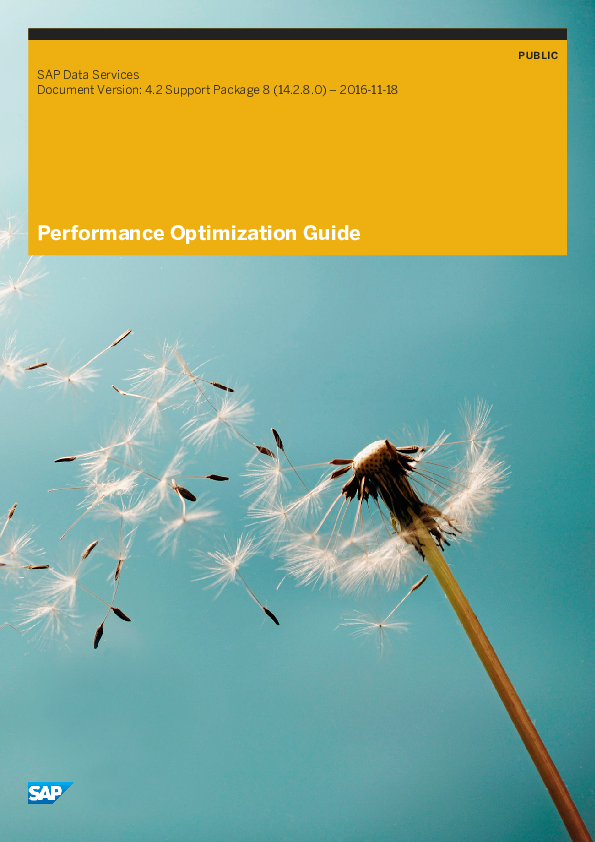
 Sao Nguyen
Sao Nguyen