director general audit & accounts Training Institute, Lahore.
SAP-ERP Financial Accounting Manual-3
TFIN_52
Muhammad Akhlaq Khan, FM
12/3/2014
Summary of
These notes are prepared from the SAP ERP Financial Manual – 3 during SAP training at SIEMENS Academy, Islamabad, during November-2014.
�
Short Contents
Unit 1 –Organizational Structure 7
Lesson 1 – Assignment Company Code – 7
Chart of Accounts – 7
Chart ofDepreciation 7
Lesson 1.2 – Cost Accounting Assignment 10
Lesson 1.3 — Depreciation Areas / Posting of Values: 11
Lesson 1.4 — Introduction to Assets Class 12
Unit 2 —Master Data 13
Lesson 2.1 – Functions of Assets class 13
Lesson 2.2 –Assets Master Record 18
Lesson 2.3 – Mass Change 20
Unit 3 —Assets Transactions 21
Lesson 3.1 – Assets Acquisition 21
Lesson 3.2 Segment (and Profit Center) Reporting in FI-AA 23
Lesson: 3.3 — Asset Acquisition (2) 25
Lesson 3.4– Assets Retirement 26
Lesson 3.5– Assets Transfer Intra-company (Within the Same Company Code) orIntercompany (Within two company Codes) 27
Lesson:-3.6–Assets under Construction 29
Lesson 3.7– Unplanned Depreciation 29
Unit 4 — Periodic Processing and Valuation 30
Lesson 4.1 – Depreciation Areas, Depreciation Keys, Depreciation Calculation and Posting 30
Lesson 4.2 – Fiscal Year Change and Year End Closing in Assets Accounting 37
Unit 5 — Information System 38
Lesson 5.1 – Report Selection 38
Lesson 5.2 – Value Simulation 39
Lesson 5.3 – Assets History Sheet 40
Unit-6 — Standard Reports in General Ledger Accounting, AccountsReceivable Accounting and Accounts Payable Accounting 41
Lesson 1 – Information System 41
Lesson 6.2 – Report Variant and Variables 42
Unit-7— List Viewer 44
Lesson 1 – SAP List Viewer Design 44
Lesson 7.2 – Selections 46
Lesson 7.3 – Changing the Screen Layout 49
Unit – 8 —Drilldown Reporting in Financial Accounting 50
Lesson 8.1 – Architecture of Drilldown Reporting 50
Lesson 8.2 – Characteristics and Key Figures 52
Lesson 8.3 – Form Types 53
Lesson 8.4 – Navigation in Reports 55
Lesson 8.5 – Form & Report Definition 56
Lesson 8.6 – Report/Report Interface and Report Assignment 58
Unit-9 — Special GL Transactions 59
Lesson 9.1 – Application view for Special GL Transactions 59
Lesson 9.2 – Configuration of Special GL Transactions 63
Unit 10 — Parking Documents 65
Lesson10.1– Basics of Parking Documents 65
Lesson 10.2 –Parking Documents & Processing Parked Documents 67
Lesson 10.3 –Document Parking and Workflow 69
Unit 11— Validation & Substitution 73
Lesson 11.1 – Basics of Validation / Substitution 73
Lesson 11.2 – Definition and Execution of Validation in Financial Accounting 77
Lesson 11.3 – Definition and Execution of Substitution in Financial Accounting 78
Lesson 11.5 – Validation Rule for Account Assignment Combination 80
Unit 12 — FI Archiving 81
Lesson 12.1 – Basics of Classification of Data Archving 81
Lesson12.2– Preparatory Activities – System Settings 84
Lesson 12.3 – Executing Archiving in Financial Accounting Using example 86
Table of Contents
Unit 1 –Organizational Structure 7
Lesson 1 – Assignment Company Code – 7
Chart of Accounts – 7
Chart ofDepreciation 7
Depreciation Areas: 8
Lesson 1.2 – Cost Accounting Assignment 10
Lesson 1.3 — Depreciation Areas / Posting of Values: 11
Lesson 1.4 — Introduction to Assets Class 12
Unit 2 —Master Data 13
Lesson 2.1 – Functions of Assets class 13
Functions of Asset Class: 13
Asset Class: Account Determination / Account Assignment: 13
Assigning G/L Accounts: 14
Number Range Intervals: 14
The Screen Layout of Asset Master Data: 14
Activate Account Assignment Objects: 15
Tab Layout for Asset Master Record: 15
Screen Layout of Asset Depreciation Areas: 15
Additional Functions for Asset Classes: 16
Special Asset Class: 16
Lesson 2.2 –Assets Master Record 18
Creation of Master Record: 18
Creating Multiple Similar Asset Records: 18
Time Dependent Data: 18
Changing Asset: 18
Asset and Equipment Master Record 18
Depreciation Areas in The Master Record: 19
Asset Sub Number: 19
Personal Value List: 19
Lesson 2.3 – Mass Change 20
Mass Changes to Asset Master Data Using Worklists: 20
Substitution Rule for Mass Changes: 20
Unit 3 —Assets Transactions 21
Lesson 3.1 – Assets Acquisition 21
Asset Accounting and Other Subledgers: 21
Asset Acquisition Various Options: 21
Lesson 3.2 Segment (and Profit Center) Reporting in FI-AA 23
Posting to FI Characteristics: 23
Derivation of Profit Center and Segment 24
Lesson: 3.3 — Asset Acquisition (2) 25
Non-integrated Asset Acquisition: 25
Integrated with Material Management (MM) 25
Lesson 3.4– Assets Retirement 26
Integrated Asset retirement: 26
Lesson 3.5– Assets Transfer Intra-company (Within the Same Company Code) orIntercompany (Within two company Codes) 27
Transfer Cross-Company Depreciation Areas: 28
Lesson:-3.6–Assets under Construction 29
AuC – Settlement on a Line-Item Basis: 29
Lesson 3.7– Unplanned Depreciation 29
Unit 4 — Periodic Processing and Valuation 30
Lesson 4.1 – Depreciation Areas, Depreciation Keys, Depreciation Calculation and Posting 30
Over view: 30
Depreciation Areas: 30
Depreciation Types: 30
Depreciation Key and Depreciation Calculation: 31
Calculating Depreciation Values: 31
Imputed Interest: 34
Replacement Value: Index Series: 35
Depreciation Run – Program RAPOST2000 35
Lesson 4.2 – Fiscal Year Change and Year End Closing in Assets Accounting 37
Fiscal Year Change: 37
Year-End Closing (in Asset Accounting) 37
Periodic APC Values Posting: 37
Unit 5 — Information System 38
Lesson 5.1 – Report Selection 38
Report Tree and Area Manu 38
SAP List Viewer: 38
Lesson 5.2 – Value Simulation 39
Simulation with the Asset Explorer: 39
Simulation Versions: 39
Lesson 5.3 – Assets History Sheet 40
Structure of Asset History Sheet: 40
Unit-6 — Standard Reports in General Ledger Accounting, AccountsReceivable Accounting and Accounts Payable Accounting 41
Lesson 1 – Information System 41
Lesson 6.2 – Report Variant and Variables 42
Report Variants: Selection Criteria 42
Unit-7— List Viewer 44
Lesson 1 – SAP List Viewer Design 44
SAP List Viewer: Display / Change Document: 44
SAP List Viewer: Generic Functions: 44
List viewer: Display Variants and Fields: 45
Classic List and Grid Control in the Line Item List: 45
User Parameters for the List 45
Lesson 7.2 – Selections 46
Lesson 7.3 – Changing the Screen Layout 49
Standard Layout: Default and Initial Layout: 49
User-Specific Layout: 49
Unit – 8 —Drilldown Reporting in Financial Accounting 50
Lesson 8.1 – Architecture of Drilldown Reporting 50
Using the Report Painter: 50
Form Types: Drilldown Reporting in FI: 50
Lesson 8.2 – Characteristics and Key Figures 52
Key figures: 52
Drilldown List & Detail List: 52
Lesson 8.3 – Form Types 53
Single-axis Form Without Key Figures: 53
Single-Axis With Key Figures: 54
Two Axes (Matrix) 54
Lesson 8.4 – Navigation in Reports 55
From Drilldown List to Detail List: 55
From Detail List to Drilldown List: 55
Navigation in Classic Drilldown Reports: 55
Lesson 8.5 – Form & Report Definition 56
Defining characteristics for all columns (general selections): 56
Steps for Creating Report 57
Lesson 8.6 – Report/Report Interface and Report Assignment 58
Report Assignment 58
Unit-9 — Special GL Transactions 59
Lesson 9.1 – Application view for Special GL Transactions 59
What are Reconciliation Accounts? 59
Posting in Sub-Ledger: 59
Special G/L Transactions – Alternative Reconciliation Accounts 59
Special General Ledger Classes 59
Types of Special General Ledger: 60
Down Payment in the Customer Area 61
Special GL Transactions – Individual Value Adjustment: 61
Bills of Exchange – Optional: 62
Lesson 9.2 – Configuration of Special GL Transactions 63
Special G/L Transactions: Definition of Properties and Accounts 63
Automatic Statistical Offsetting Entries: 64
Setting Up Your Own Special G/L Transactions – Statistical Items with Automatic Offsetting Entries: 64
Unit 10 — Parking Documents 65
Lesson10.1– Basics of Parking Documents 65
Holding and Parking Documents 65
Scenarios for Entering Documents: 65
HOLDING documents 65
PARKING documents 65
Lesson 10.2 –Parking Documents & Processing Parked Documents 67
Editing Parked Documents: 67
Posting Parked Documents: 67
Deleting Parked Documents: 68
Document Parking – Reporting and Overview: 68
Lesson 10.3 –Document Parking and Workflow 69
Benefits of SAP Business Workflow: 69
Workflow Management Architecture: 69
Workflow Design and Process Flow-1 70
WHAT Is Carried Out? Workflow-Related Tasks 70
Workflow Definition: Workflow Builder: 71
Who is Doing Something: 71
Workflow and Financial Accounting: 72
Calculation of Release Approval Pathe: 72
Unit 11— Validation & Substitution 73
Lesson 11.1 – Basics of Validation / Substitution 73
Comparison of Validations / Substitution 73
The Validation Function 73
In substitution, 73
Application Area 73
Working With the Formula Editor 75
Operands and Operators: 76
Lesson 11.2 – Definition and Execution of Validation in Financial Accounting 77
Validation Procedure: 77
Messages: 77
Fields Comparison: 77
Lesson 11.3 – Definition and Execution of Substitution in Financial Accounting 78
Substitution Procedure: 78
Substitution Methods 78
Substitution with a Constant: 78
Lesson 11.4 – Additional Technique for Substitution/Validation 79
Rules: 79
Set Usage: 79
Lesson 11.5 – Validation Rule for Account Assignment Combination 80
Defining a Validation Rule for Account Assignment Combinations: 80
Validation Types: 80
Unit 12 — FI Archiving 81
Lesson 12.1 – Basics of Classification of Data Archving 81
Lesson overview: 81
Introduction: 81
Definition of Data Archiving 81
What is Not Archiving? 82
Reasons for data Archiving: 82
Cooperation Between System Administration and Departments: 83
Schematic Data Archiving Procedure: 83
Lesson12.2– Preparatory Activities – System Settings 84
Archiving Objects: 84
Customizing Settings (Basis Support) 84
Lesson 12.3 – Executing Archiving in Financial Accounting Using example 86
Archiving Procedure: 86
Monitoring an Archiving Procedure: 86
Access to Archived Data: 87
�Unit 1 –Organizational Structure
Lesson 1 – Assignment Company Code –
Chart of Accounts –
Chart ofDepreciation
The client :-is the highest level in the SAP system hierarchy. It also denotes the specific logical systemyou are working on. Specifications that you make on this level apply to all company codes.
Each company code: is an independent accounting unit. The legally required balance sheet and profit and loss statement are created at this level.
Each business area is to be regarded as a financially separate unit for which an internal balance sheet andprofit and loss statement can be created.
Note: Document splitting — A function of the New G/L Accounting — makes it possible to create (complete) balances for the business area characteristic.
Other (FI) characteristics for which complete balances can be created in the standard system with activated new G/L Accounting are the Profit Center and Segment.
In our training system New G/L is fully active. FI Sub-Ledger Fixed Assets(FI-AA) is fully integrated with the (New G/L). But to understand the mode of operation of FI-AA, it is not really important which G/L is used.
Chart of Accounts and Chart of Depreciation:
All General ledger accounts are defined in the chart of accounts. Asset Accounting (FI-AA) works with the Chart of accounts assigned to the company code. Any company code can modify the chart of accounts to meet its requirements e.g. country specific, industry specific, global etc.
Since the chart of depreciation must be country specific. SAP provides sample chart of depreciation for many countries. These Charts of Depreciation contains predefined depreciation areas. You can use these country specific charts of depreciation to create your own company specific chart of depreciation.
Definition of Chart of Depreciation:
Charts of depreciation are used in order to manage various legal requirements for the depreciation and valuation of assets. These charts of depreciation are usually country-specific and are defined independently of the other organizational units. A chart of depreciation, forexample, can be used for all the companycodes in a given country.
Country-Specific Charts ofDepreciation:
In the simplest scenario, all of your company codes are in the same country and aresubject to the same legal requirements for asset valuationmeaning that you only need one chart of depreciation.
Each depreciation area represents a specific type of valuation (for example,book depreciation or taxdepreciation, and so on). You can also define your own depreciation areas for a chart of depreciation.
Each company code uses one (operative) chart of accounts and one chart of depreciation.
All or several company codes can work with the same chart of accounts and the same chart ofdepreciation.
Sample chart of depreciation ODE
Sample Chart of Depreciation OUS
01 Book Depreciation.
02- Special tax depreciation
03- Special depreciation reserve
10- Valuation of net assets
15- Balance sheet for tax purposes
20- Cost accounting depreciation
30- Consolidated balance sheet (local Curr.)
31- Consolidated balance sheet (Group Curr.)
32- Book depreciation in group currency
41- Investment support (reducing APC)
51- Investment support as a reserve
01 Book Depreciation.
10- Federal tax ACRS /MACRS
11- Alternative minimum tax
12- Adjusted current earnings.
13- Corporate earnings & profits.
20- Insurance
30- Consolidated balance sheet (local Curr.)
31- Consolidated balance sheet (Group Curr.)
32- Book depreciation(group currency)
40- State modified ACRS
For information about the (sample) chart of depreciation used in AC305 refer to the explanations for this slide!
The depreciation areas in a chart of depreciation are defined with a two-digit numeric key. Depreciation area 01 is always what is known as the leading depreciation area. The leading area 01 (currently) reflectsthe local accounting principles in each sample chart of depreciation.
Other depreciation areas can contain the following valuations, for example:
Tax balance sheet valuation
Costing-based valuation
Valuation approaches in other currencies and/or valuation approaches ( such as group valuation)
Capital tax valuation
Differences between book and country-specific tax-based depreciation
Depreciation Areas:
Asset portfolios and transactions are often valued differently for different purposes; for example, different valuation approaches should/have to be used for:
Book depreciation (according to local requirements)
Balance sheets for tax purposes (insofar as another valuation is permitted)
Internal accounting ( cost accounting)
Parallel accounting, such as for creating a consolidated balance sheet according to IFRS and/or US GAAP.
These various valuation approaches are mapped in the SAP system by means of depreciation areas.
Steps in Assets Accounting
First, completely set up the company code in Financial Accounting.
Then allocate a chart of depreciation to the company code (in a separate project, if possible).
The company code is then expanded by means of various Customizing activities to include the necessary data and information.
The company code is then ready for use by Asset Accounting
�
Lesson 1.2 – Cost Accounting Assignment
In the master record, you can assign the following Management Accounting objects:
Cost center
(Internal) order: the order can be “real” or “statistical” (Object of Project System)
Activity type: as purely statistical information (Object of investment management)
These CO objects are assigned to a controlling area which can, in turn, include one or more company codes.
It is also possible to assign objects from other applications (with controlling functions) in addition tooriginal the CO objects. Examples:
WBS element (Work Breakdown Structure)
Real estate object
Maintenance order: as purely statistical information
Objects from Public Sector Management (PSM)
As such we can post depreciation from any depreciation area to (CO) objects. We can psot the following (CO) objects:
A cost center
A (real) order
A cost center and a statistical order
A WBS element ((Work Breakdown Structure)
A cost center and a statistical WBS element
A real estate object
Objects from Public Sector Management
However, it is not possible to assign an asset to two cost centers.
HINT: Asset can be assigned to a (real) order that can then be (periodically) settled to the respective cost centers.�
Lesson 1.3 — Depreciation Areas / Posting of Values:
Assets are to be valued for various business, (taxation) legislation and legal purposes. With FI sub-ledger “FI-AA, you can manage different valuation approaches for each asset in depreciation areas.
However, financial statements are not created / required for the values of all depreciation areas. Therefore, settings must be made in Customizing that define which values should be transferred to Financial Accounting Statements and how this is to occur.
When using the “Account Approach” ( see section Periodic Processing and Depreciation), you have the following options:
(0) Area does not post (No values posted to Financial Accounting)
(1) Area posts in real-time (assets values are posted to FI online while depreciation shouj be recorded periodically)
(2) Area posts asset values and depreciation periodically.
(3) Area only post depreciation (of course, periodically)
(4) Area post assets values directly and depreciation periodically.
The settings (5) and (6) are only required when using the Ledger Approach in the NewGeneral Ledger accounting.
Object
Depreciation
Valuation of Assets
0
No depreciation
No valuation of asset
1
Periodical
On line real-time
2
Periodical
Periodical
3
Periodical
No positing
4
Periodical
Directly
Depreciation Areas and Financial Statement Versions:
You can post both the asset values and the depreciation values from the individual depreciation areas to separate financial statement accounts or profit and loss accounts.
You can define any number of financial statement versions per chart of accounts. The definition is made in the Customizing of the general ledger. You can specify in the Financial Statement Version— the item which should appear in the Balance Sheet and the Profit and Loss Statement.
In Customizing for Asset Accounting, you assign a financial statement version for each depreciation area, if asset reports should be able to display financial statement items.
To finally display the final statement items in the asset reports, you have to select the correct sort variant. There are maximum five versions of financial statements in 2nd Manue.
�
Lesson 1.4 — Introduction to Assets Class
Assets are assigned to asset classes. Examples of asset classes are the
Buildings — Vehicles,
Fixtures and Fittings — Machines
The Classes of Assets are created at client level.
Each asset class consists of two main sections:
a master data section, and
a depreciation data section.
The Depreciation data section is assigned to at least one chart of depreciation. An asset class can also be linked to multiple charts of depreciation. This enables a globally uniform class catalog in spite of different depreciation areas.
You can complete the asset class with default values for master data information and the depreciation terms for each depreciation area.
In addition to default values assets classes also carry control data, like :
account determination
number range intervals
Screen layout.
You can suppress (hide) individual depreciation areas per asset class.
For each depreciation area you can propose the depreciation attributes which can be overwritten if necessary.(You can also choose that the attributes be specified by the system.If the depreciation attributes are specified by the system, they are not changeable.)
Asset Class and Asset Mater Record:
The asset class is the main criteria for classifying assets. In other words each asset is assigned to only one asset class. You can specify certain control parameters and default values for depreciation calculation and other master data in each asset class.
There is also at least one special asset class each for assets under construction and low value assets.
Intangible assets (e.g. patents, copyrights, software) as well as leased assets can also be created in FI-AA
HINT: Technical management of assets is done using (logistical) component Plant Maintenance (PM). In SAP (technical documentation) you also see the solution nameEnterprise Asset Management (EAM).
The Treasury system is used to manage financial assets. It is a part of Financial Supply Chain Management (FSCM).�
Unit 2 —Master Data
Lesson 2.1 – Functions of Assets class
Functions of Asset Class:
Asset Classes are the most important means of structuring fixed assets according to the requirements of your enterprise. The definition of asset class applies to all company codes in a client.
An asset class consists of two mainsections: (1)- Master Data section and (2) Depreciation Data Section
Master Data Section
Master data section contains the control data and default values for the administrative data
Depreciation Data Section:
Depreciation data section contains control parameters and default values for depreciation terms foreach depreciation area.
When you create asset master records, this data is automatically adopted from the asset class you specify. By entering useful default values, you can reduce the time and effort needed to create new asset master records. This also ensures that the records in a given class are handled uniformly.
It is recommended that you define as many asset classes as you have assets with different types of valuation.
The asset class is the main selection criterion in all standard reports in FI-AA. Before creating individual asset classes first consider, (what form your complete asset class catalog is to take).
Then you need to check with your colleagues from FI whether corresponding general ledger accounts already exist and if so, which ones, or whether they still need to be created.
Asset Class: Account Determination / Account Assignment:
Account determination meansestablishing a link between the asset master records, their values and the general ledger accounts to which the related asset values and depreciation are posted. This is also called account assignment.
Account determination key is stored in Customizing of the asset class
If you have several similar asset classes, you can use the same account determination key in several asset classes and transfer the values to a fixed asset balance sheet account in the financial statement.
If you use different company codes with different operational charts of accounts, however, you needonly one account determination key to post values of the asset of one class to different accountsin different charts of accounts.
Assigning G/L Accounts:
With account determination or the account determination key, you define all necessary general ledger accounts for all asset transactions and processes that you need or want to enter.
For those depreciation areas that post depreciation to the general ledger, you must assign thefollowing additional G/L accounts:
For ordinary depreciation:
Accumulated depreciation accounts
Expense accounts
Revenue accounts for a write-up
For unplanned depreciation:
Accumulated depreciation accounts
Expense accounts
Revenue accounts for a write-up
For revaluations of depreciation and for interest (cost accounting area), if necessary/desired.
Number Range Intervals:
The number range controls the assignment of the number of the asset master record. You define number assignment as either internal or external.
In internal number assignment, system automatically assigns the next available number in the numerical sequences form the defined number range interval.
In external number assignment, the number is assigned by the user or by another system.
You can assign each company code its own number ranges, or specify cross-company code numberassignment.
The Screen Layout of Asset Master Data:
In the screen layout of asset master record we determines
Which input fields can be processed
Which fields are to be defined as required fields and
Which fields are not to be displayed at all?
This allows you to reduce the number of master data fields, which are specifically needed for and to ensure that certain important control information is entered.
In addition to the information on the field selection (required entry, optional entry, display,hide), the screen layout specifies the maintenance level of master data fields. It also determines whether the master data fields are allowed to be used as a reference.
The maintenance level specifies at which level maintenance of each data field is permitted—possiblemaintenance levels are:
Asset class
Main asset number
Sub number
The reference provides information on which field contents can be copied into the new master record when an asset is created using a template.
Activate Account Assignment Objects:
Some fields of the asset master record are Account assignment Objects, which have to be activated before they can be maintained in the screen layout and in the asset master record.
On the one hand, you can post (cost-accounting) depreciation to account assignment objects like:
Cost Center
CO internal order
WBS(Work Breakdown Structure)element
Real Estate object (e.g. buildings, or land)
Various objects from the Public Sector Management (PSM) component, such as funds centers, funds or grants;
on theother hand you are able to post APC values (acquisition & Production Cost)to account assignment objects, like investment order or WBS elements of an investment project.
Tab Layout for Asset Master Record:
In SAP Release 4.5A, tab pages are used to display asset master records.
You can specify a layout for the master data of each asset class. The layout defines:
The number of tab pages
The names of the tab pages
The logical field groups (groups / field group boxes, such as the visible logical field groupsGeneral data and Posting information in the figure above), that are to appear on the tab pages.
HINT: Using this layout you can define the layout of the asset master record that best suit your needs.
Screen Layout of Asset Depreciation Areas:
Paper Question
In each asset class, you enter a screen layout for each depreciation area. These rules apply to the (input) fields of the depreciation data section.
HINT: SAP supplies standard screen layoutrules 1000 and 2000 in the standard system.
These screen layout rules also contain a maintenance level. The maintenance level guarantees thatdepreciation is controlled uniformly. There are three options:
Asset class: This maintenance level ensures uniform control of valuation at asset class level.
Main asset number: The control of valuation is uniform at the level of the asset masterrecord. The entries made in the asset class are adopted in the asset master record, and can be changed there. All asset sub numbers that belong to this asset master record adopt these values from the main number i.e. Screen Layout rule – 1000.
Asset Sub-number: Valuation can be controlled more flexibly. Asset sub numbers canreceive their own individual depreciation terms, i.e. Screen Lay out – 2000.
Additional Functions for Asset Classes:
Copying Asset Classes from Reference:
You can create new asset classes by simply copying existing asset classes. The default values of the depreciation area section are also automatically copied. Which can be changed later on.
Defining allowed entries for user fields and other information fields:
In the asset master record the following fields are available as standard for general and user-specific structure of fixed assets:
Evaluation groups(1 to 5): These are asset master record fields that are used to map customer-defined / customer-specific information.
Environmental protection indicator: In this field you can save the reason for an environmental protection investment (for example, new climate-protection regulations).
Reason for investment:In this field you can enter an explanation for a capital investment (for example, replacement acquisition).
Asset super number: This can be assigned to an asset. This is useful, for example, if several assets are to be assigned to an asset super number (for example, business unit or production line).
You can use all of the above mentioned fields as selection criteria in reporting in FI-AA.
Storing Default Values in the Asset Classes:
Once you have defined the possible entries, you can store these values as default values in Customizing.
You can also enter default values for insurance values, net worth valuation, leasing and of course for depreciation parameters in the depreciation data section ( Depreciation key, useful life) as well as index series.
Special Asset Class:
Special Asset class have two sub classes of Assets: 1) Asset under Construction (AuC) and Low Value Assets (LVA)
Asset under Construction (AuC)
Assets under construction (AuC) require a separate asset class and corresponding G/L account,because they have to be shown separately in the financial statement.
By choosing the standard depreciation key 0000 you can ensure that depreciation is not calculatedfor assets under construction in depreciation areas (at least for the depreciation areas in the financialstatement).
However, special tax depreciation and investment support are also possible for assets under construction.
You can also enter down payments on assets under construction in accounts payable accounting processes. But this is to be done through Special G/L Accounts.
Even after an asset under construction has been fully capitalized, you can still post credit memos.For this to be possible you must permit “negative (APC) values” in the detail screen of the depreciation data section.
Investment Management (IM) is available to help you manage more extensive asset investments. Itintegrates internal orders and projects with assets under construction.
Low Value Assets (LVA)
You can choose whether to manage low value assets (LVAs) using individual management or collective management. For each type of management, you have to set up a separate asset class.
If you select collective management for low-value assets, a base unit of quantity must be specifiedfor this asset class.
�
Lesson 2.2 –Assets Master Record
Creation of Master Record:
When you create an asset master record, you have two options:
Enter the company code and asset class for the new asset master record
Use an existing asset master record as a reference and copy it. While copying, make sure that you do not copy unwanted data from the “reference asset”, e.g. capitalization date.
In both cases enter all the required fields and all other desired information in the master record and then save your new asset master record. When you save your entries, you receive an asset number.
Creating Multiple Similar Asset Records:
When creating asset master records, you can create multiple similar assets.However you can also make separate entries for each individual asset in the following fields:
Description of the Asset
Inventory number
Business Area
Cost Center
Evaluation groups 1-5.
Time Dependent Data:
Some information in the asset master record can be managed as time-dependent data. This is of particular significance for the assignment of assets to CO organizational units, for example, costcenter or project.
Shift operation and asset shutdown can have a direct effect on depreciation. Therefore you shouldenter them in the time-dependent data, where they can be changed on a monthly basis.
Changing Asset:
Each time you change an asset master record, the system creates a change document. The changedocument contains a list of fields that were changed and the number of changes to a field. Inaddition, the name of the user and the old and new contents of fields are stored.
HINT: If many asset master records are affected by a change, you can carry out a mass change.
Asset and Equipment Master Record
The method for assigning equipment to an asset is to enter the asset number in the relevant master record. Several pieces of equipment can be assigned to an asset, but a piece of equipmentcan only belong to one asset.
You can set up the system so that when you create an asset master record, the system automaticallycreates an equipment master record. In this case the system copies the values of certain master data fields, (forexample, the Company Code and the Inventory Number). If you change master data in the asset at alater point in time, the system then automatically updates the fields in the equipment master recordand the other way around. In addition, you can set up a workflow that informs the person responsible in PM (Plant Management) when asset are created or changed.
Depreciation Areas in The Master Record:
The default values in the depreciation data section of an asset master record come from the asset class. You may change or add to them in the different depreciation areas of the asset master record.
Some of the data in the depreciation areas of the asset is derived from the acquisition posting.
Informations such as index, variable depreciation portion or scrap value are additional parameters that are manually used / needed in the cost-accounting depreciation area.
Asset Sub Number:
If a fixed asset is made up of many component assets, you may want to manage these component assets as separate sub numbers. This might be useful for both technical and accounting reasons.
You can specify external or internal number assignment for the asset subnumber. You make this specification in the asset class. For example, you could use external number assignment during legacy data transfer and then switch over to internal number assignment after the legacy data transfer is complete.
You can divide assets by sub numbers, if you want to:-
manage the values for subsequent acquisitions in separately – e.g. buildings.
manage the values for individual parts of assets separately.
split the asset according to various technical aspects
Personal Value List:
As of release 4.6 you have the option of storing values that you require frequently in a personal value list.
The personal value list can be turned off if you do not want to use it, i.e. a user specific decision.
After turning off the personal value list the F4 help for the asset field, displays the general and former search help.
HINT: If entries already exist in the personal value list, they have to be deleted before the general search help can be displayed.
Lesson 2.3 – Mass Change
The system provides the support if the Asset Accounting Department wants to use mass processing to change the cost centers of assets.
Mass Changes to Asset Master Data Using Worklists:
To carryout mass changes, you can also edit a work list from the FI-AA application menu, if you have the authorization for this application transaction.
The individual steps for a mass change to asset master data are summarized as follows:
Create a substitution rule to specify which fields you want to change and how you want to change them for this—In Asset Accounting application menu, choose Environment—“Mass change Rule.
The saved substitution rule must then be assigned to a company code.
Create a list of assets to be changed ( a work list). This can be done by calling up any ABAP asset report or by using the menu path.
Using the program called, select the master data to be changed and press the Create Work list pushbutton in the results screen.
Enter a description and select a purpose for your work list. The purpose is a pre-defined standard task in the system (for example, change master data).
In the dialog window that appears, select the defined substitution rule for the mass change and save your data.
Now (only) the work list still has to be processed.
Check whether your mass change was successful by displaying the assets or running an appropriate report.
Note: Substitution rule works if it is assigned to a company code.
Substitution Rule for Mass Changes:
A substitution rule consists of two parts:
Conditions that identify the records to be selected: You can create conditions using the “Form Editor” or in expert mode. To use expert mode, you have to know the (technical) field and table descriptions of the input fields involved.
Substitutions (if the conditions are met) that identify the replacement values. These can beconstant values, fields, field assignments, or user exits
�
Unit 3 —Assets Transactions
Lesson 3.1 – Assets Acquisition
Asset Accounting and Other Subledgers:
In asset Accounting we first of all make Asset Accounts Configuration, Secondly we prepares the Asset Master data and then thirdly, we record the Asset Transaction Data.
The integration of subsidiary ledgers with general ledger is as important as the integration of accounting logistics functions.
Every transaction (in customer and vendor accounts in the sub ledgers Accounts Payable and Accounts Receivable and in the asset accounts) has a direct effect on the corresponding accounts of the general ledgers. That’s why subsidiary ledgers are always in balance with their G/L reconciliation accounts.
The G/L reconciliation accounts need to be set up in advance together with the fixed assets department.
Asset Acquisition Various Options:
The acquisition posting can be created in the department that is primarily responsible for this business transaction. There are two main ways of acquiring asset: External Acquisition and In-House Acquisition:
External Acquisition:
There are four options for acquiring asset externally:
Acquisition in FIAAIntegration with Accounts Payable — if an incoming invoice is available, but without reference to the purchase order. You can post the vendor and asset in one document.
Acquisition in FIAAwith automatic offsetting entry, but without a link to a purchase order and without integration with Accounts Payable. The offsetting account also has to be cleared, i.e. acquisition via clearing account. It usually happens when the asset receives before the receipt of its invoice or Accounts Payable department posts invoice beforehand in a separate step. The offsetting account is also to be cleared.
Acquisition of Asset in FIAA with offset clearing: The first posting is usually made in FI-AP. The asset posting then also clears the clearing account.
Acquisition of Asset with the involvement of Materials Management (MM): The posting/activation of the assets takes place in Logistics.
Acquisition from In-house:
Acquisition of asset via investment management component i.eproduction and capitalization of goods or services that are partially orcompletely produced in your own enterprise. In it we generally, capitalize production costs by creating an investment measure ( order/project) inInvestment Management (IM) and settling to an asset under construction and then to converting it in a final asset.
A final, however less common acquisition alternative: Settlement of a CO order that has already been charged the incoming invoice directly to a fixed asset.
Note :When posting to assets, you must enter a transaction type. The transaction typeidentifies the different transactions in the asset history sheet.
Entry View and General Ledger View:
Document splitting is a functionality that is enabled by the new G/L. It is used to create (complete)balance sheets on different characteristics under the company code. Standard (document splitting)characteristics are
the profit center,
the segment, or
the business area
HINT: Document Splitting is a function of the new G/L and does not have anything to do with the direct logic and function of asset accounting.
Asset Explorer:
You can display planned values, book values and transactions directly in the Asset Explorer in aprint preview format, and you can print and export this information. On the planned values tab page you can use the calculate depreciation and recalculate depreciation functions.
Asset Acquisition: Master Record Changes:
The following information is automatically set in the asset master record at thetime of the first acquisition posting:
Date of asset capitalization (derived from the asset value date).
Date of initial acquisition on relevant master record (also derived from the asset valuedate)
Acquisition year and acquisition period (derived from the posting date)
In Customizing for Asset Accounting, you can enter default values for the asset value date for eachtype of accounting transaction.
The system determines the start date for ordinary depreciation using the asset value date of theacquisition posting and the period control method, (see Deprecation Key for more information), andwrites this date to the depreciation areas in the asset master record.
When you post the acquisition integrated with FI-AP, the system automatically enters the vendor inthe origin data field of the asset master record.
Asset Acquisition: Value Fields:
The asset value date is the actual date the asset is updated and determines the depreciation start datealong with the deprecation key (for each depreciation area).
The system determines the planned annual depreciation based on the depreciation start date and the depreciation terms. When further transactions are posted, these values are updated.
The posting date and the asset value date must always be in the same fiscal year!
FI Document Number Assignment:
The number range interval for the assignment of FI document numbers is defined in the document type.
HINT: Although the document type is defined across all clients, the FI document number rangeinterval should be created specifically for the company-code.
When creating a document in the SAP System, you can either use the document type suggested by the system.
The document type, which is defined across all clients, is a two character alphanumeric entry
Gross or Net Document Type:
Among other things while making entries with a particular document type. You also defines whether an FI document that was created with the corresponding document type is posted “Gross” or “Net”.
HINT: In this case, the “Gross or Net” do not refer to tax issues. They describe the option that the system automatically calculates the cash discount amount and deduct it from the capitalization amount of the asset (Net document type) or alternatively capitalize the asset without the cash discount amount (gross document type)
The SAP standard system includes the following standard documents types:
Gross Document types AA and KR: in it we post the integrated gross amount and deduct the cash discount at the time of payment. If payment is made in the given time.
Net Document types AN and KN: in it we usually first post a cash discount clearing account with the amount of cash discount expected to be received at the time of payment. The asset is recorded at the net mount (invoice price less discount) if this discount is lost the value of the asset will be corrected later on by recording the cash discount lost account.
Transaction Types:
Transaction types must be used with every posting. Transaction types identify acquisitions,retirements, and transfers, amongst other things.
Asset history sheet and other FI-AA reports used the transaction type to identify the different kinds of transactions and display them separately.
You can also define your own transaction type. However, SAP provides all necessary transaction types in the standard system which are stored according to the transaction type in Asset Accounting Customizing. These can be edited / copied / created there. Every transaction type is assigned to a transaction type group. This cannot be changed in individual customers and is predefined by SAP
Lesson 3.2 Segment (and Profit Center) Reporting in FI-AA
Posting to FI Characteristics:
It becomes more and more important to build balance sheets not only for company code, but also for profit centers and segments. The new G/L functionality document splitting offers the possibility to build complete balances on those entities.
Derivation of Profit Center and Segment
From what source fields we update a target fields is called derivation.
Standard Derivations:
From cost centers we derive Profit Center
From Profit Centers we derive Segment.
If we do not use Profit Center and Segment then we drive from cost centers the Business area
Expenses are allocated to cost centers while receipts are allocated either to Profit Center or Business Area.
No Unique Derivation of Profit Center:
Profit Center and Segment cannot be maintained directly in the asset master data, some issues can arise:
There is no check for a unique profit center and segment assignment directly in the asset master data.
The reconciliation between G/L and sub-ledger FI-AA regarding the profit center and the segment is not always guaranteed example:
If you use substitutions while posting acquisitions or depreciation, the profit center in the FI document can be different to the proper derived profit center of the CO object in the asset master.
A change of the profit center in the CO object is possible without any correction postings in FI.
No Unique Derivation of Profit Center
If more than one CO object with different profit centers is assigned to the asset master record, we defined a complex internal logic, which controlled the derivation of the profit center while posting the asset.
Set the indicator “Account assignment object is same in asset master and posting” if you want to prevent the account assignments object being changed while making account assignment. This ensures that account assignment is only possible to the account assignment object entered in the asset master record. This flag is essential, during posting to ensure that the segment and profit center values are the same as in the asset master data.
Note: the new G/L scenario (Segment Reporting for Fixed Assets) is only needed if scenario (Preparations for Consolidation) is not assigned, because scenario (segment reporting for fixed assets) saves the consolidation transaction in the new G/L summary table FAGLFLEXT. This is also done by the scenario (Preparation for Consolidation)
Drive Profit Center and Segment:
If you maintain two CO objects in the asset and profit center and segment in the two CO objects are not the same, error message appears. The profit center is not unique. The account assignment objects Cost Center and Internal Order refer to different centers:
Profit center from Cost Center: 0001
Profit center from Internal Order:0003
To save the profit center and segment in the asset master data the table ANLZ was prolonged (extended, protected) with these two fields.
HINT: ANLZ is the main table in which the record of assets is maintained.
Lesson: 3.3 — Asset Acquisition (2)
Non-integrated Asset Acquisition:
An acquisition which is not integrated with the Material Management (MM) or inventory management (IM) or controlling object (CO).
If asset acquisition postings are not integrated, you would normally use a clearing account. This should be a general ledger account with open item management to guarantee that you can clear the account (later).
Reasons for not making integrated postings:
The invoice arrived before the asset
The asset has already been delivered but the invoice has not beendelivered.
One entry is recorded for Accounts Payable (i.e. Dr. Clearing Account, Dr. Tax account and Cr. Vendor Account) and the other for asset (i.e. Dr. Asset and Cr. Account Clearing). The sequence is to be determined by the transaction.
The clearing account is cleared in a separate step in the general ledger either manually or by running the automatic clearing program.
From Release 4.6, the automatic offsetting entry was simplified further and enhanced. Now we are able to :
Create a new asset master record when posting
Post several existing asset master records in one step.
Integrated with Material Management (MM)
An acquisition of asset in integration with MM shows the following logistic process / activities:
Purchase Requisition (Optional activity)
Create master data for recording the asset if required,
Purchase order (in it we can specify asset master record number)
Goods receipt: at the time of entering purchase order we decide whether the asset is to be posted directly to Asset Accounting when goods receipt is posted (as valuated goods receipt) or whether capitalization does not take place until the invoice receipt is posted (non-valuated goods receipt). The first option is exercised when the goods receipt takes place before the receipt of invoice. When the invoice is received later there may be difference in amount posted and amount written on the receipt. In such a case adjustment posting are made to the asset account, no correction entry is required as system has still not capitalized the asset, however system capitalizes the asset from the date of receipt of asset.
Invoice receipt: on the receipt of asset (in case of non-valuated goods i.e. invoice received later) the asset is capitalized after the receipt of invoice.
Creation of asset (after the receipt of asset as well as invoice) the asset is capitalized, line item is created and value fields are updated.
�
Lesson 3.4– Assets Retirement
There are different ways of posting retirements:
Retirement with revenue and customer (integrated asset retirement)
Retirement with revenue, but without customer (not integrated)
Retirement without revenue (Asset retirement by scrapping)
The first three points can each be entered either as complete or as partial retirement
Mass asset retirement (with work list)
Retirement of several assets (within the manually posted retirement transaction).
Integrated Asset retirement:
Open the Asset Retirement Screen; select the Asset Retirement checkbox when posting the revenue from Asset sales account.
The system will display a dialog box. Here you enter the following data, if it has not already been proposed:
Asset number
Retirement transaction type
Asset value date (date of the retirement)
The portion or part of an asset being retired or the indicator for completer retirement,
Complete Retirement with Revenue:
While making retirement entries with revenue when we give the above date, the system automatically calculate gain /loss on the asset retirement. In addition the system determines the asset balance sheet value and the proportional value adjustment (Book value – accumulated depreciation)
The values of the accounts for Revenue from asset sales and Clearing asset retirement can be shown in the notes to the financial statement.
Asset Retirement Calculating Gain / Loss:
The system determines the period for the asset retirement on the basis of thedate provided to the system as value date of the assetretirement (asset retirement date). Using the period control method (period control key of thedepreciation key), the system automatically calculates how long depreciation is (allowed to be)posted for the asset.
The system automatically determines the proportional value adjustments (depreciation) up to thisperiod that apply to the part of the asset being retired, and cancels this depreciation.
At the same time, the system posts the asset retirement.
System calculates the gain or loss results from following data;
Amount of the asset retirement;
The amount of value adjustments; and
The revenue received form the sale of asset.
Mass Retirement (Using Work-lists)
Mass retirement, with or without revenue, is defined as a standard task in the system:
To carry out a mass retirement, follow these steps:
Use an asset report to create a list of the assets to be retired.
Create a work list.
Select a purpose for the work list:
Retirement without revenue
Retirement sale (with revenue)
Enter the revenue distribution.
Process the work list, or edit the work list before releasing it.
Lesson 3.5– Assets Transfer Intra-company (Within the Same Company Code) orIntercompany (Within two company Codes)
Asset Accounting distinguishes between different types of transfers, depending on circumstances:
transactions within one company code (Intra-company Transfer) or
Transactions between different company codes (Intercompany Transfer).
Possible reasons for intra company code transfers:
A master record was created and posted to in the wrong class (in the previous year).
You would like to split up an asset or move part of an asset. Part of the asset must thus be transferred to a new asset.
You would like settle an asset under construction and transfer it to a finished asset.
HINT: It is certainly possible to map the AuC (Asset Under Construction) settlement process using the transfer, but SAP provides a much more convenient solution for splitting and settling an AuC in the standard system
NOTE: The system uses transfer variant 4 for intra-company asset transfers.
One of the functions of the transfer variant is to determine the transaction types with which the transfer is recorded in thesource and the target asset.
HINT: From Release 4.6 onwards, you can create an intercompany and intra-company asset by using asset transfer transaction. While doing so you can use field transfers to determine which entry fields should be transferred from the source asset record to target asset record.
The Automatic intercompany asset Transfer function can be used when either:
An asset has been sold to another company code, or
Simply transferred to another company code.
The following distinction is made for transfers:
When the asset is a transfer within a legal unit i.e. one company (both company codes belong to the same company), SAP refers to such transfer as relationship type 02. Both company codes are to be considered “legally dependent”.
When the transfer of asset is taking place between legally independent organizational uniti.e. company codes of different companies. The company codes are then not linked to one another via company, but still belong to a single company group mapped via the client i.e. group. This arrangement can also be redefined using a relation type—it is a transfer of relationship type 01.
The system automatically determines the relationship type using the company IDs’ of the company codes. This assignment can be checked again in Customizing for Asset Accounting.
Exception to the default rule can be defined in a customer-specific program exit.
Definition of Global Company:
The smallest organizational unit for which individual financial statements are required according to the relevant commercial law. This means that a legally independent unit can be or is also reflected by the company.
The transfer method is used to control how the values are transferred from the source to the targetcompany code.
Transfer Method:
Since release 4.0 you can use automatic intercompany transfer to ensure the acquisition and retirement parts of the transfer in one step.
Depending on the hierarchical organizational structure of your enterprise, this combined transaction can be posted as an intra-company transfer transaction type.
The transfer method is used to control how the values are transferred from the source to the target company.
Gross Transfer Method:
In most cases this method is used for intra-company code transfer, because it is un usual to add sales revenue to the asset. In the gross transfer method the historical values of the assetis transferred to the target company code.
Net Transfer Method:
When you use the Net method or the New Value Method, you have to enter sales revenue.If there is no gain or loss on the asset retirement, the sales revenue equals the net book valueof the asset.Using the Net Transfer Method, the net book value (of the source company code) is capitalized on thetarget asset.
New Value Method:
When you use the New Value Method, the system capitalizes the amount of the sales revenueon the target asset.
Standard Setting for the Transfer Variants:
The standard settings for the SAP transfer variants covers 80% of transfer actions.
The standard SAP assumption is that transfers of relationship type 02 (i.e. two company codes butone company) are always transfers within one legal unit (the global company). Therefore, they are always represented as intra-company transfers (i.e. intra-company transferstransaction types using the gross method). The individual company code is not anindependent legal entity, and does not create balance sheets for external purposes.
HINT: If the structure of your enterprise is not reflected here, you need to define your own transfer variants with standard or user defined transaction types.
Transfer Cross-Company Depreciation Areas:
If company codes are assigned to different charts of depreciation, the charts may contain differentdepreciation areas ( different keys/different area IDs) but have the same functions. When this isthe case, you must define cross-company depreciation areas before asset transfer.
Cross-Company depreciation areas do not have their own control parameters. Instead they consist solely of a key that is uniform throughout the client, and a short description.
If a corresponding cross-company depreciation area is not defined, the system enters an asterisk (*)as a generic entry for the cross-company areas.
�
Lesson:-3.6–Assets under Construction
Assets under construction have two phases that are relevant to Asset Accounting:
The under construction phase
The useful life phase
The assets have to be shown in two different (balance sheet items) during these two phases. Therefore, they have to be managed using different objects or asset master records for the under-constructionphase and for the completed asset(s).
The transfer from the under-construction phase to completed asset is referred to here ascapitalization of the asset under construction. Assets in the under construction phase in FI-AA can bemanaged in the following ways
As a normal asset master record ( for summary settlement)
As an asset master record with line item management
When capitalizing the asset under construction, you transfer the values to one or more completed assets and the system automatically separates the transactions of current year from transactions of the previous years. This is done by using differenttransaction types.
You can use Investment Management (IM) for large investment measures where you would also like to add internal activities ( and map these in the system).
AuC – Settlement on a Line-Item Basis:
Proceed as follows to settle the asset under construction on a line-item basis to one or more completed assets:
Assign a settlement profile to your company code in Customizing for Asset Accounting.
Select all line items that you want to settle in the same proportion to the same receiver.
Define distribution rules for these line items.
Post the settlement of line items to the specified receivers using the distribution rule.
Note that this posting procedure settles all line items to which a distribution rule is assigned.
If you want to settle using amounts, then you have to select and distribute one line item after the other.
Class notes
When you settle, you do not have to settle all line items at once, and you do not have to distribute 100% of each line item.
Settlement Profile: (1) Summary Settlement and (2) Line item management
Distribution Rules: How much % of the work under construction shall be transferred to completed asset.
Lesson 3.7– Unplanned Depreciation
The normal depreciation can be scheduled using depreciation keys.
A user can also schedule unplanned depreciation for individual assets manually in FI-AA.
When you enter the relevant transaction type, the system recognizes that you want to performmanual depreciation.
In a dialog box you can select the depreciation areas for which you want to enter depreciation. The depreciation could be current-value depreciation for example that is allowed for book depreciation but not for tax depreciation.
As you have only manually scheduled the depreciation, the system does not create an FI document. This FI document is not generated until depreciation posting program is run.
�
Unit 4 — Periodic Processing and Valuation
Lesson 4.1 – Depreciation Areas, Depreciation Keys, Depreciation Calculation and Posting
Over view:
In Asset Accounting we must have to perform some processes at period intervals.
If you want to plan primary costs on a cost center basis, you can periodically determine planned depreciation and interest and pass these on to primary cost planning in the CO system via a report.
Investment support is a subsidy that a company receives for certain asset investments. Assets that are eligible for such a subsidy are marked in the asset master records with an investment support key. All specifications for claiming the investment support are stored in the definition of this key. You can post the claim manually or in a mass procedure.
Inflation management is required in countries with high rates of inflation or deflation.
Note: You can now also use the Schedule Manager in FI-AA to define schedule, process, and control periodically recurring activities.
Depreciation Areas:
Configuring Depreciation Areas:
Depreciation areas are identified in the system by a two-character numeric key. You also define per depreciation area how to post the asset balance sheet values and depreciation to the general ledger accounts. You can also define depreciation areas for reporting reasons only.They will also values and calculate depreciation, but will not post any values to G/L Accounts.
You can calculate different values in a depreciation area for specific purpose (for example, for the balance sheet, for cost accounting or for taxes)
You also define per depreciation area which values have to be managed (for example ,APC or positive /negative net book values). Class notes: when Net Book Value goes negative that APC( Acquisition and production Cost) is used.
You also define for each depreciation area how posting values and depreciation terms should or can be transferred to other areas.
Depreciation Types:
The system supports the following depreciation types:
Ordinary depreciation: This is the planned reduction in asset value due to normal wear and tear.
Special depreciation: This represents a purely tax-based type of depreciation for wear andtear. This form of depreciation usually allows for depreciating a percentage of the asset value, and this percentage may be staggered within a tax concession period, without takingthe actual wear and tear on the asset into consideration.
Unplanned depreciation: This is concerned with unusual circumstances, such as damage tothe asset, that lead to a permanent reduction in its value.
Unit-of-production depreciation: This allows you to take fluctuations in activity into account for the depreciation calculation. It makes the amount of depreciation dependent upon seasonal usage of the asset (example: Driven kilometers of a truck or produced units of amachine)
Depreciation Key and Depreciation Calculation:
Specifications and parameters that the system requires to calculate depreciation amounts are enteredin calculation methods which are assigned to the depreciation key
Individual calculation methods are:
The base method.
The declining-balance method.
The maximum amount method.
The multilevel method.
The period control method.
The depreciation methods are assigned to the depreciation key.
Advantages of calculation methods (as compared to calculation key):
Country specific requirements are represented by method specific to a particular chart of accounts.
They allow you to avoid the use of an ever-increasing number of internal calculation keys.
You can enter depreciation key as default value for aparticular company code or depreciation area.
Detail List of Methods: the detail list of calculation methods assigned to a depreciation key can be called directly from transaction AFAMA, from the asset master record and or from the Asset Explorer.
Calculating Depreciation Values:
The depreciation terms are stored in the asset master record. The system calculates the annual depreciation using the depreciation key and the useful life. Depending on the purpose of the depreciation area, other terms such as revaluation or imputed interest, are also calculated.
The system determines the depreciation start date using the asset value date and the period control method.
The Asset Explorer displays the values and the depreciation for every transaction and each area.
From the asset explorer, you can display the calculation of depreciation values.
HINT: Please note that changes to the settings of the depreciation keys (Customizing changes) do not automatically lead to a correction of depreciation amounts for already posted /active assets. For that to happen, you have to execute a recalculation of depreciation.
Depreciation Calculation on the Basis of Periodic Intervals:
With SAP Solution ERP 6.0, (and active Enterprise Extension EA-FIN), the calculation logic fordepreciation changed from “transaction based calculation” (old logic) to “calculation on the basis of period interval” (new logic).
The new calculation program calculates the exact same depreciation amount as the old logic, as proved in the example given below
Example:
Acquired an Asset for $1000 having useful life of 10 year on 1st January of a year.
Partial retirement/scraping (40%) on 1st July of the same year
Partial retirement scraping of a further $200 on 1st October of the same year.
Calculation of Depreciation using old Logic:
Depreciation amount for acquisition=1000 x 10% =
Depreciation amount on 1st Retirement = -400 x 10% x 06/12 =
Depreciation amount on 2nd Retirement= -200 x 10% x 03/12 =
Total Depreciation for the year =
$100.00
$-20.00
$-5.00
$75.00
Calculation of Depreciation using New Logic:
Depreciation amount for 1st Period interval= 1000x10% x6/12 =
Depreciation amount for 2nd Period interval= 600x10% x3/12 =
Depreciation amount for 3rd Period interval= 400x10%x 3/12 =
Total =
$50.00
$15.00
$10.00
$75.00
The calculation of depreciation using new logic (sometimes also described as using Depreciation Engine) in principle enables a more exact and precise calculation of depreciation amount.
Note: This means that changes of depreciation terms during the fiscal year are possible. The changes during the fiscal year, lead to different depreciation amounts, compared to the old calculation logic.
Time Dependency of Depreciation Terms:
With the new depreciation calculation it is possible to manage important Depreciation parameters time dependently:
The following parameters can be changed on the time dependent basis.
Depreciation Key,
Useful life (year / period)
Variable Depreciation portion.
Absolute Scrap Value
Percentage Scrap Value.
Using the buttons “Further Intervals” (in the detail screen of the depreciation area) and “Add Interval”, you can define a time-dependency for depreciation term for each depreciation area.
The logic and method for working with time-dependent depreciation terms is comparable with theprocedure for time-dependent data in the master data area. Time-dependent changes can thereforealso be defined by creating new intervals.
The Summary of what’s new in FI-AA deprecation calculation with ECC 6.0 and active EnterpriseExtension EA-FIN (Financial Extension)
The Summary of what’s new in FI-AA deprecation calculation with ECC 6.0 and active EnterpriseExtension EA-FIN (Financial Extension) is given in the following points:
Depreciation calculation on the basis of period intervals/use of the Depreciation Engine
Time-dependent depreciation terms
Support for an (automatic) changeover method to period/months. However, this is not a Standard method, it must be implemented using the BAdI (Business Add-In)FAA_DC_CUSTOMER
Note: the time dependent intervals are also visible in the Asset Explorer.
If time dependent depreciation term are used a difference can arise in depreciation amounts as compared to depreciation calculation before SAP ERP 6.0
Example:
An asset with original useful life of 5 years, purchased for Rs. 10000, to be depreciated on straight line. After 2 years the useful life is shortened to 3 years.
Depreciation calculation without the option of time-dependent definition of the change
Fiscal year
APC
Depr.
Acq year
10000
2000
Acq year +1
4000
Acq year +2
4000
Total
10000
10000
Depreciation Calculation with ECC 6.0 using time dependent depreciation parameters.
Fiscal year
APC
Depr.
Acq year
10000
2000
Acq year +1
2000
Acq year +2
6000
Total
10000
10000
If time-dependent depreciation terms are not used, a change would have the effect that all open (andfuture) fiscal years are/were recalculated.
The new logic of the depreciation calculation creates a new period interval for all changes taken place during the fiscal year. Hence the change effects only the future periods.
Cost Accounting Depreciation Area:
You can define whether interest should be calculated for the cost-accounting depreciation area, andwhether depreciation should continue below zero. You make these specifications when you definethe depreciation areas.
You can use index series for indexing the acquisition value and thus calculate a replacement value.
The above example from the slide contains the following depreciation terms and information:
Depreciation key LINA: Straight-line from replacement value, pro rata temporis with curb and interest
Ord. dep. Start: 02/01/YYYY Depreciation and interest in year 1: 11/12 of the annual value.
Index: 103% for APC (the calculation of depreciation from the second year is based on the indexed replacement value)
Interest: 10% interest on half the acquisition value.
Automatic calculation:
Depreciation after planned life end: This indicates that you want the system to continue depreciation after the end of the planned useful life.
Depreciation below book value: Set this indicator if you want the system to continue depreciation after the book value is zero. The depreciation area must allow negative net book value (a changeover key may be used).
Effective life after planned end (with curb): The actual, not the planned life determines the rate of depreciation.
Example of index series is that your index for year 2004 is 100 & you bought an asset for 10,000. It is now 2008 & your index is 150. The report will show that your asset is worth 15,000.
Automatic calculation of Depreciation Indicator means:
Depreciation after planned life end: This indicates that you want the system to continue depreciation after the end of the planned useful life.
Depreciation below book value: Set this indicator if you want the system to continue depreciation after the book value is zero. The depreciation area must allow negative net book value ( a changeover key may be used).
Effective life after planned end(with curb): The actual, not the planned life determines the rate of depreciation.
Imputed Interest:
For cost accounting, you might have to calculate imputed (assigned) interest on the capital tied up in assets. For this specify the following settings:
Allow the calculation of imputed interest for the depreciation area.
Determine that interest should be posted for the company code and the corresponding depreciation area.
Use a depreciation key to which calculation methods for the depreciation type Interest areassigned, or define such a key user-specifically.
If the calculation of the interest is based on a replacement value, the system calculates indexed interest.
The system posts interest (periodically) during the periodic depreciation posting run. It posts to theaccounts that are entered in the account determination for each depreciation area. Furthermore, an additional account assignment can be made to the cost center or the internal order entered in eachasset master record (as is the case with depreciation).
Replacement Value: Index Series:
If revaluation (indexing) is used in a depreciation area, you can specify a default index series forcalculating the replacement value in the asset or asset class.
For each fiscal year, you should specify index figures for the index series. If they are missing, thesystem switches to a simulated annual rate.
An indexed revaluation can also be calculated for accumulated depreciation and imputed interest (if the interest calculation key is based on replacement value).
Specify in the depreciation area if you want to post to the general ledger, indicating whether youwant to post revaluation of APC only, or also include depreciation/interest.
Depreciation Run – Program RAPOST2000
The depreciation program RAPOST2000 can be used to post (if required)
Ordinary depreciation (book depreciation and cost-accounting)
Tax depreciation, or allocation and write-off of reserves due to special tax depreciation
Unplanned depreciation (or other manually planned depreciation)
Imputed interest
Revaluation of APC or of accumulated depreciation
HINT: Program RAPOST2000 posts the depreciation amounts in Fixed Asset Accounting and also directly to the G/L accounts. Alongsideadditional account assignment objects are posted and the program creates Controlling documents
Using a test run you can check for any possible error, such as locked cost centers. Any errors that occur are displayed in an error list.
Post Depreciation: Specify Account Assignment Type:
You need to make following settings to post depreciation
Configure depreciation areas in which you want to post depreciation
Specify G/L Accounts for depreciation postings in your account determination
Assign the document type for depreciation postings in your account determinations
Specify intervals and posting rules per depreciation area
Activate account assignment objects and
Specify Account assignment types for (active) CO account assignment objects to be able to post (Cost Accounting) depreciation to the Controlling objects of the asset master record.
Log of Program RAPOST2000 (Test Run)
This program caries out all essential checks during the test run, and records any arrors:
Incorrect account assignment objects (e.g. a cost center that is locked in CO)
Account assignment types missing in Customizing for Asset Accounting. You receive the error message Account xxxx requires an assignment to a CO Object.
Accounts for depreciation posting missing
Posting period was entered incorrectly (related to the posting interval entered inCustomizing) on the initial screen of RAPOST2000
`Settings missing for the depreciation posting cycle in the depreciation area
HINT: The errors are indicated by “red traffic lights” at the end of the log. You can choose the Error list button to see more details.
There is also a document simulation function related to the depreciation test run. You can branch from the log to a simulated FI document.
If you execute a productive depreciation run, you can see all documents of the (entire) period in the posting run log. The corresponding program is called RAPOST2001 and you can find it in the Asset Accounting Application.
�
Lesson 4.2 – Fiscal Year Change and Year End Closing in Assets Accounting
Fiscal Year Change:
The fiscal year change program opens new annual value fields for each asset.
The earliest you can start this program (in the production system) is in the last posting periodof the current year.
You have to run the fiscal year change program for your whole company code.
You can only process a fiscal year change to a subsequent year if the previous year has already been closed for business.
Take care not to confuse the fiscal year change program with year-end closing (program)for accounting purposes.
Year-End Closing (in Asset Accounting)
Year-End Closing (in Asset Accounting) - Preparations:
After the depreciation lists and asset history sheet have been checked, depreciation is posted.
If an area posts asset balances periodically to the general ledger, you have to start report for periodic APCvalues postings (programRAPERB2000) at least once in the update run.
If the final result is not satisfactory, you can carry out depreciation simulation or (bulk) changes, or make adjustment postings.
If you change any depreciation values, you must run depreciation posting again.
The year-end closing program (RAJABS00) checks whether:
Depreciation and asset balances are posted in full
Assets contain errors or are incomplete
If the program does not find any errors, it updates the last closed fiscal year (for each depreciationarea). The report also locks all closed fiscal years against postings from the asset area.
If a closedfiscal year is subsequently released for posting, it can only be closed again once the year-end closingprogram RAJABS00 has been run again.
You find the year-end closing program in the Asset Accounting Application.
Periodic APC Values Posting:
Settings for using program RAPERB2000:
Define(new)document type:
Create number range interval:
Now create the new document type for your company code(s) in Customizing.
When you execute the test run, the report provides a comprehensive log (in ALV format). You can go directly from the log to a simulation of documents.
�
Unit 5 — Information System
Lesson 5.1 – Report Selection
Report Tree and Area Manu
Up to release 4.6 the Asset Accounting standard reports were contained in a report tree, which was stored in Customizing for Asset Accounting.
The report trees were then replaced by area menus. The area menu for reporting is called FIAA (Information system Asset Accounting).
This in turn, is embedded in the Asset Accounting area menu (ASMN), which can be changed and displayed in area menu maintenance transaction.
SAP List Viewer:
Asset reports (since release 4.6) use the ABAP List Viewer (ALV). This tool is used to standardize and simplify using reports in the SAP system.
There is a new graphical design, which makes it even simpler to process and display lists and reports using the ALV(ABAP List Viewer) Grid Control.
Important List Viewer functions:
Deleting and inserting columns
Arranging the values in columns in ascending or descending order
Calculating totals or subtotals across one or more columns within a list
Using layouts to save an individual report structure so that you can use it again later
Set filter: You can choose to have only those lines displayed that meet certain criteria.
You can add any number of asset input fields to ALV reports in FI-AA usingFIAA_SALVTAB_* structure
Sort Variant:
All reports allow you to sort (and total) data in different ways using freely definable sort criteria. The different sort criteria are combined in sort variants.
A sort variant consists of a maximum of five sort levels which are determined via ABAP Dictionaryfields.
HINT: Maximum 5 sort criteria can be saved as a variant.
The report can output a total and, in some cases, a statistic for each sort level.
In total column, you can specify the levels at which you want totals to output.
You can see a more detailed breakdown of the total of a group level in some lists by selecting the Statistics indicator.
You can use the sort variant with any FIAA report.�
Lesson 5.2 – Value Simulation
Simulation with the Asset Explorer:
The Asset Explorer offers extensive possibilities for evaluating individual asset master records.
By entering a asterisk “*” in the sub-number field, you can (even request combined reporting for a main number and the sub-numbers belonging to it.
Choose the Display dep. calc. function to see a detailed display of the calculation of depreciation in the system.
The Posted Values tab page displays not only the planned data for a fiscal year, but also the amounts actually posted to date.
Asset Explorer is used to create a preview of how the values for individual assets will develop bymeans of simulated transactions and/or simulated depreciation terms.
Depreciation Simulation:
Simulation, in this context, refers to an experimental change to depreciation parameters affecting thevaluation of assets. This change can apply to:
a single asset,
the entire asset portfolio, or
Parts of it.
When you simulate the development of asset values, you can change all the important depreciation terms using a simulation version and simulate the depreciation for future fiscal years;
Note: You have the option of including depreciation for your planned capital investments in the forecast. To take advantage of this option, you have to be managing the planned investment amounts as planned costs on an order or project in CO. By assigning depreciation terms and a planned start-up date to the order or project, you make it possible for the future depreciation to be displayed.
Simulation Versions:
Simulation versions allow you to simulate a change of depreciation logic.
For each area, asset class, and depreciation key, specifies which depreciation key and useful lifeshould be chosen as alternatives for simulation. The validity interval excludes assets with acapitalization date that lies outside that range.�
Lesson 5.3 – Assets History Sheet
Structure of Asset History Sheet:
The asset history sheet is a very important and comprehensive year-end or intermediate report.
You can create it using various sort versions and totals at any group level, just like any other report.
You can create a compact totals list that does not contain information on the individual assets.
From the total display of the asset history sheet, you can call the sheet for the individual assets. From there you can go to Asset Explorer.
You can also use the RRI (report report interface) to start other FI-AA reporting programs.
SAP deliverscountry-specific (history sheet) version. These meet the legal requirements in the given country.
You can also define your own history sheet versions:
Size: Not more than 10 rows and 8 columns
Store the headers of the history sheet items
Define how the values are supplied to the history sheet items
�
Unit-6 — Standard Reports in General Ledger Accounting, AccountsReceivable Accounting and Accounts Payable Accounting
Lesson 1 – Information System
Where are the Reports:
You can find the reports you require in various places in the system:
You can access important reports using the information system for each area (GeneralLedger, Accounts Receivable, and Accounts Payable) and on the general report selectionscreen.
Reports are also included in role-based user menus.
Under (System, choose System Services → Reporting.)The general ABAP execution screen appears, here you can enter the report name. If you do not know the technical name of the report you can use the F4 help
Report Names:
You can often work out the names of the standard reports form the letters they contain. The reports starting RF are differentiated by account type. Report start with RFK—(for vendors), RFD — (for customers), RFS — (for G/L Accounts), RFB — (for document reports)
Accounts Payable Information System: Reports for Accounts Payable Accounting:
This information system contains all the key reports that you need as an accounts payable accountant. The accounts payable information is split in to reports for
vendor balances,
vendor items,
master data, and
payment transactions
In Dynamic Selection, you have various selection options (for example, industry accounts grup, country, city and so on).
If you use the search help, you will also receive complex selection options that you can use for different reports.
You give the filter criteria on the basis of which system collects data form tables.
Accounts Receivable Information System: Reports for Accounts Receivable Accounting:
When you use the selection and output control, you can restrict the data displayed in the list. For example, for report on customers sales, you can create a current or historical customer list that is stored by the customer’s sales. To do this, choose Additional Selections and enter appropriate intervals before you run the report.
When you enter the sales, you can use single values or ranges by selecting and / or excluding single values and ranges.
General Ledger Information System: General Ledger Reports:
The G/L account balance list displays the selected totals figures by reporting period. You can see the carry forward balance at the start of the fiscal year, the total for the carry forward period, the debit and credit totals for the reporting period, and the debit and credit balances at the end of each reporting period.
At the end of the list, you can see the total for each company code and the final total for all
Lesson 6.2 – Report Variant and Variables
Business Example: Employees in G/L Accounting, A/R Accounting and A/P accounting wants to use different selection criteria to access data relevant to them. They need to be able to save these selection criteria, as some of them will not change for long time, so that they can access the date quickly and easily.
Report Variants: Selection Criteria
You can define multiple report variants for one report. These report variants contain differentselection criteria. A variant is a selection memory for a specific quantity of saved selection criteria. Instead of entering values for selection criteria each time to get the report, you enter the values once and then save them as a variant. Next time to execute the report you can use this variant. The option of creating variant with your own selection criteria, thereby reducing time and effort later, is particularly useful for reports that are used frequently or periodically.
A report, therefore, can have different report variants, each of which provides a specific type of information based on the criteria that you defined in that variant.
Report Variants: Attributes:
Enter variant attributes for your variant; first a Variant name, and then the Description.
If you select “only for background processing” field, then the variant is only permitted for background processing. If you do not select the field, the variant is permitted for background and online processing.
If you select the Protect variantfield, then only you can change the variant.
System variants are only displayed in the catalog and not in F4 Input Help if you select the relevantindicator.
You can assign certain properties to some fields. For example, you can protect a field, hide a field or make a field a required entry field.
Report Variant : Selection Variables:
Instead of entering values for selection criteria each time you start a report, you can enter the values only once and then save them in a variant. If you call up the report and use a variant, but still want to display certain values up to the current date (e.g. open item up to a certain key date) you can use selection variables.
For example : if you want to see all the items up to a specific key date in a report you can choose the Selection Variable Pushbutton when maintaining attributes or more specifically when maintaining the selection screen objects and then you can choose the type of selection variable.
Currently, the following two types of selection variables are supported (but not for each selectioncriterion):
Table variables from TVARV
Dynamic date calculation
Table variables from TVARV: You use these variables when you store statistical information thatcan be used in different reports. This means that when you save the attributes for the variant, you canmaintain parameters in table TVARV that contain your selection options, single values, and/orintervals by choosing Maintain environment → Selection variables. Once you have maintained theseselection variables in table TVARV, you can use them in any other report variants and reports.
Dynamic date calculations:The prerequisite for using these variables is that the correspondingselection criterion in the program is type D (date). If you change the selection variable from type Tto type D, the Name of Variables field is no longer ready for input. You can only set values usinginput help.
�
Unit-7— List Viewer
Lesson 1 – SAP List Viewer Design
The SAP List Viewer is a generic display tool that creates a standard ergonomic list from predefined data.
The List Viewer standardizes and simplifies the use of lists in the SAP system by providing auniform interface and list preparation function.
You can use the List Viewer to display simple andhierarchical sequential lists.
The SAP List Viewer contains a number of interactive functions such assorting, summation, filters, and so on.
You can change the layout of lists without selecting data firstand save the changed list layout in variants.
SAP List Viewer: Display / Change Document:
The SAP list viewer provides the following functions for displaying and changing documents.
Select detail:
To get the information from an item, you have to select it first. You can then use the eyeglasses icon or double-click the item(for using drilldown facility) to display the individual document. You canalso call up the item with the pencil icon if you want to make changes to the document.
Select Items:
To select an item, select it on the left side of the line item list. To select multiple items, select a single item, hold Crtl, and select the other items. To select all the items, use the appropriate icon.
Once you have selected multiple items, you can carry out a mass change in the correspondingdocuments. To see the changes in the line item list, choose Refresh List. If changes fail you can see the reason in the Change errors log using the corresponding pushbutton.
You can choose whether you want to branch to the document item view or the document overview of the document display. The accounting editing options contain a corresponding checkbox.
SAP List Viewer: Generic Functions:
Some of the functions provided by the SAP List Viewer include the following generic crossapplication functions:
Select Columns:To select a column, you click the column headings once. To select multiple columns, select a column, hold Crtl, and select the required number of columns
Sort: You can sort list in ascending order or descending order. You can sort the list by selecting the required column and then choosing the required function
Filter: You can set and delete filters in the same way.
Summation: you can create total and sub-totals for specific values. Create totals by selecting the required column and then choosing the appropriate icon.
List viewer: Display Variants and Fields:
In addition to the display variants provided by SAP, you can also create your own display variants.This allows you to define your own specific view of a list.
You select fields that you want to see from the fields available in the column set. You can hide fields that you do not require. You can also sort fields in the column selection in the order that you require.
You can also add special fields to the column set in addition to the fields that are already displayed.For more information, refer to SAP Notes 215798 and 420591.
If you require offsetting account information, refer to SAP Note 112312. This is not a modification of the standard system, but a business transaction event.
HINT: SBWP Stands for (SAP Business Workplace )
Classic List and Grid Control in the Line Item List:
When you display the list, you can choose between the ALV classic list and the ALV grid control(grid design).
With some lists you cannot switch between the two layouts; this is a special feature of the line item list.
The ALV classic list is the list that is displayed when no specific settings have been made. This list is essentially the print screen and offers a better overview of the sorted list when the item of multiple accounts are displayed.
The grid control design has proportionate text and is particularly useful when you display individual accounts online for internet services offered by SAP programs.
User Parameters for the List
You can display (and change if necessary) the settings using transaction FB00, the accounting editing option on the Line Items tab page. You can display and change parameters using transaction SU3.
Using parameter IDs, you can enter user default values in fields where the value usually remainsconstant. If, for example, you switch the list to grid control, the value will be saved in your user parameters. When you call up the list, this value appears automatically in the corresponding design. This means that you do not have to manually switch the list again. The next time you log on to the system you do not have to re-select the required layout.
�
Lesson 7.2 – Selections
Selection Criteria for Line Item List:
You can use specific selection criteria to choose line items that you want to evaluate.
These selection criteria refer to:
The accounts in which you want to see line items in specific company codes
Selection criteria that you can choose using search help
The selection of line items themselves, based on their status and category
In addition, you can also choose the following for the list output:
Layout
Maximum number of items
Selection of G/L Account, Vendor and Customer
When you can make your account selection for G/L accounts, customer accounts, and vendor accounts, you can use simple and multiple selection to include or exclude individual accounts and account intervals from the selection.
If you select the Work lists Available field, you can activate and deactivate the input fields for worklists on the selection screen for each line item list. If the work lists exist, when you select the Worklist Input Fields Active field when you call up the selection screen for the line item display, thisselection screen is displayed with input fields for work lists.
Selection using Search Help
If you select items using search help, the system provides input help for the G/L account line item list:
G/L account number in chart of accounts (also in combination with the company codespecification)
G/L account name (G/L account long text) in chart of accounts (also in combination with the company code specification)
G/L accounts with deletion and block indicators
Keywords
Alternative account numbers
When you select items using search help, the system offers input help for the vendor line item list:
General vendor data (search term, postal code, city, name, and number of vendor)
Vendor country/company code
Vendor by personnel number
Vendor by purchase, material, or plant reference
When you select items using search help, the system offers input help for the customer line item list:
General customer data (search term, postal code, city, name, and number of customer)
Customer country/company code/account group
Customers with rental agreement
Customers for each sales group or with plant reference
Head office customers
Item Selection:
You can select item list based on their status and category.
When you select open items, you select items that are or were open at a specific time. The current date is proposed by default.
If you choose Cleared Items, the system displays items that were cleared by the clearing datespecified and that were still open on the key date. If you do not specify the clearing date and the key date, the system displays all the cleared items.
If you want to see open and cleared items, choose All Items. You can restrict this selection using theposting date
Head Office / Branch
In some industries, customer submit order locally —via branch —but pay invoices centrally through the head office. SAP differentiates between the flow of goods and the flow of money. In the SAP system, you can set up head office and branch accounts.
All items posted to a branch account are automatically forwarded to the head office.
If you select the branch office /head office indicator, a dialog box appears for each branch account. In the Dialog box, you can choose whether the branch can display items that are managed at the head office.
If you deactivate the dialog box, the setting made in the Items Managed at Head Office field applies automatically.
Selection by Net Due Date:
When you display the line items you can make a selection by net due date.
If you select the Selection by Net Due Date field in the editing options of the user parameters, the system activates the input fields for the selection by net due date on the selection screen.
Key for Icons:
In the header of the ALV (ABAP list viewer) classic list, you can display the key for the icons for the item status (open, Parked, cleared), as well as the icons for the due date (overdue, due not due)
In the editing options for the line items display, you can select whether you want to see these keys when you call up the list.
Comments: The key date is the determining factor in classifying whether an item is open or cleared. By backdating an item, you can display the status of the item on a key date in the past. Items posted after the key date are not displayed.
The Assignment Field as Sort Field:
In addition to selecting columns, when you create or change the layout, you can also define sort criteria for sorting and create subtotals.
The system automatically fills the assignment field for a line item according to the Sort Field entry in the master record when you post items.
The assignment field can be a combination of up to four fields with a maximum of 18 characters e.g. to display the document number (10 characters) and the posting date (six characters), these field names can be included in the assignment field definition.
If you chose the Purchase Order Number sort key in the customer/vendor master record the assignment field for the line item contains the purchase order number for customers / vendors.
If you select the sort key for the Cost Center in a general ledger master record, the assignment field in the corresponding G/L account item for the line item contains the number of the cost center when you post to this G/L Account
The line items in the line item display are frequently sorted by the value in the assignment field.
Example: When an invoice is posted in the Sales Department(SD), an accounting document is created in FI. The accounting document has a document number that is usually not identical to the number of the invoice in Sales Department. Using the reference and the assignment, you can find out the SD document on which the accounting document is based. The reference and the assignment in the FI invoice are copied from the reference and assignment in the SD billing document. You can define which number (Purchase order, sales order, delivery, billing document) are copied as a reference and which are copied as an assignment in the SD document and then copied into FI. You can then use these fields as selection criteria in FI.
�
Lesson 7.3 – Changing the Screen Layout
SAP provides various standard layouts that you can supplement with other (standard) layouts.Standard layouts start with a slash (/). You can choose a standard layout as your default layout. If theindicator for a display variant is set as the initial variant, this variant is always used for the list outputunless you explicitly specify an alternative display variant.
You can also choose a user-specific layout, provided that you can save user-specific display variants.
Standard Layout: Default and Initial Layout:
The standard layout is the layout that applies to all users.
You can select a layout for the list output for your line item display. If you so require, this layout is displayed again the next time you call up transaction FBL*N
If you have not selected a layout, the list layout from the default selection screen is selected from your user parameters. You can default the input field for each account type.
If you do not make an entry, and no default setting is made for the selection screen in the user parameters the system uses the ALV initial layout. You cannot define the ALV initial layout in the accounting editing option; you can only do this in the line item list itself. You default the ALV initial layout in display variant management.
If you do not make a default setting in display variant management, the system chooses the ISAP layout.
User-Specific Layout:
You can create a user specific layout, which only you can use.
If you want to work with your user-specific layout, call up the relevant line item list with your new user-specific layout. In the editing options of the user parameters, the default selection screen is updated with your new user-specific layout. If you also want to be able to call up the line item list using another layout in you selection as well as your user-specific layout, deselect the Save Last Layout for default field.
The following order applies: User-specific initial screen (set as default) has priority over generalinitial variant (set as default).
�
Unit – 8 —Drilldown Reporting in Financial Accounting
Lesson 8.1 – Architecture of Drilldown Reporting
Drilldown reporting is a dialog-oriented information system for evaluating data from the Financial Accounting, GL, AR, and AP databases.
Drilldown reporting contains helpful functions for navigating in the dataset. It also contains several additional functions for processing a report interactively.
SAP Graphics, SAPmail, and various printing functions are connected to drilldown reportingtogether with Microsoft Word for Windows and Microsoft Excel.
Using the Report Painter:
You can use the graphic interface of the Report Painter for various activities.
Form Types: Drilldown Reporting in FI:
The following report types can be used for G/L account evaluations:
Reports for financial statement analysis:
These reports are based on the financial statement versions defined in Financial Accounting. You can carry out any number of variance analyses based on actual and plan data (annual, half-year, quarterly, and monthly).
Key figure reports:
For key figure reports, the system takes into account only the financial statement items in the financial statement version that you need for the calculation of specific key figures (ratio analysis). This is not the case for financial statement analysis reports. Financial statement version key figures could be for example, equity ratio (stockholders‟ equity: total equity), debt-equity ratio (external capital: stockholders equity), and capitalization ratio (fixedassets: total assets). You can create key figures from report rows and/or columns using anintegrated formula interpreter.
Balance display:
You can use the following report types for customer or vendor drilldown reports:
Balance display
Line item analysis
Architecture of Drilldown Reporting:
A report definition can contain 1) characteristics, 2) key figures, and 3) forms.
A report is a number ofinteractive, controllable report lists and graphics that are displayed on the screen.
Characteristics:
Drilldown reporting provides useful functions for navigating within the dataset.It also containsseveral additional functions that can be used to process a report interactively (sorting, specificationof conditions, ranked list, and so on). You can send report lists (for example, as a fax), display themon the Internet, or transfer them as files to Microsoft Word and Microsoft Excel.
Key Figures:
Drilldown reporting also contains functions for printing reports. There are various print preparation functions for you to structure your report as you require (such as page break, headers and footers,and underlining).
Forms:
A form describes the basic content and formal structure of report lists. A form can be seen as a semi-finishedproduct for a report; it is later completed with characteristics and key figures when youdefine the report. Characteristics appear in the form as well as in the report. You can choose keyfigures either in the form or the report.
�
Lesson 8.2 – Characteristics and Key Figures
Characteristics specify the classification options for the dataset. Examples of characteristics arecompany code, business area, and plan/actual indicator. The time reference (fiscal year, period) isalso a characteristic.
Characteristic values are concrete forms of a characteristic. Possible values for the characteristic company code could be 0001,0002,… 1000 or all the company code defined in the system.
A combination of characteristics and characteristic values is generally called an object in drilldownreporting.
Key figures:
In the application there are various key figures that can be relevant to evaluations. Key figures are not just values and quantities, but also calculations involving these values andquantities with user-defined formulas.
The following are examples of key figures:
Value: Balance sheet value, debit total, sales/purchases
Quantity: Number of employees, sales quantity, etc.
Calculation: Sales per employee, plan/actual variance
Drilldown List & Detail List:
There are two types of list for displaying information: The detail list and the drilldown list.
Drilldown List: In a drilldown list, several objects (for example, assets under construction, vehicles, and chemicals) are formatted using a selection of key figures. Usually, the key figures are in the columns of the list (for example, balance sheet value, total debit postings, total credit postings). The rows contain the characteristic values of all the characteristics that are drilleddown.
Detail List:In a detail list, an individual object (for example, business area) is formatted for all keyfigures according to the form. Usually, the key figures are in the rows of the detail list (for example, balance sheet value, total debit postings, total credit postings).
Class Notes:
Drill down means seeing the detail list of the figure appearing in the report (financial statements)
The last list up to which we go by using drill down option is called the detailed list.
Format of the report is known as form.
Lesson 8.3 – Form Types
Three types of form exist: 1) Single-axis form without key figure, 2) Single-axis forms with key figure, 3) Dual-axis form with key figures
Single-axis Form Without Key Figures:
If you are using a single-axis form without key figures, you define either
The form rows orcolumns with characteristics.
When you access the initial screen, the system displays an empty list with columns.
Single-axis form with key figure
If you are using a single-axis form with key figures, you define either
The form rows orcolumns with key figures and characteristics.
When you access the initial screen, the systemdisplays an empty list with rows.
Dual-axis form with key figure
If you are using a dual-axis form with key figures, you define
The form rows and the columnswith key figures and characteristics.
When you access the initial screen, the system displays an empty list containing rows and columns.
You are free to define whether the rows containkey figures and the columns contain characteristics, or vice versa.
It depends on what youwant to report.
When you create a form, you define the name and the type of form that you want to process.
A form is a formal structure of report list a semi-finished product later completed with characteristics and key figures.
Single-axis Form Without Key Figures:
In a single-axis form with no key figures, you make selections only in the characteristics columns. The characteristics that you select in the form define the column content. You can also perform calculation with formulas (for example the variance could be the difference between plan and actual)
You select the key figures and the drilldown characteristics i.e. the characteristic whose values you want to use to navigate in the report when you define the report (e.g. the characteristics business area, financial statement item, or account number).
The drilldown list contains a two-line column heading. The key figures (for example, balancesheet value, total debit postings, total credit postings) are in the first row and the characteristics that you selected in the form (for example, fiscal year, prior year, and variance) are listed below. The values for the drilldown characteristics are in the rows (forexample, assets under construction, vehicles, and chemicals for the business area).
In the detail list, the characteristics chosen in the form are contained in the columns, and thekey figures are contained in the rows. The detail list displays the results of a selected characteristic value (for example, assets under construction for business area).
Single-Axis With Key Figures:
In a single-axis form with key figures, the key figures are integrated with characteristics in the rows of the form (for example, fiscal year balance sheet value, prior year balance sheet value withvariance).
In the report definition, only the drilldown characteristics are chosen (for example, business area, financial statement item account number, and so on).
In the drilldown list, the key figures integrated with the characteristics are the columns of the form, and the values of thedrilldown characteristics form the rows (for example, assets under construction, vehicles,chemicals, and so on)
The detail list has one column and contains the selected characteristic value for which youwant to report (for example, assets under construction), and the key figures are in the rows.
HINT: When you use a single axis form with key figures, you define either the rows or the columns for the form. From the initial screen, the system displays a list containing rows but no contents. However, you can use the column display function to tilt the form. This means that you are free to decide whether you want to define rows or columns for this form type.
You define the detail list when you define a form. This means that the position of the elements that you define in the form corresponds to the position in the detail list. Therefore, for single-axis forms with key figures, the key figures are defined in the rows by default.
Two Axes (Matrix)
In a form with two axes (matrix), both the rows and columns are defined using key figures orcharacteristics. The key figures have to be in either the rows or the columns of the form, but you can enter the characteristics in the rows and the columns.
When you define the report, you then choose only the drilldown characteristics (for example,business area, company code, account number, and so on).
Hint: in all types of forms, you can use various functions to change the layout and settings as you require (colors, number format, separators, text, and so on)
�
Lesson 8.4 – Navigation in Reports
From Drilldown List to Detail List:
If you want to switch from the drilldown list to the detail list, choose the Detail list symbol. All ofthe row selection symbols are then highlighted in a different color. Choose the required evaluation object. The system then displays the required detail list.
Back to Basic List: If you want to return to the basic list, choose the XX symbol (in red). Note that changes that you make in settings in the meantime are retained.
From Detail List to Drilldown List:
If the basic list is defined as the detail list for a report, the detail list is the first screen to be displayedwhen you execute your report. If you want to switch from the detail list to the drilldown list, chooseDrilldown list. The system then highlights all the free characteristics in the navigation block. Choosea characteristic by clicking it. The system then displays the drilldown list.
Navigation in Classic Drilldown Reports:
You are in the drilldown list in which the FS item characteristic is drilled down. The navigation area for the drilldown list contains additional characteristics that you can use. If you want to exchange the FS item with another characteristic, for example, Period, first click FS item and then Period. The two characteristics then change places: FS item is not available for selection in the navigation block, and Period is drilled down for all characteristic values.
�
Lesson 8.5 – Form & Report Definition
SAP delivers standard forms, which you can use as templates to create your own forms. The namesfor these standard forms are 0SAPBLNCE-01 through 0SAPBLNCE-NN, and you cannot use thesenames for your own forms.
Defining characteristics for all columns (general selections):
Form Definition: Example of Financial Statement Analysis
Firstly:define the characteristics that you want to be valid for all columns in your form.Since you want to enter actual data in all the columns of your form, you can define thisgeneral characteristic by choosing Edit → General Selections.
A dialog box appears for you to select the characteristics for the general selections. In thedialog box, add the characteristic Record type to the table of selected characteristics and define the value 0 for actual data.
Form Definition(2): Example of Financial Statement Analysis
Secondly: Define the characteristics ofthe individual columns.
A dialog box appears, in which you can select Key figure with characteristics. A second dialog box appears. Choose Balance sheet value (BILWERT) from the list of available keyfigures. In this case, the key figure reflects the values of the balance sheet that you want toevaluate for your report.
To carry out an actual year comparison you also require the Fiscal year characteristic.
Define the characteristic values for the characteristics that you have selected.
You can enter three different lengths of text. These are then used as the column headings for the elements. You can enter a short, medium, and long text. Using the text type, you can laterdetermine which text is used for each column. If you want to enter a two-line heading, youmust separate the two lines using a semicolon (;).
Form Definition(3): Example of Financial Statement Analysis
In the third column, you define the variance between the first and the second column.
To do this, place the cursor on the third column and choose Edit → Element → Define Element.
On the following screen, choose Formula. The formula editor appears, in which you definethe formula that is to be used to calculate the variance. Using the formula editor, you can perform standard arithmetic operations (+, -, *, /) with any elements.
Under ID, double-click the first volume, select the minus sign, and then double-click the second volume under ID.
On the following screen maintain the text types for the Variance columne.
Save the form
Steps for Creating Report
Enter the name of a new report or choose the name of the report whose definition you want to change. You have to choose an appropriate form for the report type (financial statement analysis, financial statement key figures, or balance display). You can choose a reference report if necessary.
On the Characteristics tab, the system displays a list containing all the available characteristics. In the characteristic list, select the characteristics that you want to use for your evaluation in the report, and use the arrow buttons to add them to the report. Thesecharacteristics are the drilldown characteristics that you use to navigate in the report.
Using the Sort characteristics function, you can determine the order of the characteristics in the navigation block of the report list for the executed report. The order of the characteristics determines the layout of the standard drilldown. The characteristics that you define for characteristic value when you defined the report are above the navigation block and you cannot re-sort them. To improve performance, you should not select characteristics that you do not need in the drilldown report. Even if you are printing, you should only retain the characteristics that you actually require, otherwise the system outputs superfluous subtotals. The number of characteristics offered for selection is restricted by the selection criteria defined in the form. If you have already specified a characteristic in the form. If you have already specified a characteristic in the form, it is no longer offered for selection.
Report Definition (2) Example of Financial Statement Analysis:
Once you have selected a characteristic, all the values for this characteristic are included in the report. There are various ways of restricting the value quantity of a characteristic for output in the report.
On the Characteristics tab, you can restrict the characteristic values for each drilldowncharacteristic chosen. There are various options dependent on the report definition and the characteristic selected.
You do not make an entry. If you do not make any of the restrictions described below,the system selects all the characteristic values when you run the report.
SAP recommends that you choose characteristics carefully to limit the quantity for data selected. This improves system response times.
You define a characteristic value for a characteristic. The characteristic and thecharacteristic value then appear above the navigation block on the report list and have been defined (that is, you cannot use the characteristic as a drilldown characteristic).
You use a variable for characteristic values
Lesson 8.6 – Report/Report Interface and Report Assignment
If you want to report on a number of characteristics or changing combinations of characteristics, youwould have to define a very comprehensive report that might not actually be executable online dueto the large volume of data.
The report/report interface enables you to link several individual reports,each with a limited number of characteristics, to perform flexible data evaluations online. Recipientobjects can be other drilldown reports, report portfolios, BW (Business Warehouse) reports, ABAP reports, Report Writerreports, or transactions.
Using the report-report interface you can, for example:
Link reports that contain different characteristics in an application. This enables you toreporton a larger number of characteristics than with individual reports.
Link reports created in the different application classes.
Report Assignment
You assign the recipient reports in the report definition by choosing Options. Choose Report
Assignment and define the report type (report portfolio, BW report, drilldown report, ABAP report,Report Writer report, or transaction).
�
Unit-9 — Special GL Transactions
Lesson 9.1 – Application view for Special GL Transactions
Class Notes:
Characteristics of Special GL Transactions:
Special GL transactions are not made directly in G/L Accounts rather they are made in the alternate G/L.
It can be a single line item
While making entry the system gives the POP UP notice.
These transactions can neither be held nor can be parked.
What are Reconciliation Accounts?
Transactions in the sub ledgers (accounts receivable and accounts payable, for example) are also posted on the reconciliation accounts in the general ledger. The aim is to have the values available in form of totals as well as in general ledger to be able to quickly create a financial statement. To determine the payable / receivables, the balances of the reconciliation accounts can be directly displayed instead of having to search for the values in the sub-ledger.
The reconciliation account to be posted is entered in each customer/vendor master record. The Reconciliation Account field can be foundin the company code segment of the customer/vendor master record.
Posting in Sub-Ledger:
If, for example, a customer invoice or customer credit memo is entered on an account receivable, itis posted in the same way on the created reconciliation account. Its account number can be seen on the FI document.
Special G/L Transactions – Alternative Reconciliation Accounts
Special G/L transactions are transactions in the accounts receivable and payable, which are displayedseparately in the general ledger and the sub ledgers. This may be necessary for internal reasons or forcertain report purposes. For example, down payments may not figure in the balance sheet together with receivables and payables for goods and services.
Transactions in the sub-ledgers are linked to the General Ledger by reconciliation account defined in the sub-ledger master record. If sub-ledger account assignments are made using a special G/L indicator, the postings are performed on alternative reconciliation accounts (special G/L Accounts to allow these transactions to be able to be displayed separately.
Special General Ledger Classes
Special G/L transactions can be divided roughly into three classes: 1) Down payments, 2) Bills of exchange and 3) Other transactions
�
Down Payment Request
Noted item
For Down Payment
Down Payment
Free offsetting
Bills of exchange payment request
Noted Item
For Bills of Exchange
Bills of Exchange
Free offsetting
Check / Bill of exchange
Free offsetting
Individual value adjustments
Free offsetting
Other Transactions
Guarantee of payment
Automatic offsetting
Interest
User-defined
Transactions in connections with down payments:
SAP provides specially preconfigured programs and entry screens for the administration of requests for down payments. They may be for A/R or A/P and can be called up from respective standard menus. Furthermore, the processing of down payments is integrated in the dunning and payment programs,.
Transactions in Connection with Bills of Exchange:
Bills of exchange are used to deal with country-specific particularities. The SAP system contains special preconfigured programs and entry screens for recording bills of exchange. Options for processing bills of exchange are available in the standard menus for A/R and A/P
Other transactions:
The functions of the special G/L transactions are used for many different kinds of business transactions. These transactions are controlled using “other” option in the document entry menu in A/R and A/P. The special G/L indicator makes it possible to pass on documents for individual items to a reconciliation account. The indicator regulates the type of processing that is triggered for the business transaction
Types of Special General Ledger:
There are three ways of transferring special general ledger entries to the system. They are also called special general ledger types:
Automatic offsetting entries (statistical):
These are the statistical type of entries that are always posted on the sameoffsetting account. They are not the part of financial statement. They are usually included in the notes to financial statements. Example: Posting of a guarantee of payment.
To simplify the posting procedure, the number of the account for the offsetting entry is defined in Customizing. The system then makes the offsetting entries automatically. Whenyou clear open items in the respective account, the system clears the respective items in theoffsetting account automatically.
These transactions are called statistical postings, since they are generally shownin thenotes to the financial statements (or not at all).
Noted items:
Noted items are individual account assignments that are only used to remind the respective department of due payments or payments to be made and are not intended to be displayed in the general ledger. Example: Down payment request.
Noted items are special G/L transactions with informational character which only remind the user about due payments or payments to be made and are not displayed in the general ledger or added to it. Only one line item is updated if a noted item is created. No offsetting entry is made. As a result, system does not apply zero balance check on noted items. The payment program and the dunning program can access noted items for further processing.
Free offsetting entries
Free offsetting entries are part of the financial statements. They are postings with freely definable offsetting entries. Example: The bank posting of a received down payment.
Special G/L transactions defined as free offsetting entries create proper postings in the general ledger. The alternative reconciliation account is debited or credited automatically,depending on the type of posting. The G/L account for the offsetting entry must be enteredby the user
Down Payment in the Customer Area
The procedure is as follows:
Down payment request: Down payment requests are noted items. They do not change any account balances. You can issue dunning notices and make payments automatically based on down payment requests.
Down payment received: Received down payments are displayed as payables on youraccounts. They must not change the balance of the Receivables reconciliation account.Received down payments are administered in the Down Payments Received alternative reconciliation account, in the Payables area on the financial statements.
Customer invoice: The customer receives an invoice whenever goods are supplied or services performed.
Posting a down payment clearing with invoice: The down payment is no longer considered adown payment from this point. The amount should/must be displayed as payment on the normal reconciliation account.
Clearing:-Clearing of the items during the payment of the customer’s balance
Special GL Transactions – Individual Value Adjustment:
Disputed or doubtful receivables are entered as individual value adjustments when preparing the balance statements for year-end closing. The special general ledger procedure is suitable here, since the transaction is entered in the customer account as well as posted to the special G/L account, Individual Value Adjustments for Receivables.
Description of the procedure for individual value adjustments:
The receivable is entered to the customer account. Rs. 20,000
The individual value adjustment (without tax) is entered. The expenses are now at the right place on the “Expense for Individual Value Adjustment” account for the income statement reporting — Customer refused /disputed amount Rs. 5000/-
The individual value adjustment is cleared after the key date for the balance sheets, meaning it is reversed.
The final value adjustment is made after you ascertain that the receivable is uncollectable. Inthis case the Expenses for Uncollectable Receivables account are posted. No special G/L account is used, since adjustment postings must be made on the regular customerreconciliation account.
Bills of Exchange – Optional:
Bills of exchange are a type of short-term financing.
If an invoice is paid with a bill of exchange, the payment period is extended for your customers (for example, to three months). If you wish, you can pass on the bill of exchange to a third party to refinance it. It can be discounted at a bank prior to thedue date, which means the bank charges interest.
Bills of exchange are treated like special G/L transactions in the SAP system.
These transactions aretherefore automatically recorded in the sub ledger, separately from other transactions, and posted toa special G/L account. As a result, you can obtain an overview of the activities concerning bills ofexchange at any time. You can post receivable and payable bills of exchange and incoming andoutgoing checks and bills of exchange.
Example of a receivable bill of exchange free of charge as displayed above:
The receivable is entered to the customer account.
The customer initiates the payment with a bill of exchange. The account balance is nowregistered as a receivable bill of exchange and not as the normal balance of the account receivable.
The bank collects the money from the account of the customer on a fixed date.
The collected amount is transferred to your company account.
The amount is posted to the account of the customer and the respective accounts cleared.
�
Lesson 9.2 – Configuration of Special GL Transactions
Basic Settings for Special G/L Transactions: Posting Keys:
Special G/L transactions are posted from the application side using special posting keys and special G/L indicators. The posting keys require a special configuration for this.
Special G/L transactions inthe standard system are assigned the posting keys
09
Debit
For D— Customers
19
Credit
29
Debit
For K — For Vendors
30
Credit
Basic Settings for Special G/L Transactions: Configuring the Alternative Reconciliation Accounts
Special G/L transactions are posted to an account defined in Customizing and not to the reconciliation accounts defined in the master record. These accounts must be created in financial accounting as G/L accounts and configured according to the requirements.
The special G/L accounts have been defined as reconciliation accounts for the D or K account types.
In contrast to “normal” reconciliation accounts (customers/vendors), the line item display is generally active for special G/L accounts. This means a list of the line items can be displayed.
You can use the field status group to change the screen layout for postings entered.
Configuration of Special G/L Transactions-Properties and Accounts Determination:
Special G/L transactions are preconfigured in the standard system. You can made individual adjustments, e.g. if you wish to make changes in the following areas:
Different account numbers for reconciliation accounts or special G/L accounts.
Other posting keys or G/L indicator for individual transactions.
Other settings for the automatic postings, including the
accounts to be posted,
posting keys, and
rules for account assignments with automatic postings.
The special G/L indicator defines the particular configuration of a special G/L transaction and the account type (customer or vendor account).
Special G/L Transactions: Definition of Properties and Accounts
The characteristics of each special G/L indicator are defined in connection with the account type under Properties.
Noted Items: You can determine that a special G/L transaction does not update any account balances.
Relevance for credit limit check: You can include special G/L transactions in the credit limit check for customers. Noted items are generally not taken into account. All other transactions can be selected accordingly as desired by the user.
Warning against commitments: You can define a warning message to notify the user of the existence of a special G/L transaction when posting to a customer or vendor account.
Target special G/L indicator: This entry is only relevant for noted items. For noted items, you can set which special G/L indicators are allowed to be added as target special G/L indicators when entering (applying) a payment request. The target special G/L indicator is used in the standard system for down payment requests.
Special G/L transaction class: The special G/L transaction class determines whether the transaction is a down payment, a bill of exchange, or any other type of transaction.
Posting key: Only these posting keys can be used with the respective special G/L indicators.
The alternative special G/L account that is to be selected when special G/L indicators are used is saved separately in account determination for each chart of account. The system proceeds from the reconciliation account found in the master record of the customer or vendor and assign the special G/L Account defined in the account determination during posting.
Automatic Statistical Offsetting Entries:
Statistical postings are always made on the same offsetting account. The account is stored on the basis of a combination of the account type (customer or vendor account) and the special G/L indicator used.
Setting up you Own Special G/L Transactions – Noted Items:
When setting up several special G/L transactions, you can take advantage of all of their technical features.
No transaction figures are updated for noted items. There is no offsetting account assignment, only information ( A “REMINDER”) on the customer or vendor account.
An example: You ship goods in containers and would like the system to show which customer currently has a container. A corresponding special G/L indicator, which is defined as a noted item, should be created in the configuration. An alternative reconciliation account should be stored.
Setting Up Your Own Special G/L Transactions – Statistical Items with Automatic Offsetting Entries:
To set up a special G/L transaction with automatic offsetting entry, in addition to saving an alternative special G/L indicator, you also create a clearing account in the table for “accounts for automatic (offsetting) postings” (in the same way as with the “guarantees of payment” special G/L transaction)
Setting up Your Own Special G/L Transactions – Transactions with Manual Offsetting Entry:
You want to save alternative G/L account (alternative reconciliation account) for the selected special G/L indicator. The offsetting account is entered manually during the transaction.
Unit 10 — Parking Documents
Lesson10.1– Basics of Parking Documents
Holding and Parking Documents
An employee in Financial Accounting is occupied with entering documents. The document the employee is currently dealing with consists of ten line items. The cost center to be posted to for item nine cannot be determined uniquely by means of the documents. What option does the employee have? The document cannot be saved or posted, since it is not complete. The addressed G/L Account needs to be assigned to a cost center. If the employee interrupts the posting procedure, all the data has to be re-entered the next time. This extra work should be avoided.
Scenarios for Entering Documents:
Document entry can be I interrupted for a variety of reason. The user departments looking for a way of temporarily saving the data entered up to the point of interruption, to resume entry at a later time.
There are two different ways of saving documents (without performing proper Financial Accountingposting), i.e. either to hold the document or to park the document
HOLDING documents
The Hold Document function lets you save data that has been entered temporarily, to continue entry at a later time. Documents held by the system
do not have to be complete.
Noaccount balances are updated and
the data of the document is not available for evaluation.
No document number is assigned.
The person making the entries is asked to name the document after selecting the Hold Document function.
The document can be found under this name at a later time.
PARKING documents
Document parking enables you to enter
incomplete documents in the SAP system without having to run the extensive input checks.
the system assigns it a document number via the document type in the same way as with “normal” Financial Accounting postings.
The user must pass on the number if it has been assigned externally.
Parked documents can be supplemented, checked, and posted later on by any clerk having authorization to make input.
No data, such as transaction figures, shall be updated with the figure of the parked items.
Data from parked documents is available to the system for real-time evaluations.
Any part of the parked item can be changed, completed, posted and deleted at a later point in time.
Parked items can be completed and saved after performing checks of the system.
In Case the parked item is deleted later on the number given by the system will not be re-used for any other item.
Deleted parked item have the status of Z.
Data can be parked for accounts receivable, accounts payable, G/L accounts, and assets. Only receipts can be entered for assets, however. Postings for down payments cannot be parked.
HINT: Special G/L Transactions cannot be held or parked.
The Park Document function is available for conventional postings (complex posting screen “old version”) and the new posting mask (enjoy posting screen “new version”).
No data, such as transaction figures, can be updated when parking documents. The only exception to this is cash management.
The tax amounts calculated on the basis of the parked document can be used to assert claims withregard to tax in due time at the tax authorities.
When parking documents, the user department must also make sure that if deswired, the parked document are completed to turn them into “proper” Financial Accounting postings for the posting deadline. Parked document that are no longer required should be deleted to provide a better overview.
Substitutions are not supported by the document parking feature. If you want to use substitutionswith parked documents, you have to turn them into accounting documents first.
The Park Document functions are more effective than the Hold Document functions. For example, many companies use document parking to implement the dual-control principle. Authorization let you model areas of responsibility clearly.
�
Lesson 10.2 –Parking Documents & Processing Parked Documents
Areas of use for document parking
Temporary storage of input values when parking documents
Helpful for displaying multilevel models when parking documents (for example, dual-control principle, approval procedures).
Work assignment using work lists (streamlining/acceleration of workflows)
Ways of using document parking
Customer accounts (invoices and credit memos)
Vendor accounts (invoices and credit memos)
G/L accounts (G/L account postings)
You can park documents for customer accounts, vendor account, and G/L accounts.
Document that have been parked in the system usually require further processing. There are various ways of doing this. The usual procedure, however, is to edit parked document and then post them as necessary. Parked documents should only be deleted in exceptional cases.
You can also display parked document in the system (individually or with list selection; also possible with the line item list)
Editing Parked Documents:
You can edit parked documentsnumber of header and item, for example, completing them incrementally. A number of header and item field can be edited, including the documents. The document change rules that are saved for documents posted in the system do not apply to parked documents. However, following items of the parked item cannot be changed:
The currency,
the document type
number, and
the company code.
Changes can be made as often as required. Multiple changes are also possible.
You can make changes to individual documents and individual items, or use document lists or line item lists to change several documents.
Changes to parked items can be displayed either before or after posting them.
Posting Parked Documents:
You can post parked documents as standard transactions individually or using a selection list. If you post several documents via a selection list, the system subsequently out puts a list indicating whether the documents have been posted successfully. Parked documents that could not be posted due to missing information, such as cost account assignments, can be post processed in the list. You can also create a batch input session to post parked documents.
When a parked document is turned into a “proper” document
The usual document posting checks are performed
A normal, complete Financial Accounting document is created
The history (such as changes to parked documents) is documented
The document number remains the same
The transaction figures are updated
The parked document is deleted with the creation of normal document.
Whenever a parked document is posted, the data from that parked document is deleted, a document is written to the document database, and the respective data (transaction figures and so on) isupdated. The document number of the parked document becomes the number of the posteddocument.
The person who made the entries is noted in the document header of the Financial Accounting Document.
Deleting Parked Documents:
You can delete parked documents that you do not want to post. Note that the document number ofthe deleted document cannot be reused in such cases. The document has status Z: Parked documentthat was deleted.
Document Parking – Reporting and Overview:
Document parking is linked to the account display and reporting functions in Financial Accounting.Numerous reports can evaluate parked documents. You can include parked documents in the document journal. You can view parked documents in the line item display.
Parked document Reporting
The difference between parked documents and “documents posted properly: are listed in the table given bellow:
Lesson 10.3 –Document Parking and Workflow
Work Flow at a Glance:
In SAP Business Workflow, the four process dimensions
Organizational structure (Who?)
Process structure (When? In what order? Under what circumstances?)
Function (What?)
Information (With which data?
The process to be modeled as a workflow is saved in the system as parameters, using a graphicdefinition tool. During the process, the workflow manager – that is, the system - performs all thetasks that were conceived when the process was defined. As a result, users are relieved of anyavoidable organizational tasks and can concentrate on the aspects of their actual work.
SAP Business Workflow:
Is a tool for the automation of business processes in SAP Systems and between systems.
Is not tied to a particular application and can be adapted to customer requirements
Works the same way in all applications
Coordinates all integrated tasks
Supports the user activities.
Benefits of SAP Business Workflow:
SAP business workflow supports your company’s processes within a SAP system It also supports communication between business processes operates on different systems
SAP Business workflow provides users with all information they need to perform the next step.
SAP provides standard workflow templates that model business processes. You can customize these SAP workflow templates or create your own.
Workflow Management Architecture:
Put simply, workflow means: The right work at the right time for the right employee.
SAP Business Workflow has three-tier architecture. This modularization of components provides thefoundation for a high degree of flexibility.
The right work: Whatever you wish to do during the workflow, it must be implemented in the Business Object Repository (BOR) as a method of a business object type.
At the right time: The process level describes the business process as a sequence of individual steps. The workflow definition is the total of all steps put together. Individual steps can refer to methods of the BOR (Business Object Repository), but they can also beused to control the process - for example, to enable loop-type processing, query conditions,or provide values in the interface ( container). Workflow Builder is the tool you use tomaintain the process level.
For the right employee: The organizational level establishes a link to the organizational structure.
There is a group of potential processors available for each task that is performed as part of the workflow.
You can restrict this group by specifying restriction for the processor in the workflow step. The selected processors receive a work item at their business workplaces at runtime. When the work item is executed, the corresponding method of the business object type is started.
Workflow Design and Process Flow-1
The business process is stored in the workflow definition. The event-driven process chain (EPC) isused to display the process. Single-step tasks are essential elements of the workflow definition.
Single-step tasks
Represent the SAP functions from a business point of view
Every single-step task uses precisely one method
The SAP Business Workflow is based on an object-oriented structure. Objects are defined in the object repository provided by SAP. Object methods
Represent the SAP functions from the view of the business object (technical view – for example, create, delete, change)
Provide a uniform, transparent interface for SAP functions (transactions, function modules, reports, ...)
Are used to encapsulate the functions
The processors responsible for a specific activity in the workflow are defined either by their assignment to an object of the organizational structure or by means of a rule. Rules are used to determine the responsible processors dynamically, that is, independently of information that is only available at runtime.
Workflows are usually initiated by a triggering event. Events are used to display the changes instatus of objects within the system. Like methods, they are defined in the object repository for eachobject type. Events are triggered in the respective applications.
Work items represents single-step tasks during runtime. They are sent to the responsible processors by the work flow manager.
Whenever a processor accepts a work item to process it, the work item disappears from the inboxes of the other processors.
When a work item is processed, the corresponding object method is called up
Designing the (Entire) Workflow for a Parked Document
For every business step, ask yourself:
What work has to be done? This tells you which object type and method you require.
With dialog step: Who has to do the work? This tells which processors are responsible.
What text is to be displayed at the work item recipient’s workplace? This text is maintained as a task when creating the step Define your answer in the design.
WHAT Is Carried Out? Workflow-Related Tasks
Posting invoices
Releasing purchase requisitions
Changing material masters
Approving leave
Creating customer accounts
Deleting purchase orders
Creating requirement coverage requests via the Internet
Tasks represent steps of the business process. The process you want to model must be broken downinto individual tasks during the definition. The definition of the workflow determines the tasks andthe order in which they are to be carried in the process. A task refers to a specific object type in the Business Object. Repository (storage area) and to a specific method defined there. In exceptional cases, a business process might only have only have one task. A workflow definition should be created even in these cases, however. Tasks are represented by work items at workflow runtime. The work items appear in the recipient’s inbox.
Workflow Definition: Workflow Builder:
The Workflow Builder is the main tool of the WebFlow Engine. It allows workflow definitions tobe created, changed, tested, and displayed. (It is a software which enables to define workflow)
Each task must be assigned possible processors. This is the group of employees at your companywho come into question for carrying out the respective task.
Who is Doing Something:
You define a workflow step when you enter a job in the workflow definition. In this workflow step, you can enter responsible processors. You can also exclude processors explicitly.
The system calculates the intersection of “possible processors” and “responsible processors” at runtime. The system then checks each user included in to ensure that it has not been excluded in the workflow step definition. If the results of both inspections are positive the user receives a work item in his inbox and then belongs to the recipients of the work item.
User Interface: Inbox in the SAP System
The Business Workplace consists of three screen areas:
Selection tree: You can find the selection tree on the left side of the Business Workplace.
From here, you can select work items to be executed, workflows you have started, and documents.
Work list: The work list is displayed at the top right of the Business-Workplace screen incase you want to mark the “Workflow” folder. The system automatically puts the entries ingroups in this folder. There are special folders in which you can find overdue work items or missed deadline work items. If you mark “Inbox” in the selection tree, you can see all workitems and documents in this area of the screen.
Work item preview: The work item selected from the work list is displayed in a preview atthe bottom right of the screen. Not all functions of the work item display or workflow log areavailable. It is possible for the user to make a decision from within the work item preview.
Inbox:
The work item can be performed directly in the worklist. The corresponding applications are started directly and provided with the required data by double-clicking them. Recipients can display the attachments of the work item and add new ones. You can add various types of documents to a work item as attachments, such as SAPscript documents, Microsoft Office documents or internet pages.
The WebFlow Engine determines the recipients of the work item. All selected recipients can viewthe work item and perform it at their Business Workplace. Only one user can perform the work item,however. If, therefore, a user starts to perform the work item, the other recipients are unable toexecute this work item. A recipient can accept a work item. An accepted work item can only beperformed by the user who has accepted it.
Workflow and Financial Accounting:
Workflow variants can be created for document parking in Customizing of FI. Whether thedocument release is supposed to be active is specified here together with the minimum amount forwhich this is necessary.
You can find out which workflow templates are delivered in the A/P Accounting document of the Financial Accounting documentation. Further information on workflow can be found under Cross-Application Functions in the SAP Business Workflow document.
The company codes can be assigned workflow variants. No documents are released if any companycode is not assigned a workflow variant. The workflow variant and the corresponding companycodes must have the same currency.
Assigning Workflow Variants to Company Codes:
It is possible to apply different release procedures to different A/R and A/P. This can be controlled by release group field in master record of A/R and A/P.
The release group is required to determine the release approval path at the time of processing. Therelease approval path is determined by the workflow variant in connection with the document typeand release group.
The sub workflows that is initiated by releasing the amount and who is to release are determined bythe release approval path and the particular amount. If no release group is defined, the initial releasegroup is then used for access.
Calculation of Release Approval Pathe:
The release procedure is represented by subworkflows in the workflow terminology. For document parking workflow variant ( incombination with release approval paths) are assigned amounts, which determine the release procedure to be initiated and performed. The subworkflows control the individual release procedure.�
Unit 11— Validation & Substitution
Lesson 11.1 – Basics of Validation / Substitution
Class notes:
Validation: Setting some specific parameters for certain fields. If those requirements are fulfilled the system lets the user to proceed otherwise not.
Substitution: The data given in one field should be repeated in the other field
Note: Substitution Rules override the derivation rule. Validation and Substitution rules have no impact on parked or holed items but have impact on posted documents.
Comparison of Validations / Substitution
Validation and substitution tools can be used to validate and substitute data immediately upon entry.
The Validation Function helps you to check the entered values and value intervals. When data isentered in the system, the Rule Manager validates the data according to the predefined validation rules. The system accepts only validated data. Validation rules are applied using BOOLIAN LOGIC (if,<,>,=,#). When you enter a validation rule the system checks it to ensure that it is syntactically correct (i.e. according to the rules). You can also define the result of noncompliance with the validation rule, e.g. message of warning or informing is issued but user allowed to continue, force the user to correct the error before continuing the processing.
In substitution, the values entered into the SAP system are validated according to a prerequisitedefined by the user. If the prerequisite is met, the system replaces the values entered with othervalues.
Procedure:
The measures required to execute validation/substitution are: Decide, Correct, Define, Assign and Activate.
Decide for which area of application validation/substitution should apply.
Select the correct call up point for the validation/substitution
The validation/substitution must be defined.
You must assign your validation/substitution to an appropriate organizational unit
activate it.
Application Area
Using the area of application and the call-up point, the fields that can be used for validation / substitution are specified. You can select the fields from this pool while entering your rules for the prerequisites and checks.
The application area is where the validation, substitution, or rule is used. The following applicationareas use validations and substitutions:
FI Financial Accounting,
CO Cost Accounting,
AM Asset Accounting,
GL Special Purpose Ledger,
CS Consolidation (validations only),
PS Project System,
RE Real Estate,
PC Profit Center Accounting (substitutions only),
GA Allocations (FI-SL) (substitutions only)
Each application defines the structure available and replaces its fields for substitution.
Call up points are specific places in an application that specify the exact location where avalidation/substitution occurs.
When you create validation /substitution and rules you must assign an application area and call-up- point code to the validation, substitution, or rule. The key for the application area specifies the general application area where the validation / substitution is used
The combination of application area and call up point determines the Boolean class for a validation,substitution, or rule. Boolean classes establish the dimensions that can be used in the definition ofvalidations, substitutions, and rules. They also specify which message classes can be used forvalidation messages.
Three call up points have been provided for FI:
Document header
Document line
Complete document
At the complete document call-up point, you can use only those numeric fields with which you primarily execute mathematical calculations.
Following operators are available for matrix validation or matrix substitution.
(Important: you must enter a blank space after the keyword and immediately before the opening parenthesis.)
Operator
Description
SUM( )
Total of the document
AVG( )
Average total of the document
MAX( )
Maximum value of all document lines
MIN( )
Minimum value of all document lines.
GROUP BY
Compare a group of totals with another group of totals.
Working With the Formula Editor
Fields (Attributes)
Account number
Business Area
Functional Area
Product
Special Region
=
<>
(
)
OPERA
T
ORS
>=
<=
<
>
AND
OR
—>
<>
NOT
IN
LIKE
+
-
*
/
TRUE
FALSE
Constants
Partial field
OPERENDS
Annotation
Set Directory
The formula editor provides a user-friendly interface for entering arithmetic and logical statements.
Depending upon the contents and requirements, different pushbuttons are available whith which you can enter operands and operators for logical statements in your formula.
Your entry undergoes a step-by-step inspection for the correctness of the syntax (including the parentheses)
The system permits only syntactically correct statements to be entered, as a result, no errors occur when entering rules.
You can work in the Formula Builder using three different settings:
The default setting when you call up the Formula Builder is Short descriptions. All operands(such as table fields, sets, exits, and so on) are displayed using their respective descriptions.
If you want to enter statements using the technical names of the operands rather than thedescriptions, change the setting by choosing Settings → Technical names.
By setting Expert mode, the technical names of the operands are displayed. You can alsoenter a statement directly. In this case, the statement field is ready for input.
Difference between operands and operators
Operands are the variables or constants on which the operation is performed. Where as operator is what operation is performed on the variables or constants.
�
Operands
Annotations
Constants
Field constant comparison
Partial field comparison
Field Comparison
Pattern Comparison
Set
Rule
Exit
Mathematical formula
=
TRUE, T. FALSE, F
Table field = literal
Table field: n1 – n2 = literal
Table field1 = Table field2
Table field LIKE ‘Text pattern’
Table set name
& Rule
Uxxx
SUM, AVG, MIN, MAX
Logical Operators
Comparison Operators
AND (NAND)
OR (NOR)
NOT
IN
LIKE
Implementation
Equivalence
= Equal to
> Greater than
< Less than
>= Greater than or equal to
<= Less than equal to
<> Not equal to
Operands and Operators:
The following elements are available to enter rules for the prerequisites (validation & substitution)and checks (validation):
Operands
Logical operators (Boolean terms) and
Comparison operators.
Assignment and Activation:
You must assign your validation/substitution to an appropriate organizational unit it means avalidation/substitution, e.g. company code for FI, company code or company for FI-SL, controlling area for CO). A validation/substitution can be valid for several company codes at the same time.
Only one validation/substitution can be activated for one company code for a call up point.
Furthermore, the validation/substitution for the correct call up point must be activated.
0 Inactive
1 Active for dialog and batch
2 Active except for batch input
Types of System Messages:
W—Warning
I — Information
E — Error (requires that the entry be corrected)
A — Cancel
Lesson 11.2 – Definition and Execution of Validation in Financial Accounting
Validation Procedure:
Validation enables the customer-specific validation of certain fields / field combinations / documenttypes.
Validation consists of several steps (up to 999 are possible), each with 3 parts:
Prerequisite — Check — Message
If the prerequisite statement is satisfied (TRUE), a check is performed. If the result of the check isFALSE, the system posts a message, e.g. if the posting date and invoice date are not the same a warning is to be issued.
Messages:
You can use a predefined message or create a new message for validation.
A message can contain up to four fields. The “&” character is used as a wildcard for field values to be output in the message.
Messages can have different meanings:
I = Information — W = Warning
E = Error (requires the entry to be corrected) — A = Cancel
Fields Comparison:
You can do the following in a logical statement:
Compare fields with one another: — This statement is TRUE if the date in the document date field is not the same as thedate in the posting date field.
Validate field contents for certain values
Check or compare only a part of the field. —If you want to execute such a partial check, enter the following:
The table name and the field name (table name - field name)
A blank space — it is important to insert a blank space before the first colon.
A colon (:)
The digit that you want to be checked in the field name
A colon (:) — 1 always represents the first digit of the field (the number you enter does not represent a value, it represent the position of the value within the field)
Example: BSEG-HKONT :3:
The system checks only the third digit of the Account field to determine if a conditionis TRUE.
Example: BSEG-HKONT :1-3:
The system checks only the first three digits of the Account field to determine if acondition is TRUE.
Example: BSEG-HKONT: 3-:
The system checks from digit 3 to the end of Account field to determine if a conditionis TRUE.
Compare text patterns in your statements using the LIKE keyword.
Example: BSEG-KOSTL LIKE „*3*3„
In this example the sign “*” represents any combination of characters. The system searches for all cost centers (field KOSTL.) where the value ‘3’ is used after the first and second combination of characters (e.g. 363, 323, 2303)
Within text pattern searches, you can also use the + sign to represent a single character.
Lesson 11.3 – Definition and Execution of Substitution in Financial Accounting
During document entry, the system sometimes automatically determines values for field from values that were entered for other fields, such as the business area or the profit center on the basis of an assigned cost center or an internal order. For downstream components as well as (occasionally) For Financials itself, it is sometimes necessary or desirable to execute additional substitutions when entering document.
Substitution Procedure:
Substitution permits the customer-specific enhancement (substitution) of certain field contents.
Substitution consists of several steps (up to 999 are possible), each with two parts:
Prerequisite — Replacement
If the prerequisite is satisfied (TRUE), substitution is performed.
Substitution Methods
Important HINT: The field must be released for substitution — no other user has occupied this field or using this field.
For each of the fields you selected, a dialog box appears in which you can define the substitution method. You can choose between:
Constant value
Exit
Field-field assignment
You can then later enter either a constant value, the name of an exit to be carried out at runtime or thename of a field, the content of which is to be used for the substitution.
Substitution with a Constant:
A substitution step contains the following components:
Prerequisite
The prerequisite statement establishes which conditions must be fulfilled before thesubstitution can be performed. If the prerequisite statement not fulfilled (false), thetransaction is continued without substitution. If the prerequisite statement is true, thetransaction is continued with the substituted value(s).
Substitution value(s)
The substitution value is a numerical value or a string of letters that replaces the valueentered. A single substitution process can replace more than one value.
Substitution with Field – Field Assignment
If the substitution step prerequisite is true at runtime, the system substitutes the contents of the field with the contents of the source field.
Lesson 11.4 – Additional Technique for Substitution/Validation
Rules:
A rule is a logical statement that you can use in a prerequisite statement, a check, or another rule.
A rule permits complex logic to be summarized; it can be reused. Technically, a rule is nothing morethan, for example, a prerequisite or check of a validation.
If a Boolean statement is used often or if it contains complex logic, you can create a rule for this statement, e.g. a validation contains an extensive prerequisite that is also to be used in a substitution.
Example: RULE 1 AND BKPF-BLART<> ‘SB’
In this example the rule is named RULE1, table name is BKPF and field name is BLART. When the system processes this statement, it first processes RULE1 and then check whether the document type is not SB.
The rule name can be a maximum of 11 characters long.
Set Usage:
A set is a flexible data structure for mapping ordered amounts and hierarchies. Sets are maintainedand administrated centrally.
HINT: A combination of multiple Boolean logics is a set and a combination of multiple sets is a rule.
They are used in almost every component of the FI-SL system: in Boolean logical formulas invalidation, substitution and ledger selection, during allocation (assessment / distribution), inplanning, in roll-ups, in currency conversion, and so on.
To improve system performance, you should use basic or single-dimension sets rather than long listsof Boolean statements or user exits.
Syntax rule: Table name – field name IN set name.
You can use multi-sets (a combination of sets for various fields [dimensions]) to execute crossvalidationwith values of different characteristics.
�
Lesson 11.5 – Validation Rule for Account Assignment Combination
Defining a Validation Rule for Account Assignment Combinations:
You can also define validation combinations for customer-defined fields that are stored in the totals table without using exit programming.
Caution: This function can only be used when the new G/L is active. It is not available for classic general ledger accounting.
For each validation strategy ( which in turn contains the actual derivation rules/steps and is assigned to a company code and / or ledger group) ONE validation type must be selected.
Validation Types:
There are two validation types:
Valid account assignment combination – Only the combinations defined in the rule are accepted by the system during posting.
Invalid account assignment combination – All combinations defined in the rule are rejected by the system during posting.
With introduction of new validation rule for account assignment, now we can do following
The validation is not scenario-dependent e.g. you want to check / validate the presence of asegment this is performed without checking if the scenario Segmentation (FIN_SEGM) is assigned to a ledger.
In the application, the validations for account assignment combinations are checked whensimulating the FI documents, not during posting.
The validation accesses the entry view and not the general ledger view (just as transaction code OB28).
Validation Types:
Invalid account assignment combinations = Non-valid combinations
Valid account assignment combinations = Valid combinations
The validation type specifies whether the defined rules or account assignment entries are to bechecked with regard to their validity. It also specifies how the system is to interpret the rule later.
Unit 12 — FI Archiving
Lesson 12.1 – Basics of Classification of Data Archving
Lesson overview:
The data archiving function enables you to remove mass data from the database that is no longer needed in the system however, which must still be stored so that it can be analyzed. In this lesson, data archiving is defined; in addition, you learn reasons for executing an archiving project. Furthermore, the data archiving procedure is described.
Depending on country, there are different regulations governing how long documents, master data, and so on must be retained in systems. In all cases Financial Accounting application manager have to clarify with the department with time need to be adhered to.
Introduction:
In today’s data base system, a large data volume can often lead to performance bottlenecks that cause poor performance on the user side and increased consumption of resources on the administration side. Therefore, data that is no longer required from the perspective of applications can be removed from the database. Simply deleting the data, however, is not an option since read access to the data must often still be provided. Therefore, the data must be transferred from the database to external storage media so that it can be read later.
Data archiving in SAP lets you safely remove application data that is no longer required for day-todayactivities from the database. This transferred data is saved to archive files that can be accessed ata later time. The result is a lean database that can be administered efficiently and inexpensively.
Definition of Data Archiving
Data archiving is the consistent transfer of data objects from SAP system database tables; all thetable entries that characterize a data object are written to an archive file outside the database.Business consistency is ensured by SAP archiving programs that, based on archiving objects, storeall relevant table entries together elsewhere.
The contents of business objects in the SAP system are distributed over several tables in the database. Archiving objects bundle the logically related tables of business objects. This ensures that, within the framework of data archiving, all information regarding a business object is transferred out of the database, and thus is no longer in the database.
Data is archived in online mode, in other words, the system does not have to be shut down duringarchiving.
What is Not Archiving?
Since the term “archiving” is used in many different ways in the IT world, further important terms in the area of data archiving will be discussed here in demarcate the realm of data archiving.
Archiving is not, reorganization, backup, document storage and deleting of test data.
Reorganization: because during database reorganization, data is removed from and loadedback into the database to optimize the physical distribution of data on the hard disk.
Backup:A backup means storing the contents of the database to avoid data loss in case of systemfailures. The goal is to restore the database as closely as possible to the condition it was inbefore the failure. Backups are generally made at fixed intervals and according to a fixedprocedure. Some organization having sensitive data prepares back up on real time basis Reloading the saved data is called restoring or Disaster Management.
The storage of documents is generally considered to be the electronic storage andadministration of documents on storage systems outside of the SAP system. The documentsare transferred to a document storage system; the SAP system then contains a link pointing tothe externally stored document and permitting access.
Deletion of Test Data: Only data from completed business processes can be archived. Test data seldom reaches thisstatus.
Data must be archived in such a manner that it can be called up at any time for queries. Thesequeries can come from, for example, tax authorities.
Data is archived independently of the version of the hardware and software (metadata is stored). Inthis way, archived data can be easily called up, even after a system upgrade.
Reasons for data Archiving:
As a database grows, so does the amount of data administration work for recovery and backup tasks. Securing SAP system services requires the use of an increasing number of resources. Furthermore, upgrades of the system /database require proportionately more and more effort with increasing database size.
Why Archiving Data?
Improve response time, ensure good response times.
Lower the effort for database administration
Reduce the system downtime for software upgrades, recoveries and offline database backups.
In this regard special attention should be paid to:
Country-specific storage regulations;
Ensuring Accessibility of auditors.
Potential reusability of data.
Cooperation Between System Administration and Departments:
The goal of the database administrator is to keep the database as small as possible, in other words, to delete as many data objects as possible to reduce the load on the database. On the other hand, the goal of the departments is also to provide fast online access to as many documents as possible for queries, lists, and searches.
Data archiving process involves finding a mutually satisfactory compromise between these tow demands. In any case, the long-term goal must be keep the data volume in the database as constant as possible and to archive data with foresight rather than as a reaction.
Schematic Data Archiving Procedure:
he actual data archiving process has three steps:
Generating the archive file(s): In the first step, the write program generates one (or more)archive file(s). Then the data to be archived is read from the database and written to thearchive file(s).
Storing the archive file(s): After the write program has finished generating the archive files,they can be stored.
Deleting data: The deletion program first reads the data in the archive file and then deletesthe corresponding records from the database.
�
Lesson12.2– Preparatory Activities – System Settings
Archiving Objects:
A central element in data archiving is the archiving object. It defines the smallest unit that can bearchived in and deleted from the database in its entirety and describes how and which databaseobjects must be accessed to completely archive a business object.
An archiving object is basically made up of three components:
Data declaration part
Customizing settings
Programs
The data declaration part describes all the relevant database objects that characterize an applicationobject.
The Customizing settings are used to set archiving object-specific parameters for an archivingprocedure.
Programs:Among other things, archiving object programs include:
A write program that writes the data objects sequentially in the archive files,
A deletion program that deletes from the database all the data objects that could be read inthe archive file beforehand, and
A display program that permits archived data objects to be read.
Customizing Settings (Basis Support)
Archiving Customizing is used to set parameters that affect how data are archived. Customizing is divided into the following areas:
Step 1: Basis Customizing
In Basis Customizing (transaction FILE), a logical file path is defined if one does not already exist asa global path for data archiving and a physical path is assigned to it. The logical path is used merelyas a bookmark for the physical path that is generated at runtime. (This is executed by Basis Support /System Administration employees.)
Step 2: Cross-Archiving Object Customizing
The parameters set here apply to all application and archiving objects for using all archiving objects.
Therefore, these settings are executed by the Basis administrator.
Information provided by the data archiving monitor includes:
Overview of all archiving objects that have run
Detailed information about the individual archiving procedures
Progress bars while processing archive files
help analyzing open alerts
Step 3: Archiving Object-Specific Customizing
The parameters that can be set here apply only to the corresponding archiving object. In archivingobject-specific Customizing, settings for the deletion program are maintained in addition to a logicalfile name for the specific archiving object.
Here, you can set whether the deletion program is to be executed automatically after an archive fileis generated. Among other things, one variant each for the test run and the production run is createdand the maximum size of an archive file is specified in this area.
Basic logic is used in the programs for archiving Financial Accounting data. It should, for instance,only be possible to remove master data from the system if a deletion indicator has been set in themaster record from the application side. In this way, it can be ascertained that a master record is nolonger required by the department and is thus available for archiving or is scheduled for archivingaccording to the wishes of the department.
Deletion indicators can/must be set for customers/vendors not only in FI, but also in MM/SD.
In the case of customers/vendors, there are also validations for:
Customer = ?vendor
-Alternative payee
You can specify the minimum runtime for accounts in days in Customizing. When documents arearchived, a check is made whether this minimum runtime has been maintained.
You should determine the minimum runtime of documents, depending on either the account type orthe account, if all the accounts of an account type or if certain accounts are of interest.
You can specify the minimum runtime in days depending on the document type in Customizing.
When documents are archived, a check is made whether this minimum runtime has been maintained.
If there is no entry or if a runtime value is empty, the system uses a minimum runtime of 9999 days.
The data relevant for specifying the document runtime are the posting date (the clearing date in thecase of open item-managed accounts) and the key date for the archiving procedure. The correspondingly longer definition of the runtime (document types / account types) determines howlong the document resides in the system.
Lesson 12.3 – Executing Archiving in Financial Accounting Using example
After values have been defined in Customizing, Financial Accounting archiving can be performed in companies on a regular basis in consultation with the department.
Generally, the documents are archived first (due to the checks executed during archiving). If theseare removed from the system, the transaction figures are archived followed by the master data.However, you can also archive only documents over the long term.
Archiving Procedure:
The specific archiving procedure is scheduled and processed as a background job. It selects the dataobjects from the database. The constraints that characterize a data object are considered here. Thenevery data object is checked whether it may be archived. If so, the data object is written to thearchive file. If Customizing is set so the deletion program is to run automatically, the associateddeletion procedure is started automatically when a file is closed.
The deletion program can be scheduled separately if the deletion program is not executed automatically by the settings in archiving object-specific Customizing. In this case, the archive files from which the data objects can be read in current deletion procedure and then deleted in the database must be selected.
An archiving procedure is scheduled using transaction SARA by pressing the Write pushbutton. Thisis divided into 4 steps:
Create an archiving variant
Specify the execution user
Specify the start time
Define the spool parameters
The data that are to be archived for the selected archiving object are specified in the archivingvariants. As a rule, archiving variants can be reused only if the associated jobs are deleted. Thedefinition of the variant must also include whether a test run or a productive run is involved.
In FI, for example, you can archive master records, documents, and transaction figures. You canmake the archived data available again using retrieval programs. During every archiving procedure,the system generates administration data with information about the archived/regenerated data.
Monitoring an Archiving Procedure:
Various system administration tools are available to monitor archiving procedures:
Background processing tools
Job logs
Spool lists (if generated)
System monitoring tools
Monitor for data archiving in the CCMS monitor sets
A log is generated during an archiving procedure. If the application generates specific log, this log is used; otherwise the default log is used. The default log contains the number of archived data objects, the affected tables, the number ofprocessed table entries and the file sizes. In application-specific logs, the archiving contents can bedefined down to the document level.
Conditions to be Fulfilled for Archiving Documents:
If documents are no longer required in Accounting after a certain time has elapsed, you can remove them from the database. Certain conditions are required for this; these are checked by the system Archiving is executed by Basis Support and FI System Support in Consultation with the department.
The desired document type and account type runtimes are specified for each company code in Customizing.
To ensure that only documents that are no longer required are archived from the system, a number of conditions must be fulfilled. The archiving program checks the achievability for the document header and document position levels. If one of the requirements for a document is not fulfilled in the checks, the entire document is not archived.
The document header must fulfill the following criteria before it can be archived:
The document type runtime must have been exceeded.
The document must have been in the system for longer than the minimum number of days(minimum duration).
Documents with a withholding tax remain in the system for at least 455 days.
Recurring, parked, or sample documents are not taken into account.
The document position must fulfill the following criteria before it can be archived:
The document must no longer contain open items. The system takes into account onlycleared items or those without open item management.
The account type runtime must have been exceeded.
For the runtimes, a key date is used as a reference date; this can be specified for every program run.If no explicit key data is provided, it is set to the current execution date.
Access to Archived Data:
The most important requirement for archiving user data is that this data belongs to completedtransactions/periods and are thus no longer required for current business processes. However, it mayhappen that this data needs to be accessed even after archiving, such as in the case of a complaint,for evaluations or for internal or external revisions.
The Archive Development Kit (ADK) stores the data in such a manner that read access is possible atany time. A requirement for this is the existence of suitable reading programs that are provided bythe corresponding archiving object. They are used to read the archived data objects according to theselection criteria and to display them in a form suitable for the user. FI provides very user-friendlyaccess to previously archived data. Users are asked whether they also want to view the archived data.If so, the display is as user-friendly as access to data located in the system.
A transaction figure is the total number of postings on an account in debit or credit. In the SAP system, one transaction figure is usually maintained for credit and one for debit for eachaccount.
The financial statement of the company code is created according to these transaction figures.
Transaction figures can be archived only if periods open for posting are no longer in the period to bearchived. The periods for posting must be closed for the entire period to be archived.
G/L accounts, customers, vendors, and bank data can be archived in Financial Accounting if thedepartment agrees and the legal requirements have been fulfilled. If a master record is no longerrequired for postings by the department, a posting block is usually set as a first step. If this masterrecord is not required for a long time, the deletion flag is set. The deletion flag shows a user who isprocessing the master record that this master record has been flagged for deletion. The deletion flagis one of the requirements that are checked by the system before master data are archived. Thisensures that the department has no objections against archiving the master data. Therefore, it shouldbe carefully checked which employees can receive the authorization for setting deletion flags when issuing these authorizations.
==================================================
Financial Accounting TFIN 52 Compiled by: Muhammad Akhlaq Khan, FM / AO, AATI, Lahore.
Page 12 of 88

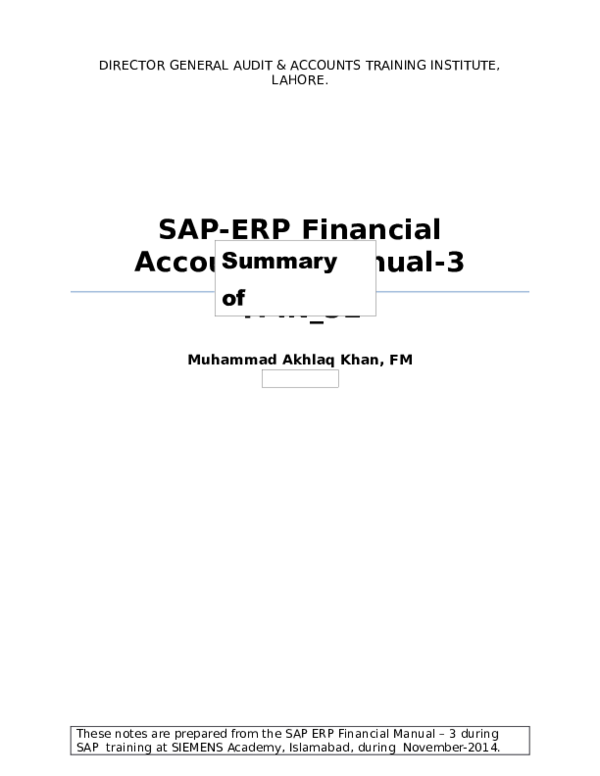
 chantal kouame
chantal kouame