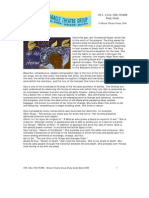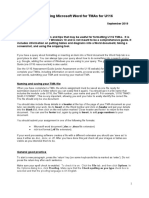How To Print A Document
How To Print A Document
Uploaded by
Dele AwodeleCopyright:
Available Formats
How To Print A Document
How To Print A Document
Uploaded by
Dele AwodeleOriginal Title
Copyright
Available Formats
Share this document
Did you find this document useful?
Is this content inappropriate?
Copyright:
Available Formats
How To Print A Document
How To Print A Document
Uploaded by
Dele AwodeleCopyright:
Available Formats
How to Print a Document
Click File or the Office Icon in your menu bar and then click Print. (Remember that if you do not see the option you want, click on the double-arrow at the bottom of the menu.) You can select options such as the number of copies you want to make (Figure 2.1.13).
Figure 2.1.13 The Print dialog box
If you wish to print the entire document, click All in the Page Range selector section. If you wish to print just the page on which you are presently working (in which the cursor is located), click Current Page. If you wish to print a specific number of pages from your document click Pages and type in the page numbers separated by commas or a page range (for example 1, 5, 6, 8 or 3-7).
Click Properties to choose the quality of printing and size of stationery you wish to use. Draft quality printing saves on the amount of ink that is used. It is appropriate for the first printing of a document to which corrections may be made. The final print of the document may be made at a higher quality setting.
Two commonly-used computer printout paper options are letter-sized and legal-sized. Lettersized paper measures 8 x 11 inches and may be used for printing letters and school projects such as essays and research papers. The longer legal-sized (8 x 14 inches) is used for typing documents such as leases and hire-purchase agreements. Many of the documents in this course must be printed on A4 paper, which is slightly longer than the letter-sized sheets.
You might also like
- 100 Yoruba VerbsDocument5 pages100 Yoruba VerbsDele Awodele100% (4)
- Osun (Oshun) PrayerDocument1 pageOsun (Oshun) PrayerDele Awodele83% (6)
- Writing LettersDocument1 pageWriting LettersDele AwodeleNo ratings yet
- Oya Study Guide FINALDocument8 pagesOya Study Guide FINALDele Awodele75% (4)
- Traditional Carnival CharactersDocument7 pagesTraditional Carnival CharactersDele Awodele100% (1)
- Characteristics of Living ThingsDocument10 pagesCharacteristics of Living ThingsDele AwodeleNo ratings yet
- E U ELE BA: Ifaandthedivine EssengerDocument16 pagesE U ELE BA: Ifaandthedivine EssengerDele Awodele100% (1)
- Janelle Marsh: Legal Sized. Letter-Sized Paper Measure 8Document1 pageJanelle Marsh: Legal Sized. Letter-Sized Paper Measure 8javeljamaicaNo ratings yet
- 1921 Belts Billfolds AlphabetsDocument69 pages1921 Belts Billfolds AlphabetsAbel Torres100% (1)
- User Guide: For Version 1.0Document10 pagesUser Guide: For Version 1.0Allan MurrayNo ratings yet
- Lect WordDocument28 pagesLect WordShahid Mehmood InstructorNo ratings yet
- Canon IR1022 1024 Copy Print FaxDocument24 pagesCanon IR1022 1024 Copy Print FaxcocosdemunteNo ratings yet
- Output in DesignDocument25 pagesOutput in DesignAlissaSpiehs-ApelNo ratings yet
- InDesign CC - Create The First DocumentDocument8 pagesInDesign CC - Create The First DocumentyeguyqwesiNo ratings yet
- Small Business: Xenix Ibm Pcs DOS Apple Macintosh Unix PC Atari ST Sco Unix OS/2 Microsoft WindowsDocument6 pagesSmall Business: Xenix Ibm Pcs DOS Apple Macintosh Unix PC Atari ST Sco Unix OS/2 Microsoft WindowsShubham MaddyNo ratings yet
- 004Document2 pages004blessingfabiyi5309No ratings yet
- Fineprint ManualDocument34 pagesFineprint ManualRiven3No ratings yet
- How To Print A Booklet: A Step by Step Guide On Assembling and Printing A Booklet Using Indesign CC and PostscriptDocument20 pagesHow To Print A Booklet: A Step by Step Guide On Assembling and Printing A Booklet Using Indesign CC and PostscriptFlora Schmitz-KöhlerNo ratings yet
- READ FIRST - Printing InstructionsDocument1 pageREAD FIRST - Printing InstructionstalulastravelsNo ratings yet
- First Time User Openoffice Writer Last Updated 2008-08-30 by Dave Barton Page 1 of 8Document8 pagesFirst Time User Openoffice Writer Last Updated 2008-08-30 by Dave Barton Page 1 of 8KOUSHIK MAJUMDERNo ratings yet
- C-21 BCSL Lab Manual Experiments Pages 1 UNITDocument19 pagesC-21 BCSL Lab Manual Experiments Pages 1 UNITcoolscools123No ratings yet
- How To Scribus - CardsDocument19 pagesHow To Scribus - CardsKerry MooreNo ratings yet
- How To Use MSWORDDocument5 pagesHow To Use MSWORDSUBSCRIBE TO PEWDIEPIENo ratings yet
- 3.2.1 Paper Size & Page OrientationDocument12 pages3.2.1 Paper Size & Page Orientationcooooool1927No ratings yet
- Printing Acrobat Pdfs PDFDocument2 pagesPrinting Acrobat Pdfs PDFMonicaFrancesSalvadorNo ratings yet
- Assignment On Microsoft Word DocumentDocument5 pagesAssignment On Microsoft Word DocumentOnline Shopping0% (1)
- 6 Preview, Print, and Distribute Documents: Previewing and Adjusting Page LayoutDocument12 pages6 Preview, Print, and Distribute Documents: Previewing and Adjusting Page LayoutSagarNo ratings yet
- Itws ManualDocument64 pagesItws ManualKalavakunta Dharanidhar DharanidharNo ratings yet
- Poster Tile PrintingDocument1 pagePoster Tile PrintingRyan PanzerNo ratings yet
- Tips On Printing Half-Sheet PDF Booklets: 1. Print 1 Page of A Booklet To A Full Sheet of PaperDocument3 pagesTips On Printing Half-Sheet PDF Booklets: 1. Print 1 Page of A Booklet To A Full Sheet of Papermyco samNo ratings yet
- Word 2007 ExercisesDocument6 pagesWord 2007 ExercisesCosmas2No ratings yet
- Word 2013 ManualDocument15 pagesWord 2013 ManualLuisBritoNo ratings yet
- Ffact PDocument2 pagesFfact PSulejman Suki SkrijeljNo ratings yet
- How Do Excel WorksDocument9 pagesHow Do Excel Worksrjjat2111No ratings yet
- The Bottoms of My Pages DonDocument3 pagesThe Bottoms of My Pages DonPK SNo ratings yet
- Notes and Tutorial 16/03/09 (Yr3A)Document2 pagesNotes and Tutorial 16/03/09 (Yr3A)Dyg Norolhoda Hj Md ArpanNo ratings yet
- Welcome To CD Label: Install - Exe On The CD. Select This File and Confirm With OKDocument36 pagesWelcome To CD Label: Install - Exe On The CD. Select This File and Confirm With OKTDKMASNo ratings yet
- Wordpad For BFS - 2Document3 pagesWordpad For BFS - 2RITESH SINGHNo ratings yet
- Tle Ict10 PC Opereation q3 Module3 Weeks 6 7.passed No AkDocument16 pagesTle Ict10 PC Opereation q3 Module3 Weeks 6 7.passed No Akcastillomonique36No ratings yet
- Complete Easy Reference User GuideDocument60 pagesComplete Easy Reference User GuidePham Cong ThuNo ratings yet
- LibreOffice Draw 10Document20 pagesLibreOffice Draw 10Neuer FamilyNo ratings yet
- Microsoft Word 2010 TutorialDocument14 pagesMicrosoft Word 2010 TutorialDahanyakage WickramathungaNo ratings yet
- Oal Lab BcaDocument15 pagesOal Lab Bcarayavarapurambabu13No ratings yet
- Word ProcessorDocument4 pagesWord Processorwanguicynthia2005No ratings yet
- Microsoft Word: Training On Computer OperationsDocument32 pagesMicrosoft Word: Training On Computer OperationsPalanivel KuppusamyNo ratings yet
- lecture1-CSC 2304-WordDocument46 pageslecture1-CSC 2304-Wordabbasmuhammadthani004No ratings yet
- Tiling IllustratorDocument2 pagesTiling IllustratorBoris PejicNo ratings yet
- Basic Use of MSWORD: What Is in This Guide?Document9 pagesBasic Use of MSWORD: What Is in This Guide?ashish_singh_8No ratings yet
- Essential Tips On Using Microsoft Word For TMAs - Final Sep19Document5 pagesEssential Tips On Using Microsoft Word For TMAs - Final Sep19Callum CIRLNo ratings yet
- Printing Multiple Pages On A Single Sheet of PaperDocument10 pagesPrinting Multiple Pages On A Single Sheet of PaperXevinAdrianNo ratings yet
- Printing Multiple Pages On A Single Sheet of PaperDocument15 pagesPrinting Multiple Pages On A Single Sheet of PaperNeuer FamilyNo ratings yet
- LibreOffice Guide 16Document20 pagesLibreOffice Guide 16Neuer FamilyNo ratings yet
- Printing GuideDocument3 pagesPrinting GuideAimen ShanzeyNo ratings yet
- Unit 2 FoitDocument21 pagesUnit 2 Foitvarsha.j2177No ratings yet
- What Can You Use MSWORD ForDocument8 pagesWhat Can You Use MSWORD ForSonu SarkarNo ratings yet
- Maps and ItemsDocument13 pagesMaps and Itemsccreasman932No ratings yet
- Introductiontomicrosoftword2007 131031095443 Phpapp01Document121 pagesIntroductiontomicrosoftword2007 131031095443 Phpapp01Stephen FrancisNo ratings yet
- How To Print Out The Block DiagramsDocument2 pagesHow To Print Out The Block DiagramsJose BenavidesNo ratings yet
- Powerponit Slide ShowDocument121 pagesPowerponit Slide Showsahjog100% (1)
- Print Drawings To PDFDocument10 pagesPrint Drawings To PDFNguyen Duc HoaNo ratings yet
- publisher notesDocument24 pagespublisher notesaiyabeihillary55No ratings yet
- Printer: Impact Printers. Early Impact Printers Worked Something Like An AutomaticDocument4 pagesPrinter: Impact Printers. Early Impact Printers Worked Something Like An AutomaticAbdul RashidNo ratings yet
- Printing WorkflowDocument7 pagesPrinting WorkflowslhippoNo ratings yet
- Using Microsoft Word 2007 for Academic PapersFrom EverandUsing Microsoft Word 2007 for Academic PapersRating: 4 out of 5 stars4/5 (1)
- Excel - A green book for greenhorns: For version 2019 / Office365From EverandExcel - A green book for greenhorns: For version 2019 / Office365No ratings yet
- Excellent 10 - 9 Above Average 8 - 7 Sufficient 6 - 5 Minimal 4 - 3 Poor 2 - 1 ContentDocument1 pageExcellent 10 - 9 Above Average 8 - 7 Sufficient 6 - 5 Minimal 4 - 3 Poor 2 - 1 ContentDele AwodeleNo ratings yet
- 2 Curriculum Guide Ela PDFDocument269 pages2 Curriculum Guide Ela PDFDele AwodeleNo ratings yet
- Our National Heritage: Flora and Fauna of T&TDocument33 pagesOur National Heritage: Flora and Fauna of T&TDele AwodeleNo ratings yet
- 1 Curriculum Guides Agricultural ScienceDocument52 pages1 Curriculum Guides Agricultural ScienceDele AwodeleNo ratings yet
- 1 Curriculum Guides Infants 1 PDFDocument145 pages1 Curriculum Guides Infants 1 PDFDele Awodele0% (1)
- African Place Names in TrinidadDocument1 pageAfrican Place Names in TrinidadDele Awodele60% (5)
- ISO Sizes of Paper: ISO Name Measurement in MM Measurement in Inches (Approx.) UsesDocument1 pageISO Sizes of Paper: ISO Name Measurement in MM Measurement in Inches (Approx.) UsesDele AwodeleNo ratings yet
- Professional Typewriting - Punctuation GuideDocument2 pagesProfessional Typewriting - Punctuation GuideDele AwodeleNo ratings yet
- 1 Curriculum Guides Infants 1 PDFDocument145 pages1 Curriculum Guides Infants 1 PDFDele Awodele0% (1)
- Common Country Assessment, Revised March 31, FinalDocument46 pagesCommon Country Assessment, Revised March 31, FinalDele AwodeleNo ratings yet
- OECS Educ Sector Strategy 2012-2021 OESS (Final) 2012-05-18Document65 pagesOECS Educ Sector Strategy 2012-2021 OESS (Final) 2012-05-18Dele Awodele100% (1)
- Curriculum Harmonization in The OECS-AW-0511Document34 pagesCurriculum Harmonization in The OECS-AW-0511Dele AwodeleNo ratings yet
- An Introduction To Government Social Studies CXCDocument3 pagesAn Introduction To Government Social Studies CXCDele Awodele100% (6)
- CXC English Purpose and AudienceDocument14 pagesCXC English Purpose and AudienceDele AwodeleNo ratings yet
- Pensions Act of Trinidad and TobagoDocument52 pagesPensions Act of Trinidad and TobagoDele AwodeleNo ratings yet
- Electronic CommunicationDocument1 pageElectronic CommunicationDele AwodeleNo ratings yet
- Laws Relating To The FamilyDocument2 pagesLaws Relating To The FamilyDele Awodele100% (2)
- Communication in The WorkplaceDocument1 pageCommunication in The WorkplaceDele AwodeleNo ratings yet
- Relationships in An OrganizationDocument1 pageRelationships in An OrganizationDele Awodele100% (1)