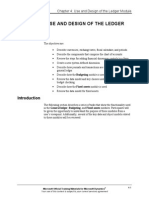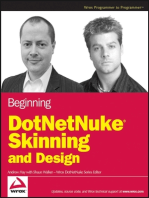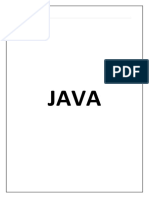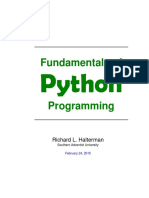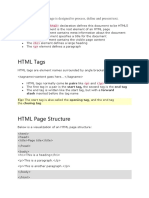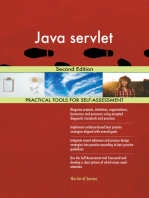Version 1: Winter '13
Uploaded by
Suman CherukuriVersion 1: Winter '13
Uploaded by
Suman CherukuriVersion 1: Winter '13
Database.com Workbook
Last updated: December 1 2012
Copyright 20002012 salesforce.com, inc. All rights reserved. Salesforce.com is a registered trademark of salesforce.com, inc., as are other
names and marks. Other marks appearing herein may be trademarks of their respective owners.
Table of Contents
Table of Contents
About the Database.com Workbook.....................................................................................................3
Database.com Workbook Concepts..........................................................................................................................................4
Part 1: Database.com Fundamentals.....................................................................................................5
Tutorial 1: Creating a Database and Test Database..................................................................................................................5 Step 1: Log In to Database.com....................................................................................................................................5 Step 2: Create a Test Database......................................................................................................................................6 Step 3: Create an Object to Store Data.........................................................................................................................8 Step 4: Create Custom Fields for the Album Object....................................................................................................9 Summary......................................................................................................................................................................10 Tutorial 2: Using Workbench.................................................................................................................................................10 Step 1: Launch Workbench.........................................................................................................................................10 Step 2: Insert Data Records with Workbench.............................................................................................................11 Step 3: Query Data Records with Workbench............................................................................................................12 Step 4: Update Data Records with Workbench..........................................................................................................14 Summary......................................................................................................................................................................15 Tutorial 3: Creating and Relating Objects..............................................................................................................................15 Step 1: Create and Relate a Detail Object...................................................................................................................15 Step 2: Insert and Query Detail Object Records.........................................................................................................17 Step 3: Add a Validation Rule.....................................................................................................................................18 Step 4: Test the Validation Rule.................................................................................................................................19 Step 5: Create a Roll-up Summary Field in a Master Object......................................................................................20 Summary......................................................................................................................................................................21 Tutorial 4: Managing Users, Data Visibility, and Data Sharing.............................................................................................21 Step 1: Create a New User and Profile........................................................................................................................21 Step 2: Toggle Object Visibility..................................................................................................................................23 Step 3: Set Field Level Security...................................................................................................................................24 Step 4: Specify Organization-Wide Default Sharing Rules........................................................................................24 Using Hierarchies........................................................................................................................................................26 Summary......................................................................................................................................................................26 Tutorial 5: Using Workflow Logic..........................................................................................................................................27 Step 1: Create a Workflow Rule..................................................................................................................................27 Step 2: Send an Outbound Message............................................................................................................................27 Step 3: Set Up Network Security.................................................................................................................................29 Step 4: Test the Outbound Messaging........................................................................................................................29 Summary......................................................................................................................................................................31 Tutorial 6: Creating and Deploying Change Sets...................................................................................................................31 Step 1: Connect to the Production Database..............................................................................................................31 Step 2: Configure a Deployment Connection.............................................................................................................31 Step 3: Create and Upload an Outbound Change Set.................................................................................................32
Table of Contents Step 4: Validate and Deploy Inbound Change Set......................................................................................................33 Step 5: Disallow Inbound Changes.............................................................................................................................34 Summary......................................................................................................................................................................34 Tutorial 7: Using Custom Business Logic and Database Triggers..........................................................................................34 Step 1: Create a Trigger..............................................................................................................................................35 Step 2: Logically Test the Trigger...............................................................................................................................36 Step 3: Programmatically Test the Trigger..................................................................................................................37 Step 4: View Recycle Bin Records and Restore Them................................................................................................38 Step 5: Move the Trigger and Unit Tests to Production.............................................................................................39 Summary......................................................................................................................................................................39
Part 2: External Application Integration..............................................................................................40
Tutorial: Creating a Java Web Application to Access the Database........................................................................................40 Prerequisites.................................................................................................................................................................40 Step 1: Configure OAuth on Database.com................................................................................................................40 Step 2: Download and Compile the Java Application.................................................................................................41 Step 3: Configure and Run the Java Application.........................................................................................................42 Step 4: Run the Application........................................................................................................................................43 Step 5: Test the Application........................................................................................................................................43 Step 6: Investigate How It Works...............................................................................................................................46 Summary......................................................................................................................................................................47
Next Steps..........................................................................................................................................48
ii
About the Database.com Workbook
About the Database.com Workbook
The Database.com Workbook walks you through creating a database via a series of tutorials. The tutorials are centered around building a very simple system for a music store. Youll start developing the database from basic building blocks; that is, youll first build objects for keeping track of audio tracks, which are the stores merchandise. Youll continue by adding security profiles and the relationships between the objects, such as a master-detail relationship. Next, youll add business logic: validation rules to ensure data integrity, workflow rules to spot unusual conditions, and data sharing settings to control access. Once the database and business logic are complete, youll have a complete database system. Each of the tutorials builds on the previous tutorial to advance the databases development and simultaneously showcase a particular feature of the platform. It might sound like a lot, but its all quite easyas youll soon see.
What is Database.com?
Database.com is a cloud database that makes it easy to build collaborative, mobile enterprise applications. Secure sharing of data is at the heart of collaborative enterprise applications. The sophisticated identity and access management capabilities in Database.com ensure that you can get the right data, to the right people, at the right time, with the right access permissions. This workbook is intended to help you explore and learn about some of the unique capabilities of Database.com. Please look for other articles and future versions of this workbook which will highlight the Database.com unique social API set and the ability to create custom APIs using Apex REST. Tip: Youll find the latest version of this workbook, as well as snippets of the code that you can easily copy, online at: www.database.com/workbook.
Intended Audience
This workbook is intended for experienced developers new to the Database.com platform. The workbooks code examples are in Java, so familiarity with Java is helpful, though all the programming tasks can also be done with .NET, Ruby, and other development tools.
Before You Begin
This workbook is designed to be used with a Base Edition organization, or Base org for short. Base orgs are multipurpose environments with all of the Database.com features and permissions that allow you to develop and test your database. 1. 2. 3. 4. 5. In your browser go to www.database.com. Click Signup. Fill in the fields about you and your company. In the Email Address field, make sure to use a public address you can easily check from a Web browser. The Username field is also in the form of an email address, but it does not have to be the same as your actual email address, or even an email that you use. Its helpful to change the username to something that describes the use of the organization. In this workbook well use admin-user@workbook.db. 6. Enter the Captcha words shown. 7. Read and then select the checkbox for the Master Subscription Agreement and supplemental terms. 8. Click Sign Up. 9. After signing up, youll be sent an email with a link that you must click to verify your account. Click the link. 10. Now supply a password, and a security question and answer.
About the Database.com Workbook
Database.com Workbook Concepts
To reflect the added functionality provided by metadata-driven features, Database.com uses different terminology compared to a relational database. Relational Database Term Database Table Column Row Equivalent Term in Database.com Organization Object Field Record
In a relational database, tables contain columns (to define the data types) and rows (to store the data). You relate tables to other tables by using primary keys and foreign keys, which map the rows of one table to the rows of another table. In Database.com, an organization is the equivalent of a database, but with built-in user identity, security, and social features. Objects contain fields and records. You relate objects to other objects by using relationship fields, such as lookup relationships and master-detail relationships, instead of primary and foreign keys.
Part 1: Database.com Fundamentals
Part 1: Database.com Fundamentals
In this part of the Database.com Workbook, you learn how to create a database, a test database, and objects that store data within the database. Youll also learn how to create and manage users, set up user authentication, write database triggers, and configure workflow and data sharing. To show you how the pieces work together, each tutorial builds on the same scenario: managing albums and tracks for an online music business. Youll create a simple database that stores album and track data in two related objects. The story unfolds as you continue workingso lets begin!
Tutorial 1: Creating a Database and Test Database
In this tutorial, you create a database in the cloud. After signing up for Database.com, youll get your first look at the Database.com Console, and then use it to create both a test database environment for development and an object to store data.
Step 1: Log In to Database.com
If you havent already created a Database.com organization, do so now by following the procedure at Before You Begin on page 3. If youre not already logged in to your production database, log in now. 1. Go to login.database.com. 2. Enter your user name and password. Thats ityoure now logged in to your production database. The first thing youll see is the System Overview page.
Part 1: Database.com Fundamentals
Heres a quick guide to the System Overview page. 1. The primary section provides a dashboard of whats happening in your database. It provides quick summaries and handy links to your schemas objects and storage usage, business logic, such as database triggers and classes, API statistics, and your users. 2. The setup tree menus on the left provide access to the primary aspects of Database.com functionality, as well as administration configuration where you can manage users, data security, logs, and more. 3. The right-hand sidebar provides you with helpful links to documentation related to Database.com. You can log in to the production database again at any time by navigating to login.database.com.
Step 2: Create a Test Database
Several databases are necessary during a typical Application Development Life Cycle (ADLC). These are development, test, and production databases. The cycle usually goes something like this: 1. Developers make a structural copy of the current production database, load it with a minimal amount of data, and then use this as a development database to support new development efforts. 2. Once the development iteration completes, Quality Assurance (QA) engineers make a copy of the development database and use it to test the latest version of the application.
Part 1: Database.com Fundamentals
3. Once QA testing completes, administrators roll the latest database changes into the production database to support the added application features. 4. The cycle repeats with each development effort. After you sign up and first log in to Database.com, you are automatically working with your production database, also referred to as your production organization. To support the typical ADLC, Database.com allows your organization to create test databases. Now create a test database to use in subsequent tutorials in this workbook. 1. 2. 3. 4. Click Administration Setup > Data Management > Test Database. Click New Test Database. For Name, enter Workbook. Ensure that Type is set to QA Database, and accept the defaults for everything else. Click Start Copy. Note: There are two types of test databases. A QA test database is a copy of your current production database configuration and code, but no data. A staging test database replicates all of your data as well. By default, you can create a single test database with Database.com. If you need additional test databases, please contact salesforce.com support. Test database creation time varies. Youll get email from Database.com once the process completes. When Database.com creates a test database, it creates a user in the test database by appending .<testdatabasename> to your production database username. For example: Production Username
admin-user@workbook.db
Workbook Test Database Username
admin-user@workbook.db.workbook
The password for the corresponding administrator account in the test database will be the same as it is in production. Once you receive an email that the test database is ready, you can use the Database.com Console to connect to the test database. Navigate to the default deployment connection. 1. Open a new browser window and load the URL test.database.com. 2. Enter the test database username and password, and log in. Once you connect to your test database, look at the top right portion of your screen and confirm that you see an indicator that you are using your test database.
Part 1: Database.com Fundamentals
Step 3: Create an Object to Store Data
If you are familiar with relational databases, youll understand the concept of tablesstructures that store data. A table contains one or more columns (fields) and zero or more rows of data (records). With Database.com, the traditional table data structure is referred to as an object. Every object in Database.com has a few standard fields, and can have custom fields that you create to store various types of data (numbers, text, dates, and so on). Create an object in your test organization called Album that will be used to store data about music albums. 1. Click App Setup > Create > Objects.
2. 3. 4. 5. 6.
Click New Custom Object. For Label, type Album, then press TAB to set the Object Name. For Plural Label, type Albums. Select Starts with a vowel sound. For Record Name, type Album Name and set its Data Type to Text.
Part 1: Database.com Fundamentals
7. Leave all other values as they are. 8. Click Save to finish creating the object. You now have an object that can store data. The Album object has a field called Album Name that can store text strings and that you can set.
All Database.com objects automatically include an ID field that contains a unique identifier for each record in the object. This field is analogous to a typical primary key in a relational database table. Objects also include other standard fields, such as Created By, Last Modified By, and Owner. Database.com automatically manages these fields.
Step 4: Create Custom Fields for the Album Object
The Album object already has an Album Name field. In this step, you add two custom fields to go along with the standard fields that are already in the object. Create the Released On field. 1. If youre not already viewing the Custom Object-Album page, click App Setup > Create > Objects and then click Album on the Custom Objects page. 2. Scroll down to the Custom Fields & Relationships section. 3. Click New to launch the New Custom Field wizard. Notice the many different data types that Database.com supports. 4. For this fields Data Type, select Date, and click Next. 5. For Field Label, enter Released On, then press TAB to set the Field Name, and then click Next. 6. Click Save to accept the security defaults. Create the Description field. 1. 2. 3. 4. 5. In the Custom Fields & Relationships section, click New. For Data Type, select Text Area (Long), and click Next. For Field Label, enter Description. For Length, enter 5000. Click Next to accept the remaining defaults, and click Save to accept the security defaults.
Part 1: Database.com Fundamentals
You now have an object that can store the name, release date, and description of music albums, as well as other standard field data such as each data records ownerwhich by default is the user who created the data record. Later on, well add another field to Album called Price and automatically calculate each albums price based on the aggregate price of individual music tracks. Note: For each object and field in Database.com, there is a label (the name you assigned) and an API name (by default, a system-generated name). The API names for custom objects and fields end with a __c suffix to prevent naming conflicts with system objects and fields. Standard fields do not have this suffix. The following tutorials reference these API names when building formulas and coding database triggers. Leave the Database.com Console open so that you can quickly switch back to it in subsequent tutorials.
Summary
Congratulationsyouve created your production and test database environments. Youve also learned about objects, fields, records, and default values as you created your first object, Album, to store information about music albums. Now lets learn how to browse and manage data using Workbench.
Tutorial 2: Using Workbench
In this tutorial, you learn how to manage and query records in Database.com objects using Workbench. Workbench is a powerful, web-based suite of tools that administrators and developers can use to interact with environments built on Database.com. Youll see how you can use Workbench to describe, query, and manipulate database objects. Along the way, you'll learn more about Database.com. Note: Workbench is a free, open source, community-supported tool (see the Help page in Workbench). Salesforce.com provides a hosted instance of Workbench for demonstration purposes onlysalesforce.com recommends that you do not use this hosted instance of Workbench to access data in a production database. If you want to use Workbench for your production database, you can download, host, and configure it using your own resources.
Step 1: Launch Workbench
Before launching Workbench, make sure you are logged in to your test database in only one browser tab. To get started with Workbench, use the hosted version. In a new browser tab, navigate to: workbench.developerforce.com. Once Workbench loads, it presents a login screen. Use this screen to connect to your database. 1. For Environment select Sandbox. 2. Accept the terms of service and click Login with Salesforce. Once you successfully establish a connection to your test database using Workbench, you land on the Select page, which you can use to quickly jump to whatever interests you in your database.
10
Part 1: Database.com Fundamentals
For example, lets display summary information about our Album object. 1. For Jump to, select Standard & Custom Objects. 2. For Object, select Album__c, the API name for the Album object. 3. Click Select.
The Describe page reveals useful metadata that corresponds to the chosen object. Expand the component folders to review their contents. Attributes displays general information about an object, including its API name. Child Relationships lists information for all related objects, including relationships to system objects. Fields lists information for all standard and custom fields in an object, including each fields label, API name, and data type. Record Type Infos is an array of the record types supported by this object. You dont need access to all the returned record types to see them here. This object contains all of the existing fields of RecordTypeMapping except layoutId and picklistForRecordType.
Step 2: Insert Data Records with Workbench
You can use Workbench to insert data into the Album object by creating a few records. To insert the first record, complete the following steps: 1. With the Album__c object selected on the Standard & Custom Objects page, click data > Insert. 2. On the Insert page: a. For Object Type, select Album__c. b. Select Single Record. c. Click Next. 3. On the following Insert page: a. b. c. d. For Description__c, enter Great cover art. For Name, enter Whos Next. Leave OwnerId empty so that Database.com auto-assigns your user Id to this field. For Released_On__c, enter 1971-08-14.
11
Part 1: Database.com Fundamentals
e. Click Confirm Insert.
Workbench returns a message upon completion. Your Salesforce Id value will be different than the one shown here.
Now repeat these steps to create more records with the following data so that you have some varying data to work with in the next part of this tutorial. Description__c A classic Great rock opera Name Help! The Wall Released_On__c 1965-08-06 1979-11-30
Step 3: Query Data Records with Workbench
Now lets learn how to query Database.com with Workbench to retrieve records in an object. To build your first query, complete the following steps. 1. On the Workbench main menu, select queries > SOQL Query to display the Query page. 2. For Object, select Album__c. 3. Build a database query by selecting multiple fields in the Fields selection box. You can select more than one field by holding down the CTRL key and clicking the field names. For this example, select the following fields and notice how they appear in the query field.
Id Description__c Name Released_On__c
12
Part 1: Database.com Fundamentals
4. Edit the query that Workbench builds to rearrange the order of the columns in the SELECT list. When you are finished, the query resembles the following:
SELECT Id, Name, Description__c, Released_On__c FROM Album__c
5. Click Query to execute the query. Heres what your query results look like in Workbench (your Ids will be different).
The Database.com query language is SOQL. Notice that SOQL is similar to SQL, so getting started with SOQL is easy if you already understand SQL. Note: In our scenario, we only have three records in the Album object. When querying larger data sets, consider using the LIMIT clause in a SELECT statement to limit the number of records in a querys return set. Now lets add a few bells and whistles to your first query. 1. On the SOQL Query page, the current query should still be present. In Sort results by:, choose Released_On__c. Your query now looks like the following (reformatted below for readability).
SELECT Description__c, Id, Name, Released_On__c FROM Album__c ORDER BY Released_On__c ASC NULLS FIRST
2. Click Query to run the new query and notice that the query results are now ordered by the Released_On__c field in ascending order.
13
Part 1: Database.com Fundamentals
Lets enhance the query a bit more, so that it shows only specific records that meet a condition. Use Filter results by: to see if you can build the following query, one that shows albums that were released before 19700101.
SELECT Description__c, Id, Name, Released_On__c FROM Album__c WHERE Released_On__c < 1970-01-01 ORDER BY Released_On__c ASC NULLS FIRST
When you execute the query, youll only see one record in the result set, the data record for the album named Help! The description for this album can be more helpful (pun intended), and indicate that this particular record corresponds to the North American release of the album and not the British release.
Next youll learn how to update a data record quickly using Workbench.
Step 4: Update Data Records with Workbench
Workbench makes it easy to manage data records in Database.com. Youll now use Workbench to improve the album description that we discovered in the previous step. Picking up from where you left off in the previous step, notice that the Id field for each record in a querys result set is actually a hyperlink. If you hover over a link, text appears that provides you with links to Update, Delete, Undelete, or Purge the associated data record. The View in Salesforce link opens the record in the Database.com console. If you click the Id link itself, Workbench loads a detail page for the record.
In this step, we want to update the record. 1. Click the Update link to display the Update page. 2. Update the Description__c field so that it is North American release.
14
Part 1: Database.com Fundamentals
3. Once youve made the change, click Confirm Update to execute the update. Youve finished this tutorial! Leave Workbench open so that you can quickly switch back to it in subsequent tutorials.
Summary
In this tutorial, you learned how to work with data in your organizations data objects using Workbench, an open source tool that you can use to access Database.com databases. Specifically, you learned how to insert, query, and update records in an object. In the next lesson, youll switch back to the Database.com Console and continue building your schema.
Tutorial 3: Creating and Relating Objects
In this tutorial, you create a second object, Track, representing music tracks in an album. Youll relate this new object to the Album object in a master-detail relationship, and learn about field validation and roll-up summary fields.
Step 1: Create and Relate a Detail Object
If youre familiar with relational databases, youll notice a difference in Database.com when it comes to relating objects (tables). In Database.com, you dont work with primary and foreign keys, but instead with a higher-level abstraction of object relationships. You can declare a field in an object with a relationship type, and Database.com takes care of the underlying implementation for you. In this step, you create a new object to represent music tracks in an album, and relate this new Track object to the existing Album object. Database.com supports two types of relationships: lookup relationships and master-detail relationships. In master-detail relationships, which well use for Track and Album, the detail (Track) derives its significance from the master (Album). In other words, tracks cant exist without albums. From the Database.com Console using your test database, create and relate the new Track object. 1. 2. 3. 4. 5. Navigate to App Setup > Create > Objects. Click New Custom Object. For Label, enter Track, and then press TAB. For Plural Label, enter Tracks. Click Save to accept the remaining defaults and create the Track object.
15
Part 1: Database.com Fundamentals
Now create two fieldsone for the price of the track, and another representing the relationship to the album. 1. In the Custom Fields & Relationships section, click New. a. b. c. d. e. f. Select Currency as the data type and click Next. For Field Label, type Price, and then press TAB. For Length, type 5. For Decimal Places, type 2. For Default Value, type 0.99. Click Next, accept the security defaults, and click Save.
2. In the Custom Fields & Relationships section, click New. a. For Data Type, select Master-Detail Relationship, and click Next. b. In Related To, choose Album, and click Next. c. For Field Label, leave the default as Album, and press TAB for the next field, ensuring that the Field Name has a value of Album too. d. Click Next, accept the security defaults, and click Save. The Field Label in the relationship field is how you will traverse to the related master record from any given detail record. You have now created a new object named Track, as well as two fields, Price and Album.
16
Part 1: Database.com Fundamentals
Step 2: Insert and Query Detail Object Records
Now lets go back to Workbench and use it to insert some data records into our new Track object. In this step, youll create three tracks for the Album named The Wall. To create the first track, complete the following steps. 1. Return to the Workbench session thats connected to your test database. 2. On the Workbench main menu, select data > Insert. 3. For Object Type, select Track__c, select Single Record, then click Next. Note: If you dont see the changes documented in this workbook when using Workbench, try clearing Workbenchs cache to refresh your sessionselect info > Session Information and click Clear Cache. Retry your Workbench operation. 4. 5. 6. 7. For the Album__c Value field, type The Wall and then select Album__c.Name in Smart Lookup. For Name, type 01 - In The Flesh. For Price__c, dont enter anything well use the default value of 0.99. Click Confirm Insert.
Repeat the steps above using the following values for the Name and Price fields to create two more records in the Track object. Name 02 The Thin Ice 03 Another Brick in the Wall (Part 1) Price 0.59 1.49
We could have just skipped entering a price for each new record to defer to the default value of 0.99, but well put in some varying prices so that subsequent queries are a bit more interesting. Now lets learn how to build some new queries with Workbench that target the records in the Track object. 1. Select queries > SOQL Query. 2. Execute the following query to summarize information about specific records in the Track object.
SELECT count(Id), max(Price__c), min(Price__c), sum(Price__c) FROM Track__c WHERE Album__r.Name = 'The Wall'
The results appear as follows.
17
Part 1: Database.com Fundamentals
In the query itself, notice the following new concepts to understand about SOQL. The SELECT clause uses several functions (count, max, min, and sum) to aggregate information about the selected records in the Track object. The WHERE clause condition employs an object traversal with dot notation to target information in the Name field of the related Album object. Notice the __r suffix to indicate that this is a relationship. This points out one difference between SQL and SOQL: With SQL, you can use a subquery in the WHERE clause condition to build an equivalent query.
One more example. Execute the following query.
SELECT Id, Name, Price__c FROM Track__c WHERE Album__r.Name = 'The Wall' ORDER BY Name ASC
This SOQL query is the equivalent of an inner join in SQL. Notice again how it uses dot notation in the WHERE clause to specify an object traversal. Your results of this query will be similar to the following output.
Step 3: Add a Validation Rule
Database.com lets you create database-centralized validation rules to help ensure the integrity of data records. Its easy to create such rules because you simply declare them for an object (rather than build and maintain code to enforce them). In this step, modify the Track object to ensure that the price is never negative. First, return to your browser window that has the Database.com Console connection to your test database. If you closed this window and dont remember how to get back to your test database with the Database.com Console, please review Tutorial 1:
18
Part 1: Database.com Fundamentals
Creating a Database and Test Database on page 5. Once you have the Database.com Console available, complete the following steps. 1. 2. 3. 4. 5. 6. 7. 8. Click App Setup > Create > Objects. Click Track. In Validation Rules, click New. For Rule Name, type No Negative Prices. For Error Condition Formula, enter Price__c < 0. Click Check Syntax and make sure you have no errors in your formula. For Error Message, enter Too cheap!. Click Save to finish creating the object.
The error condition formula specifies the condition under which the rule fires. In this case, it fires when the Price__c field is below zero. Note: The Database.com formula language is very rich, letting you look up and manipulate values used in the rule. Youll use the same formula language in fields of type Formula, as well as in the Workflow functionality in Tutorial 6 on page 31. Once you save the validation rule, youll see a summary page for the new rule. Notice that the rule is active, by default. Database.com enforces validation rules that are active, but allows you to deactivate them when you might feel it is necessary (for example, prior to a bulk data load).
Step 4: Test the Validation Rule
The Database.com architecture is such that you can make changes to your schema in real time and see those changes immediately. For example, the new validation rule is in effect, so if you try to insert or update a record in the Track object that doesnt comply with the new rule, youll get an error. Lets try it out. 1. Return to the Workbench session thats connected to your test database. 2. Hover over the Id link for any data record, select Update, and set the Price__c field to a negative number. 3. Click Confirm Update.
19
Part 1: Database.com Fundamentals
Notice that the update is not successful this timeDatabase.com raises a validation rule exception (returns an error) because of our new validation rule. Perfectthats just the way we want it.
Step 5: Create a Roll-up Summary Field in a Master Object
Database.com provides a lot of functionality around objects in a master-detail relationship. For example, deleting the master record also deletes the detail records. This is known as a delete cascade. Master-detail relationships let you create fields of a special roll-up summary typethese fields automatically aggregate information found in the detail records associated with each master record. In this step, add a roll-up summary field to Album that calculates the total album price based on the prices of individual tracks. 1. 2. 3. 4. 5. 6. 7. 8. 9. Return to your Database.com session. Click App Setup > Create > Objects and then click Album. In the Custom Fields & Relationships section, click New. For Data Type, select Roll-Up Summary and click Next. For Field Label, type Price, press TAB, and click Next. For Summarized Object, select Tracks. For Roll-Up Type, select Sum. For Field to Aggregate, select Price. The remaining defaults are perfect, so just click Next and then Save.
At this point, all of your Album records have an additional field, Price__c, which automatically calculates the total price of the album based on the sum of the prices for related tracks. As you saw during the creation of this field, you can use roll-up summary fields to count and find the minimum or maximum of particular fields. To test that the new summary field is working properly, return to Workbench and build the following query.
SELECT Id, Name, Price__c FROM Album__c
If you dont see Price__c in the list of Fields available for the query, clear the Workbench cache, and retry the query. Your output shows the price value that is automatically calculated for each album.
20
Part 1: Database.com Fundamentals
Note: When you add a roll-up summary field to a master table, Database.com schedules a background job to calculate the summary data for all existing records. You might have to wait a few seconds to see results similar to those above.
Summary
In this tutorial, you discovered how to relate two objects, and how a master-detail relationship is reflected in SOQL queries. You then learned how to declare validation rules that help ensure objects contain records that adhere to your business rules. Finally, you saw how to take advantage of roll-up summary fields to automatically aggregate detail record information as fields in the master records.
Tutorial 4: Managing Users, Data Visibility, and Data Sharing
Up until now, youve been interacting with your database using a single user. The default user is an administrator, which has access to all records in the database. Database.com extends the traditional database models by offering users, permissions, data sharing, and other features that give you fine control over data visibility. You can easily hide complete objects, a field of an object, or just particular records from groups of users. In this tutorial, you create a new user and security profile, and use this security profile to toggle field-level security and record sharing.
Step 1: Create a New User and Profile
One way to control data access for users is through their security profiles. In this step, create a new security profile for your vendors, add a new user to this profile, and discover how to toggle object visibility for the profile. Begin by creating a new profile in your test database. 1. Using your Database.com Console, select Administration Setup > Manage Users > Profiles.
21
Part 1: Database.com Fundamentals
2. Click Clone next to the Database.com User entry. 3. For Profile Name, enter Vendor, and then click Save. The Database.com Console displays a page that lists the permissions that are available to users who have the Vendor profile. For example, you can use this to set permissible login hours, or the range of IP addresses from which Database.com permits sessions.
For the new Vendor profile, note how the Custom Object Permissions dont have any check marks next to the Album and Track objects. This indicates that users with this profile do not have access to any records at all. To test this, create a new user and assign him to this profile. 1. 2. 3. 4. 5. 6. Select Administration Setup > Manage Users > Users. Click New User. For First Name, type Jim and press TAB. For Last Name, type Smith. For Email, type your email address (so that you receive the activation email). For Username, type something memorable in the form of an email address, related to your current user. Note that this doesnt need to be an authentic email address, just something in the form of an email address. For example, our administrator username is admin-user@workbook.db, so we can call this new user jimsmith-user@workbook.db. 7. For User License, select Database.com User (the default). 8. For Profile, select the new Vendor profile you created earlier. 9. Click Save. Youve now created a new user, and assigned the user to the Vendor profile. Next, go to your own email account and look for the new users activation email message. Click the link and activate the new user through the default landing page for the Database.com Consoles set password page.
22
Part 1: Database.com Fundamentals
Once you set the initial password for a non-administrator, the Database.com Console redirects the session to the default landing page, which is the System Overview page. Because non-administrators dont have access to this page, youll likely see an Insufficient Privileges message. Dont worrysimply log out as the non-administrator and continue to the next step.
Note: To support an applications user password management page in a production setting, make sure to configure an alternative home page for Database.com password management using Administration Setup > Password Policies > Alternative Home Page.
Step 2: Toggle Object Visibility
Now lets use Workbench, as the new user, to see what we can (and cannot) do. 1. Log out of Workbench with workbench > Logout. 2. Establish a new connection to the test database as your new user, starting with workbench > Login, and the login screen. Refer to Tutorial 1, Step 2 on page 11 if you need to review the procedure. 3. Once you are connected, select queries -> SOQL Query. 4. In the Object list, notice that there are no Album__c and Track__c objects to choose. Thats what we expect, because the users Vendor profile doesnt provide its users with access to these custom objects. Lets see if we can sneak in by hand-coding a query. Try executing the following query.
SELECT Id, Name, Price__c FROM Track__c
Workbench should return the following error.
In other words, because the new user has a profile that restricts object visibility, Database.com ensures that the object is not visible at all. Switch back to the Database.com Console browser window. Because you logged out earlier (after setting the password for the new user), youll have to log in again as the administrator. 1. Navigate to Administration Setup > Manage Users > Profiles. 2. Click Edit next to the Vendor profile. 3. Check the boxes in the Read, Create, Edit, and Delete columns for both Album and Track, and click Save.
23
Part 1: Database.com Fundamentals
Any user with this profile will now be able to create, read, edit, and delete any record of the Album and Track object. Now jump back over to your Workbench session (thats still tied to the Vendor profile) and simply re-execute the query. This time, it should successfully return all of the records in the Track object. If you still dont see all the records, clear the Workbench cache and then retry the query. Profiles and object visibility are very powerful ways of granting access for entire objects to sets of users.
Step 3: Set Field Level Security
Database.com offers finer control than toggling object permissions. You can also specify field-level security, granting or denying access to sets of fields. In this step, you prevent vendors from accessing the price field on individual tracks. 1. 2. 3. 4. 5. If necessary, navigate to Manage Users > Profiles. Click the Vendor profile. In the Field Level Security section, click the View link next to Track. Click Edit. Deselect Visible for the Price field, and click Save.
Now return to your Workbench session and re-execute the same query. This time, the application will throw an exception.
If you reconnect as the administrator, which uses a more privileged profile, the query executes just fine. You can also remove Price__c from your query to make the query execute successfully.
Step 4: Specify Organization-Wide Default Sharing Rules
Youve just toggled object visibility and field visibility. Database.com adds a third approach to data security: record sharing. Record sharing determines when a user can access records owned by another user. For example, you might want to allow vendors to only view the albums they own, but not view albums owned by other vendors.
24
Part 1: Database.com Fundamentals
Organization-wide (database-wide) sharing settings specify the default level of access to records, and can be set separately for different objects. To see how this works, lets do some work before and after making a configuration change. As a baseline, switch to the Workbench session, which should still be connected as Jim Smith. Execute the following query:
SELECT Id, Name from Album__c
The result set includes all data records in the Album object, even though our vendor, Jim Smith, doesnt own any of them. Thats because the default and current organization-wide sharing setting for the Album object is Public Read/Write. We dont want vendors to see records that they dont own. If you change the organization-wide sharing setting for Album to Private, then all users (other than administrators) will only see the records they own. In our scenario, Jim Smith doesnt own any records, and so shouldnt have access to any. Change the setting to verify this. 1. In the Database.com Console, as the administrator, navigate to Administration Setup > Security Controls > Sharing Settings. 2. Click Edit, and change the Default Access for Album to Private. 3. Click Save.
Note: When you set a master objects organization-wide sharing default to Private, Database.com automatically cascades this default to all detail objects that reference the master object. This means that, by default, a user wont be able to work with detail records unless the user can also access the master record. Now, go back to your Workbench session, still connected as Jim Smith, and re-execute the same query. Because Jim Smith doesnt own any records in the Album object, the query now doesnt return any records.
The records still exist, but the only user who can work with them is the person who owns them. To prove this last point, lets have Jim Smith create a new album and make sure that the new record is indeed visible to this user. 1. Back in your Workbench session, still connected as Jim Smith, click data > Insert. 2. For Object type, select Album__c, select Single Record, and click Next. 3. For the new albums fields, enter: Description__c: Far out
25
Part 1: Database.com Fundamentals
Name: A Trick of the Tail Released_On__c: 1976-02-20
4. Click Confirm Insert. In the result, click the link for the new record to show its detail page.
And if you click the OwnerId link, youll see that Jim Smith is the owner. Because in the current Workbench session youre connected as Jim Smith, you can see this new record even though the organization-wide record sharing default is Private. Note: Users such as administrators, who use a profile with the View All or Modify All access rights for an object, can see all records in the object, despite the organization-wide record sharing setting of Private. Organization-wide record sharing access is a powerful way to control data visibility at the record level. But Database.com sharing features are far more powerful than just this. For example, you can extend sharing by writing code (Apex Managed Shares) that explicitly grants control of certain records to groups of users under particular conditions.
Using Hierarchies
A refinement to organization-wide default record sharing is the ability to grant access to object records using a role hierarchy. In Database.com, you can create a hierarchical structure of roles, and assign users to these roles to give them a position in the hierarchy. Database.com then automatically opens access for a user to any records owned by other users lower down in the hierarchy. For example, imagine a hierarchy in a company where a manager has access to records created by people that work for the manager. And above the manager, the CEO has access to all records that all managers have access toall records! Role hierarchies let you easily manage data sharing policies like this efficiently with very little administrative overhead. To set up a role hierarchy, click Administration Setup > Manage Users > Roles. You can create a role hierarchy, add users, and run the queries in your application as each of the users to see that the record visibility holds.
Summary
Database.com offers powerful ways of controlling data visibility. In this tutorial, you created a user and security profile, and modified that profile to control object-level visibility. You then refined the visibility by controlling field-level visibility. Finally, you changed the organization-wide default sharing settings to ensure users only saw records that they own. Role hierarchies let you refine this still further, as do sharing rules, queues, and groups.
26
Part 1: Database.com Fundamentals
Tutorial 5: Using Workflow Logic
Database.com workflow rules are sets of actions that fire when conditions are met on a record. You can specify criteria based on formulas or field conditions, as well with a time-based mechanism. For actions, you can update a field or send an outbound message to a URL of your choosing. In this tutorial, you create a workflow rule to send an email alert to your auditor whenever an expensive album record is created or modified. In the context of this tutorial, $20 is expensive. You then add an additional action to the rule to send an outbound message as well.
Step 1: Create a Workflow Rule
Creating a workflow is purely declarative, and split into two parts. First create the rule, which defines the criteria under which it fires. Then define a set of actions that fire when the rule is met. Using the Database.com Console connected to the test database as the administrator, create a rule that fires when someone creates an expensive album. 1. 2. 3. 4. 5. 6. Navigate to App Setup > Create > Workflow > Workflow Rules. Click Continue if necessary, then click New Rule. For Select object, choose Album and click Next. For Rule Name, type Expensive Album Alert. For Evaluate the rule when a record is:, choose created, and every time its edited. In the Rule Criteria section, set the Field to Price, the Operator to greater than, and enter 20 for the Value.
7. Click Save & Next. Although youve created the rule, its not yet active, and it doesnt do anything when the criteria are met. So theres still some more work to do.
Step 2: Send an Outbound Message
In this step, configure an outbound message action for the workflow rule, which fires off a SOAP message to a configurable endpoint. Testing this ordinarily requires creating a web service endpoint that can be invoked by the outbound message action. Instead, youre going to use an online service, RequestBin, that intercepts SOAP messages. RequestBin captures and logs the asynchronous requests made when actions happen. Create your test endpoint first. 1. Navigate to requestb.in.
27
Part 1: Database.com Fundamentals
2. Click Create a RequestBin. 3. Record the resulting URL. For example, http://requestb.in/srbqexsr. Back in the Database.com Console, configure the outbound message. 1. If necessary, return to the Edit Rule Expensive Album Alert page. a. Navigate to App Setup > Create > Workflow > Workflow Rules. b. Click Expensive Album Alert. c. Click Edit in the Workflow Actions section. 2. 3. 4. 5. In the Immediate Workflow Actions section, click Add Workflow Action > New Outbound Message. For Name, enter Album Price Outbound Alert and press TAB. For Endpoint URL, enter your RequestBin URL (for example, http://requestb.in/srbqexsr). For Selected Fields, ensure that Id, Name, Price__c, and SystemModStamp are selected. These selections identify the field data that Database.com sends to the endpoint whenever it fires the rule.
6. Click Save, and Done. 7. Click Activate to make the new work flow rule active.
28
Part 1: Database.com Fundamentals
You cant test this rule yet though!
Step 3: Set Up Network Security
Database.com is locked down by default, and doesnt allow public access either into or out of your Database.com instance. If youre going to send data to an external Web address, a system administrator has to explicitly change the network permissions to enable such actions. You need to explicitly allow communication to the RequestBin website. 1. 2. 3. 4. 5. 6. Navigate to Administration Setup > Security Controls > Remote Site Settings. Click New Remote Site. For Remote Site Name, type RequestBin. For Remote Site URL, type http://www.requestb.in/. Check Disable Protocol Security (because RequestBin does not provide a secure service). Click Save.
Your Database.com instance will now be able to communicate with the RequestBin site.
Step 4: Test the Outbound Messaging
Youre now ready to test the new workflow rule that triggers an outbound message using Workbench. Establish a new session connecting to the test database as your administrator account (vendors cant work with prices for tracks). Once you are active, insert a new track with a price greater than $20, making the album price greater than $20, triggering the work flow rule criteria and initiating an outbound message. 1. Click data > Insert. 2. For Object Type, select Track__c, Single Record, and click Next. 3. For Album__c, type A Trick of the Tail, and select Album__c.Name in Smart Lookup.
29
Part 1: Database.com Fundamentals
4. For Name, enter 01 - Dance on a Volcano. 5. For Price, enter 22. 6. Click Confirm Insert. The record is inserted and fires the Expensive Album Alert workflow rule. In another browser, visit the RequestBin URL you created in Step 2. This time, add a parameter, ?inspect, to the end of the URL. For example:
http://requestb.in/srbqexsr?inspect
Youll see the SOAP data, including the fields you specified.
When you use asynchronous background processing operations with Database.com, its a good idea to regularly monitor their status. You can monitor the status of Database.com outbound messages (and many other asynchronous operations) using the Database.com Console as follows. 1. Navigate to Administration Setup > Monitoring > Outbound Messages. 2. Review items scheduled for delivery and failures.
Because RequestBin does not respond to our outbound message (authentic SOAP servers would do so), Database.com thinks there is an error. Thats why youll see one or more failures and an outbound message remaining for delivery. To end the test, simply click the Del link in the Next items for delivery section. You might want to disable the workflow rule as well. If you were implementing this in a production environment, youd want to use the WSDL thats automatically generated by Database.com to generate the web service endpoint. Access the WSDL as follows:
30
Part 1: Database.com Fundamentals
1. Navigate to App Setup > Create > Workflow > Outbound Messages. 2. Click Album Price Outbound Alert. 3. In the Endpoint WSDL field, click Click for WSDL.
Summary
Workflow is a powerful, declarative, approach to executing actions when records meet specified conditions. In this tutorial you created a workflow rule that triggers an outbound SOAP message action in response to a field update.
Tutorial 6: Creating and Deploying Change Sets
In the next tutorial well be developing some code, which needs to be done in a test database. To prepare for this development effort, well need to replicate some of the objects that we have in our test database to our production database. To do this, well use a change set. A change set is the feature of Database.com that you employ to move database metadata changes (object definitions and modifications, Apex classes and code, profiles, and so on) from one database to another. Change sets do not contain data records. When you want to send changes from your source database or organization to a destination organization, you create an outbound change set. Once you send the change set, the receiving organization sees it as an inbound change set. Before you can send a change set between two organizations, you need to create a deployment connection. Currently, you can only send change sets between related organizationsfor example, a production organization and a test database, or two test databases created from the same organization. In this tutorial, you learn how to set up a deployment connection, create an outbound change set in your test organization, and validate and deploy it to your production database.
Step 1: Connect to the Production Database
Use the Database.com Console to connect to the production database. 1. Open a new browser window and load the URL login.database.com. 2. Enter the production database username and password, and log in.
Step 2: Configure a Deployment Connection
In the Database.com Console session thats using your production database, navigate to App Setup > Deploy > Deployment Connections (also click Continue, if necessary). Youll see that Database.com already created a deployment connection to your test database in the production database. However, the deployment connection does not allow inbound changes by default. Now that you are ready to send a change set to the production database, complete the following steps to accept inbound changes from the test organization. 1. Click Edit next to the Test database deployment connection. 2. Select Allow Inbound Changes. 3. Click Save.
31
Part 1: Database.com Fundamentals
Step 3: Create and Upload an Outbound Change Set
In this step, create an outbound change set in the test organization and then upload it to the production database. 1. 2. 3. 4. 5. 6. 7. In a browser, log in to your test database at test.database.com as the administrator. Navigate to App Setup > Deploy > Outbound Change Sets. Click Continue, if necessary, to bypass the description page. Click New. For Name, type Sprint 1. Click Save. Use the Add button next to Change Set Components repeatedly to add various metadata to your change set. If you want, you can add everything youve created in the test database so far to the change set. However, youll only need to iterate through Custom Object and Custom Field to build the change set necessary to support the following tutorial. Make sure your change set has the custom objects (Album, Track) and all custom fields for these objects, as shown in the following screen.
Once youre sure you have everything in the change set, complete the following steps to send the change set to the production database. 1. In Change Set Detail, click Upload. 2. In Upload Details, select Production, the name of the production database.
32
Part 1: Database.com Fundamentals
3. Click Upload. When the upload completes, youll see a confirmation page.
Step 4: Validate and Deploy Inbound Change Set
Soon after you send a change set to your production database, youll receive an email stating that the upload is complete. Once this happens, switch back over to your Database.com Console session thats connected to the production database. The next steps are to validate and deploy the inbound change set received from the test organization. 1. 2. 3. 4. Navigate to App Setup > Deploy > Inbound Change Sets. Click Continue if necessary. Click the link for the Sprint 1 change set. There may be a delay before the change set becomes available. Click Validate and OK to validate that when you deploy the change set, no errors arise.
5. Upon successful validation, click Deploy, and then OK to deploy the change set.
33
Part 1: Database.com Fundamentals
And thats it! Youve just migrated the custom objects and fields from your test database to the production organization. Now youre ready to develop some code in the next tutorial. Note: Change sets never include users in the source database.
Step 5: Disallow Inbound Changes
Once you deploy an inbound change set to a database, its a good idea to lock down the database so that you have absolute control over future change sets arriving. You can do this very simply using the Database.com Console: 1. 2. 3. 4. Navigate to App Setup > Deploy > Deployment Connections. Click Edit next to the Test database deployment connection. Clear Allow Inbound Changes. Click Save.
Summary
In this tutorial, you learned about Database.com deployment connections and change sets, and how you use them to move changes from one database to another.
Tutorial 7: Using Custom Business Logic and Database Triggers
Database.com workflow rules can centralize many common types of business logic that an organizations applications need to accommodate, but there will always be custom workflows and business logic that declarative workflows cannot anticipate. You can implement such logic in your application, but then you have to inefficiently repeat this process for every application that the database supports. A better way to address these cases with Database.com is to create centralized database triggers that enforce your custom business logic. Database.com provides you with a strongly typed, object-oriented programming language, Apex, to implement such database-side logic requirements. The language will be familiar to anyone who knows Java. Apex supports: Data manipulation language (DML) calls, such as INSERT, UPDATE, and DELETE.
34
Part 1: Database.com Fundamentals
Embedded Salesforce Object Query Language (SOQL) and Salesforce Object Search Language (SOSL). Looping constructs that provide for bulk processing of record sets. A locking syntax that prevents record update conflicts.
In this tutorial, you create a simple database trigger to change some default behavior of the master-detail relationship between the Album and Track objects. As it stands now, when someone deletes an Album record, Database.com also deletes related tracks. Lets say that, for our business, its OK to delete albums that dont have any tracks, but we want to prevent the deletion of an album that does have tracks. We enforce this rule with a database trigger. Note: In traditional relational database parlance, Database.com enforces the delete cascade referential action for every master-detail relationship. In this tutorial, what we are doing is implementing the delete restrict action with a trigger. As a bonus, you learn about another great Database.com feature in this tutorial: the Recycle Bin. Youll see how to locate and recover deleted records from the Recycle Bin. You can download the code for this tutorial at https://gist.github.com/1132445 and https://gist.github.com/1132449.
Step 1: Create a Trigger
Use the Database.com Console to create a trigger. Connect to your test database as the administrator, and complete the following steps. 1. Navigate to App Setup > Create > Objects. 2. Click Album on the Custom Objects page. 3. Scroll down, if necessary, to display the Triggers section and click New. Notice that the Database.com Console provides you with an interface for declaring your trigger. The basic syntax for a trigger is as follows:
trigger name on object (event) { body }
where:
name is a unique name for the trigger. object is the object associated with the trigger. event is the event that determines when the trigger fires. Valid events include any combination of before/after and
insert/update/delete/merge/upsert/undelete. body is the Apex code that executes when the trigger fires. Use this to implement your business logic. Note: Its important to realize that a Database.com trigger can fire in the context of a single-row transaction or a bulk processing transaction. Consequently, you need to design all triggers with bulk processing in mind.
1. In your browser, navigate to https://gist.github.com/1132445. 2. Copy the code from the code window on this page into the Apex trigger window. Lets do a code walk-through so that you understand exactly what the trigger does and learn some Apex. The name of the trigger is DeleteRestrictAlbums.
35
Part 1: Database.com Fundamentals
The trigger is associated with the Album__c object. The trigger fires before the execution of a triggering statement that deletes one or more records from the Album__c object. The trigger body consists of a SOQL for loop that processes a set of albums. The compound WHERE clause of the loops defining query limits the return set to albums with tracks that the triggering statement is targeting for deletion (using Trigger.old). For each record in the result set, the body of the for loop adds an error to the corresponding album record, thus preventing Database.com from deleting these albums.
Click Quick Save to check your syntax before leaving the page. Once there are no errors, make sure to enable Is Active and then click Save.
Note: As with declarative workflow rules, you can deactivate and activate triggers to meet your situational requirements.
Step 2: Logically Test the Trigger
To test that the trigger does what we intend, log in to Workbench for your test database and insert some albums and tracks. Then try to delete an album that has at least one track. When you do, you should see an error such as the following.
Next, try to delete an album that does not have any tracks to make sure that the trigger does not prevent the deletion of such albums. Dont worry, well recover the deleted album later in this tutorial.
36
Part 1: Database.com Fundamentals
Step 3: Programmatically Test the Trigger
Apex provides built-in support for unit test creation and execution, including test results that indicate how much code is covered. Before you can add Apex classes and database triggers in your production database, you must create unit tests that programmatically validate at least 75% of the code in your organization. This testing helps verify that your code executes as you expect it to, and that it doesnt consume unnecessary or extraordinary amounts of system resource. As a side effect, it also helps ensure the integrity of Database.com releases. Unit test methods take no arguments and commit no data to the database. To create unit tests for the DeleteRestrictAlbums trigger, complete the following steps. 1. 2. 3. 4. Navigate to App Setup > Develop > Apex Classes. Click New. In a separate browser window, navigate to https://gist.github.com/1132449. Copy the code from the code window on this page into the Apex Class field.
The comments in the code explain the gist of the test methods. Notice that its important, when building and testing triggers, to keep in mind that triggers can fire as the result of both single-row and bulk triggering statements. Here are a few important points to understand about building unit tests. Use the @isTest annotation to define classes or individual methods that only contain code used for testing. Classes annotated with @isTest dont count against your Apex limit. Test classes must be top-level classes. Unit test methods are static methods that are defined with the @isTest annotation or the testMethod keyword.
After you enter the TestDeleteRestrictAlbums test class, test, save, and run it. 1. Click Quick Save to test the code for compilation errors. 2. Once the class compiles without errors, click Save. 3. Click Run Test on the TestDeleteRestrictAlbums class page to run the test class and see what happens.
When you run a test class, Database.com executes all of the unit test methods in the class and returns a report for the test run.
37
Part 1: Database.com Fundamentals
Step 4: View Recycle Bin Records and Restore Them
When someone deletes a record from an object, Database.com soft deletes the record by setting its IsDeleted field to true. Effectively, such records exist in what is called the Recycle Bin. The Recycle Bin keeps your databases deleted records for 15 days before permanently deleting them. So, if you change your mind, you have a way to gracefully restore recently deleted records. In this step, use Workbench to view and restore the record that you deleted in Step 2 of this tutorial. Using your Workbench session thats connected to the test database as the administrator, execute the following query after making sure Deleted and archived records is set to the default Exclude option.
SELECT Id, IsDeleted, Name FROM Album__c
This first result set contains three records, all with IsDeleted equal to false. Now re-execute the query after setting Deleted and archived records to the Include option. The new result set includes an extra record, a record with IsDeleted equal to true. This is the record you deleted in Step 2a record thats in the Recycle Bin.
You have a few options for working with the Recycle Bin. Wait 15 days for Database.com to permanently delete the record. Use Workbench to manually restore or undelete the record. Use Workbench to manually purge or permanently delete the record.
Lets learn how to restore the record. 1. Hover over the link for the deleted record. 2. Click Undelete. 3. Click Confirm Undelete. If you re-execute the previous query, you can confirm that Database.com restored the record and updated the records IsDeleted field to false.
38
Part 1: Database.com Fundamentals
Note: The Database.com APIs provide complete access to Recycle Bin functionality, including bulk processing of Recycle Bin records.
Step 5: Move the Trigger and Unit Tests to Production
As an optional exercise, use what you learned in the previous tutorial about change sets to move your trigger and unit test from the test database to production. Heres a list of things youll need to accomplish. 1. 2. 3. 4. In the production organization, allow inbound changes for the test database deployment connection. In the test database, create a new outbound change set with the trigger and Apex unit test class. In the test database, upload the new outbound change set to the production organization. In the production organization, validate and deploy the inbound change set received from the test database.
Summary
Database.com triggers provide a way for you to centralize logic that should be executed under various conditions associated with a record. In this tutorial, you learned how to write triggers in Apex, the object-oriented programming language supported by Database.com. You also discovered how to write test classes for Apex code, as well as how to use the Recycle Bin.
39
Part 2: External Application Integration
Part 2: External Application Integration
In this part of the Database.com Workbook, you learn how to access your database from an external client application that uses the Database.com REST API. Database.com exposes many APIs, and the primary API used to access your data is the Database.com REST API. There is also a Metadata API, which is used to access the configuration of your database, and a Chatter REST API, which is used to access the Chatter feeds. In this part, well focus exclusively on the Database.com REST API. Database.com uses OAuth 2.0, an open standard for authorization. OAuth lets you construct applications that delegate the actual authentication to the Database.com platform. In the following tutorial, well use pre-built OAuth libraries to do the heavy lifting for us. The following tutorial shows you how to integrate using Java. You can just as well use other languages such as C#, PHP, or Ruby. If youre not a Java programmer, look through the Java tutorial and youll see that the same principles apply in your own languageinteracting with a REST API is just issuing HTTP actions to the correct URLs. As a result, the principles are the same in any language. For additional integration samples using a different schema, see the Integration Workbook. You can also create mobile applications that access Database.com. See the Mobile SDK Workbook for tutorials that demonstrate Database.com connections on iOS and Android platforms.
Tutorial: Creating a Java Web Application to Access the Database
In this tutorial, you create and configure a Java Web application. You wont have to code it, thoughinstead, youll create it using a Maven template, which ensures all library dependencies are installed. The final step in this tutorial performs a code walk-through so that you can see how it works under the hood. Feel free to make changes to the code and experiment.
Prerequisites
1. You need to have Maven installed. You can install the latest version from maven.apache.org. 2. You need to have completed Tutorials 1-3 of Part 1 on page 5.
Step 1: Configure OAuth on Database.com
You are going to use a local web application, your client, to invoke OAuth 2.0 for authenticating users against your Database.com instance. With OAuth 2.0, a client application delegates the authentication to a provider, in this case Database.com, which in turn issues an access token if the user successfully authenticates. As a result, your application doesnt need to handle authentication. It simply needs to ensure that a valid access token accompanies all interactions with the API. To configure OAuth on Database.com, log into the production database as an administrator and configure a remote access application in the Database.com setup menu. 1. 2. 3. 4. Navigate to App Setup > Develop > Remote Access. Click New on the Remote Access page. For Application, enter Test Client. For Contact Email, enter your own email address.
40
Part 2: External Application Integration
5. For Callback URL, enter http://localhost:5000/_auth. 6. Click Save.
The detail page for your remote access configuration displays a consumer key as well as a consumer secret (which you have to click to reveal). Youll need these in the next step. The callback URL is particularly importantas part of the OAuth 2.0 authentication dance, this URL will be invoked upon successful completion. In the next step, youll create an application that does all the OAuth work, including implementing this URL.
Step 2: Download and Compile the Java Application
You create an application by executing a Maven template. This does all the hard work for you, and produces a working Java application. To retrieve the application: 1. Go to www.database.com/workbook and download the Java template associated with this workbook. 2. Unzip the template file and create a folder named Maven-Workbook-Template. 3. Using a command prompt: a. Change the working directory to Maven-Workbook-Template. For example, cd Maven-Workbook-Template. b. Run the command mvn install. Maven will download all of the dependencies of the application, compile it, and place all the run-time assets in the target directory. Note: Recent versions of Maven install resource files under the current users system directory (for example, C:\Users\<username>\.m2\repository on Windows; /Users/<username>/.m2/repository on Mac OS.) This placement can prevent your application from being able to find essential files. To fix the problem, you can do either of two things: Copy the files in the repository folder to the Maven-Workbook-Template\repo folder. You will probably need to create the repo folder.
OR
41
Part 2: External Application Integration
In the command prompt window where you test your application, set a REPO environment variable to the repository path:
set REPO=c:\Users\<username>\.m2\repository
Step 3: Configure and Run the Java Application
There are many implementations of the OAuth 2.0 standard in most current programming languages. Salesforce.com provides one as part of the Java SDK, which your Java application uses. Its a Java servlet filter that takes care of the hard authentication parts, and leaves you with the results of authenticationan access token and an instance URL. Look at the src/main/webapp/WEB-INF/web.xml file and you will see the OAuth filter in operation.
<filter> <filter-name>AuthFilter</filter-name> <filter-class>com.force.sdk.oauth.AuthFilter</filter-class> <init-param> <param-name>connectionName</param-name> <param-value>FORCEDATABASE</param-value> </init-param> </filter>
A servlet filter named AuthFilter is created. This has a connectionName parameter, the value of which needs to be defined in an environment variable. This variable ultimately references the login end point the application uses, and your OAuth credentials. Because the parameter has a value of FORCEDATABASE, you have to create an environment variable called FORCE_FORCEDATABASE_URL that holds these credentials. The format of the FORCE_FORCEDATABASE_URL environment variable is as follows:
force://<LOGIN_ENDPOINT>;oauth_key=<OAUTH_KEY>;oauth_secret=<OAUTH_SECRET>
Because were logging into the production database, <LOGIN_ENDPOINT> will be login.database.com. The OAuth key and secret must be set to the values of the consumer key and consumer secret in the remote application in Step 1 on page 40. As a result, your final environment variable value will look something like this:
force://login.database.com;oauth_key= 3MVG9CVKiXR7Ri5qcjfWDZa0rvFSordUA5LfVJe0GIZ4mwUvFzM6WIPEiYCNcYS.gzFtFEjEWrFMFvEku1.FY; oauth_secret=341524404139967490
Youre almost there! From the same command prompt, create an environment variable with this same value. In Unix-like operating systems, you can execute something like this in the command line:
export FORCE_FORCEDATABASE_URL="force://login.database.com;oauth_key= 3MVG9CVKiXR7Ri5qcjfWDZa0rvFSordUA5LfVJe0GIZ4mwUvFzM6WIPEiYCNcYS.gzFtFEjEWrFMFvEkU2.FY; oauth_secret=391524404139967490"
On Microsoft Windows operating systems:
set FORCE_FORCEDATABASE_URL=force://login.database.com;oauth_key= 3MVG9CVKiXR7Ri5qcjfWDZa0rvFSordUA5LfVJe0GIZ4mwUvFzM6WIPEiYCNcYS.gzFtFEjEWrFMFvEkU2.FY; oauth_secret=391524404139967490
42
Part 2: External Application Integration
The final bit of configuration needed is to set the port number. We want the Web server to run on the same port you configured in the remote application Callback URL, which is 5000. From the command prompt, execute the following line (on Unix):
export PORT=5000
For Microsoft Windows operating systems:
set PORT=5000
Step 4: Run the Application
Now that youve configured the application, you can run it. The Maven command you executed earlier created two executable shells: one for Unix and one for Microsoft Windows. On Unix, run:
sh target/bin/webapp
On Windows, run:
target/bin/webapp.bat
The Java application now runs. The OAuth servlet filter picks up the environment variables you set for the OAuth credentials, as well as the port number. If all goes well, youll see something like this in your log window:
Step 5: Test the Application
You are now running a local Java Web application server. When you visit your local web application, the OAuth servlet filter immediately kicks in because web.xml configures the application server to always run the authorization filter for all URLs:
<filter-mapping> <filter-name>AuthFilter</filter-name> <url-pattern>/*</url-pattern> </filter-mapping>
As a result, as soon as you visit the website created by your application, you are redirected to Database.com, and invited to log in. To see this in action: 1. Open a browser. 2. Go to localhost:5000/. Once logged in (use your admin credentials for now), youll be asked whether youd like to grant your application permission to access the database. This is part of the typical OAuth flowyou have to explicitly grant an application permission to access your data.
43
Part 2: External Application Integration
3. Click Allow. Youll now be presented with the home page of the Web application, which allows you to query and create records on your Database.com instance. The application is basic, but provides you with a way to create a record, as well as perform a query. To query, insert a query in the text field and click Query.
For example, enter select name,description__c from album__c. The application creates an HTTP request (a GET request) to the appropriate resource on Database.com for queries, and then displays the raw output. Heres an output example.
{ "done": true, "records": [ { "Description__c": "Reggae rock", "Name": "Ghost in the Machine", "attributes": { "type": "Album__c", "url": "/services/data/v20.0/sobjects/Album__c/a00T0000004xb2TIAQ" } }, { "Description__c": "Swamp rock", "Name": "Green River", "attributes": { "type": "Album__c", "url": "/services/data/v20.0/sobjects/Album__c/a00T0000004xb2UIAQ" } }, { "Description__c": "Great cover art", "Name": "Who's Next", "attributes": { "type": "Album__c", "url": "/services/data/v20.0/sobjects/Album__c/a00T0000004xb2PIAQ" } }, {
44
Part 2: External Application Integration
"Description__c": "North American release", "Name": "Help!", "attributes": { "type": "Album__c", "url": "/services/data/v20.0/sobjects/Album__c/a00T0000004xb2QIAQ" } }, { "Description__c": "Great rock opera", "Name": "The Wall", "attributes": { "type": "Album__c", "url": "/services/data/v20.0/sobjects/Album__c/a00T0000004xb2RIAQ" } }, { "Description__c": "Far out", "Name": "A Trick of the Tail", "attributes": { "type": "Album__c", "url": "/services/data/v20.0/sobjects/Album__c/a00T0000004xb2SIAQ" } } ], "totalSize": 6 }
Note how the query must use the "API name" for fields and objects that you created. In most cases, this is found by appending __c to the names. The API names are also listed in the administration console of Database.com when you navigate to fields and objects. The output is in the JSON (JavaScript Object Notation) format. REST API can also use an XML format. You can also create new records in the Create New Record section:
1. The first field is the resource name. Enter album__c. 2. For the text box, enter the value of the fields in JSON format:
{ "name": "Out of the Blue", "description__c": "The best ELO album ever" }
3. Click Create. At this point, the application performs an HTTP POST on a URL that includes the resource name, album__c. The body of the POST message includes the JSON. The Database.com REST API automatically takes this data and creates the resourcein this case, a new record. If all goes well, youll see the response (also JSON) formatted and displayed like this.
{"id":"a003000000HGUp1AAH","errors":[],"success":true}
45
Part 2: External Application Integration
Step 6: Investigate How It Works
Open up each of these files to view the application source code and understand a little more about how the application works. src/main/webapp/WEB-INF/web.xml This file contains the configuration of the Web application. It ensures that the OAuth filter is in place and mapped to all URLs. src/main/webapp/WEB-INF/servlet-context.xml The Web application uses the Spring Frameworks MVC container to display the web page with forms and handle the interaction. This file configures the Spring container. In particular: It configures an HTTPClientFactory instance. This Java class provides the HTTP connection that is used to interact with the Database.com REST API. It configures a RESTHelper instance. This Java class performs the actual query and create calls.
src/main/java/com/developerforce/dbworkbook/HelloController.java src/main/webapp/WEB-INF/views/home.jsp These files contain the user-facing Web application home page. The JSP page simply contains two forms. The Java file displays the home page, and then responds to the forms. For example, heres the method that runs when the query form is used:
@RequestMapping(value = "/q", method = RequestMethod.POST) public ModelAndView performQuery(ModelAndView mv, @RequestParam String query) { mv.setViewName("dumpresponse"); mv.addObject("json", rest.query(query)); return mv; }
This method ensures that the dumpresponse view is called to display output. The hard workthe actual queryis a result of a call to the RESTHelper instance, rest.query(query). src/main/java/com/developerforce/dbworkbook/HTTPClientFactory.java This Java class creates a singleton HTTP client. All REST APIs work on the basis of issuing simple HTTP actions. As a result, you need an HTTP workhorse to issue these actions. The only tricky bit here is the establishment of a request interceptor. Successful OAuth authentication results in two things: An Instance URL. This URL should be used for all subsequent REST calls. An OAuth access token. This token should be inserted into every HTTP header of every call to the REST API. It effectively identifies you as a valid client for the period the token is valid.
Both of these data are made available by the ForceSecurityContextHolder, part of the OAuth framework. Youll notice how the request interceptor ensures that an HTTP header is automatically set, and uses the access token (using getSessionId()):
request.setHeader("Authorization", "OAuth " + sc.getSessionId());
46
Part 2: External Application Integration
src/main/java/com/developerforce/dbworkbook/RESTHelper.java This class contains the meat of the interaction with the Database.com REST API. Well walk through the create() method here, line by line:
String createURL = httpClientFactory.getInstanceURL() + "/services/data/" + VERSION + "/sobjects/" + resource + "/";
This line establishes the URL that we want to POST to in the Database.com REST API. Every URL is based on the Instance URL, concatenated with "/services/data," concatenated with a version number of the API you want to use, concatenated with "/sobjects/," and finally, the name of the resource. For example, if you created a new object called Foo, it would be automatically represented by a URL such as https://na1.salesforce.com/services/data/v20.0/sobjects/Foo__c/. The next few lines create an HTTP POST request to this URL, specifying the JSON description in the payload:
HttpPost httppost = new HttpPost(createURL); httppost.setEntity(new StringEntity(recordDescription, "application/json", null));
Finally, we ask the HTTP Client to execute the POST.
HttpResponse response = httpClientFactory.getHttpClient().execute(httppost);
The final set of lines just check for an error. Because youre simply performing HTTP actions, the response codes (weve all seen 404s!) determine success or not. If all goes well, we simply return the body of the response from the server, which is whats displayed in your Web application:
if (response.getStatusLine().getStatusCode() != 201) throw new Exception(EntityUtils.toString(response.getEntity())); return EntityUtils.toString(response.getEntity());
Thats it! Interacting with the Database.com REST API is a matter of: Using OAuth to perform authentication, which returns an instance URL and access token. Writing code to perform standard HTTP actions to a well-defined set of URLs defined by the Database.com REST API.
Summary
In this tutorial, you created, configured, and ran a Java Web application, and set up a Remote Access configuration on Database.com. The Web application used OAuth to authenticate against the database, and the Database.com REST API to execute HTTP GETs and POSTs to create records, and perform a query. These same techniques can be applied in other languages and platforms. The complete description of REST API, which also includes the full URL scheme, can be found in the documentation. See the Database.com REST API Developer's Guide for more information.
47
Next Steps
Next Steps
Now that youve completed this workbook, you should have a good introduction to Database.com concepts and a general idea of how to build applications using the Database.com REST API. To learn how to develop mobile applications for Database.com on iOS and Android, work through the Mobile SDK Workbook. To continue exploring, visit the Dev Center at www.database.com and view the official documentation for Database.com and the APIs, read the articles and tutorials, and check out the other resources there to help you build awesome applications.
48
You might also like
- Employee Attendance System Module Using ASPNo ratings yetEmployee Attendance System Module Using ASP5 pages
- ASYCUDA World Installation Guide: Asycuda - Customs.gov - MVNo ratings yetASYCUDA World Installation Guide: Asycuda - Customs.gov - MV2 pages
- Microsoft Press CSharp Programmer's CookbookNo ratings yetMicrosoft Press CSharp Programmer's Cookbook11 pages
- [FREE PDF sample] Pro Oracle SQL Development: Best Practices for Writing Advanced Queries 2nd Edition Jon Heller ebooks100% (2)[FREE PDF sample] Pro Oracle SQL Development: Best Practices for Writing Advanced Queries 2nd Edition Jon Heller ebooks49 pages
- Cold Fusion On Wheels Reference Guide 1.0No ratings yetCold Fusion On Wheels Reference Guide 1.0183 pages
- Android Studio 3.2 Development Essentials - Kotlin Edition: Developing Android 9 Apps Using Android Studio 3.2, Kotlin and Android JetpackFrom EverandAndroid Studio 3.2 Development Essentials - Kotlin Edition: Developing Android 9 Apps Using Android Studio 3.2, Kotlin and Android JetpackNo ratings yet
- Fundamentals of Python Programming (2015)No ratings yetFundamentals of Python Programming (2015)430 pages
- HTML Tags: Markup: Markup Language Is Designed To Process, Define and Present TextNo ratings yetHTML Tags: Markup: Markup Language Is Designed To Process, Define and Present Text80 pages
- MERN Projects for Beginners: Create Five Social Web Apps Using MongoDB, Express.js, React, and Node 1st Edition Nabendu Biswas all chapter instant download100% (1)MERN Projects for Beginners: Create Five Social Web Apps Using MongoDB, Express.js, React, and Node 1st Edition Nabendu Biswas all chapter instant download40 pages
- ColdFusion Interview Questions, Answers, and Explanations: ColdFusion Certification ReviewFrom EverandColdFusion Interview Questions, Answers, and Explanations: ColdFusion Certification ReviewNo ratings yet
- Guidelines For Concpet Proposal Thesis Writing EvaluationNo ratings yetGuidelines For Concpet Proposal Thesis Writing Evaluation28 pages
- Java Curriculumrriculum J2Se (Java 2 Standard Edition) : DURATION: 140 HoursNo ratings yetJava Curriculumrriculum J2Se (Java 2 Standard Edition) : DURATION: 140 Hours6 pages
- X-Author For Excel Winter 2018 Designer and Runtime Guide-V6-20210411 - 194545No ratings yetX-Author For Excel Winter 2018 Designer and Runtime Guide-V6-20210411 - 194545302 pages
- Web Applications Using ASP - Net-BasicsNo ratings yetWeb Applications Using ASP - Net-Basics13 pages
- Oracle-Base - Rollup, Cube, Grouping Functions and Grouping SetsNo ratings yetOracle-Base - Rollup, Cube, Grouping Functions and Grouping Sets27 pages
- Chatter Administrator's Workbook: Version 2: Winter '13No ratings yetChatter Administrator's Workbook: Version 2: Winter '1329 pages
- 5 Steps To Integrate SalesForce With Legacy AppsNo ratings yet5 Steps To Integrate SalesForce With Legacy Apps18 pages
- ASYCUDA World Installation Guide: Asycuda - Customs.gov - MVASYCUDA World Installation Guide: Asycuda - Customs.gov - MV
- [FREE PDF sample] Pro Oracle SQL Development: Best Practices for Writing Advanced Queries 2nd Edition Jon Heller ebooks[FREE PDF sample] Pro Oracle SQL Development: Best Practices for Writing Advanced Queries 2nd Edition Jon Heller ebooks
- Android Studio 3.2 Development Essentials - Kotlin Edition: Developing Android 9 Apps Using Android Studio 3.2, Kotlin and Android JetpackFrom EverandAndroid Studio 3.2 Development Essentials - Kotlin Edition: Developing Android 9 Apps Using Android Studio 3.2, Kotlin and Android Jetpack
- HTML Tags: Markup: Markup Language Is Designed To Process, Define and Present TextHTML Tags: Markup: Markup Language Is Designed To Process, Define and Present Text
- MERN Projects for Beginners: Create Five Social Web Apps Using MongoDB, Express.js, React, and Node 1st Edition Nabendu Biswas all chapter instant downloadMERN Projects for Beginners: Create Five Social Web Apps Using MongoDB, Express.js, React, and Node 1st Edition Nabendu Biswas all chapter instant download
- ColdFusion Interview Questions, Answers, and Explanations: ColdFusion Certification ReviewFrom EverandColdFusion Interview Questions, Answers, and Explanations: ColdFusion Certification Review
- Guidelines For Concpet Proposal Thesis Writing EvaluationGuidelines For Concpet Proposal Thesis Writing Evaluation
- Java Curriculumrriculum J2Se (Java 2 Standard Edition) : DURATION: 140 HoursJava Curriculumrriculum J2Se (Java 2 Standard Edition) : DURATION: 140 Hours
- X-Author For Excel Winter 2018 Designer and Runtime Guide-V6-20210411 - 194545X-Author For Excel Winter 2018 Designer and Runtime Guide-V6-20210411 - 194545
- Oracle-Base - Rollup, Cube, Grouping Functions and Grouping SetsOracle-Base - Rollup, Cube, Grouping Functions and Grouping Sets
- Chatter Administrator's Workbook: Version 2: Winter '13Chatter Administrator's Workbook: Version 2: Winter '13