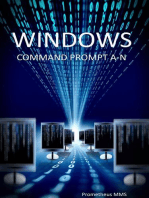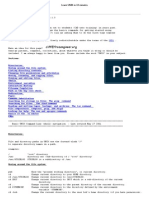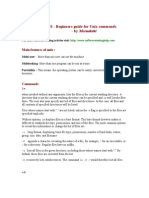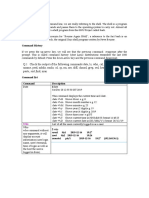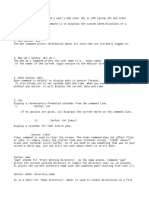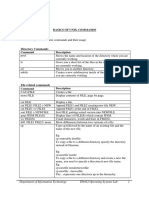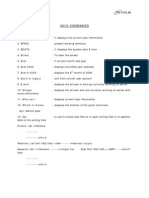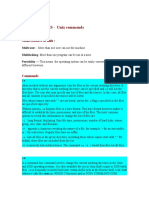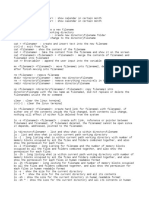Unix Commands
Uploaded by
gzapata31Unix Commands
Uploaded by
gzapata31UNIX Command Cheat Sheets
www.ensyncsolutions.com
UNIX Command Cheat Sheets
Command
date sort infile who who am I clear echo whatever I type banner big words cat file1 file2 file3 df system
Description (short)
Writes the current date to the screen Sorts the contents of the input file in alphabetical order Tells you who is logged onto your server Tells you your user information Clears the window and the line buffer Writes whatever I type to the screen. Does the same thing as echo only in BIG words Shows the three files in consecutive order as one document (can be used to combine files) Reports the number of free disk blocks
Example
date sort names who who am i whoami clear echo hey you! banner hey! cat cheese milk df ~ df $HOME
Explanation
Mon Nov 20 18:25:37 EST 2000 Sorts the contents of names in alphabetical order None None None Writes hey you! to the screen Writes hey! in large letters on the screen This prints the cheese file to the screen first and immediately follows it with the milk file. Both commands will print the total kb space, kb used, kb available, and %used on the home system (your system). Prints the first 10 lines of addresses to the screen Prints the first 25 lines of addresses to the screen Prints the last 10 lines of test.txt to the screen Prints the last 32 lines of test.txt to the screen This will list the groceries file to the screen.
head file
Prints the first 10 lines of the file to the screen Number of lines can be modified
head addresses head -25 addresses tail test.txt tail -32 test.txt more groceries
tail file
Prints the last 10 lines of the file to the screen Number of lines can be modified here, too
more input
This prints to screen whatever is inputuseful because it only shows one screen at a time. scroll bar continues to the next screen return moves one line forward Q quits G goes to the end 1G goes to the beginning Ctrl u moves up screen Ctrl d moves down screen
UNIX Command Cheat Sheets
www.ensyncsolutions.com
Command
ls (-option-optional)
Description (short)
Lists all the nonhidden files and directories ls
Example
ls bin
Explanation
Lists all nonhidden files and directories in the current directory Lists all nonhidden files and directories in the bin directory Lists all nonhidden files and directories in the current directory in long format Lists all nonhidden files and directories in the work directory in long format Lists all files and directories, including hidden, in the current directory Lists all files and directories in the temp directory. Lists all nonhidden files and directories in the current directory in reverse alphabetical order Lists all nonhidden files and directories in the abc directory in reverse alphabetical order Lists all the nonhidden files in the current directory in the order they were last modified from most recent to last Lists all the nonhidden files in the work directory in the order they were last modified from most recent to last Lists all files (including hidden (-a)) in long format (-l) Lists your files in long format one screen at a time Prints your listing to a file named myfiles Appends your filenames to the end of the allfiles file Runs xclock (a clock) allowing you to keep working Writes your home directory to the screen progA program gets its input from a file named input1
ls -l
or
ll
Lists all nonhidden files and directories in long format Lists all files and directories including hidden ones Lists all files and directories in reverse alphabetical order
ls -a
ls -l ll ls -l work ll work ls -a ls -a temp
ls -r
ls -r ls -r abc
ls -t
Lists all nonhidden files in the order they were last modified
ls -t ls -t work ls -al
NOTE: Options can be combined using ls Important Characters | > >> & ~ < Wildcards * ? [ ]
pipe directs the output of the first command to the input of another. Sends the output of a command to a designated file Appends the output of a command to a designated file Runs command in the background; you can still work in the window Designates the home directory ($HOME) Designates input from somewhere other than terminal UNIX has a set of wildcards that it accepts. Any string of characters Any one character Match any character in the brackets (a hyphen is used for ranges of characters)
ls -l | more ls -l > myfiles ls -l >> allfiles xclock & echo ~ progA < input1 ls *.c ls file? ls v[6-9]file
Lists any file or directory (nonhidden) ending with c Lists any file/directory with file and 1 character at the end Lists v6file, v7file, v8file, and v9file
UNIX Command Cheat Sheets
www.ensyncsolutions.com
Command
cd directory
Description (short)
Changes your current directory to the directory specified
Example
cd bin cd .. cd ../..
Explanation
Changes directory to the bin directory Moves you to the directory that contains the directory you are currently in Ex. Current directory=/home/users/bob/bin execute cd .. New directory= /home/users/bob or executing cd ../.. New directory= /home/users. Moves you to the directory you just came from Both move you to your home directory (the directory you start from initially) Makes a directory named junk in your current directory Makes a directory in your home directory named left Deletes a file named xyz Deletes the files named xyz and abc Deletes everything nonhidden Prompts at each nonhidden file and lets you decide whether or not to delete it Removes the file program without regard to permissions, status, etc. Each of these will remove the bin directory and everything inside of it. Removes the bin directory if it is empty Forces removal without prompts of the c_ya directory and anything inside of it Deletes anything in the directory called rusure that you verify at the prompt, and if you remove everything in the directory, you will be prompted whether you want to remove the directory itself or not Deletes the dir1 directory; if bin directory is empty, it is deleted, and if home directory is empty it is also deleted
cd cd ~ cd mkdir dirname Creates a directory You can also designate where the directory is to reside. rm file1 file2 file3 rm -i file1 file2 rm -f file1 file2 rm -r directory rm -R directory rmdir directory ****dangerous**** rm -fR name rm -Rf name rm -Ri directory Removes (deletes) file(s) Prompts before deletion of files *******USE -i AT FIRST******* Forces deletion without prompt regardless of permissions Remove a directory along with anything inside of it Removes a directory like rm -r does if the directory is empty This combination will force the removal of any file and any directory including anything inside of it Deletes the contents of a directory and the directory if it is empty by prompting the user before each deletion mkdir junk mkdir ~/left rm xyz rm xyz abc rm * rm -i * rm -f program rm -r bin rm -R bin rmdir bin rm -Rf c_ya rm -Ri rusure
NOTE: Options can be combined using rm rmdir -p directory Removes a directory and any empty parent directories above it (-pi does the same thing but it prompts before each removal)
rmdir -p /home/bin/dir1
UNIX Command Cheat Sheets
www.ensyncsolutions.com
Command
cp file1 newname
Description (short)
Copies a file (file1) and names the copy the new name (newname)
Example
cp old new
Explanation
Makes a copy of the file/directory named old and names the copy new, all within the current directory NOTE: If you copy a file to a newfile name and newfile already exists, the newfile contents will be overwritten. Places a copy of file in dir2/ and it retains its original name Copies everything from the dir1 directory located just below where you currently are and places the copy here ( . ) in your current directory Copies execut1 executable file and calls the copy execut2, which also has executable permissions Makes a copy of the directory named old and names the directory copy junk No example or description needed Renames the file (or directory) temp to the name script_1 in the current directory Moves the script.exe file to the bin directory that is in the home (~) parent directory and it keeps its initial name Moves both script_1 and script.exe to the bin directory May print something like /home/bob Prints the contents of userlist to the default printer Prints the contents of userlist starting with page 5 Prints the contents of userlist in 2 columns Prints userlist in three columns across the page Prints userlist with double space format Prints userlist with users as the header
cp file dir2/ cp ../dir1/* .
cp -p name target cp -R directory target cp -f name target mv initial final
Preserves all permissions in the original to the target Copies a directory and names the copy the new name (target) Forces existing pathnames to be destroyed before copying the file Renames files and directories Also moves files to other directories You can do multiple moves.
cp -p execut1 execut2 cp -R old/ junk/ none mv temp script_1 mv script.exe ~/bin mv script_1 script.exe ~/bin pwd pr userlist
pwd pr (option) filename
Prints the current directory to the screen Prints the specified file to the default printer (options are not required but can be combined in any order) Starts printing with page k Prints in k columns Prints in multicolumns across the page (use with -k) Prints in double space format
pr +k filename pr -k filename pr -a filename pr -d filename pr -hheaderfilename
pr +5 userlist pr -2 userlist pr -3a userlist1 pr -d userlist pr -h users userlist
Prints the file with a specified header rather than the filename NOTE: Options can be combined using pr
UNIX Command Cheat Sheets
www.ensyncsolutions.com
Command
lpconfig printer_id queue lpconfig -r queue lpconfig -d queue lpstat (-options) lpstat -uuser1, user2 lpstat s lpstat -t lpstat -d lpstat -r lp (-option) file(s) lp -ddest file(s) lp -nnumber file(s) lp -ttitle file(s) lp -ooption file(s)
Description (short)
Configures remote printers to a local print queue Removes the said queue from the local system Makes the said queue the default queue Prints printer status information to screen (options not required) Prints the status of requests made by the specified users Prints the queues and the printers they print to Shows all print status information Shows the default printer for the lp command Lets you know if the line printer scheduler is running Like pr, this prints designated files on the connected printer(s) (options not required and options may be combined). Prints the file(s) to a specific destination Allows user to designate the number of copies to be printed Places title on the banner page Allows printer-specific options to be used (i.e., double-sided or two pages per side, etc.)
Example
lpconfig prntr1 bobprt lpconfig -r bobprt lpconfig -d vpprnt lpstat lpstat -ubob none none none none lp junkfile lp -dbobsq zoom lp -n5 crash lp -tBobs cash lp -od output lp -obold output lp -ohalf output lp -oquarter output lp -olandscape output lp -oportrait output
Explanation
Configures a printer named prntr1 to accept print requests from a local queue named bobprt Removes bobprt queue from the local system if the person removing the queue is the owner or root Makes vpprnt the default print queue Prints status of all requests made to the default printer by the current server Prints status of all requests made by the user with the id bob None None None None Prints the file junkfile to the default printer in default one-sided, singlesided, single-spaced format Sends the file zoom to the bobsq print queue to print Prints five copies of crash in default settings Prints Bobs on the banner page of the file printout named cash Prints the output file double-sided on the printout Prints output in bold print Divides the paper into two halves for printing output Prints four pages of output per side of paper Prints output in landscape orientation Prints output in portrait orientation Stops the print job with the id 5438 whether it is printing or if it is sitting in the queue Removes all the requests from the current user to the printer named bobsprt Cancels all queued print requests for user bob
NOTE: Options can be combined using lp cancel request_id cancel -a printer cancel -u login_id Stops print jobs or removes them from the queue (request_ids are obtained using lpstat) Removes all print requests from the current user on the specified printer Removes any print requests queued belonging to the user cancel 5438 cancel -a bobsprt cancel -u bob
UNIX Command Cheat Sheets
www.ensyncsolutions.com
Command
ps ps -e
Description (short)
Shows certain information about active processes associated with the current terminal Shows information about all processes ps ps -e
Example
Explanation
Shows a listing of process IDs, terminal identifier, cumulative execution time, and command name Shows a listing of process IDs, terminal identifiers, cumulative execution time, and command names for all processes Shows UID (user or owner of the process), PID (process ID--use this number to kill it), PPID (process ID of the parent source), C (processor utilization for scheduling), STIME (start time of the process), TTY (controlling terminal for the process), TIME (cumulative time the process has run), and COMMAND (the command that started the process) Shows all the processes that belong to the person with the userid bob Shows all current processes in full listing Kills the process with PID 6969 PID # 6969 doesnt have a chance here. Searches for the string mike in the file named letter and prints any line with mike in it to the screen Searches the file bankletter for the string hayes and prints the number of matches to the screen Searches file1 for hi, Hi, hI, and HI and prints all matches to the screen Searches alpha for abc and prints the matches lines and line numbers to the screen Prints all lines in pencils that do not contain the string lead Prints only lines in meetings that match time exactly Finds all processes in full listing and then prints only the ones that match the string bob to the screen Searches the file b_days for caseinsensitive matches to jan and places the matching lines into a file called mymonth
ps -f
Shows a full listing of information about the processes listed
ps -f
ps -u user_id ps -ef kill process_id kill -9 process_id grep string file grep -c string file grep -i string file grep -n string file grep -v string file grep -x string file
Shows all processes that are owned by the person with the pertinent user_id Shows all processes in a full listing Stops the process with the said id Destroys the process with the said id Searches input file(s) for specified string and prints the line with matches Searches and prints only the number of matches to the screen Searches without regard to letter case Prints to the screen preceded by the line number All lines that do not match are printed Only exact matches are printed grep is useful when you use it in a | pipe You can also redirect its output to a file.
ps -u bob ps -ef kill 6969 kill -9 6969 grep mike letter grep -c hayes bankletter grep -i hi file1 grep -n abc alpha grep -v lead pencils grep -x time meetings ps -ef | grep bob
grep -i jan b_days>mymonth
UNIX Command Cheat Sheets
www.ensyncsolutions.com
Command
vuepad filename vi filename emacs filename compress filename uncompress filename awk eval `resize` chexp # filename
Description (short)
Opens filename for editing/viewing in the vuepad editor Text editor that exists on every UNIX system in the world Another text editor Compresses the file to save disk space. Expands a compressed file UNIX programming language Tells the target computer that youve resized the window during telnet Keeps the file(s) from expiring (being erased) on the target computer for # days none none none none none none none
Example
None None None None None None None
Explanation
chexp 365 nr* chexp 4095 nr*
Keeps the target computer from deleting all files starting with nr for 1 year (365 days) Makes all files whose name starts with nr never expire or be deleted (infinite) Shows the status of the requests submitted by the invoker of the commandthis will print request-name, request-id, the owner, relative request priority, and request state (is it running yet?) Shows all requests Shows requests in long format Shows requests in mediumlength format Shows only requests belonging to the user bob Queue header is shown in an extended format This opens another window like the one you are currently working in. USING XTERM WILL ELIMINATE A LOT OF DESKTOP CLUTTER. I STRONGLY SUGGEST YOU LEARN TO USE IT IN YOUR SCRIPTS. Shows the options available
qstat
Displays the status of a process that has been submitted the Network Queuing System (basically a batch job)
qstat
qstat -a qstat -l qstat -m qstat -u bob qstat -x xterm xterm -option xterm +option Opens a new window (x-terminal) for you to work -option sets the option +option resets the option to default xterm
xterm -help
Displays the xterm options
xterm -help
UNIX Command Cheat Sheets
www.ensyncsolutions.com
Command
xterm -e program
Description (short)
Executes the listed program in the new xterm windowwhen the program is finished, the new xterm window goes away Opens an xterm that saves a set number of lines when they go off the top of the page and makes them accessible with a scroll bar
Example
xterm -e myprog.exe
(Explanation)
This opens an xterm window and executes the program myprog.exe from that window so that you may still work in your present window. Puts a scroll bar on the right side of the page for reviewing past lines in the window NOTE: When clicking in the scroll bar, the left button scrolls down, the right scrolls up, and the middle snaps the scroll bar to the mouse position for dragging up and down. The xterm will save 1,000 lines of work once it has moved off the immediate viewing area; it can be accessed using the scroll bar. The first command will open a window 80 pixels wide by 80 pixels tall and position its top left-hand corner at 0 pixels to the right of the left edge and 50 pixels down from the top of the screen.
xterm -sb
xterm -sb
xterm -sl number
Specifies the number of lines to be saved once they go off the top of the screen (default is 64) This option allows you to specify the size x pixels by y pixels and placement position x by position y of the new window when it opens. Position +0+0 is the top lefthand corner of the screen, and the bottom right is approx. +1200+1000 depending on your resolution. Note: The size of the window takes precedence over position, so if you position it too close to the side of the screen, it will position at the edge with the correct size.
xterm -sl 1000
xterm -geom xxy+px+py
xterm -geom 80x80+0+50
xterm -geom 10x35+300+500
xterm -geom 5x5+0+0
xterm -title label xterm -(areas) color
Allows you to label your windows top title bar Allows you to modify different colors in your xterm window
xterm -title SCRIPTS xterm -bg white xterm -bd huntergreen xterm -fg red
The second command will open a window 10 pixs wide by 35 pixs tall and position its top left-hand corner 300 pixs from the left edge and 500 pixs down from the top. The third command will make a 5 by 5 window and position its top lefthand corner at the top left-hand corner of the screen. xterm will not compromise size when positioning. Opens an xterm window with the title SCRIPTS (default is whatever follows the -e option) The first command sets the background color to white. The second command sets the window border color to huntergreen. The third command window sets the text color to red. 8
UNIX Command Cheat Sheets
xterm -fn font Sets the font in the new xterm window xterm -iconic Starts the new xterm as an icon (double-click to maximize) NOTE: Options can be combined using xterm xterm -fn courr18 xterm -iconic -title xyz
www.ensyncsolutions.com
Sets the font to courr18 (default is fixed) Opens an xterm in iconic form with the title xyz
You might also like
- UNIX Command Cheat Sheets: Command Description (Short) Example ExplanationNo ratings yetUNIX Command Cheat Sheets: Command Description (Short) Example Explanation8 pages
- Command Description (Short) Example Explanation: Infile NamesNo ratings yetCommand Description (Short) Example Explanation: Infile Names4 pages
- UNIX Helpful Commands: Brush Up Basic CommandsNo ratings yetUNIX Helpful Commands: Brush Up Basic Commands12 pages
- Pharmsci571-Cadd: Essential Linux Commands: Some Important General Unix NotesNo ratings yetPharmsci571-Cadd: Essential Linux Commands: Some Important General Unix Notes11 pages
- Kernal Shell: 1. / (Root) : 2. 1bin: 3. 1sbin: 4. /etc:-5. /usrNo ratings yetKernal Shell: 1. / (Root) : 2. 1bin: 3. 1sbin: 4. /etc:-5. /usr7 pages
- Unix Commands: Simple UNIX Commands File Related Commands Directory Related CommandsNo ratings yetUnix Commands: Simple UNIX Commands File Related Commands Directory Related Commands29 pages
- Unit-I Directory Commands 1. The PWD Command100% (1)Unit-I Directory Commands 1. The PWD Command19 pages
- Sections:: Command Command Command,, and and Commands EditorNo ratings yetSections:: Command Command Command,, and and Commands Editor18 pages
- Hormone & Cage Free: Grilled Chicken & Roasted Turkey Breasts AreNo ratings yetHormone & Cage Free: Grilled Chicken & Roasted Turkey Breasts Are2 pages
- PL/SQL Course Content (20 Hrs 7 Sessions) : BlocksNo ratings yetPL/SQL Course Content (20 Hrs 7 Sessions) : Blocks4 pages