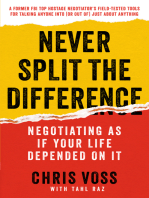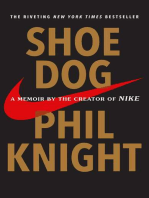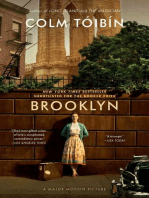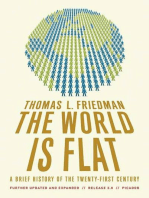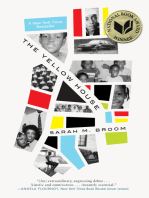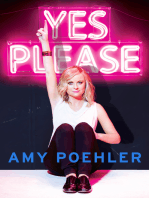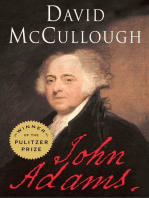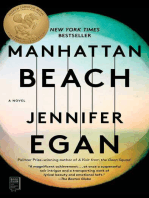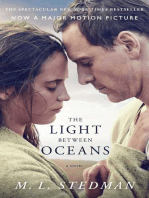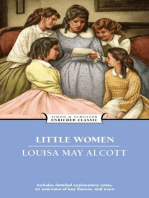Excel Exercise 5 - Making Charts
Excel Exercise 5 - Making Charts
Uploaded by
Jan Jamison ZuluetaCopyright:
Available Formats
Excel Exercise 5 - Making Charts
Excel Exercise 5 - Making Charts
Uploaded by
Jan Jamison ZuluetaOriginal Title
Copyright
Available Formats
Share this document
Did you find this document useful?
Is this content inappropriate?
Copyright:
Available Formats
Excel Exercise 5 - Making Charts
Excel Exercise 5 - Making Charts
Uploaded by
Jan Jamison ZuluetaCopyright:
Available Formats
For use with MS Excel 98, 2000, 2001, XP
Microsoft Excel: Exercise 5
In this exercise: Using AutoSum Using the fill handle to copy formulas Using AutoFormat Using the Chart Wizard to create a pie and bar graph This is a case study exercise. In a case study you imagine that you are doing work for an actual job. Read the information in the box below. Case Study While traveling in Mexico, Sarah Voyage and three of her friends came up with the idea of starting a worldwide travel agency for college students. After graduation, they invested $3,000 each and started their dream company, Spring Break Travels, Inc. Thanks to their good business skills and the popularity of personal computers and the World Wide Web, the company has become the number one for college Spring Break trips. As sales continue to grow, the management at Spring Break Travels, Inc. has realized they need a better tracking system for first quarter sales. As a result, they have asked you to prepare a first quarter sales worksheet that shows the sales for the first quarter. In addition, Sarah has asked you to create 2 graphs showing the first quarter sales (a pie graph showing the most effective sales method and a bar graph showing the most popular vacation packages) since she does not like only lists of numbers. 1. Click on Cell A1 2. Type Spring Break Travels 1st Qtr Sales in cell A1. This is the title of your spreadsheet. 3. Click on cell B2 4. Type Mail 5. Press the right arrow key to move to cell C2 6. Type Campus in C2, Telephone in D2, Web in E2, and Total in F2. These are all the ways that the company advertises. 7. Click on cell A3 and Type Bahamas Beach Party. Press the key. 8. Type Florida Vacation in cell A4, St. Thomas Escape in cell A5, South Padre Paradise in cell A6 and Total in cell A7.
For use with MS Excel 98, 2000, 2001, XP
9. Type these numbers in the correct cells: Bahamas Beach Florida Vacation St. Thomas Escape South Padre Paradise Mail Campus Telephone Web 52978.23 38781.35 37213.45 29998.65 28234.5 48401.53 27034.56 42911.16 62567.25 72516.12 24354.86 77019.32 28567.15 69777.64 49976.6 32019.45
10. Click on cell B7 and then point to the AutoSum button on the standard toolbar. It looks like this: 11. Click on the AutoSum button. Column B will be surrounded by a moving border called a marquee. The formula =SUM(B3:B6) will appear in cell B7.
12. Click the AutoSum button again. A total will appear. The computer has added together all the numbers in cells B3, B4, B5, B6. 13. Click in cell B7, Place the cursor over the fill handle (the tiny black square at the bottom right of the selected cell) and drag the cursor to cell E7.
14. Take your finger off the mouse button. Excel has automatically added together each one of the columns. You can see how much money was made through each type of advertising (mail, campus, web etc.) 15. Click on cell F3. Highlight the column down to F7 (do not use the fill handle). 16. Click on the AutoSum button. made at each vacation place. Now you have added up the total amount of money
17. Click in B5. Type the number 12. Press the ENTER key. 18. See that Excel automatically changes the total.
For use with MS Excel 98, 2000, 2001, XP
19. Click on the FORMAT menu and Click on AUTOFORMAT. Click on the format called Accounting 2. 20. See how Excel automatically formats your spreadsheet. Format means change the way that it looks. 21. Click in cell A1 and Highlight until F1. Press the center and merge button. the title and change the font size to 16pt. 22. Bold the words Mail, Campus, Telephone, Web and also the names for the tours. 23. Save this spreadsheet on your disk. Name it Excel 3. Do not close. Making a graph 1. First you will make a pie graph that shows which way of marketing (advertising) makes the Bold
most money. A pie graph looks like this: 2. Highlight the totals for each form of marketing (mail, campus, telephone, and web). These are in cells B7 to E7. Do not include F7. 3. Click on the INSERT menu and select CHART.
4. In the box labeled CHART TYPE select PIE. Click on NEXT. You will see a box like this:
For use with MS Excel 98, 2000, 2001, XP
5. See that there are no labels on the graph to tell us which color means which type of marketing. Lets fix this. Click on CANCEL. 6. Highlight B7 through E7 again. Now hold down the CTRL key with your left hand. And with your right hand Highlight B2 through E2. It should look like this:
7. Click on the INSERT menu and select CHART. 8. In the box labeled CHART TYPE select PIE. Click on NEXT. It should look like this:
9. Click on NEXT. 10. In the box labeled CHART TITLE Type the words Marketing Meathods. 11. Click on the DATA LABELS tab at the top of the window. 12. Click in the circle next to SHOW PERCENT. Click on NEXT. 13. Click in the circle next to AS OBJECT IN. This will put your chart on the same page as the numbers. Click on Finish. 14. Now you must place your chart somewhere where it wont cover up the other information. Click in the middle of the chart and Drag it to the place you want it to be. Another Graph 1. Now we want to make a different kind of graph. This one will show the total amount of money made at each of the vacation places (Bahamas, Florida, etc.) 2. Highlight cells F3 to F6 and A3 to A6. Remember to use the CTRL key to select two areas that are not next to each other.
For use with MS Excel 98, 2000, 2001, XP
3. Try to figure out how to make a bar graph this time. It isnt very different from making a pie graph.Try to learn on your own but ask for help if you need it.
4.
Your bar graph should look something like this when youre finished:
Total Sales at Each Location
South Padre Paradise St. Thomas Escape Florida Vacation Bahamas Beach dollars dollars
5.
Save this file to your disk. Name it Excel 3.
You might also like
- The Subtle Art of Not Giving a F*ck: A Counterintuitive Approach to Living a Good LifeFrom EverandThe Subtle Art of Not Giving a F*ck: A Counterintuitive Approach to Living a Good LifeRating: 4 out of 5 stars4/5 (5945)
- The Gifts of Imperfection: Let Go of Who You Think You're Supposed to Be and Embrace Who You AreFrom EverandThe Gifts of Imperfection: Let Go of Who You Think You're Supposed to Be and Embrace Who You AreRating: 4 out of 5 stars4/5 (1109)
- Never Split the Difference: Negotiating As If Your Life Depended On ItFrom EverandNever Split the Difference: Negotiating As If Your Life Depended On ItRating: 4.5 out of 5 stars4.5/5 (888)
- Hidden Figures: The American Dream and the Untold Story of the Black Women Mathematicians Who Helped Win the Space RaceFrom EverandHidden Figures: The American Dream and the Untold Story of the Black Women Mathematicians Who Helped Win the Space RaceRating: 4 out of 5 stars4/5 (927)
- Grit: The Power of Passion and PerseveranceFrom EverandGrit: The Power of Passion and PerseveranceRating: 4 out of 5 stars4/5 (618)
- Shoe Dog: A Memoir by the Creator of NikeFrom EverandShoe Dog: A Memoir by the Creator of NikeRating: 4.5 out of 5 stars4.5/5 (545)
- The Hard Thing About Hard Things: Building a Business When There Are No Easy AnswersFrom EverandThe Hard Thing About Hard Things: Building a Business When There Are No Easy AnswersRating: 4.5 out of 5 stars4.5/5 (354)
- Elon Musk: Tesla, SpaceX, and the Quest for a Fantastic FutureFrom EverandElon Musk: Tesla, SpaceX, and the Quest for a Fantastic FutureRating: 4.5 out of 5 stars4.5/5 (476)
- Her Body and Other Parties: StoriesFrom EverandHer Body and Other Parties: StoriesRating: 4 out of 5 stars4/5 (831)
- The Emperor of All Maladies: A Biography of CancerFrom EverandThe Emperor of All Maladies: A Biography of CancerRating: 4.5 out of 5 stars4.5/5 (274)
- The Little Book of Hygge: Danish Secrets to Happy LivingFrom EverandThe Little Book of Hygge: Danish Secrets to Happy LivingRating: 3.5 out of 5 stars3.5/5 (419)
- The World Is Flat 3.0: A Brief History of the Twenty-first CenturyFrom EverandThe World Is Flat 3.0: A Brief History of the Twenty-first CenturyRating: 3.5 out of 5 stars3.5/5 (2272)
- The Yellow House: A Memoir (2019 National Book Award Winner)From EverandThe Yellow House: A Memoir (2019 National Book Award Winner)Rating: 4 out of 5 stars4/5 (99)
- Devil in the Grove: Thurgood Marshall, the Groveland Boys, and the Dawn of a New AmericaFrom EverandDevil in the Grove: Thurgood Marshall, the Groveland Boys, and the Dawn of a New AmericaRating: 4.5 out of 5 stars4.5/5 (270)
- The Sympathizer: A Novel (Pulitzer Prize for Fiction)From EverandThe Sympathizer: A Novel (Pulitzer Prize for Fiction)Rating: 4.5 out of 5 stars4.5/5 (122)
- Team of Rivals: The Political Genius of Abraham LincolnFrom EverandTeam of Rivals: The Political Genius of Abraham LincolnRating: 4.5 out of 5 stars4.5/5 (235)
- A Heartbreaking Work Of Staggering Genius: A Memoir Based on a True StoryFrom EverandA Heartbreaking Work Of Staggering Genius: A Memoir Based on a True StoryRating: 3.5 out of 5 stars3.5/5 (232)
- Six Phases of The Nursing ProcessDocument4 pagesSix Phases of The Nursing ProcessJan Jamison Zulueta100% (4)
- On Fire: The (Burning) Case for a Green New DealFrom EverandOn Fire: The (Burning) Case for a Green New DealRating: 4 out of 5 stars4/5 (75)
- The Unwinding: An Inner History of the New AmericaFrom EverandThe Unwinding: An Inner History of the New AmericaRating: 4 out of 5 stars4/5 (45)
- NGT Rle ProcedureDocument4 pagesNGT Rle ProcedureJan Jamison ZuluetaNo ratings yet
- MODULE - Labor Management CooperationDocument10 pagesMODULE - Labor Management CooperationJan Jamison ZuluetaNo ratings yet
- MODULE Ver2 - Labor Management CooperationDocument16 pagesMODULE Ver2 - Labor Management CooperationJan Jamison ZuluetaNo ratings yet
- Contraception: Fertility Control Which Ideally Should Be Reliable, Inexpensive, Safe and Easy To UseDocument39 pagesContraception: Fertility Control Which Ideally Should Be Reliable, Inexpensive, Safe and Easy To UseJan Jamison ZuluetaNo ratings yet
- Measuring Body TemperatureDocument5 pagesMeasuring Body TemperatureJan Jamison ZuluetaNo ratings yet
- Context Quality Management System (QMS)Document13 pagesContext Quality Management System (QMS)Jan Jamison ZuluetaNo ratings yet
- Nursing InformaticsDocument22 pagesNursing InformaticsJan Jamison ZuluetaNo ratings yet
- Handling Complaints: Ms. Jobeth J. OtosDocument18 pagesHandling Complaints: Ms. Jobeth J. OtosJan Jamison ZuluetaNo ratings yet
- EASTWOODS Professional CollegeDocument5 pagesEASTWOODS Professional CollegeJan Jamison ZuluetaNo ratings yet
- Transfer TechniquesDocument5 pagesTransfer TechniquesJan Jamison Zulueta100% (1)
- Vital SignsDocument6 pagesVital SignsJan Jamison ZuluetaNo ratings yet
- Bag TechniqueDocument3 pagesBag TechniqueJan Jamison ZuluetaNo ratings yet
- ArthritisDocument25 pagesArthritisJan Jamison Zulueta100% (1)
- Maintaining Body AlignmentDocument6 pagesMaintaining Body AlignmentJan Jamison ZuluetaNo ratings yet
- Excel Exercise 5 - Making ChartsDocument5 pagesExcel Exercise 5 - Making ChartsJan Jamison ZuluetaNo ratings yet
- Health As A Multifactorial PhenomenonDocument2 pagesHealth As A Multifactorial PhenomenonJan Jamison Zulueta100% (9)
- Assessing The Newborn and Infant-NewDocument11 pagesAssessing The Newborn and Infant-NewJan Jamison ZuluetaNo ratings yet
- Assessing Pulse Rate-RleDocument2 pagesAssessing Pulse Rate-RleJan Jamison ZuluetaNo ratings yet
- Abdominal AssessmentDocument2 pagesAbdominal AssessmentJan Jamison ZuluetaNo ratings yet
- Assessing Pulse RateDocument4 pagesAssessing Pulse RateJan Jamison ZuluetaNo ratings yet
- Reading Questions: Gilligan's in A Different VoiceDocument5 pagesReading Questions: Gilligan's in A Different VoiceJan Jamison ZuluetaNo ratings yet
- Theories of AgingDocument8 pagesTheories of AgingJan Jamison ZuluetaNo ratings yet
- CTRL + 0: Shortcut DescriptionDocument4 pagesCTRL + 0: Shortcut DescriptionJan Jamison Zulueta100% (1)
- Katz Index of Independence in Activities of Daily LivingDocument5 pagesKatz Index of Independence in Activities of Daily LivingJan Jamison ZuluetaNo ratings yet
- Information TechnologyDocument188 pagesInformation TechnologyJennifer Padilla JuanezaNo ratings yet
- Office ButtonDocument2 pagesOffice ButtonJan Jamison ZuluetaNo ratings yet
- Routes of AdministrationDocument3 pagesRoutes of AdministrationJan Jamison ZuluetaNo ratings yet
- CancerDocument4 pagesCancerJan Jamison ZuluetaNo ratings yet
- Name of PT: Date of Admission: Chief Complaint: History of Past Illnesses: Signs and Symptoms: Final Diagnosis: Physical AssessmentDocument1 pageName of PT: Date of Admission: Chief Complaint: History of Past Illnesses: Signs and Symptoms: Final Diagnosis: Physical AssessmentJan Jamison ZuluetaNo ratings yet