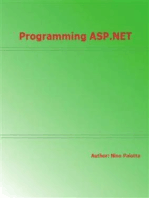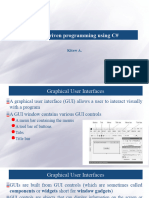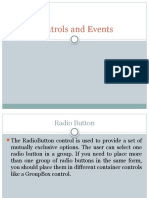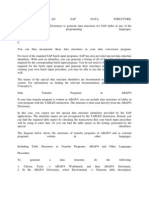Creating Custom - Net Controls With C#
Uploaded by
Lindsay GuerraCreating Custom - Net Controls With C#
Uploaded by
Lindsay GuerraO'Reilly Network: Creating Custom .
NET Controls with C#
???
1/6
?Published on The O'Reilly Network (http://www.oreillynet.com/)
? http://www.oreillynet.com/pub/a/dotnet/2002/03/18/customcontrols.html ? See this if you're having trouble printing code examples
Creating Custom .NET Controls with C#
by Budi Kurniawan 03/18/2002 Windows programmers have a wide variety of controls to choose from in the System.Windows.Forms namespace in .NET's Framework class library. You have controls as simple as Label, TextBox, and CheckBox, as well as controls as sophisticated as the MonthCalendar and ColorDialog controls. These Windows controls are more than enough for most applications; however, sometimes you need controls that are not available from the standard library. In these circumstances, you have to roll up your sleeves and write your own. This article shows you how to develop a custom control with C# and presents a simple custom control. Before you start writing the first line of code for your custom control, you should familiarize yourself with two classes in the System.Windows.Forms namespace: Control and UserControl. The Control class is important because it is the parent class of Windows visual components. Your custom class will be a descendent of the Control class as well. Your custom controls, however, don't normally inherit directly from the Control class. Instead, you extend the UserControl class. The first two sections of this article discuss these two classes. In the final section, you'll build your own custom control, the RoundButton control. The Control Class The Control class provides very basic functionality required by classes that display information to the Windows application user. This class handles user input through the keyboard and the mouse, as well as message routing and security. More importantly, the Control class defines the bounds of a control (its position and size), although it does not implement painting. Windows forms controls use ambient properties, so child controls can appear like their surrounding environment. In this context, "ambient" means that the property is, by default, retrieved from the parent control. If the control does not have a parent and the property is not set, the control tries to determine the value of the ambient property through the Site property. If the control is not sited, if the site does not support ambient properties, or if the property is not set on the AmbientProperties object, the control uses its own default values. Typically, an ambient property represents a characteristic of a control, such as BackColor, that is communicated to a child control. For example, by default a button will have the same BackColor as its parent form. A number of the Control class's properties, methods, and events are carried through by its child classes without any change. The Control Class's Properties The following are some of the Control class's most important properties: BackColor The background color of the control, represented by a System.Drawing.Color object. You can programmatically assign a System.Drawing.Color object to this property using code like this:
control.BackColor = System.Drawing.Color.Red
Enabled
O'Reilly Network: Creating Custom .NET Controls with C#
A Boolean that indicates whether or not the control is enabled. The default value is True. Location The position of the top-left corner of the control in its container, represented by a System.Drawing.Point object. Name The name of the control.
2/6
Parent Returns a reference to the container or parent of the control. For example, the parent of a control that is added to a form is the form itself; if we add Button1 to a form, we can change the title of that form to "Thank you": Button1.Parent.Text = "Thank you" Size The size of the control, as represented by a System.Drawing.Size object. Text The string that is associated with the control. For example, in a label control, the text property is the string that appears on the label body. The Methods of the Control Class Some of the frequently used methods of the Control class are: BringToFront Shows the entire control, in cases where some other control is overlaying it. CreateGraphics Obtains the System.Drawing.Graphics object of the control, on which you can draw using the various methods of the System.Drawing.Graphics class. For instance, the following code obtains the Graphics object of a button control called Button1, and then draws a diagonal green line across the button's body:
Imports System.Drawing Dim graphics As Graphics = Button1.CreateGraphics Dim pen As Pen = New Pen(Color.Green) graphics.DrawLine(pen, 0, 0, _ Button1.Size.Width, Button1.Size.Height)
Drawing on a control this way, however, does not result in "permanent" drawings. When the control is repainted, as it is when the form containing the control is resized, the graphics will disappear. The section "The RoundButton Control" below explains how to make the user interface redraw every time the control is repainted. Focus Gives the focus to the control, making it the active control. Hide Set the control's Visible property to False, so that it is not shown. GetNextControl Returns the next control in the tab order. OnEvent Raises the Event event; possible events include Click, ControlAdded, ControlRemoved, DoubleClick,
O'Reilly Network: Creating Custom .NET Controls with C#
3/6
DragDrop, DragEnter, DragLeave, DragOver, Enter, GotFocus, KeyDown, KeyPress, KeyUp, LostFocus, MouseDown, MouseEnter, MouseHover, MouseLeave, MouseMove, MouseUp, Move, Paint, Resize, and TextChanged. For example, calling the OnClick method of the control will trigger its Click
event. Show Sets the control's Visible property to True, so that the control is shown. The UserControl Class The UserControl class provides an empty control that can be used to create other controls. It is an indirect child of the Control class. The object hierarchy of this control is as follows.
System.Object System.MarshalByRefObject System.ComponentModel.Component System.Windows.Forms.Control System.Windows.Forms.ScrollableControl System.Windows.Forms.ContainerControl System.Windows.Forms.UserControl
The UserControl class inherits all of the standard positioning and mnemonic-handling code from the ContainerControl class. This code is needed in a user control.
The RoundButton Control With Control and UserControl, it is very easy to develop a custom Windows control. Your custom control class inherits the UserControl class and, because the UserControl class is also a descendent of the Control class, your custom control will also inherit all of the useful methods, properties, and events from the Control class. Event handling, for example, is automatically inherited in your custom control, thanks to the Control class. How you draw the user interface is particularly important. Whatever shape your custom control has, be aware that the control is repainted occasionally. Therefore, the user interface must be redrawn whenever your custom control is repainted. Considering that the Control class's OnPaint method is called every time the control is repainted, you can ensure that your custom control has a permanent look by overriding this method with a new OnPaint method that draws your custom control's user interface. The code in Example 1 presents a custom control called RoundButton, which is a button that is, um, round. Figure 1 shows the RoundButton custom control on a form. The code for the form is given in Example 2. Basically, all you need to do is override the OnPaint method. The system passes a PaintEventArgs object to this method, from which you can obtain the control's System.Drawing.Graphics object. You can then use its methods to draw the user interface. Listing 1: The RoundButton Control
using System.Windows.Forms; using System.Drawing; namespace MyNamespace { public class RoundButton : UserControl { public Color backgroundColor = Color.Blue; protected override void OnPaint(PaintEventArgs e) {
O'Reilly Network: Creating Custom .NET Controls with C#
Graphics graphics = e.Graphics; int penWidth = 4; Pen pen = new Pen(Color.Black, 4); int fontHeight = 10; Font font = new Font("Arial", fontHeight); SolidBrush brush = new SolidBrush(backgroundColor); graphics.FillEllipse(brush, 0, 0, Width, Height); SolidBrush textBrush = new SolidBrush(Color.Black); graphics.DrawEllipse(pen, (int) penWidth/2, (int) penWidth/2, Width - penWidth, Height - penWidth); graphics.DrawString(Text, font, textBrush, penWidth, Height / 2 - fontHeight); } } }
4/6
The code in Listing 1 is a bit of a surprise, isn't it? It's too simple to be true. Your class has only one method: OnPaint. In a nutshell, this method passes a PaintEventArgs object, from which a System.Drawing.Graphics object can be obtained. This Graphics object represents the draw area of your custom control. Draw whatever you want on this Graphics object, and it will be displayed as the user interface of your custom control. In Windows programming, you need a pen to draw a shape, and sometimes a brush. To write text, you will also need a font. The following code in the OnPaint method creates a System.Drawing.Pen object with a tip width of 4.
int penWidth = 4; Pen pen = new Pen(Color.Black, 4);
It then creates a Arial Font object with a height of 10.
int fontHeight = 10; Font font = new Font("Arial", fontHeight);
The RoundButton control is shown in Figure 1.
Figure 1: The RoundButton control embedded in a form.
The last bit of preparation is to instantiate a SolidBrush object having the same color as the value of the
O'Reilly Network: Creating Custom .NET Controls with C#
backgroundColor
5/6
field.
SolidBrush brush = new SolidBrush(backgroundColor);
Now you can start drawing. For the base, you use the Graphics class' FillEllipse method. The width and height of the circle are the same as the width and height of the control.
graphics.FillEllipse(brush, 0, 0, Width, Height);
Then, you instantiate another brush that you will use to draw text.
SolidBrush textBrush = new SolidBrush(Color.Black);
For the circle, you use the DrawEllipse method of the Graphics class.
graphics.DrawEllipse(pen, (int) penWidth/2, (int) penWidth/2, Width - penWidth, Height - penWidth);
Finally, you draw the text on the Graphics object using the DrawString method.
graphics.DrawString(Text, font, textBrush, penWidth, Height / 2 - fontHeight);
Compile your control into a .dll file and it's ready for use. The code in Example 2 presents a Windows form called MyForm that uses the RoundButton control. Example 2: Using the RoundButton control
using using using using System.Windows.Forms; System.Drawing; System; MyNamespace;
public class MyForm : Form {
public MyForm() { RoundButton roundButton = new RoundButton(); EventHandler handler = new EventHandler(roundButton_Click); roundButton.Click += handler; roundButton.Text = "Click Here!"; roundButton.backgroundColor = System.Drawing.Color.White; roundButton.Size = new System.Drawing.Size(80, 80); roundButton.Location = new System.Drawing.Point(100, 30); this.Controls.Add(roundButton);
} public void roundButton_Click(Object source, EventArgs e) { MessageBox.Show("Thank you."); } public static void Main() { MyForm form = new MyForm(); Application.Run(form); } }
O'Reilly Network: Creating Custom .NET Controls with C#
6/6
The constructor instantiates a RoundButton object, creates an EventHandler object, and assigns the handler to the Click event of the RoundButton control.
RoundButton roundButton = new RoundButton(); EventHandler handler = new EventHandler(roundButton_Click); roundButton.Click += handler;
Note that we did not define any event in the RoundButton class. Event-handling capability is inherited from the Control class. The next thing to do is to set some of the properties of the RoundButton control.
roundButton.Text = "Click Here!"; roundButton.backgroundColor = System.Drawing.Color.White; roundButton.Size = new System.Drawing.Size(80, 80); roundButton.Location = new System.Drawing.Point(100, 30);
And finally, add the control to the Controls collection of the form.
this.Controls.Add(roundButton);
The Click event, when invoked by the user clicking the control, calls the roundButton_Click event handler, which simply displays a message box:
public void roundButton_Click(Object source, EventArgs e) { MessageBox.Show("Thank you."); }
Conclusion In this article, you have been introduced to the two important classes in the System.Windows.Forms namespace that you should understand when building a custom control: Control and UserControl. You have also learned to build your own custom control by directly extending the UserControl class and how to use your custom control in a Windows form. Budi Kurniawan is an IT consultant specializing in Internet and object-oriented programming, and has taught both Microsoft and Java technologies.
Return to the .NET DevCenter.
oreillynet.com Copyright c 2000 O'Reilly & Associates, Inc.
You might also like
- Excontrols Version 1.0: Controles Com Cantos ArredondadosNo ratings yetExcontrols Version 1.0: Controles Com Cantos Arredondados13 pages
- 8.introduction To C# Window Form ApplicationNo ratings yet8.introduction To C# Window Form Application10 pages
- APznzaZc89Vx7b9QuLsIEQfPawJTS_ylxffKhMZ_LYlqd0i8_qKNIwTeJJ6elU9OlANMI8k3SKhxTis7TliERM3Snu6ENlezCdCoAuR681...p9pftGAOQvkHE1sSPgmjIbQns_qurW19RFsyDEo7Cq9ddGXv0Z2_BDD5KpqCeTPsD0MpxNGQ1FdttZQLzooHpHuYlAIIeACAxDY8rD95O5nz2AaSrVXrfyI4X1No ratings yetAPznzaZc89Vx7b9QuLsIEQfPawJTS_ylxffKhMZ_LYlqd0i8_qKNIwTeJJ6elU9OlANMI8k3SKhxTis7TliERM3Snu6ENlezCdCoAuR681...p9pftGAOQvkHE1sSPgmjIbQns_qurW19RFsyDEo7Cq9ddGXv0Z2_BDD5KpqCeTPsD0MpxNGQ1FdttZQLzooHpHuYlAIIeACAxDY8rD95O5nz2AaSrVXrfyI4X135 pages
- Dotnet Desktop WPF Controls Netframeworkdesktop 4.8No ratings yetDotnet Desktop WPF Controls Netframeworkdesktop 4.8805 pages
- 1 Graphical User Interface_250213_200647No ratings yet1 Graphical User Interface_250213_20064710 pages
- Chapter Five: Using GUI Objects and The Visual Studio IDENo ratings yetChapter Five: Using GUI Objects and The Visual Studio IDE62 pages
- Lecture 3 - VB - Net Controls, Properties, Events and Methods100% (1)Lecture 3 - VB - Net Controls, Properties, Events and Methods40 pages
- System - Windows.Forms Namespace: Class Category DetailsNo ratings yetSystem - Windows.Forms Namespace: Class Category Details42 pages
- Custom Button - Custom Controls WinForm C # - RJ Code AdvanceNo ratings yetCustom Button - Custom Controls WinForm C # - RJ Code Advance13 pages
- PBO 1819genap 13b DrawingShapeAndUML ClassDiagramNo ratings yetPBO 1819genap 13b DrawingShapeAndUML ClassDiagram33 pages
- Slot 13-14-15-Building Windows Forms ApplicationNo ratings yetSlot 13-14-15-Building Windows Forms Application61 pages
- Planning Applications and Designing Interfaces: Pf101 - Object Oriented ProgrammingNo ratings yetPlanning Applications and Designing Interfaces: Pf101 - Object Oriented Programming30 pages
- Python Advanced Programming: The Guide to Learn Python Programming. Reference with Exercises and Samples About Dynamical Programming, Multithreading, Multiprocessing, Debugging, Testing and MoreFrom EverandPython Advanced Programming: The Guide to Learn Python Programming. Reference with Exercises and Samples About Dynamical Programming, Multithreading, Multiprocessing, Debugging, Testing and MoreNo ratings yet
- Shahid Ashraf Enrolment # 100210 Department of ITNo ratings yetShahid Ashraf Enrolment # 100210 Department of IT37 pages
- Big Ip Asm V12 Ddos Profile: Global Service Tech Summit, SeattleNo ratings yetBig Ip Asm V12 Ddos Profile: Global Service Tech Summit, Seattle118 pages
- EMTP-RV Demonstration Installation GuideNo ratings yetEMTP-RV Demonstration Installation Guide3 pages
- Applied Cryptography (Cs6530), Iit MadrasNo ratings yetApplied Cryptography (Cs6530), Iit Madras1 page
- Experion PKS - Control Execution EnvironmentNo ratings yetExperion PKS - Control Execution Environment2 pages
- Gluon Tutorials: Deep Learning - The Straight DopeNo ratings yetGluon Tutorials: Deep Learning - The Straight Dope403 pages
- Release Notes For McAfee VirusScan Enterprise 8 - 7i Patch 2No ratings yetRelease Notes For McAfee VirusScan Enterprise 8 - 7i Patch 213 pages
- Comp Sci - IJCSEITR - Analyzing Large Scaled Applications - DeEPTI SINGHNo ratings yetComp Sci - IJCSEITR - Analyzing Large Scaled Applications - DeEPTI SINGH8 pages
- How To Make Snow On The Cursor in BloggerNo ratings yetHow To Make Snow On The Cursor in Blogger4 pages
- GL Communications Inc.: Release Notes For VQT Version 4.02No ratings yetGL Communications Inc.: Release Notes For VQT Version 4.022 pages
- The Data Warehouse ETL Toolkit - Chapter 02No ratings yetThe Data Warehouse ETL Toolkit - Chapter 0231 pages
- Multiobjective Optimisation of The PSATSim Simulator Using Pareto and Non-Pareto AlgorithmsNo ratings yetMultiobjective Optimisation of The PSATSim Simulator Using Pareto and Non-Pareto Algorithms26 pages
- Veermata Jijabai Technological Institute: End Semester Examination December 2018 SEM-I, First Year MCANo ratings yetVeermata Jijabai Technological Institute: End Semester Examination December 2018 SEM-I, First Year MCA3 pages
- CSE 486/586 Distributed Systems Leader Election: Steve KoNo ratings yetCSE 486/586 Distributed Systems Leader Election: Steve Ko25 pages