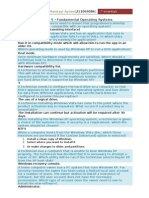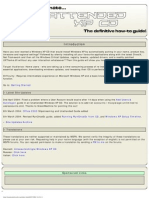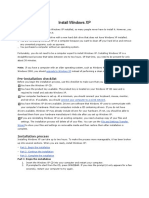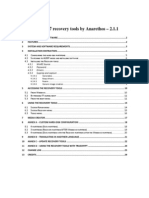How To Perform A Windows XP Repair Install
How To Perform A Windows XP Repair Install
Uploaded by
Kiran KumarCopyright:
Available Formats
How To Perform A Windows XP Repair Install
How To Perform A Windows XP Repair Install
Uploaded by
Kiran KumarOriginal Description:
Original Title
Copyright
Available Formats
Share this document
Did you find this document useful?
Is this content inappropriate?
Copyright:
Available Formats
How To Perform A Windows XP Repair Install
How To Perform A Windows XP Repair Install
Uploaded by
Kiran KumarCopyright:
Available Formats
How to Perform a Windows XP Repair Install
http://www.michaelstevenstech.com/XPrepairinstall.htm
Compellent Storage Center With Fluid Data Technology to Slash Storage Cost Upto 80%. Know More! www.Dell.com/Compellent Unlimited Broadband Plans Pay 4 Save 2 months rental & instl. Check Tikona Service in your bldg www.tikona.in New Free Software Download Buy Pen Drives, Music CD's, Mobiles Gifts, Apparels, Watches and more! Shopping.Indiatimes.com
How to Perform a Windows XP Repair Install
Author: Michael Stevens MS-MVP 2001-2007
Web
Michael Stevens Tech
Home MS-MVP OE Newsreader Move XP Format XP Clean Install XP XP Repair Install XP FAQ Restore F.A.S.T Upgrade Issues Access BIOS Spell Check View XP Key SW&Tools Shareware Computer Links WinLinks Motorsports Online Mags FTP Links Donate Contact
Warning #1 Warning #2 Warning #3 Skip to Repair Install Submitted fixes Additional Links It is extremely important that you backup important data that is not available from other media sources. This backup should be located on a separate hard drive, CD, DVD, network storage, etc. that will not be affected by the repair install. Please check out the warning links before attempting the Repair Install. It is to your advantage you follow the suggestions to prevent data loss and especially if you also have the capability to boot into XP, perform the steps listed in the Warning #1 , before proceeding with the repair install. After completing [if Windows is still accessible] the steps listed to prevent data loss in warning #1 and you did not remedy the no boot situation, you can use an OEM XP Pro or Home, "retail" XP Home or Pro full or upgrade version CD of the same version Home or Pro to perform a Repair Install. OEM Restore disks or hidden restore folders on the hard drive will not work for the Repair Install. A Repair Install will replace the system files with the files on the XP CD used for the Repair Install. It will leave your applications and settings intact, but Windows updates will need to be reapplied. A Repair Install will replace files altered by adware and malware, but will not fix an adware, malware problem. You can use the In place upgrade option to change a Product Key in the event you entered a key that was already activated. The In Place Upgrade also produces the same result as the Repair Install. Alternate options to Change XP Product Key #18 on the FAQ list. Setup cannot continue because the version of Windows on your computer is newer than the version on the CD.
1 of 8
4/10/2012 9:33 AM
How to Perform a Windows XP Repair Install
http://www.michaelstevenstech.com/XPrepairinstall.htm
If you get a "Setup cannot continue because the version of Windows on your computer is newer than the version on the CD." message, if you continue, you will need to apply the SP 2 updates after the repair install completes, plus you will need to take the following steps to keep your system from being immediately infected with a virus. 1. If you connect directly to the internet without a router or hardware firewall, disconnect from the internet by physically removing the connections cable, removing a wireless card, or any other means of internet connection. 2. After the Repair install is completed, enable the XP firewall or install third party firewall software or router before connecting to the internet. If you get the "Setup cannot continue because the version of Windows on your computer is newer than the version on the CD.". You should create a slipstreamed copy of your XP CD by using the software and step by steps supplied in the links below. Slipstream XP Automatic Updates If you cannot download Automatic updates after the Repair install , follow the steps in the link below submitted by MS-MVP's Richard Harper and Ron Martell. Automatic Updates stops working after a repair install of Windows XP
XP Repair install
Please read carefully and make sure you followed the warning links before initiating the Repair Install. You can print a text version for reference. repair.txt 1. Boot the computer using the XP CD. You may need to change the boot order in the system BIOS so the CD boots before the hard drive. Check your system documentation for steps to access the BIOS and change the boot order. 2. When you see the "Welcome To Setup" screen, you will see the options below
This portion of the Setup program prepares Microsoft Windows XP to run on your computer: To setup Windows XP now, press ENTER. To repair a Windows XP installation using Recovery Console, press R. To quit Setup without installing Windows XP, press F3.
3. Press Enter to start the Windows Setup. Do Not choose "To repair a Windows XP installation using the Recovery Console, press R", (you Do Not want to load Recovery Console). I repeat, Do Not choose "To repair a Windows XP installation using the Recovery Console, press R". 4. Accept the License Agreement and Windows will search for existing Windows installations. 5. Select the XP installation you want to repair from the list and press R to
2 of 8 4/10/2012 9:33 AM
How to Perform a Windows XP Repair Install
http://www.michaelstevenstech.com/XPrepairinstall.htm
start the repair. If Repair is not one of the options, END setup. After the reboot read Warning#2! 6. Setup will copy the necessary files to the hard drive and reboot. Do not press any key to boot from CD when the message appears. Setup will continue as if it were doing a clean install, but your applications and settings will remain intact. If you get files not found during the copying stage. Blaster worm warning: Do not immediately activate over the internet when asked, enable the XP firewall before connecting to the internet. You can activate after the firewall is enabled. Control Panel - Network Connections. Right click the connection you use, Properties and there is a check box on the Advanced page. KB 833330u Blaster removal What You Should Know About the Sasser Worm and Its Variants Microsoft Security Bulletin MS04-011 7. Reapply updates or service packs applied since initial Windows XP installation. Please note that a Repair Install using an Original pre service pack 1 or 2 XP CD used as the install media will remove SP1/SP2 respectively and service packs plus updates issued after the service packs will need to be reapplied. Windows XP Service Pack 1 Service Pack 2 An option I highly recommend; is creating a Slipstreamed XP CD with SP1, SP2, etc. . Slipstreaming Windows XP with Service Pack 2 (SP2) Good Another Slipstream step by step Better AutoStreamer mirror link for AutoStreamer Best!! Step by Step on AutoStreamer Printable Repair Install step by step. repair.txt XP Repair Install in PDF XPrepairinstall
Warning! #1 Should you do a repair install and is it the best choice?
3 of 8
4/10/2012 9:33 AM
How to Perform a Windows XP Repair Install
http://www.michaelstevenstech.com/XPrepairinstall.htm
A Repair Install is not foolproof and should not be considered the cure-all fix for non-boot situations. The below procedure applies only if you can still boot into Windows. To prevent loss of data and/or program settings, perform the following before the Repair Install. Manually delete the Undo_guimode.txt file from the Windows\System32 folder before you perform any of the actions that are listed in the "Symptoms" section of this article. To do this in Windows XP, type the following command at a command prompt: del /a /f %windir%\system32\undo_guimode.txt 1. From the Start menu, click Run. See screen shot Image 2. In the Run dialog box, in the Open text box, type: cmd. Click OK. 3. Delete the undo_guimode.txt file. In the C:\Windows\System32 \cmd.exe dialog box, type: del /a /f c:\windows\system32 \undo_guimode.txt. Press the ENTER key. See screenshot Image KB Q312369 Check the link below for an option for recovering from a non-boot event. Windows XP Crashed? Here's Help A salvage mission into the depths of Windows XP, explained by a non-geek by Charlie White
Also as a precaution the windows\system32\WPA.DBL and WPA.BAK should be copied to a floppy before doing a repair install. For more information see Alex Nichol's article on XP activation. More articles to help prevent data loss. Chris Quirke http://cquirke.mvps.org/reinst.htm
Additional tips to perform before initiating the Repair Install. You should complete the basic requirements of backing up all files and folders that cannot be restored from other media. This includes passwords, applications purchased and downloaded from the internet without CD support, financial records and folders, digital images that cannot be replaced............... Backup copies of your registry files (in the %systemroot%\Repair folder) are also replaced after the in-place upgrade is complete. Copy these registry backups to another location before you perform an in-place upgrade/Repair Install. You may need to use them after the in-place upgrade is complete. It would also be a good idea to run the Files And Settings Transfer wizard F.A.S.T located on the XP CD.
4 of 8
4/10/2012 9:33 AM
How to Perform a Windows XP Repair Install
http://www.michaelstevenstech.com/XPrepairinstall.htm
If you made unorthodox registry changes with third party software, there is the potential of data loss from a Repair Install. Another consideration of concern would be a power failure during the repair install could render your system un bootable and result in loss of data. The likelihood of you losing the files and folders is probably of minimal risk, but you have to expect the worst and make sure you are prepared for recovery. If you are sure you have explored all other troubleshooting avenues, then proceed with the repair install. If you get a warning message: "Setup cannot continue because the version of Windows on your computer is newer than the version on the CD." You get this message when you use a pre-SP 1, SP2 XP CD on an XP installation that has been updated to SP1, SP2. You have the options listed below. 1. Remove the SP 1, SP2 update if the option is available from Add/Remove. 2. Create a slipstreamed XP CD merging the SP1 or SP2 update. 2a Autostreamer for creating a slipstreamed CD the easy way. 3. Purchase an XP CD with SP2 included. Slipstreaming Windows XP with Service Pack 1 or 2 (SP1, SP2) Another Slipstream step by step AutoStreamer mirror link for AutoStreamer Step by Step on AutoStreamer
Warning!! #2 If the Repair Option is not Available
What should I do? Most important do not ignore the information below! If the option to Repair Install is NOT available and you continue with the install; you will delete your Windows folder and the Documents and Settings folders. All applications installed that place keys in the registry will need to be re-installed and will require the original install media. You should exit setup if the repair option is not available and consider other options. I have found if the Repair option is not available, you have a few paths I have listed below to try before XP requires a Clean install. Another option to consider (since the cost of 100 + gig hard drives has dropped to well under $75) would be to disconnect the current hard drive and install a clean XP from retail disks or restore media to a new hard drive. You can then connect the original hard drive after configuring the jumpers to a slave drive. You can retrieve important files. One thing to remember, if a hard drive has not been formatted or written over by reinstalling, the data is accessible. The less you access a hard drive
5 of 8
4/10/2012 9:33 AM
How to Perform a Windows XP Repair Install
http://www.michaelstevenstech.com/XPrepairinstall.htm
after a non-boot episode; the better your chances of retrieving your data. Very important!! If you still have the ability to access the Windows XP installation, backup all important files not restorable from other sources before attempting any recovery console or other trouble shooting attempts.
Possible Fix by reconfiguring boot.ini using Recovery Console.
1.Boot with XP CD or 6 floppy boot disk set. 2. Press R to load the Recovery Console. 3. Type bootcfg. 4. This should fix any boot.ini errors causing setup not to see the XP OS install. 5. Try the repair install. One more suggestion from MVP Alex Nichol "Reboot, this time taking the immediate R option and if the CD letter is say K: give these commands copy K:\i386\ntldr C:\ copy K:\i386\ntdetect.com C:\ (two other files needed - just in case) 1. Type: attrib -h -r -s C:\boot.ini del C:\boot.ini 2. Type: BootCfg /Rebuild which will get rid of any damaged boot.ini, search the disk for systems and make a new one. This might even result in a damaged windows reappearing; but gives another chance of getting at the repair" Try the link below if the repair option is not available.
Windows XP Crashed?
Here's Help. A salvage mission into the depths of Windows XP, explained by a non-geek by Charlie White
Feedback Feedback on success or failure of the above fixes would be greatly appreciated. Please submit your solution to fix the repair install option as not available.
6 of 8
4/10/2012 9:33 AM
How to Perform a Windows XP Repair Install
http://www.michaelstevenstech.com/XPrepairinstall.htm
New fixes submitted and verified will be posted with credit below. Charlie Russel MS-MVP Charlie Russel submitted this valuable information that if you have Symantec GO Back installed, you will not get an option to repair install until you disable it.(you will get a warning that you will lose your restore points.) You will then get the option to repair install. Please submit your fixes. webmaster@michaelstevenstech.com
Warning!! #3 Updates must be applied before connecting to the internet after a repair install.
Reapply updates or service packs applied since initial Windows XP installation. Please note that a Repair Install using an Original pre service pack 1 or 2 XP CD used as the install media will remove SP1/SP2 respectively and service packs plus updates issued after the service packs will need to be reapplied. Windows XP Service Pack 1 Service Pack 2 Service Pack 3 An option I highly recommend; is creating a Slipstreamed XP CD with SP1, SP2, etc. . Slipstreaming Windows XP with Service Pack 2 (SP2) Good Another Slipstream step by step Better AutoStreamer mirror link for AutoStreamer Best!! Step by Step on AutoStreamer
Additional Links Chris Quirke's Blog XP Repair Install essential info Dell Restore link This article will answer your questions about the Dell restore partitions and what if any options you have if they are corrupted, formatted or overwritten. http://www.goodells.net/dellrestore/ Related Microsoft KB Articles
You May Lose Data or Program Settings After Reinstalling, Repairing or Upgrading Windows XP (Q312369)
7 of 8
4/10/2012 9:33 AM
How to Perform a Windows XP Repair Install
http://www.michaelstevenstech.com/XPrepairinstall.htm
System Restore "Restore Points" Are Missing or Deleted (Q301224) How to Perform an In-Place Upgrade (Reinstallation) of Windows XP (Q315341)
This page was last updated on Friday, July 22, 2011 At 03:28:45 PM, You accessed it on Tuesday, April 10, 2012 At 09:32:12 AM.
8 of 8
4/10/2012 9:33 AM
You might also like
- DC-N3 - System Recovery Guide - V2.0 - EN PDFNo ratings yetDC-N3 - System Recovery Guide - V2.0 - EN PDF10 pages
- DP-50&DP-50Vet - System Recovery Guide - ENNo ratings yetDP-50&DP-50Vet - System Recovery Guide - EN11 pages
- Do You Need Extensive Computer TrainingNo ratings yetDo You Need Extensive Computer Training20 pages
- How To Perform A Windows XP Repair InstallNo ratings yetHow To Perform A Windows XP Repair Install4 pages
- How To Perform A Windows XP Repair Install: SearchNo ratings yetHow To Perform A Windows XP Repair Install: Search8 pages
- How To Perform A Windows XP Repair Install: SearchNo ratings yetHow To Perform A Windows XP Repair Install: Search6 pages
- Lab 7.3.1: Installation Demonstration of Windows 2000: Estimated Time: 90 Minutes ObjectiveNo ratings yetLab 7.3.1: Installation Demonstration of Windows 2000: Estimated Time: 90 Minutes Objective12 pages
- 3 Windows XP Pitfalls and How To Put Them Behind YouNo ratings yet3 Windows XP Pitfalls and How To Put Them Behind You4 pages
- How To Install Windows XP (With Pictures) - WikiHowNo ratings yetHow To Install Windows XP (With Pictures) - WikiHow7 pages
- DC-N2 - System Recovery Guide - V1.0 - ENNo ratings yetDC-N2 - System Recovery Guide - V1.0 - EN13 pages
- DC-30 - System Recovery Guide - V2.0 - ENNo ratings yetDC-30 - System Recovery Guide - V2.0 - EN12 pages
- Install Windows XP: Pre-Installation Checklist100% (1)Install Windows XP: Pre-Installation Checklist14 pages
- How To Recover From A Corrupted Registry That Prevents Windows XP From Starting100% (6)How To Recover From A Corrupted Registry That Prevents Windows XP From Starting5 pages
- How To Fix "Unknown Hard Error" On Windows 10No ratings yetHow To Fix "Unknown Hard Error" On Windows 1015 pages
- ICT I-Computer System Servicing: Quarter 4 - Module 1-2 Microsoft Windows XP InstallationNo ratings yetICT I-Computer System Servicing: Quarter 4 - Module 1-2 Microsoft Windows XP Installation15 pages
- Repairing Windows XP in Eight Commands: Roshan PratihastNo ratings yetRepairing Windows XP in Eight Commands: Roshan Pratihast6 pages
- Top 3 Ways To Upgrade Motherboard and CPU Without Reinstalling Windows 1087No ratings yetTop 3 Ways To Upgrade Motherboard and CPU Without Reinstalling Windows 108712 pages
- How To Install Operating System: Step 1 - Start Your PC and Place Your Windows XP CD in Your CD/DVD-ROM Drive. Your PCNo ratings yetHow To Install Operating System: Step 1 - Start Your PC and Place Your Windows XP CD in Your CD/DVD-ROM Drive. Your PC16 pages
- Winxp Overhaul Guide: How To Make It Look Like Vista, Run Like Lightning, and Stay Productive, Fast & SmoothNo ratings yetWinxp Overhaul Guide: How To Make It Look Like Vista, Run Like Lightning, and Stay Productive, Fast & Smooth13 pages
- How To Do A Windows XP - Repair Install - 13 StepsNo ratings yetHow To Do A Windows XP - Repair Install - 13 Steps4 pages
- DC-80A - CE&FDA - System Recovery Guide - V3.0 - ENNo ratings yetDC-80A - CE&FDA - System Recovery Guide - V3.0 - EN18 pages
- Error Message When You Install or Start An MS-DOS or 16-Bit Windows-Based ProgramNo ratings yetError Message When You Install or Start An MS-DOS or 16-Bit Windows-Based Program4 pages
- README - Create and Use Maint Disk 1.86 PDFNo ratings yetREADME - Create and Use Maint Disk 1.86 PDF10 pages
- You Receive An "Error 1305: Setup Cannot Read File" Error Message When You Install Office 2003No ratings yetYou Receive An "Error 1305: Setup Cannot Read File" Error Message When You Install Office 20034 pages
- Windows Operating System: Windows Operating System (OS) Installation, Basic Windows OS Operations, Disk Defragment, Disk Partitioning, Windows OS Upgrade, System Restore, and Disk FormattingFrom EverandWindows Operating System: Windows Operating System (OS) Installation, Basic Windows OS Operations, Disk Defragment, Disk Partitioning, Windows OS Upgrade, System Restore, and Disk FormattingNo ratings yet
- Cómo formatear una computadora: Guía paso a paso para Windows, Mac y LinuxFrom EverandCómo formatear una computadora: Guía paso a paso para Windows, Mac y LinuxNo ratings yet
- How To Recover Deleted Files: Your Step-By-Step Guide To Recovering Deleted FilesFrom EverandHow To Recover Deleted Files: Your Step-By-Step Guide To Recovering Deleted FilesNo ratings yet
- Olectra Greentech Limited: Description: Remarks Size Material QTY Description Part No SL NoNo ratings yetOlectra Greentech Limited: Description: Remarks Size Material QTY Description Part No SL No1 page
- Goldstone Infratech Limited: E-Bus Division HyderabadNo ratings yetGoldstone Infratech Limited: E-Bus Division Hyderabad1 page
- 6template For An Agreement of Sale of Immovable Property PDFNo ratings yet6template For An Agreement of Sale of Immovable Property PDF2 pages
- Projects, Assignments & Task Sheet - Review Department Design Sl. No. Project Assignment TaskNo ratings yetProjects, Assignments & Task Sheet - Review Department Design Sl. No. Project Assignment Task4 pages
- Projects, Assignments & Task Sheet - Review Department Design Sl. No. Project Assignment TaskNo ratings yetProjects, Assignments & Task Sheet - Review Department Design Sl. No. Project Assignment Task3 pages
- SHELL STR. ASSY. (MINIBUS) 216000163: S.No. Level Gil Part No Gil Part Description QTY TypeNo ratings yetSHELL STR. ASSY. (MINIBUS) 216000163: S.No. Level Gil Part No Gil Part Description QTY Type4 pages
- New Drawing Release 09/03/18 DIM 795 WAS 523 & 1102 WAS 515 13/09/18No ratings yetNew Drawing Release 09/03/18 DIM 795 WAS 523 & 1102 WAS 515 13/09/181 page
- New Drawing Release 09/03/18 DIM 1296 WAS 923 & 460 WAS 905 13/09/18No ratings yetNew Drawing Release 09/03/18 DIM 1296 WAS 923 & 460 WAS 905 13/09/181 page
- Invoice Copy Employee Contribution - ESIC & EPFO. Attendance Sheet ESIC Challan EPFO ChallanNo ratings yetInvoice Copy Employee Contribution - ESIC & EPFO. Attendance Sheet ESIC Challan EPFO Challan1 page
- R09-Fatigue, Creep and Fracture MechanicsNo ratings yetR09-Fatigue, Creep and Fracture Mechanics2 pages
- How To Perform A Windows XP Repair Install: SearchHow To Perform A Windows XP Repair Install: Search
- How To Perform A Windows XP Repair Install: SearchHow To Perform A Windows XP Repair Install: Search
- Lab 7.3.1: Installation Demonstration of Windows 2000: Estimated Time: 90 Minutes ObjectiveLab 7.3.1: Installation Demonstration of Windows 2000: Estimated Time: 90 Minutes Objective
- 3 Windows XP Pitfalls and How To Put Them Behind You3 Windows XP Pitfalls and How To Put Them Behind You
- How To Install Windows XP (With Pictures) - WikiHowHow To Install Windows XP (With Pictures) - WikiHow
- How To Recover From A Corrupted Registry That Prevents Windows XP From StartingHow To Recover From A Corrupted Registry That Prevents Windows XP From Starting
- ICT I-Computer System Servicing: Quarter 4 - Module 1-2 Microsoft Windows XP InstallationICT I-Computer System Servicing: Quarter 4 - Module 1-2 Microsoft Windows XP Installation
- Repairing Windows XP in Eight Commands: Roshan PratihastRepairing Windows XP in Eight Commands: Roshan Pratihast
- Top 3 Ways To Upgrade Motherboard and CPU Without Reinstalling Windows 1087Top 3 Ways To Upgrade Motherboard and CPU Without Reinstalling Windows 1087
- How To Install Operating System: Step 1 - Start Your PC and Place Your Windows XP CD in Your CD/DVD-ROM Drive. Your PCHow To Install Operating System: Step 1 - Start Your PC and Place Your Windows XP CD in Your CD/DVD-ROM Drive. Your PC
- Winxp Overhaul Guide: How To Make It Look Like Vista, Run Like Lightning, and Stay Productive, Fast & SmoothWinxp Overhaul Guide: How To Make It Look Like Vista, Run Like Lightning, and Stay Productive, Fast & Smooth
- How To Do A Windows XP - Repair Install - 13 StepsHow To Do A Windows XP - Repair Install - 13 Steps
- DC-80A - CE&FDA - System Recovery Guide - V3.0 - ENDC-80A - CE&FDA - System Recovery Guide - V3.0 - EN
- Error Message When You Install or Start An MS-DOS or 16-Bit Windows-Based ProgramError Message When You Install or Start An MS-DOS or 16-Bit Windows-Based Program
- You Receive An "Error 1305: Setup Cannot Read File" Error Message When You Install Office 2003You Receive An "Error 1305: Setup Cannot Read File" Error Message When You Install Office 2003
- Make Your PC Stable and Fast: What Microsoft Forgot to Tell YouFrom EverandMake Your PC Stable and Fast: What Microsoft Forgot to Tell You
- Windows Operating System: Windows Operating System (OS) Installation, Basic Windows OS Operations, Disk Defragment, Disk Partitioning, Windows OS Upgrade, System Restore, and Disk FormattingFrom EverandWindows Operating System: Windows Operating System (OS) Installation, Basic Windows OS Operations, Disk Defragment, Disk Partitioning, Windows OS Upgrade, System Restore, and Disk Formatting
- Cómo formatear una computadora: Guía paso a paso para Windows, Mac y LinuxFrom EverandCómo formatear una computadora: Guía paso a paso para Windows, Mac y Linux
- MCTS 70-680 Exam Questions: Microsoft Windows 7, ConfiguringFrom EverandMCTS 70-680 Exam Questions: Microsoft Windows 7, Configuring
- How To Recover Deleted Files: Your Step-By-Step Guide To Recovering Deleted FilesFrom EverandHow To Recover Deleted Files: Your Step-By-Step Guide To Recovering Deleted Files
- Olectra Greentech Limited: Description: Remarks Size Material QTY Description Part No SL NoOlectra Greentech Limited: Description: Remarks Size Material QTY Description Part No SL No
- Goldstone Infratech Limited: E-Bus Division HyderabadGoldstone Infratech Limited: E-Bus Division Hyderabad
- 6template For An Agreement of Sale of Immovable Property PDF6template For An Agreement of Sale of Immovable Property PDF
- Projects, Assignments & Task Sheet - Review Department Design Sl. No. Project Assignment TaskProjects, Assignments & Task Sheet - Review Department Design Sl. No. Project Assignment Task
- Projects, Assignments & Task Sheet - Review Department Design Sl. No. Project Assignment TaskProjects, Assignments & Task Sheet - Review Department Design Sl. No. Project Assignment Task
- SHELL STR. ASSY. (MINIBUS) 216000163: S.No. Level Gil Part No Gil Part Description QTY TypeSHELL STR. ASSY. (MINIBUS) 216000163: S.No. Level Gil Part No Gil Part Description QTY Type
- New Drawing Release 09/03/18 DIM 795 WAS 523 & 1102 WAS 515 13/09/18New Drawing Release 09/03/18 DIM 795 WAS 523 & 1102 WAS 515 13/09/18
- New Drawing Release 09/03/18 DIM 1296 WAS 923 & 460 WAS 905 13/09/18New Drawing Release 09/03/18 DIM 1296 WAS 923 & 460 WAS 905 13/09/18
- Invoice Copy Employee Contribution - ESIC & EPFO. Attendance Sheet ESIC Challan EPFO ChallanInvoice Copy Employee Contribution - ESIC & EPFO. Attendance Sheet ESIC Challan EPFO Challan