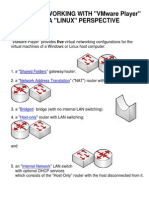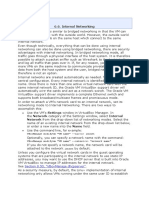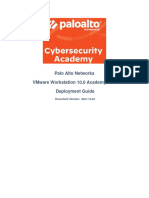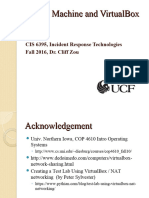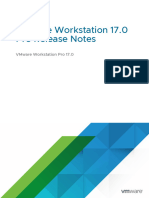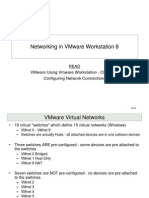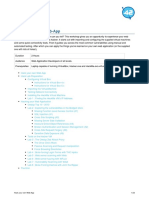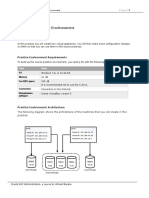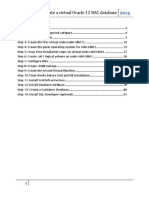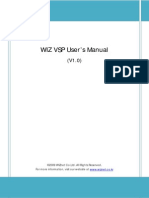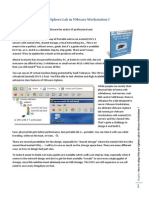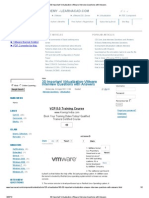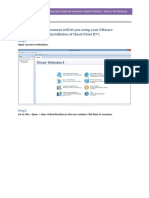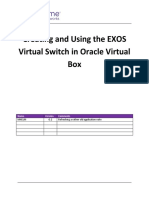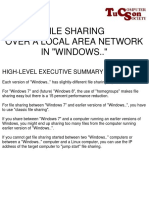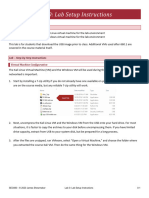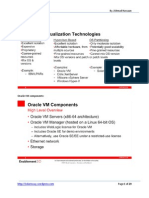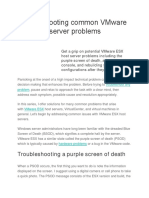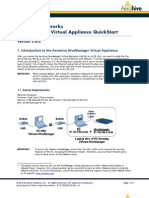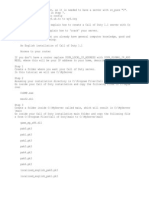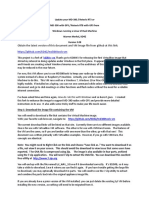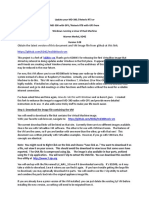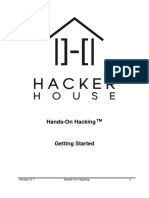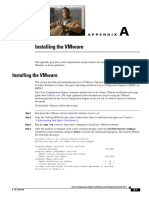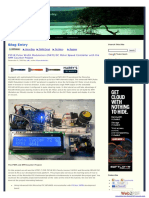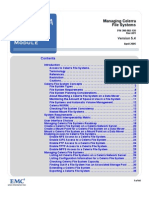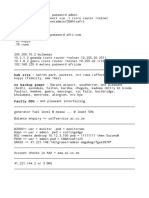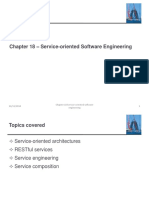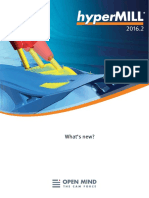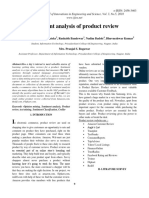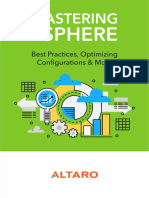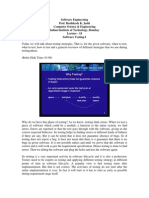VMware
VMware
Uploaded by
Garcia AlbertoCopyright:
Available Formats
VMware
VMware
Uploaded by
Garcia AlbertoCopyright
Available Formats
Share this document
Did you find this document useful?
Is this content inappropriate?
Copyright:
Available Formats
VMware
VMware
Uploaded by
Garcia AlbertoCopyright:
Available Formats
WORKAROUND TO TO RESOLVE A CONFLICT BETWEEN "VMWARE PLAYER", AND "ORACLE VM VIRTUALBOX" IN A "WINDOWS" HOST COMPUTER
SUMMARY:
If you are running both "VMware Player 3" and "Oracle VirtualBox 4" in the same "Windows" host computer, "VMware Player" virtual machines will usually fail to acquire a DHCP IP address when their virtual network adapters are set to "Bridged", unless you perform this simple workaround.
BASIC INFORMATION:
The "VirtualBox Bridged Networking Driver" or "VMware Bridge Protocol" are not compatible with each other. When these two drivers are both "bound" to the same virtual "VirtualBox Host-Only Adapter" of a "Windows" host computer, "VMware Player" virtual machines will usually fail to acquire a DHCP IP address when their network adapters are set to "Bridged". The simple fix is to uncheck one or both of these two conflicting "link layer" network protocols.
STEP-BY-STEP PROCEDURE:
Step 1: Click on the Windows "Start" button of the host computer.
Step 2: Click on "Control Panel" in the "Start menu". Step 3: A "Control Panel" window will be displayed.
Step 4: Double-click on "Network and Sharing Center".
Step 5: Double-click on "Change adapter settings":
Step 6: Perform a right click on the "VirtualBox Host-Only Network" adapter:
Step 7: Click on "Properties" in the pop-up context menu:
Step 8: A "..Properties" box will be displayed:
Step 9: "VirtualBox Bridged Networking Driver" or "VMware Bridge Protocol" are not compatible with each other. Remove the checkmark from one or the other:
Step 10: Click on the "OK" button of the "..Properties" box:
You might also like
- Laboratory Exercise 001 - Managing Users and RolesDocument3 pagesLaboratory Exercise 001 - Managing Users and RolesTeri CulaNo ratings yet
- Virtual Networks With VMWare Player - LinuxDocument27 pagesVirtual Networks With VMWare Player - Linuxsivy75No ratings yet
- In Virtual Machine Programs: 1 Mac Version Windows Version Linux VersionDocument52 pagesIn Virtual Machine Programs: 1 Mac Version Windows Version Linux VersionMahesh MalwadeNo ratings yet
- Oracle Rac Pratice On Virtual BoxDocument94 pagesOracle Rac Pratice On Virtual BoxpandsinNo ratings yet
- 6.6. Internal Networking: Network From The Drop-Down List of Networking Modes. Select TheDocument8 pages6.6. Internal Networking: Network From The Drop-Down List of Networking Modes. Select TheSebastiao AntonioNo ratings yet
- Chapter 6. Virtual Networking: Network From The Drop-Down List of Networking Modes. Select TheDocument9 pagesChapter 6. Virtual Networking: Network From The Drop-Down List of Networking Modes. Select TheSebastiao AntonioNo ratings yet
- Virtual Networks in VirtualBox - WindowsDocument14 pagesVirtual Networks in VirtualBox - WindowsMuchammad Ichiya' UlumuddinNo ratings yet
- Palo Alto Networks VMware Workstation 10.0 Academy Lab Deployment GuideDocument36 pagesPalo Alto Networks VMware Workstation 10.0 Academy Lab Deployment Guidedr.suppakarnNo ratings yet
- Vmware Workstation 1701 Player Release NotesDocument11 pagesVmware Workstation 1701 Player Release NotesDiscord opNo ratings yet
- Virtual Machine and VirtualboxDocument24 pagesVirtual Machine and Virtualboxabdosabaai1No ratings yet
- SOA Suite 11g in VM WareDocument29 pagesSOA Suite 11g in VM WareGilberto SilvaNo ratings yet
- Vmware Workstation 170 Pro Release NotesDocument12 pagesVmware Workstation 170 Pro Release Notesogodothomas51No ratings yet
- Oracle VM Virtualbox: Networking Options and How-To Manage ThemDocument14 pagesOracle VM Virtualbox: Networking Options and How-To Manage ThemsdjukaNo ratings yet
- VirtualBox Network With Host Windows 7Document44 pagesVirtualBox Network With Host Windows 7Dénes SimonyiNo ratings yet
- Oracle 11g DB SettingsDocument74 pagesOracle 11g DB Settingsprakash9565No ratings yet
- VMware Workstation Networking BasicsDocument6 pagesVMware Workstation Networking BasicssanyahvNo ratings yet
- Virtual Box VIPDocument18 pagesVirtual Box VIPKanishk MohanNo ratings yet
- Networking in VMware (8) - PowerPointDocument19 pagesNetworking in VMware (8) - PowerPointKeerthivarman Mani100% (1)
- Supinfo: ProjectsDocument5 pagesSupinfo: ProjectskamdemneperNo ratings yet
- Hack Your Own Web-App-V1.0.5Document24 pagesHack Your Own Web-App-V1.0.5Kasa Satu100% (1)
- Readme VHDXDocument2 pagesReadme VHDXDaniel Antonio Eugenin MoralesNo ratings yet
- Vbox VM Interface ConfigDocument17 pagesVbox VM Interface ConfigSebastiao AntonioNo ratings yet
- Oracle VM VirtualBoxDocument13 pagesOracle VM VirtualBoxrahulsingh_2998No ratings yet
- 2.1 Practice 01 Preparing The Practice Environment PDFDocument23 pages2.1 Practice 01 Preparing The Practice Environment PDFDaniel CadenaNo ratings yet
- Preparing The Environment For Oracle 19c RAC: Practice 19-ADocument24 pagesPreparing The Environment For Oracle 19c RAC: Practice 19-AAbderahman MohamedNo ratings yet
- Installing A "Network-Attached Storage" Device For Your Local Area NetworkDocument24 pagesInstalling A "Network-Attached Storage" Device For Your Local Area NetworkChazzy MusNo ratings yet
- Workshop Oracle12c RacDocument91 pagesWorkshop Oracle12c RacCarlos Alexandre MansurNo ratings yet
- 6.8. UDP Tunnel Networking: Source UDP Port: The Port On Which The Host Listens. DatagramsDocument6 pages6.8. UDP Tunnel Networking: Source UDP Port: The Port On Which The Host Listens. DatagramsSebastiao AntonioNo ratings yet
- WIZ VSP User Manual EnglishDocument36 pagesWIZ VSP User Manual EnglishAlejandro C Oy0% (1)
- Three Types of Virtual Networks in WorkstationDocument7 pagesThree Types of Virtual Networks in WorkstationSopan sonarNo ratings yet
- Oracle - DBA Tips CornerDocument67 pagesOracle - DBA Tips Cornershaan_ocpNo ratings yet
- How To Setup VMware VSphere Lab in VMware WorkstationDocument56 pagesHow To Setup VMware VSphere Lab in VMware WorkstationRevanth Kammaripalle100% (1)
- Foire 117Document1 pageFoire 117ProtoNo ratings yet
- VPC HolDocument44 pagesVPC Holpatricio0486No ratings yet
- Oracle® Fusion Middleware: Quick Installation Guide For Oracle Web Tier 11g Release 1 (11.1.1.6.0)Document18 pagesOracle® Fusion Middleware: Quick Installation Guide For Oracle Web Tier 11g Release 1 (11.1.1.6.0)Antwan BellNo ratings yet
- 30 Important Virtualization-VMware Interview Questions With AnswersDocument5 pages30 Important Virtualization-VMware Interview Questions With AnswersUmair AnsariNo ratings yet
- Training Setting Up Vmware Step1Document15 pagesTraining Setting Up Vmware Step1Ammar khanNo ratings yet
- Creating and Using The EXOS Virtual Switch in Oracle Virtual BoxDocument11 pagesCreating and Using The EXOS Virtual Switch in Oracle Virtual BoxMutzEldrdereNo ratings yet
- FileSharing Windows2 PDFDocument32 pagesFileSharing Windows2 PDFAbdelghani LayebNo ratings yet
- (Ref) VMware - NetworkingDocument9 pages(Ref) VMware - NetworkingKhoa Nguyen Hong NguyenNo ratings yet
- SEC660 - Lab Setup InstructionsDocument6 pagesSEC660 - Lab Setup Instructionsftrytrfrfr frgtgtgtjhgtgNo ratings yet
- Oracle OVM Step by StepDocument29 pagesOracle OVM Step by StepJoão De Deus Oliveira CriscuoloNo ratings yet
- Foire 1234Document1 pageFoire 1234ProtoNo ratings yet
- Troubleshooting Common VMware ESX Host Server ProblemsDocument10 pagesTroubleshooting Common VMware ESX Host Server ProblemsvinoopnvNo ratings yet
- Hive Manager Virtual Appliance Quick Start 330029 03 RevADocument7 pagesHive Manager Virtual Appliance Quick Start 330029 03 RevAKen KøbmandNo ratings yet
- 1.1. Remote Display (VRDP Support) 1Document1 page1.1. Remote Display (VRDP Support) 1Asad BublooNo ratings yet
- How To Make Call of Duty Server.Document5 pagesHow To Make Call of Duty Server.Takasur Azeem0% (1)
- MD380tools VM Installation 3.08 PDFDocument22 pagesMD380tools VM Installation 3.08 PDFucnopNo ratings yet
- MD380tools VM Installation 3.08 PDFDocument22 pagesMD380tools VM Installation 3.08 PDFb4a100% (1)
- Velocidad de Red HyperV Lento Desactivar VMQDocument11 pagesVelocidad de Red HyperV Lento Desactivar VMQwillygomez02No ratings yet
- Installing Oracle Database 12c R1 On Linux 6 With ASMDocument49 pagesInstalling Oracle Database 12c R1 On Linux 6 With ASMIván Serrano MartínezNo ratings yet
- HackerHouse HandsOn Hacking GuideDocument10 pagesHackerHouse HandsOn Hacking GuideJohn100% (1)
- Ultimate Portable HomelabDocument56 pagesUltimate Portable HomelabTimote LimaNo ratings yet
- Ultimate Portable HomelabDocument53 pagesUltimate Portable HomelabRami SaeedNo ratings yet
- Vmware & HP - Trunking Settings On Vmware Server and HP Procurve SwitchDocument5 pagesVmware & HP - Trunking Settings On Vmware Server and HP Procurve SwitchValentin AtanassovNo ratings yet
- 12cRAConVirtualBox PDFDocument63 pages12cRAConVirtualBox PDFEdwin VillaltaNo ratings yet
- CLUVFY Fails With Error Could Not Find A Suitable Set of Interfaces For VIPs (ID 338924.1)Document3 pagesCLUVFY Fails With Error Could Not Find A Suitable Set of Interfaces For VIPs (ID 338924.1)elcaso34No ratings yet
- CE 3 VmwareDocument4 pagesCE 3 Vmwarefiza8983khanNo ratings yet
- Creating and Configuring Virtual Networks: MOAC 70-410 - Installing and Configuring Windows Server 2012 R2 Lab ManualDocument7 pagesCreating and Configuring Virtual Networks: MOAC 70-410 - Installing and Configuring Windows Server 2012 R2 Lab ManualSarah Chouki100% (1)
- Windows Server 2012 Hyper-V Installation and Configuration GuideFrom EverandWindows Server 2012 Hyper-V Installation and Configuration GuideNo ratings yet
- WWW Ermicro ComDocument19 pagesWWW Ermicro ComDinosaurio1990No ratings yet
- Genetic AlgorithmsDocument12 pagesGenetic AlgorithmsAnne CynthiyaNo ratings yet
- Numerical Methods - E. BalaguruswamyDocument124 pagesNumerical Methods - E. BalaguruswamyajayNo ratings yet
- SQL ServerDocument16 pagesSQL ServerNayagam88No ratings yet
- Managing Celerra FilesystemsDocument66 pagesManaging Celerra FilesystemsaminhirenNo ratings yet
- OoDocument691 pagesOoMichael ParksNo ratings yet
- Informatica: Case Study-1Document9 pagesInformatica: Case Study-1Pavan KumarNo ratings yet
- Africom ImportantDocument7 pagesAfricom ImportantMairos Kunze BongaNo ratings yet
- Origin of CryptographyDocument2 pagesOrigin of Cryptographydheeraj vermaNo ratings yet
- PIC (Peripheral Interface Controller) PIC Is A Family of Harvard Architecture Microcontrollers Made byDocument7 pagesPIC (Peripheral Interface Controller) PIC Is A Family of Harvard Architecture Microcontrollers Made byNeeraj KarnaniNo ratings yet
- Uml&dp - Lab - Manual (r13) - StudentDocument53 pagesUml&dp - Lab - Manual (r13) - Studentkollavivek_534195858100% (1)
- FPGA Implementation of RSA Encryption System: Sushanta Kumar Sahu Manoranjan PradhanDocument3 pagesFPGA Implementation of RSA Encryption System: Sushanta Kumar Sahu Manoranjan PradhanaarthisubNo ratings yet
- 1.2 Introduction To AlgorithmsDocument19 pages1.2 Introduction To AlgorithmsAnkush BhaalNo ratings yet
- Ch18 Service-Oriented Software EngineeringDocument69 pagesCh18 Service-Oriented Software EngineeringAJ GalizaNo ratings yet
- Black Vipers Windows 10 Service Configurations Black ViperDocument48 pagesBlack Vipers Windows 10 Service Configurations Black ViperTSEDEKENo ratings yet
- Brute Forcing Wi-Fi Protected Setup: When Poor Design Meets Poor ImplementationDocument9 pagesBrute Forcing Wi-Fi Protected Setup: When Poor Design Meets Poor ImplementationMind AngerNo ratings yet
- HyperMILL 2016 2 enDocument16 pagesHyperMILL 2016 2 enPaul VeramendiNo ratings yet
- Sentiment Analysis of Product ReviewDocument6 pagesSentiment Analysis of Product ReviewInternational Journal of Innovations in Engineering and ScienceNo ratings yet
- Mastering VsphereDocument34 pagesMastering VsphereRoshan FazyNo ratings yet
- Cluster Data Ontap 8 3 Data Protection Student Guide PDFDocument409 pagesCluster Data Ontap 8 3 Data Protection Student Guide PDFPSNo ratings yet
- Solaris TroubleshootingDocument32 pagesSolaris TroubleshootingasadeyemoNo ratings yet
- Srms ProjectDocument70 pagesSrms Projectsai prasad reddyNo ratings yet
- Software Engineering Prof. Rushikesh K. Joshi Computer Science & Engineering Indian Institute of Technology, Bombay Lecture - 18 Software Testing-IDocument27 pagesSoftware Engineering Prof. Rushikesh K. Joshi Computer Science & Engineering Indian Institute of Technology, Bombay Lecture - 18 Software Testing-Ikarishma10No ratings yet
- Quick Snort Setup Instructions For New Users - Netgate ForumDocument23 pagesQuick Snort Setup Instructions For New Users - Netgate ForumHangama Funny ClipsNo ratings yet
- ICMPDocument5 pagesICMPMarko MivnicNo ratings yet
- Test Questions - JavascriptDocument81 pagesTest Questions - JavascriptMuhammad RaisNo ratings yet
- Master Theorem: Section 7.3 of RosenDocument13 pagesMaster Theorem: Section 7.3 of RosenmadhuyadavNo ratings yet
- Abinesh 180607050710Document52 pagesAbinesh 180607050710Amal vishwanathNo ratings yet
- Table Employee Leave Management SystemDocument7 pagesTable Employee Leave Management SystemMinesh panchalNo ratings yet