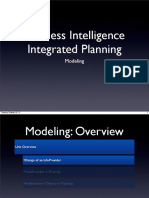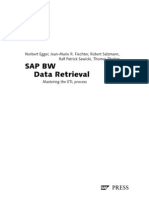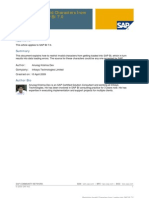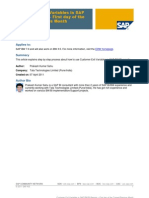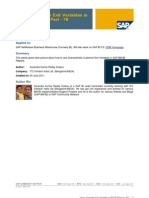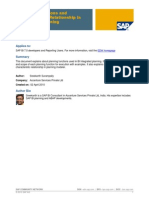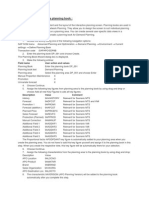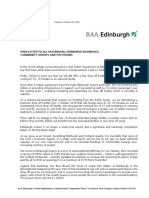Using Customer Exit Variables in SAP BI
Using Customer Exit Variables in SAP BI
Uploaded by
saprsa1Copyright:
Available Formats
Using Customer Exit Variables in SAP BI
Using Customer Exit Variables in SAP BI
Uploaded by
saprsa1Copyright
Available Formats
Share this document
Did you find this document useful?
Is this content inappropriate?
Copyright:
Available Formats
Using Customer Exit Variables in SAP BI
Using Customer Exit Variables in SAP BI
Uploaded by
saprsa1Copyright:
Available Formats
Using Customer Exit Variables in SAP BI.
Applies to:
SAP BI 7.0. For more information, visit the
Business Intelligence homepage.
Summary
This Article gives you a brief idea on how to create Various Customer exit variables in SAP BI 7.0 Author: Company:
Jagadeesh Ambati Tata Consultancy Services Ltd
th
Created on: 16 Feb 2010
Author Bio
Jagadeesh Ambati is an SAP BI/BO consultant currently working with Tata Consultancy Services (Bangalore/INDIA). He has got rich experience and worked on various BI/BO implementation/Support projects.
SAP COMMUNITY NETWORK 2010 SAP AG
SDN - sdn.sap.com | BPX - bpx.sap.com | BOC - boc.sap.com | UAC - uac.sap.com 1
Using Customer Exit Variables in SAP BI.
Table of Contents
Introduction: ........................................................................................................................................................ 3 Business Scenario: ............................................................................................................................................. 3 Steps: .............................................................................................................................................................. 3
1. Create User Entry Variable on Calendar Month (0CALMONTH) ........................................................................... 3 2. Drag and Drop a keyfigure and restrict with the above created variable for make it available in the selection screen.(Use the screenshot below for reference). ....................................................................................................... 5 3. Hide the keyfigure Quantity for not to display it. .................................................................................................... 5 4. Create 2 text variables of type customer exit with below mentioned properties. .................................................... 5 5. Since we have to display 12 months forecast, Create 12 Customer exit variables of Characteristic type with below mentioned properties. ........................................................................................................................................ 7 6. Create 12 selections in the Columns panel as shown below. ................................................................................ 9 7. Drag and Drop Forecast keyfigure in the details of the selection panel and Restrict the Jan Selection with the created Customer exit variable as shown below. ......................................................................................................... 9 8. Do the same for all the Remaining 11 month selections with the appropriate customer exit variables as shown in below screen shots. ................................................................................................................................................... 10 9. From July to Dec selections select the text variable ZTCEYEAR1 as shown below. ........................................... 11 10. Write the code as per the instructions below. ...................................................................................................... 12 11. Go to Tcode CMOD. And enter your project name. ............................................................................................. 12 12. Double click on EXIT_SAPLRRS0_001. .............................................................................................................. 12 13. Double click on zxrsru01 ...................................................................................................................................... 13
The code ........................................................................................................................................................... 13 Related Content ................................................................................................................................................ 23 Disclaimer and Liability Notice .......................................................................................................................... 24
SAP COMMUNITY NETWORK 2010 SAP AG
SDN - sdn.sap.com | BPX - bpx.sap.com | BOC - boc.sap.com | UAC - uac.sap.com 2
Using Customer Exit Variables in SAP BI.
Introduction:
This article addresses the requirement of Customer Exit variables in BW/BI Reports; in this article Im explaining the following two types of variables. 1. How to use the Characteristic Customer Exit Variables in BI Reports. 2. How to use the Text Variables in BI Reports.
Business Scenario:
In Most of the APO reports, Users want to see the Sales actuals and forecasted data for the future and as st well as in the past. i.e. for example, if the user enters a month which is in 1 half(Jan-Jun), then the report nd has to show the data for the entire year. If the entered month is in 2 half of the year then the report has to nd st show the 2 half of the entered year and the 1 half of the next year. Eg: If the user gives 03/2010 then the report has to show all the months of 2010 starting from Jan to Dec. if nd st the user gives 08/2010 then the report has to show 2 half of 2010(Jul-Dec) and 1 Half of 2011(Jan-Jun). To display the data as per above example we need to use Customer exit variables on 0CALMONTH. Along with the Forecast information, Users want to display the Month and year details in the Columns headings. To display these values in columns headings, we need to use the Text Variables. Steps: Create a Characteristic value variable on Calendar month with below properties 1. Create User Entry Variable on Calendar Month (0CALMONTH) Create ZUSICALM variable on 0CALMONTH, the properties are. Type of Variable = Characteristic Variable Name = ZUSICALM Processing by = User Entry/Default Value Characteristic =Calendar Month Variable Represents = Single Value Variable Entry = Mandatory Check ready for input.
SAP COMMUNITY NETWORK 2010 SAP AG
SDN - sdn.sap.com | BPX - bpx.sap.com | BOC - boc.sap.com | UAC - uac.sap.com 3
Using Customer Exit Variables in SAP BI.
The screenshots below show us how to create the variable (ZUSICALM) which we can use it for giving input.
SAP COMMUNITY NETWORK 2010 SAP AG
SDN - sdn.sap.com | BPX - bpx.sap.com | BOC - boc.sap.com | UAC - uac.sap.com 4
Using Customer Exit Variables in SAP BI.
2. Drag and Drop a keyfigure and restrict with the above created variable for make it available in the selection screen.(Use the screenshot below for reference).
3. Hide the keyfigure Quantity for not to display it. 4. Create 2 text variables of type customer exit with below mentioned properties. Create Two Text variables like below... Create ZTCEYEAR variable, the properties are.. Variable Name = ZTCEYEAR Description = Entered year Processing by = Customer Exit Characteristic = Text Variable Variable Entry = Mandatory
SAP COMMUNITY NETWORK 2010 SAP AG
SDN - sdn.sap.com | BPX - bpx.sap.com | BOC - boc.sap.com | UAC - uac.sap.com 5
Using Customer Exit Variables in SAP BI.
And uncheck the ready for input
Create ZTCEYEAR1 variable, the properties are.. Variable Name = ZTCEYEAR1 Description = Entered year 1 Processing by = Customer Exit Characteristic = Text Variable Variable Entry = Mandatory
SAP COMMUNITY NETWORK 2010 SAP AG
SDN - sdn.sap.com | BPX - bpx.sap.com | BOC - boc.sap.com | UAC - uac.sap.com 6
Using Customer Exit Variables in SAP BI.
And uncheck the ready for input
5. Since we have to display 12 months forecast, Create 12 Customer exit variables of Characteristic type with below mentioned properties. Create Customer exit Variable on Calendar Month (0CALMONTH) Create ZMICEJANMNTH variable on 0CALMONTH, the properties are. Type of Variable = Characteristic Variable Name = ZMICEJANMNTH Processing by = Customer Exit Characteristic =Calendar Month Variable Represents = Single Value
SAP COMMUNITY NETWORK 2010 SAP AG
SDN - sdn.sap.com | BPX - bpx.sap.com | BOC - boc.sap.com | UAC - uac.sap.com 7
Using Customer Exit Variables in SAP BI.
Variable Entry = Mandatory Un Check ready for input.
SAP COMMUNITY NETWORK 2010 SAP AG
SDN - sdn.sap.com | BPX - bpx.sap.com | BOC - boc.sap.com | UAC - uac.sap.com 8
Using Customer Exit Variables in SAP BI.
Create another 11 variables for each month as above. 6. Create 12 selections in the Columns panel as shown below.
1. Enter description as Jan and Next to it, select the Text variable ZTCEYEAR as shown below.
7. Drag and Drop Forecast keyfigure in the details of the selection panel and Restrict the Jan Selection with the created Customer exit variable as shown below.
SAP COMMUNITY NETWORK 2010 SAP AG
SDN - sdn.sap.com | BPX - bpx.sap.com | BOC - boc.sap.com | UAC - uac.sap.com 9
Using Customer Exit Variables in SAP BI.
8. Do the same for all the Remaining 11 month selections with the appropriate customer exit variables as shown in below screen shots.
SAP COMMUNITY NETWORK 2010 SAP AG
SDN - sdn.sap.com | BPX - bpx.sap.com | BOC - boc.sap.com | UAC - uac.sap.com 10
Using Customer Exit Variables in SAP BI.
9. From July to Dec selections select the text variable ZTCEYEAR1 as shown below.
SAP COMMUNITY NETWORK 2010 SAP AG
SDN - sdn.sap.com | BPX - bpx.sap.com | BOC - boc.sap.com | UAC - uac.sap.com 11
Using Customer Exit Variables in SAP BI.
10. Write the code as per the instructions below. 11. Go to Tcode CMOD. And enter your project name.
12. Double click on EXIT_SAPLRRS0_001.
SAP COMMUNITY NETWORK 2010 SAP AG
SDN - sdn.sap.com | BPX - bpx.sap.com | BOC - boc.sap.com | UAC - uac.sap.com 12
Using Customer Exit Variables in SAP BI.
13. Double click on zxrsru01
The code
For text variables please write the code as below. when 'ZTCEYEAR2'. if i_step = '2'.
lv_var1 = 1. Loop at I_T_VAR_RANGE INTO LOC_VAR_RANGE where VNAM = 'ZUSICALM'.
clear l_s_range.
lv_year = sy-datum+0(4). lv_year1 = lv_year - lv_var1. l_s_range-low = lv_year1. l_s_range-sign = 'I'. l_s_range-opt = 'EQ'. append l_s_range to e_t_range. clear: lv_year1.
endloop. endif. when 'ZTCEYEAR'. if i_step = '2'.
lv_var1 = 1. Loop at I_T_VAR_RANGE INTO LOC_VAR_RANGE where VNAM = 'ZUSICALM'.
clear l_s_range.
lv_year = sy-datum+0(4). month = sy-datum+4(2).
if month <= 06.
l_s_range-low = lv_year. l_s_range-sign = 'I'. l_s_range-opt = 'EQ'. append l_s_range to e_t_range. clear: lv_year,month.
else.
lv_year1 = lv_year + lv_var1. l_s_range-low = lv_year1. l_s_range-sign = 'I'. l_s_range-opt = 'EQ'. append l_s_range to e_t_range. clear: lv_year1,month. endif.
endloop. endif.
Please write below code for the Customer exit variables.
SAP COMMUNITY NETWORK 2010 SAP AG
SDN - sdn.sap.com | BPX - bpx.sap.com | BOC - boc.sap.com | UAC - uac.sap.com 13
Using Customer Exit Variables in SAP BI.
when 'ZMICEJANMNTH'. if i_step = '2'. data:
fmonth(2) type n, lmonth(2) type n,
fper(6) type n,
lper(6) type n. lv_var1 = 1. Loop at I_T_VAR_RANGE INTO LOC_VAR_RANGE where VNAM = 'ZUSICALM'.
clear l_s_range.
lv_year = loc_var_range-low+0(4). month = loc_var_range-low+4(2).
if month <= 06. fmonth = 01. concatenate lv_year fmonth into fper.
l_s_range-low = fper. l_s_range-sign = 'I'. l_s_range-opt = 'EQ'. append l_s_range to e_t_range. clear: lv_year,month,fper. else. fmonth = 01. lv_year1 = lv_year + lv_var1. concatenate lv_year1 fmonth into fper. l_s_range-low = fper. l_s_range-sign = 'I'. l_s_range-opt = 'EQ'. append l_s_range to e_t_range. clear: lv_year,month,fper. endif.
ENDLOOP. endif.
when 'ZMICEFEBMNTH'. if i_step = '2'.
lv_var1 = 1. Loop at I_T_VAR_RANGE INTO LOC_VAR_RANGE where VNAM = 'ZUSICALM'.
clear l_s_range.
lv_year = loc_var_range-low+0(4). month = loc_var_range-low+4(2).
if month <= 06. fmonth = 02.
SAP COMMUNITY NETWORK 2010 SAP AG
SDN - sdn.sap.com | BPX - bpx.sap.com | BOC - boc.sap.com | UAC - uac.sap.com 14
Using Customer Exit Variables in SAP BI.
concatenate lv_year fmonth into fper.
l_s_range-low = fper. l_s_range-sign = 'I'. l_s_range-opt = 'EQ'. append l_s_range to e_t_range. clear: lv_year,month,fper. else. fmonth = 02. lv_year1 = lv_year + lv_var1. concatenate lv_year1 fmonth into fper. l_s_range-low = fper. l_s_range-sign = 'I'. l_s_range-opt = 'EQ'. append l_s_range to e_t_range. clear: lv_year,month,fper.
endif. ENDLOOP. endif. when 'ZMICEMARMNTH'. if i_step = '2'.
lv_var1 = 1. Loop at I_T_VAR_RANGE INTO LOC_VAR_RANGE where VNAM = 'ZUSICALM'.
clear l_s_range.
lv_year = loc_var_range-low+0(4). month = loc_var_range-low+4(2).
if month <= 06. fmonth = 03. concatenate lv_year fmonth into fper.
l_s_range-low = fper. l_s_range-sign = 'I'. l_s_range-opt = 'EQ'. append l_s_range to e_t_range. clear: lv_year,month,fper. else. fmonth = 03. lv_year1 = lv_year + lv_var1. concatenate lv_year1 fmonth into fper. l_s_range-low = fper. l_s_range-sign = 'I'. l_s_range-opt = 'EQ'. append l_s_range to e_t_range. clear: lv_year,month,fper.
SAP COMMUNITY NETWORK 2010 SAP AG
SDN - sdn.sap.com | BPX - bpx.sap.com | BOC - boc.sap.com | UAC - uac.sap.com 15
Using Customer Exit Variables in SAP BI.
endif. ENDLOOP. endif. when 'ZMICEAPRMNTH'. if i_step = '2'.
lv_var1 = 1. Loop at I_T_VAR_RANGE INTO LOC_VAR_RANGE where VNAM = 'ZUSICALM'.
clear l_s_range.
lv_year = loc_var_range-low+0(4). month = loc_var_range-low+4(2).
if month <= 06. fmonth = 04. concatenate lv_year fmonth into fper.
l_s_range-low = fper. l_s_range-sign = 'I'. l_s_range-opt = 'EQ'. append l_s_range to e_t_range. clear: lv_year,month,fper. else. fmonth = 04. lv_year1 = lv_year + lv_var1. concatenate lv_year1 fmonth into fper. l_s_range-low = fper. l_s_range-sign = 'I'. l_s_range-opt = 'EQ'. append l_s_range to e_t_range. clear: lv_year,month,fper.
endif. ENDLOOP. endif. when 'ZMICEMAYMNTH'. if i_step = '2'.
lv_var1 = 1. Loop at I_T_VAR_RANGE INTO LOC_VAR_RANGE where VNAM = 'ZUSICALM'.
clear l_s_range.
lv_year = loc_var_range-low+0(4). month = loc_var_range-low+4(2).
if month <= 06. fmonth = 05.
SAP COMMUNITY NETWORK 2010 SAP AG
SDN - sdn.sap.com | BPX - bpx.sap.com | BOC - boc.sap.com | UAC - uac.sap.com 16
Using Customer Exit Variables in SAP BI.
concatenate lv_year fmonth into fper.
l_s_range-low = fper. l_s_range-sign = 'I'. l_s_range-opt = 'EQ'. append l_s_range to e_t_range. clear: lv_year,month,fper. else. fmonth = 05. lv_year1 = lv_year + lv_var1. concatenate lv_year1 fmonth into fper. l_s_range-low = fper. l_s_range-sign = 'I'. l_s_range-opt = 'EQ'. append l_s_range to e_t_range. clear: lv_year,month,fper.
endif. ENDLOOP. endif. when 'ZMICEJUNMNTH'. if i_step = '2'.
lv_var1 = 1. Loop at I_T_VAR_RANGE INTO LOC_VAR_RANGE where VNAM = 'ZUSICALM'.
clear l_s_range.
lv_year = loc_var_range-low+0(4). month = loc_var_range-low+4(2).
if month <= 06. fmonth = 06. concatenate lv_year fmonth into fper.
l_s_range-low = fper. l_s_range-sign = 'I'. l_s_range-opt = 'EQ'. append l_s_range to e_t_range. clear: lv_year,month,fper. else. fmonth = 06. lv_year1 = lv_year + lv_var1. concatenate lv_year1 fmonth into fper. l_s_range-low = fper. l_s_range-sign = 'I'. l_s_range-opt = 'EQ'. append l_s_range to e_t_range. clear: lv_year,month,fper.
endif.
SAP COMMUNITY NETWORK 2010 SAP AG
SDN - sdn.sap.com | BPX - bpx.sap.com | BOC - boc.sap.com | UAC - uac.sap.com 17
Using Customer Exit Variables in SAP BI.
ENDLOOP. endif.
when 'ZMICEJULMNTH'. if i_step = '2'.
lv_var1 = 1. Loop at I_T_VAR_RANGE INTO LOC_VAR_RANGE where VNAM = 'ZUSICALM'.
clear l_s_range.
lv_year = loc_var_range-low+0(4). month = loc_var_range-low+4(2).
if month <= 06. fmonth = 07. concatenate lv_year fmonth into fper.
l_s_range-low = fper. l_s_range-sign = 'I'. l_s_range-opt = 'EQ'. append l_s_range to e_t_range. clear: lv_year,month,fper. else. fmonth = 07. lv_year1 = lv_year + lv_var1. concatenate lv_year1 fmonth into fper. l_s_range-low = fper. l_s_range-sign = 'I'. l_s_range-opt = 'EQ'. append l_s_range to e_t_range. clear: lv_year,month,fper.
endif. ENDLOOP. endif. when 'ZMICEAUGMNTH'. if i_step = '2'.
lv_var1 = 1. Loop at I_T_VAR_RANGE INTO LOC_VAR_RANGE where VNAM = 'ZUSICALM'.
clear l_s_range.
lv_year = loc_var_range-low+0(4). month = loc_var_range-low+4(2).
if month <= 06. fmonth = 08.
SAP COMMUNITY NETWORK 2010 SAP AG
SDN - sdn.sap.com | BPX - bpx.sap.com | BOC - boc.sap.com | UAC - uac.sap.com 18
Using Customer Exit Variables in SAP BI.
concatenate lv_year fmonth into fper.
l_s_range-low = fper. l_s_range-sign = 'I'. l_s_range-opt = 'EQ'. append l_s_range to e_t_range. clear: lv_year,month,fper. else. fmonth = 08. lv_year1 = lv_year + lv_var1. concatenate lv_year1 fmonth into fper. l_s_range-low = fper. l_s_range-sign = 'I'. l_s_range-opt = 'EQ'. append l_s_range to e_t_range. clear: lv_year,month,fper.
endif. ENDLOOP. endif. when 'ZMICESEPMNTH'. if i_step = '2'.
lv_var1 = 1. Loop at I_T_VAR_RANGE INTO LOC_VAR_RANGE where VNAM = 'ZUSICALM'.
clear l_s_range.
lv_year = loc_var_range-low+0(4). month = loc_var_range-low+4(2).
if month <= 06. fmonth = 09. concatenate lv_year fmonth into fper.
l_s_range-low = fper. l_s_range-sign = 'I'. l_s_range-opt = 'EQ'. append l_s_range to e_t_range. clear: lv_year,month,fper. else. fmonth = 09. lv_year1 = lv_year + lv_var1. concatenate lv_year1 fmonth into fper. l_s_range-low = fper. l_s_range-sign = 'I'. l_s_range-opt = 'EQ'. append l_s_range to e_t_range. clear: lv_year,month,fper.
SAP COMMUNITY NETWORK 2010 SAP AG
SDN - sdn.sap.com | BPX - bpx.sap.com | BOC - boc.sap.com | UAC - uac.sap.com 19
Using Customer Exit Variables in SAP BI.
endif. ENDLOOP. endif. when 'ZMICEOCTMNTH'. if i_step = '2'.
lv_var1 = 1. Loop at I_T_VAR_RANGE INTO LOC_VAR_RANGE where VNAM = 'ZUSICALM'.
clear l_s_range.
lv_year = loc_var_range-low+0(4). month = loc_var_range-low+4(2).
if month <= 06. fmonth = 10. concatenate lv_year fmonth into fper.
l_s_range-low = fper. l_s_range-sign = 'I'. l_s_range-opt = 'EQ'. append l_s_range to e_t_range. clear: lv_year,month,fper. else. fmonth = 10. lv_year1 = lv_year + lv_var1. concatenate lv_year1 fmonth into fper. l_s_range-low = fper. l_s_range-sign = 'I'. l_s_range-opt = 'EQ'. append l_s_range to e_t_range. clear: lv_year,month,fper.
endif. ENDLOOP. endif. when 'ZMICENOVMNTH'. if i_step = '2'.
lv_var1 = 1. Loop at I_T_VAR_RANGE INTO LOC_VAR_RANGE where VNAM = 'ZUSICALM'.
clear l_s_range.
lv_year = loc_var_range-low+0(4). month = loc_var_range-low+4(2).
if month <= 06. fmonth = 11.
SAP COMMUNITY NETWORK 2010 SAP AG
SDN - sdn.sap.com | BPX - bpx.sap.com | BOC - boc.sap.com | UAC - uac.sap.com 20
Using Customer Exit Variables in SAP BI.
concatenate lv_year fmonth into fper.
l_s_range-low = fper. l_s_range-sign = 'I'. l_s_range-opt = 'EQ'. append l_s_range to e_t_range. clear: lv_year,month,fper. else. fmonth = 11. lv_year1 = lv_year + lv_var1. concatenate lv_year1 fmonth into fper. l_s_range-low = fper. l_s_range-sign = 'I'. l_s_range-opt = 'EQ'. append l_s_range to e_t_range. clear: lv_year,month,fper.
endif. ENDLOOP. endif. when 'ZMICEDECMNTH'. if i_step = '2'.
lv_var1 = 1. Loop at I_T_VAR_RANGE INTO LOC_VAR_RANGE where VNAM = 'ZUSICALM'.
clear l_s_range.
lv_year = loc_var_range-low+0(4). month = loc_var_range-low+4(2).
if month <= 06. fmonth = 12. concatenate lv_year fmonth into fper.
l_s_range-low = fper. l_s_range-sign = 'I'. l_s_range-opt = 'EQ'. append l_s_range to e_t_range. clear: lv_year,month,fper. else. fmonth = 12. lv_year1 = lv_year + lv_var1. concatenate lv_year1 fmonth into fper. l_s_range-low = fper. l_s_range-sign = 'I'. l_s_range-opt = 'EQ'. append l_s_range to e_t_range. clear: lv_year,month,fper.
endif.
SAP COMMUNITY NETWORK 2010 SAP AG
SDN - sdn.sap.com | BPX - bpx.sap.com | BOC - boc.sap.com | UAC - uac.sap.com 21
Using Customer Exit Variables in SAP BI.
ENDLOOP. endif. Executing the query will result in the below screen.
Enter value for Calmonth/Year(Eg:02/2010). And the report output would be
If the entered month is in 1 half of the year(Jan-Jun) report displays all the 12 months(Jan-Dec) data of the nd nd entered year. If the entered month is in 2 half then the report displays 2 half of the entered year(Jul-Dec) st and the 1 half(Jan-Jun) of the next year.
st
SAP COMMUNITY NETWORK 2010 SAP AG
SDN - sdn.sap.com | BPX - bpx.sap.com | BOC - boc.sap.com | UAC - uac.sap.com 22
Using Customer Exit Variables in SAP BI.
Related Content
Reference 1 https://www.sdn.sap.com/irj/servlet/prt/portal/prtroot/com.sap.km.cm.docs/library/business-intelligence/su/Using%20Customer%20Exit%20Variables%20in%20BW%20or%20BI%20Reports%20Part%20-%201.pdf Reference 2 https://www.sdn.sap.com/irj/servlet/prt/portal/prtroot/com.sap.km.cm.docs/library/business-intelligence/gi/How%20to%20use%20Customer%20Exit%20Variables%20in%20BW%20Reports%3a%20Part%202.pdf Reference 3 http://www.sdn.sap.com/irj/scn/index?rid=/library/uuid/10fc4382-afa6-2c10-1380fa224fe4324f&overridelayout=true Reference 4 For more information, visit the Business Intelligence homepage.
SAP COMMUNITY NETWORK 2010 SAP AG
SDN - sdn.sap.com | BPX - bpx.sap.com | BOC - boc.sap.com | UAC - uac.sap.com 23
Using Customer Exit Variables in SAP BI.
Disclaimer and Liability Notice
This document may discuss sample coding or other information that does not include SAP official interfaces and therefore is not supported by SAP. Changes made based on this information are not supported and can be overwritten during an upgrade. SAP will not be held liable for any damages caused by using or misusing the information, code or methods suggested in this document, and anyone using these methods does so at his/her own risk. SAP offers no guarantees and assumes no responsibility or liability of any type with respect to the content of this technical article or code sample, including any liability resulting from incompatibility between the content within this document and the materials and services offered by SAP. You agree that you will not hold, or seek to hold, SAP responsible or liable with respect to the content of this document.
SAP COMMUNITY NETWORK 2010 SAP AG
SDN - sdn.sap.com | BPX - bpx.sap.com | BOC - boc.sap.com | UAC - uac.sap.com 24
You might also like
- Implementation and Usage of Expert Routine in SAP Net Weaver BI 7.0No ratings yetImplementation and Usage of Expert Routine in SAP Net Weaver BI 7.020 pages
- Esquel Group Value Innovation Through Sustainable Supply ChainsNo ratings yetEsquel Group Value Innovation Through Sustainable Supply Chains18 pages
- Calculating MTD, QTD and YTD in BW TransformationNo ratings yetCalculating MTD, QTD and YTD in BW Transformation6 pages
- Data Migration B/W System Using TransportNo ratings yetData Migration B/W System Using Transport13 pages
- Automation of BW Accelerator HousekeepingNo ratings yetAutomation of BW Accelerator Housekeeping23 pages
- APD: How To Get Delta If Created On/Changed On' Date Field AvailableNo ratings yetAPD: How To Get Delta If Created On/Changed On' Date Field Available9 pages
- Enhancing The LO Data Source - SAP LabsNo ratings yetEnhancing The LO Data Source - SAP Labs19 pages
- 0RECORDMODE and Delta Type Concepts in Delta ManagementNo ratings yet0RECORDMODE and Delta Type Concepts in Delta Management11 pages
- What Is Currency Conversion Currency Conversion Currency ConversionNo ratings yetWhat Is Currency Conversion Currency Conversion Currency Conversion2 pages
- Transports in SAP BW: Issues and Resolution: Applies ToNo ratings yetTransports in SAP BW: Issues and Resolution: Applies To9 pages
- How Can A Reference Query Be Used?: Applies ToNo ratings yetHow Can A Reference Query Be Used?: Applies To14 pages
- Composite Providers With BW On HANA For Efficient Data ModellingNo ratings yetComposite Providers With BW On HANA For Efficient Data Modelling5 pages
- Number Range Buffering For DIM IDs and SIDsNo ratings yetNumber Range Buffering For DIM IDs and SIDs15 pages
- An SAP BW DSO Stands For Data Store Object and Was Previously Called An ODS Which Stands For Operational Data StoreNo ratings yetAn SAP BW DSO Stands For Data Store Object and Was Previously Called An ODS Which Stands For Operational Data Store3 pages
- Establishing RFC Connection Between Data Stage - SAP BW PDFNo ratings yetEstablishing RFC Connection Between Data Stage - SAP BW PDF20 pages
- How To Create Transport of Copies (Toc) in SapNo ratings yetHow To Create Transport of Copies (Toc) in Sap7 pages
- Maintaining Data Quality in BW Using Error StackNo ratings yetMaintaining Data Quality in BW Using Error Stack9 pages
- Dynamic Selective Deletion From InfocubesNo ratings yetDynamic Selective Deletion From Infocubes12 pages
- SAP BW Training With Live Projects & Certification - FREE DEMO!!!No ratings yetSAP BW Training With Live Projects & Certification - FREE DEMO!!!16 pages
- Oracle E-Business Suite Manufacturing & Supply Chain ManagementFrom EverandOracle E-Business Suite Manufacturing & Supply Chain ManagementNo ratings yet
- UI5 User Guide: How to develop responsive data-centric client web applicationsFrom EverandUI5 User Guide: How to develop responsive data-centric client web applicationsNo ratings yet
- Business Application Programming Interface BAPI Standard RequirementsFrom EverandBusiness Application Programming Interface BAPI Standard RequirementsNo ratings yet
- Using Customer Exit Variables in BW Reports Part - 3No ratings yetUsing Customer Exit Variables in BW Reports Part - 312 pages
- Customer Exit For First of The Current or Previous MonthNo ratings yetCustomer Exit For First of The Current or Previous Month15 pages
- How To Use Text Variables in BW Reports Part - 1 PDFNo ratings yetHow To Use Text Variables in BW Reports Part - 1 PDF18 pages
- Using Customer Exit Variables in BW Reports_3a Part - 10No ratings yetUsing Customer Exit Variables in BW Reports_3a Part - 1016 pages
- Using Customer Exit Variables in BW Reports_3a Part - 6No ratings yetUsing Customer Exit Variables in BW Reports_3a Part - 615 pages
- Using Customer Exit Variables in BW/BI Reports: Part - 16: Applies ToNo ratings yetUsing Customer Exit Variables in BW/BI Reports: Part - 16: Applies To15 pages
- Planning Functions and Characteristic Relationship in Integrated PlanningNo ratings yetPlanning Functions and Characteristic Relationship in Integrated Planning15 pages
- Deploying Crystal Reports On Top of A SAP BI QueryNo ratings yetDeploying Crystal Reports On Top of A SAP BI Query14 pages
- Creating A UI Configuration and Integrating It With The MDG Communicator67% (3)Creating A UI Configuration and Integrating It With The MDG Communicator8 pages
- Detailed Steps For Creating Planning BookNo ratings yetDetailed Steps For Creating Planning Book6 pages
- Seminar On: Software Testing: A Practioner'S ApproachNo ratings yetSeminar On: Software Testing: A Practioner'S Approach202 pages
- Important Acquisition of TK Mining Investor PresentationNo ratings yetImportant Acquisition of TK Mining Investor Presentation18 pages
- Dutta & Datta Enterprises Jammu & KashmirNo ratings yetDutta & Datta Enterprises Jammu & Kashmir35 pages
- A Study On Consumer Behaviour Towards Big Baazar ChennaiNo ratings yetA Study On Consumer Behaviour Towards Big Baazar Chennai7 pages
- Jaymo's Sauces LLC v. The Wendy's CompanyNo ratings yetJaymo's Sauces LLC v. The Wendy's Company20 pages
- Expedia Partner Central - Reservation DetailsNo ratings yetExpedia Partner Central - Reservation Details1 page
- Unendinggrace Engineering Unendinggrace Engineering Unendinggrace EngineeringNo ratings yetUnendinggrace Engineering Unendinggrace Engineering Unendinggrace Engineering87 pages
- Implementation and Usage of Expert Routine in SAP Net Weaver BI 7.0Implementation and Usage of Expert Routine in SAP Net Weaver BI 7.0
- Esquel Group Value Innovation Through Sustainable Supply ChainsEsquel Group Value Innovation Through Sustainable Supply Chains
- APD: How To Get Delta If Created On/Changed On' Date Field AvailableAPD: How To Get Delta If Created On/Changed On' Date Field Available
- 0RECORDMODE and Delta Type Concepts in Delta Management0RECORDMODE and Delta Type Concepts in Delta Management
- What Is Currency Conversion Currency Conversion Currency ConversionWhat Is Currency Conversion Currency Conversion Currency Conversion
- Transports in SAP BW: Issues and Resolution: Applies ToTransports in SAP BW: Issues and Resolution: Applies To
- Composite Providers With BW On HANA For Efficient Data ModellingComposite Providers With BW On HANA For Efficient Data Modelling
- An SAP BW DSO Stands For Data Store Object and Was Previously Called An ODS Which Stands For Operational Data StoreAn SAP BW DSO Stands For Data Store Object and Was Previously Called An ODS Which Stands For Operational Data Store
- Establishing RFC Connection Between Data Stage - SAP BW PDFEstablishing RFC Connection Between Data Stage - SAP BW PDF
- SAP BW Training With Live Projects & Certification - FREE DEMO!!!SAP BW Training With Live Projects & Certification - FREE DEMO!!!
- Oracle E-Business Suite Manufacturing & Supply Chain ManagementFrom EverandOracle E-Business Suite Manufacturing & Supply Chain Management
- SAP NetWeaver Portal A Clear and Concise ReferenceFrom EverandSAP NetWeaver Portal A Clear and Concise Reference
- UI5 User Guide: How to develop responsive data-centric client web applicationsFrom EverandUI5 User Guide: How to develop responsive data-centric client web applications
- Microsoft Dynamics NAV 7 Programming CookbookFrom EverandMicrosoft Dynamics NAV 7 Programming Cookbook
- Oracle SOA BPEL Process Manager 11gR1 A Hands-on TutorialFrom EverandOracle SOA BPEL Process Manager 11gR1 A Hands-on Tutorial
- Business Application Programming Interface BAPI Standard RequirementsFrom EverandBusiness Application Programming Interface BAPI Standard Requirements
- Using Customer Exit Variables in BW Reports Part - 3Using Customer Exit Variables in BW Reports Part - 3
- Customer Exit For First of The Current or Previous MonthCustomer Exit For First of The Current or Previous Month
- How To Use Text Variables in BW Reports Part - 1 PDFHow To Use Text Variables in BW Reports Part - 1 PDF
- Using Customer Exit Variables in BW Reports_3a Part - 10Using Customer Exit Variables in BW Reports_3a Part - 10
- Using Customer Exit Variables in BW Reports_3a Part - 6Using Customer Exit Variables in BW Reports_3a Part - 6
- Using Customer Exit Variables in BW/BI Reports: Part - 16: Applies ToUsing Customer Exit Variables in BW/BI Reports: Part - 16: Applies To
- Planning Functions and Characteristic Relationship in Integrated PlanningPlanning Functions and Characteristic Relationship in Integrated Planning
- Deploying Crystal Reports On Top of A SAP BI QueryDeploying Crystal Reports On Top of A SAP BI Query
- Creating A UI Configuration and Integrating It With The MDG CommunicatorCreating A UI Configuration and Integrating It With The MDG Communicator
- Seminar On: Software Testing: A Practioner'S ApproachSeminar On: Software Testing: A Practioner'S Approach
- Important Acquisition of TK Mining Investor PresentationImportant Acquisition of TK Mining Investor Presentation
- A Study On Consumer Behaviour Towards Big Baazar ChennaiA Study On Consumer Behaviour Towards Big Baazar Chennai
- Unendinggrace Engineering Unendinggrace Engineering Unendinggrace EngineeringUnendinggrace Engineering Unendinggrace Engineering Unendinggrace Engineering