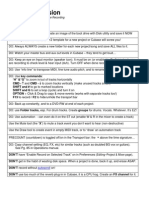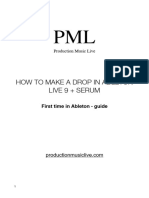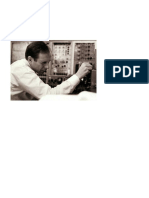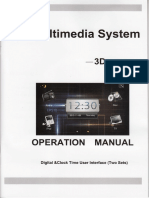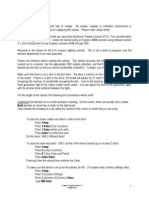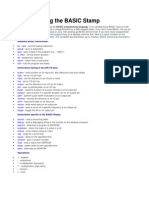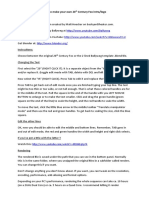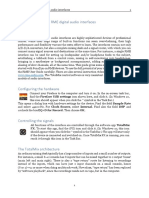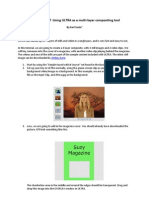Setting Up Keying With Ultra Tutorial 15
Setting Up Keying With Ultra Tutorial 15
Uploaded by
deus_primusCopyright:
Available Formats
Setting Up Keying With Ultra Tutorial 15
Setting Up Keying With Ultra Tutorial 15
Uploaded by
deus_primusCopyright
Available Formats
Share this document
Did you find this document useful?
Is this content inappropriate?
Copyright:
Available Formats
Setting Up Keying With Ultra Tutorial 15
Setting Up Keying With Ultra Tutorial 15
Uploaded by
deus_primusCopyright:
Available Formats
Ultra Tutorial 15: Using 4:3 sets in a 16:9 project
By Karl Soule'
ULTRA's Master Set libraries are primarily designed for use in 4:3 production work. However, if you are using ULTRA 2, and want to save out a 16:9 clip, there's an easy way to use the MSL's in a 16:9 setting. First, load your input clip as normal. Key it, and drag and drop in a Virtual set camera angle as a background, just like you would when normally using the sets. Go to the Output tab, and set the output format to 16:9.
At this point, you'll see the whole virtual set in the center of the workspace, with black areas on the left and right sides. If a set has a B-source monitor on the edge of the set, the B-source may extend into the black area, as shown below. This is normal.
Go to the Pan/Zoom tab. Enable it.
Click on the first key point. It should be at the very beginning of the clip (00:00:00:00.)
Change the Z value to -0.333.
Now, click on the end keyframe in the list.
Change the Z value to -0.333.
This trick will crop the top and bottom of the set to fit the 16:9 workspace.
If the framing isn't exactly the way you'd like it, you can adjust the X and Y values to get the precise framing you want for your shot. Just be sure that the values for both keyframes match, or you'll have an unwanted pan/zoom effect.
You might also like
- Fraternity of The Hidden Light - Mission, Purpose, Organisation, Training100% (1)Fraternity of The Hidden Light - Mission, Purpose, Organisation, Training8 pages
- Goddesses and Gods of The Ancient EgyptiansNo ratings yetGoddesses and Gods of The Ancient Egyptians211 pages
- PML - Ableton Serum Beginners Guide v1.2No ratings yetPML - Ableton Serum Beginners Guide v1.248 pages
- CZPL Patch Library Owners Manual FV 405No ratings yetCZPL Patch Library Owners Manual FV 40518 pages
- Korg Trinity Manual - Operating System Version 2+No ratings yetKorg Trinity Manual - Operating System Version 2+4 pages
- Kempston Joystick Interface: InstructionsNo ratings yetKempston Joystick Interface: Instructions3 pages
- Italics Denote The Meaning of A Key Within The Context of The Screen or Mode That You Are UsingNo ratings yetItalics Denote The Meaning of A Key Within The Context of The Screen or Mode That You Are Using22 pages
- Board Making Technique (1) : Display Control of The Parts Name and Value (Display)No ratings yetBoard Making Technique (1) : Display Control of The Parts Name and Value (Display)34 pages
- New Functions in Version 2.0 Nouvelles Fonctions de La Version 2.0 Neue Funktionen in Version 2.0No ratings yetNew Functions in Version 2.0 Nouvelles Fonctions de La Version 2.0 Neue Funktionen in Version 2.05 pages
- Computer Science - Resource Material - Class 6 - E-STEAM Project - AY 2023-24No ratings yetComputer Science - Resource Material - Class 6 - E-STEAM Project - AY 2023-2420 pages
- READ ME 20th Century Fox Blender Instructions100% (1)READ ME 20th Century Fox Blender Instructions2 pages
- (English) User Manual - Tips and Tricks PDFNo ratings yet(English) User Manual - Tips and Tricks PDF7 pages
- Getting Started: Brief Step-By-Step Guide: (PDF File)No ratings yetGetting Started: Brief Step-By-Step Guide: (PDF File)5 pages
- How Prosthetic Devices Are Changing Disabled Animals' LivesNo ratings yetHow Prosthetic Devices Are Changing Disabled Animals' Lives14 pages
- A User's Guide To Scrivener For WindowsNo ratings yetA User's Guide To Scrivener For Windows280 pages
- A User's Guide To Scrivener For WindowsNo ratings yetA User's Guide To Scrivener For Windows280 pages
- Setting Up Keying With Ultra Tutorial 18No ratings yetSetting Up Keying With Ultra Tutorial 182 pages
- Setting Up Keying With Ultra Tutorial 14No ratings yetSetting Up Keying With Ultra Tutorial 144 pages
- Chronological Order of Holdstock's 'Mythago Wood' CycleNo ratings yetChronological Order of Holdstock's 'Mythago Wood' Cycle1 page
- The Muses and Three Graces of Greek Mythology100% (1)The Muses and Three Graces of Greek Mythology3 pages
- Alchemical Transformation in The Golden DawnNo ratings yetAlchemical Transformation in The Golden Dawn4 pages