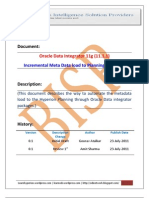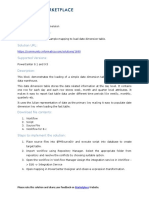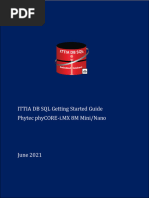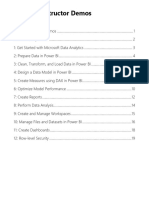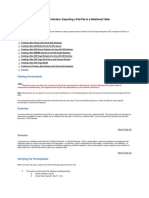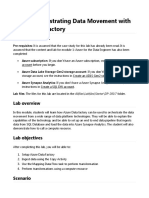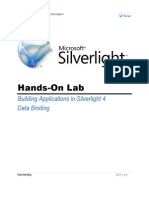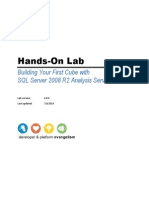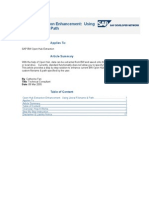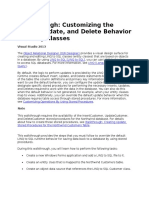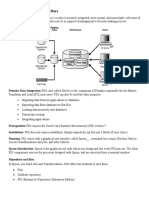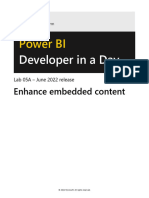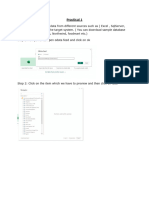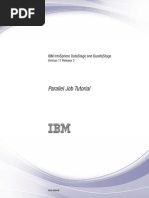Dynamic Lookup Cache Example
Uploaded by
Vivek ReddyDynamic Lookup Cache Example
Uploaded by
Vivek ReddyUsing dynamic lookup cache
Applies to:
Informatica PowerCenter
Summary
This article outlines the possibility to eliminate duplicate records by using a dynamic lookup cache.
Author Bio
Author(s): Matthias Urech Company: interface-development.com Created on: August 21, 2009 Matthias Urech, founder and project leader of interface - development.com, has a proven track record of applying data integration solutions for several companies across the industry. He played a key role to implement projects in the area of data integration, data migration, data consolidation and data warehousing. Matthias contributed several articles about data integration best practices for Informatica Technology Network, resulting in nomination as member of developer wall of fame and receiving an award as contributor of the year in 2008.
Table of Contents
Introduction .........................................................................................................................................................2 Analyzing the problem ........................................................................................................................................2 Walkthrough: Using dynamic lookup cache........................................................................................................3
Step 1: Creating Source and Source Qualifier .............................................................................................................3 Step 2: Creating Target................................................................................................................................................4 Step 3: Filter inactive records.......................................................................................................................................4 Step 4: Sorting records for latest change.....................................................................................................................5 Step 5: Lookup target data...........................................................................................................................................6 Step 6: Flagging data for insert or update....................................................................................................................7 Step 7: Creating Workflow and Session.......................................................................................................................8
Disclaimer and Liability notice ............................................................................................................................9
Informatica Technology Network 2009 Informatica Corporation. All Rights Reserved.
http://technet.informatica.com 1
Using dynamic lookup cache
Introduction
This article will dive into the deep blue of using a dynamic lookup cache that inserts and updates rows in the cache as it passes rows to the target. The example used in this article is dealing with the issue that a status is stored multiple times in the source system without flagging the actual record. We will analyze the problem and go step by step in building a solution by using dynamic lookup cache and storing only the actual status in the target.
Analyzing the problem
Figure 1 shows example table OBJECT_STATUS. We want to get the actual STATUS_ID for each OBJECT_ID. By taking a closer look at the table we already recognize a pattern: Each status has a date stamp Equal date stamps contain a sequential number (attribute CHANGE_NO) An inactive status is marked
Figure 1: source table OBJECT_STATUS
Given the fact that we know the pattern, we are able to roughly draw the solution: Sort data by attribute OBJECT_ID, CHANGE_DATE, CHANGE_NO Use dynamic lookup cache to determine if current records exists in target Flag record to force insert or update in target
Once the solution has been built and ran, the yellow marked records in Figure 1 are reflecting the result (= unique value for each OBJECT_ID)
Informatica Technology Network 2009 Informatica Corporation. All Rights Reserved.
http://technet.informatica.com 2
Using dynamic lookup cache
Walkthrough: Using dynamic lookup cache
In this section you will accomplish the following activities: 1. Creating Source and Source Qualifier 2. Creating Target 3. Filter inactive records 4. Sorting records for latest change 5. Lookup target data 6. Flagging data for insert or update 7. Creating Workflow and Session Figure 2 illustrates the result of our activities.
Figure 2: mapping m_USING_DYNAMIC_LOOKUP_CACHE
Step 1: Creating Source and Source Qualifier To create Source and Source Qualifier: 1. Create a new mapping m_USING_DYNAMIC_LOOKUP_CACHE 2. Create a Source by defining the table definition. The source table has the following data definitions:
Figure 3: data definition of Source
3. Add Source and Source Qualifier to your mapping and connect the ports
Informatica Technology Network 2009 Informatica Corporation. All Rights Reserved.
http://technet.informatica.com 3
Using dynamic lookup cache
Step 2: Creating Target To create a target: 1. Create a relational Target to stage the output. The Target has the following data definitions:
Figure 4: data definition of Target
2. Create physical target in your preferred database by running the create table statement 3. Add the Target to your mapping Step 3: Filter inactive records To filter inactive records: 1. Add a Filter transformation to your mapping 2. Select all ports of the Source Qualifier and drop them into the Filter transformation 3. Edit the transformation and specify the values in tab Properties as follows:
Figure 5: settings of Filter transformation
Informatica Technology Network 2009 Informatica Corporation. All Rights Reserved.
http://technet.informatica.com 4
Using dynamic lookup cache
Step 4: Sorting records for latest change To sort records for latest change: 1. Add as Sorter transformation to your mapping 2. Select all ports of the Filter and drop them into the Sorter transformation 3. Edit the transformation, select checkbox Key and specify Ascending as sort order for the following ports: OBJECT_ID, CHANGE_DATE, CHANGE_NO 4. Specify other settings according to figure 6:
Figure 6: settings of Sorter transformation
Informatica Technology Network 2009 Informatica Corporation. All Rights Reserved.
http://technet.informatica.com 5
Using dynamic lookup cache
Step 5: Lookup target data To lookup target data: 1. Add a Lookup Transformation to your mapping. Select target OBJECT_STATUS in the popup window and click [OK] button 2. Select all ports from the Sorter and drop it to the Lookup transformation 3. Edit the transformation and select the Condition tab. Add a new condition and specify OBJECT_ID as port to be matched 4. Select the Properties tab and select checkbox Dynamic Lookup Cache and Insert Else Update 5. Associate lookup ports with input ports 6. Enter other settings according to figure 7:
Figure 7: settings of Lookup transformation
Informatica Technology Network 2009 Informatica Corporation. All Rights Reserved.
http://technet.informatica.com 6
Using dynamic lookup cache
Step 6: Flagging data for insert or update To flag data for insert or update: 1. 2. 3. 4. 5. Add an Update Strategy transformation to your mapping Select port NewLookupRow of the Lookup and drop it to the Update Strategy transformation Select all ports of the Sorter and drop them to the Update Strategy transformation Edit the Update Strategy transformation and select tab Properties Enter the following value in the Update Strategy Expression:
IIF(NewLookupRow = 1, DD_INSERT, DD_UPDATE)
Note: The Informatica Server assigns a value to the port, depending on the action it performs to the lookup cache: NewLookupRow Value 0 1 2
Table 1: NewLookupRow values
Description The Informatica Server inserts the row into the cache. The Informatica Server inserts the row into the cache. The Informatica Server updates the row in the cache.
6. Select all ports of the Update Strategy transformation and connect them to the Target 7. Save your mapping m_USING_DYNAMIC_LOOKUP_CACHE
Informatica Technology Network 2009 Informatica Corporation. All Rights Reserved.
http://technet.informatica.com 7
Using dynamic lookup cache
Step 7: Creating Workflow and Session To create Workflow and Session: Create a workflow wf_USING_DYNAMIC_LOOKUP_CACHE Create a session for mapping m_USING_DYNAMIC_LOOKUP_CACHE Select tab Sources and specify the source directory and file name (object_status.dat) Select tab Targets, specify the database to connect and select Insert, Update Else Insert and Truncate action in the Property section 5. Perform all other required settings 6. Save the workflow wf_USING_DYNAMIC_LOOKUP_CACHE 1. 2. 3. 4.
Figure 8: workflow wf_USING_DYNAMIC_LOOKUP_CACHE
7. Run the workflow and see the output:
Figure 9: output of session workflow wf_USING_DYNAMIC_LOOKUP_CACHE
Informatica Technology Network 2009 Informatica Corporation. All Rights Reserved.
http://technet.informatica.com 8
Using dynamic lookup cache
Disclaimer and Liability notice
Informatica offers no guarantees and assumes no responsibility or liability of any type with respect to the content of this software asset, including any liability resulting from incompatibility between the content within this asset and the materials and services offered by Informatica. You agree that you will not hold, or seek to hold, Informatica responsible or liable with respect to the content of this software asset.
Informatica Technology Network 2009 Informatica Corporation. All Rights Reserved.
http://technet.informatica.com 9
You might also like
- Extending Extending - SRM - Web - Dynpro - ViewSRM Web Dynpro View100% (3)Extending Extending - SRM - Web - Dynpro - ViewSRM Web Dynpro View19 pages
- Hyperion Planning Incremental Metadata Load Using ODI100% (7)Hyperion Planning Incremental Metadata Load Using ODI30 pages
- Creating Multiple Mappings From One Informatica Mapping TemplateNo ratings yetCreating Multiple Mappings From One Informatica Mapping Template13 pages
- ITTIA DB SQL Getting Started Guide - PhytecNo ratings yetITTIA DB SQL Getting Started Guide - Phytec13 pages
- Name of Solution:: Please Rate This Solution and Share Your Feedback On WebsiteNo ratings yetName of Solution:: Please Rate This Solution and Share Your Feedback On Website3 pages
- Final Documentation-Customer Information System DemNo ratings yetFinal Documentation-Customer Information System Dem18 pages
- Creating An ODI Project and Interface PDFNo ratings yetCreating An ODI Project and Interface PDF55 pages
- Name of Solution:: Please Rate This Solution and Share Your Feedback On WebsiteNo ratings yetName of Solution:: Please Rate This Solution and Share Your Feedback On Website2 pages
- Lab 7 - Orchestrating Data Movement With Azure Data FactoryNo ratings yetLab 7 - Orchestrating Data Movement With Azure Data Factory26 pages
- Customizing The Insert, Update, and Delete Behavior of Entity ClassesNo ratings yetCustomizing The Insert, Update, and Delete Behavior of Entity Classes8 pages
- Name of Solution:: Please Rate This Solution and Share Your Feedback On WebsiteNo ratings yetName of Solution:: Please Rate This Solution and Share Your Feedback On Website3 pages
- Name of Solution:: Please Rate This Solution and Share Your Feedback On WebsiteNo ratings yetName of Solution:: Please Rate This Solution and Share Your Feedback On Website3 pages
- FactoryTalk Historian and PIOLEDB ProviderNo ratings yetFactoryTalk Historian and PIOLEDB Provider18 pages
- Exampdf: Higher Quality, Better Service!No ratings yetExampdf: Higher Quality, Better Service!10 pages
- Informatica Power Center 9.0.1: Building Financial Data Mode - Lab#29No ratings yetInformatica Power Center 9.0.1: Building Financial Data Mode - Lab#2923 pages
- University of Mumbai: Teacher's Reference ManualNo ratings yetUniversity of Mumbai: Teacher's Reference Manual66 pages
- Informatica Power Center 9.0.1: Informatica Reporting and Object Migration Part I Lab#36100% (1)Informatica Power Center 9.0.1: Informatica Reporting and Object Migration Part I Lab#3623 pages
- Salesforce Certified Platform Developer I CRT-450 Exam PreparationFrom EverandSalesforce Certified Platform Developer I CRT-450 Exam PreparationNo ratings yet
- The Informed Company: How to Build Modern Agile Data Stacks that Drive Winning InsightsFrom EverandThe Informed Company: How to Build Modern Agile Data Stacks that Drive Winning InsightsNo ratings yet
- Complete Reference To Informatica: Try U R Hand's On Admin-ConsoleNo ratings yetComplete Reference To Informatica: Try U R Hand's On Admin-Console5 pages
- Extending Extending - SRM - Web - Dynpro - ViewSRM Web Dynpro ViewExtending Extending - SRM - Web - Dynpro - ViewSRM Web Dynpro View
- Hyperion Planning Incremental Metadata Load Using ODIHyperion Planning Incremental Metadata Load Using ODI
- Creating Multiple Mappings From One Informatica Mapping TemplateCreating Multiple Mappings From One Informatica Mapping Template
- Name of Solution:: Please Rate This Solution and Share Your Feedback On WebsiteName of Solution:: Please Rate This Solution and Share Your Feedback On Website
- Final Documentation-Customer Information System DemFinal Documentation-Customer Information System Dem
- Name of Solution:: Please Rate This Solution and Share Your Feedback On WebsiteName of Solution:: Please Rate This Solution and Share Your Feedback On Website
- Lab 7 - Orchestrating Data Movement With Azure Data FactoryLab 7 - Orchestrating Data Movement With Azure Data Factory
- Customizing The Insert, Update, and Delete Behavior of Entity ClassesCustomizing The Insert, Update, and Delete Behavior of Entity Classes
- Name of Solution:: Please Rate This Solution and Share Your Feedback On WebsiteName of Solution:: Please Rate This Solution and Share Your Feedback On Website
- Name of Solution:: Please Rate This Solution and Share Your Feedback On WebsiteName of Solution:: Please Rate This Solution and Share Your Feedback On Website
- Informatica Power Center 9.0.1: Building Financial Data Mode - Lab#29Informatica Power Center 9.0.1: Building Financial Data Mode - Lab#29
- Informatica Power Center 9.0.1: Informatica Reporting and Object Migration Part I Lab#36Informatica Power Center 9.0.1: Informatica Reporting and Object Migration Part I Lab#36
- Salesforce Certified Platform Developer I CRT-450 Exam PreparationFrom EverandSalesforce Certified Platform Developer I CRT-450 Exam Preparation
- Practice Questions for UiPath Certified RPA Associate Case BasedFrom EverandPractice Questions for UiPath Certified RPA Associate Case Based
- The Informed Company: How to Build Modern Agile Data Stacks that Drive Winning InsightsFrom EverandThe Informed Company: How to Build Modern Agile Data Stacks that Drive Winning Insights
- Complete Reference To Informatica: Try U R Hand's On Admin-ConsoleComplete Reference To Informatica: Try U R Hand's On Admin-Console