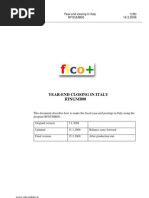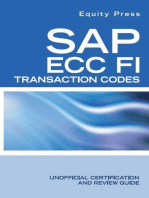AFAB Depreciation Run Execution
AFAB Depreciation Run Execution
Uploaded by
marcos16vCopyright:
Available Formats
AFAB Depreciation Run Execution
AFAB Depreciation Run Execution
Uploaded by
marcos16vOriginal Description:
Copyright
Available Formats
Share this document
Did you find this document useful?
Is this content inappropriate?
Copyright:
Available Formats
AFAB Depreciation Run Execution
AFAB Depreciation Run Execution
Uploaded by
marcos16vCopyright:
Available Formats
COST CENTER ASSETACCOUNTING ACCOUNTING END USER TRAINING DOCUMENTS
AFAB Functionality The planned depreciation is posted to the relevant general ledger control accounts when you run the periodic depreciation-posting run. Scenario This posting run uses a background session (NOT a Batch input session since the existence of parallel currencies requires FI Direct posting) to post the planned depreciation for each posting level for each individual asset as a lump sum amount. When the system posts depreciation, it creates collective documents. It does not create separate documents for each asset. Requirements Previous Asset Fiscal Year is closed and previous periods depreciation have been posted. Menu Path Accounting Financial Accounting Fixed Assets Periodic Processing Depreciation Run AFAB Execute
AFAB
Transaction Code
1.
Double Click on AFAB - Execute
SAPTOPJOBS
Page 1 of 12
COST CENTER ASSETACCOUNTING ACCOUNTING END USER TRAINING DOCUMENTS Depreciation Posting Run
2.
Update the following fields:
Field Name Company code Fiscal year Posting period Field Description Code identifying the company purchasing the material Period, 12 months as a rule, for which the company is to create its inventory and balance sheet. Fiscal month when the transaction posts to the General Ledger Values Example: 5200 Example: 2001 Example: 05
3.
Click <checkbox> List assets per asset. Click <checkbox> Test run Click <checkbox> Keep session input job has been posted. Click Execute . .
to provide details of depreciation posted
4. 5.
to retain the session once the batch
6.
SAPTOPJOBS
Page 2 of 12
COST CENTER ASSETACCOUNTING ACCOUNTING END USER TRAINING DOCUMENTS Limitation online
Note: This message is only displayed in Test mode. In productive mode i.e. The test run radio button is off, the system requires that the session be run in Background.
7.
Click the Yes
Button.
SAPTOPJOBS
Page 3 of 12
COST CENTER ASSETACCOUNTING ACCOUNTING END USER TRAINING DOCUMENTS Depreciation Posting Run for company code 5200
Note: The system displays a list of planned depreciation. Once you have confirm that the depreciation to be posted is correct, proceed in productive mode. i.e. By turning off the test mode radio button.
8.
Click Back
to return back to the depreciation posting run screen.
SAPTOPJOBS
Page 4 of 12
COST CENTER ASSETACCOUNTING ACCOUNTING END USER TRAINING DOCUMENTS Depreciation Posting Run
9.
De-activate by clicking the <checkbox> Test run
10.
Select ProgramExecute in background.
Note: Productive depreciation run MUST be done in Background".
SAPTOPJOBS
Page 5 of 12
COST CENTER ASSETACCOUNTING ACCOUNTING END USER TRAINING DOCUMENTS Background Print Parameters
Note: Ensure that the "Print Immediately" radio button is off. If this is on and the "List Assets" radio button on the initial screen is on - a complete list of depreciation per asset will be printed. Unless required - this list can be downloaded instead of printed.
11.
Click the Enter
button to confirm your entries.
SAPTOPJOBS
Page 6 of 12
COST CENTER ASSETACCOUNTING ACCOUNTING END USER TRAINING DOCUMENTS Start Time
12.
Click Immediate
button.
Note: To run the job at a later time or after a specific event, select the relevant button. or .
13.
Click the Save
button.
SAPTOPJOBS
Page 7 of 12
COST CENTER ASSETACCOUNTING ACCOUNTING END USER TRAINING DOCUMENTS Depreciation Posting Run
14.
To view the status of the run, use the following menu path: System Jobs Job overview.
Services
SAPTOPJOBS
Page 8 of 12
COST CENTER ASSETACCOUNTING ACCOUNTING END USER TRAINING DOCUMENTS Simple Job Selection
15.
Click Execute
SAPTOPJOBS
Page 9 of 12
COST CENTER ASSETACCOUNTING ACCOUNTING END USER TRAINING DOCUMENTS Job Overview
16.
Select the RABUCH00 session by clicking on the button. Click Spool Button .
17.
SAPTOPJOBS
Page 10 of 12
COST CENTER ASSETACCOUNTING ACCOUNTING END USER TRAINING DOCUMENTS Output Controller: List of Spool Requests
18. 19.
Click 1225 Button Click Display .
SAPTOPJOBS
Page 11 of 12
COST CENTER ASSETACCOUNTING ACCOUNTING END USER TRAINING DOCUMENTS Graphical display of spool request 1225 in system DS1
20.
The system displays a detailed list of the depreciation posted per asset.
SAPTOPJOBS
Page 12 of 12
You might also like
- How To Restrict WBS Postings To Certain GLNo ratings yetHow To Restrict WBS Postings To Certain GL9 pages
- SAP FI Asset Accounting - End User Guide For Beginners100% (1)SAP FI Asset Accounting - End User Guide For Beginners76 pages
- Period Control Method - Depreciation KeyNo ratings yetPeriod Control Method - Depreciation Key5 pages
- Asset Under Construction For Down PaymentsNo ratings yetAsset Under Construction For Down Payments13 pages
- SAP Foreign Currency Revaluation: FAS 52 and GAAP RequirementsFrom EverandSAP Foreign Currency Revaluation: FAS 52 and GAAP RequirementsNo ratings yet
- Check Enter Company Code Global Parameters in Sap PDFNo ratings yetCheck Enter Company Code Global Parameters in Sap PDF7 pages
- Foreign Currency Valuation EXPLAINED With Example - TECH CONCEPT HUBNo ratings yetForeign Currency Valuation EXPLAINED With Example - TECH CONCEPT HUB11 pages
- The Procedure of Tax Configuration in SAPNo ratings yetThe Procedure of Tax Configuration in SAP20 pages
- Sap Controlling Configuration Faculty K4 PDFNo ratings yetSap Controlling Configuration Faculty K4 PDF6 pages
- Question Guidelines For SAP CertificationNo ratings yetQuestion Guidelines For SAP Certification30 pages
- Create Financial Statement Versions in SAPNo ratings yetCreate Financial Statement Versions in SAP9 pages
- Sap Fi General Ledger Frequently Used ProceduresNo ratings yetSap Fi General Ledger Frequently Used Procedures88 pages
- Multiple Valuation Approach - TP-S4HANA, On-Premise REL-19.07.2021No ratings yetMultiple Valuation Approach - TP-S4HANA, On-Premise REL-19.07.202110 pages
- Use of Variables in A Report Painter ReportNo ratings yetUse of Variables in A Report Painter Report11 pages
- AFAR - Recalculation of Depreciation: User Manual Asset AccountingNo ratings yetAFAR - Recalculation of Depreciation: User Manual Asset Accounting10 pages
- Valuating of Open Items in Foreign CurrencyNo ratings yetValuating of Open Items in Foreign Currency15 pages
- Assets Capitalization Routing Through CWIP or AuC With IO100% (2)Assets Capitalization Routing Through CWIP or AuC With IO3 pages
- ABZON Acquisition With Automatic Offsetting EntryNo ratings yetABZON Acquisition With Automatic Offsetting Entry13 pages
- TP Technolgoies: Cross Company Code Configuration and TestingNo ratings yetTP Technolgoies: Cross Company Code Configuration and Testing11 pages
- Create Recurring FI Document Entries in SAP100% (2)Create Recurring FI Document Entries in SAP2 pages
- What Is The Difference Between Open Item and Open Item Management ?No ratings yetWhat Is The Difference Between Open Item and Open Item Management ?11 pages
- Mysap Fi Fieldbook: Fi Fieldbuch Auf Der Systeme Anwendungen Und Produkte in Der DatenverarbeitungFrom EverandMysap Fi Fieldbook: Fi Fieldbuch Auf Der Systeme Anwendungen Und Produkte in Der Datenverarbeitung4/5 (1)
- Business Application Programming Interface BAPI Standard RequirementsFrom EverandBusiness Application Programming Interface BAPI Standard RequirementsNo ratings yet
- SAP ECC FI Transaction Codes: Unofficial Certification and Review GuideFrom EverandSAP ECC FI Transaction Codes: Unofficial Certification and Review Guide5/5 (2)
- SAP Note 1875415 - RM07MMFI Shows Differences For Previous PeriodNo ratings yetSAP Note 1875415 - RM07MMFI Shows Differences For Previous Period3 pages
- Profit Center Accounting Cost Center Accounting: Transaction Code 1No ratings yetProfit Center Accounting Cost Center Accounting: Transaction Code 17 pages
- SAP FI Asset Accounting - End User Guide For BeginnersSAP FI Asset Accounting - End User Guide For Beginners
- Configuration Example: SAP Electronic Bank Statement (SAP - EBS)From EverandConfiguration Example: SAP Electronic Bank Statement (SAP - EBS)
- SAP Foreign Currency Revaluation: FAS 52 and GAAP RequirementsFrom EverandSAP Foreign Currency Revaluation: FAS 52 and GAAP Requirements
- Check Enter Company Code Global Parameters in Sap PDFCheck Enter Company Code Global Parameters in Sap PDF
- Foreign Currency Valuation EXPLAINED With Example - TECH CONCEPT HUBForeign Currency Valuation EXPLAINED With Example - TECH CONCEPT HUB
- Multiple Valuation Approach - TP-S4HANA, On-Premise REL-19.07.2021Multiple Valuation Approach - TP-S4HANA, On-Premise REL-19.07.2021
- AFAR - Recalculation of Depreciation: User Manual Asset AccountingAFAR - Recalculation of Depreciation: User Manual Asset Accounting
- Assets Capitalization Routing Through CWIP or AuC With IOAssets Capitalization Routing Through CWIP or AuC With IO
- TP Technolgoies: Cross Company Code Configuration and TestingTP Technolgoies: Cross Company Code Configuration and Testing
- What Is The Difference Between Open Item and Open Item Management ?What Is The Difference Between Open Item and Open Item Management ?
- Mysap Fi Fieldbook: Fi Fieldbuch Auf Der Systeme Anwendungen Und Produkte in Der DatenverarbeitungFrom EverandMysap Fi Fieldbook: Fi Fieldbuch Auf Der Systeme Anwendungen Und Produkte in Der Datenverarbeitung
- Configuring SAP ERP Financials and ControllingFrom EverandConfiguring SAP ERP Financials and Controlling
- Business Application Programming Interface BAPI Standard RequirementsFrom EverandBusiness Application Programming Interface BAPI Standard Requirements
- SAP ECC FI Transaction Codes: Unofficial Certification and Review GuideFrom EverandSAP ECC FI Transaction Codes: Unofficial Certification and Review Guide
- SAP Note 1875415 - RM07MMFI Shows Differences For Previous PeriodSAP Note 1875415 - RM07MMFI Shows Differences For Previous Period
- Profit Center Accounting Cost Center Accounting: Transaction Code 1Profit Center Accounting Cost Center Accounting: Transaction Code 1