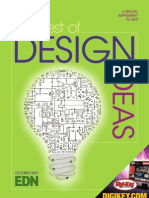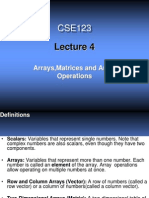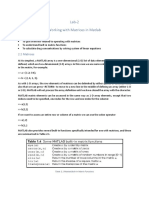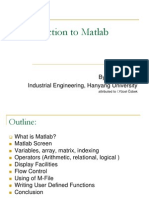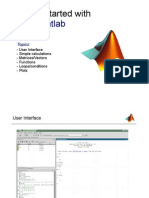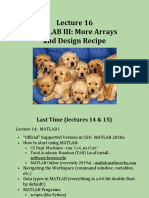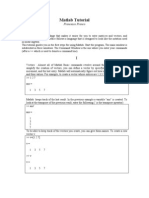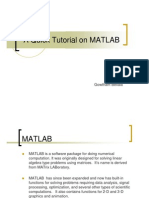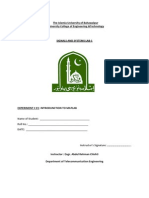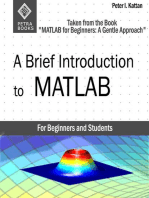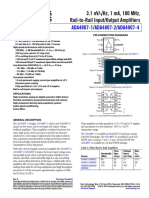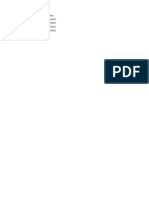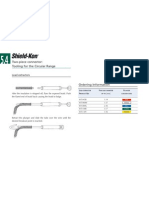Matlab Simulink Tutorial
Uploaded by
sresciaMatlab Simulink Tutorial
Uploaded by
sresciaAn Introductory on
MATLAB and Simulink
Muhamad Zahim Sujod
zahim@kuktem.edu.my
Ext : 2312
Introduction to
MATLAB and Simulink
What can you gain from the course ?
Know basics of MATLAB/Simulink
know how to solve simple problems
Know what MATLAB/Simulink is
Know how to get started with MATLAB/Simulink
Be able to explore MATLAB/Simulink on
your own !
Introduction to
MATLAB and Simulink
Contents
Built in functions
Getting Started
Vectors and Matrices
Introduction
Simulink
Modeling examples
MATLAB
SIMULINK
Mfiles : script and functions
Introduction
MATLAB MATrix LABoratory
Initially developed by a lecturer in 1970s to help students
learn linear algebra.
It was later marketed and further developed under
MathWorks Inc. (founded in 1984) www.mathworks.com
Matlab is a software package which can be used to perform
analysis and solve mathematical and engineering problems.
It has excellent programming features and graphics capability
easy to learn and flexible.
Available in many operating systems Windows, Macintosh,
Unix, DOS
It has several tooboxes to solve specific problems.
Introduction
Simulink
Used to model, analyze and simulate dynamic
systems using block diagrams.
Fully integrated with MATLAB , easy and fast to
learn and flexible.
It has comprehensive block library which can be
used to simulate linear, nonlinear or discrete
systems excellent research tools.
C codes can be generated from Simulink models for
embedded applications and rapid prototyping of
control systems.
Getting Started
Run MATLAB from Start Programs MATLAB
Depending on version used, several windows appear
For example in Release 13 (Ver 6), there are several
windows command history, command, workspace, etc
For Matlab Student only command window
Command window
Main window where commands are entered
Example of MATLAB Release 13 desktop
Variables
Vectors and Matrices
ALL variables are matrices
Variables
They are casesensitive i.e x = X
Their names can contain up to 31 characters
Must start with a letter
Variables are stored in workspace
e.g. 1 x 1 4 x 1 1 x 4 2 x 4
(
4 2 3 9
6 5 1 2
| | 7 1 2 3
(
(
(
(
3
9
2
3
| | 4
Vectors and Matrices
How do we assign a value to a variable?
>>> v1=3
v1 =
3
>>> i1=4
i1 =
4
>>> R=v1/i1
R =
0.7500
>>>
>>> whos
Name Size Bytes Class
R 1x1 8 double array
i1 1x1 8 double array
v1 1x1 8 double array
Grand total is 3 elements using 24 bytes
>>> who
Your variables are:
R i1 v1
>>>
Vectors and Matrices
(
(
(
(
(
(
=
18
16
14
12
10
B
How do we assign values to vectors?
>>> A = [1 2 3 4 5]
A =
1 2 3 4 5
>>>
>>> B = [10;12;14;16;18]
B =
10
12
14
16
18
>>>
A row vector
values are
separated by
spaces
A column
vector
values are
separated by
semicolon
(;)
| | 5 4 3 2 1 A =
Vectors and Matrices
If we want to construct a vector of, say, 100
elements between 0 and 2t linspace
>>> c1 = linspace(0,(2*pi),100);
>>> whos
Name Size Bytes Class
c1 1x100 800 double array
Grand total is 100 elements using 800 bytes
>>>
How do we assign values to vectors?
Vectors and Matrices
How do we assign values to vectors?
If we want to construct an array of, say, 100
elements between 0 and 2t colon notation
>>> c2 = (0:0.0201:2)*pi;
>>> whos
Name Size Bytes Class
c1 1x100 800 double array
c2 1x100 800 double array
Grand total is 200 elements using 1600 bytes
>>>
Vectors and Matrices
How do we assign values to matrices ?
Columns separated by
space or a comma
Rows separated by
semi-colon
>>> A=[1 2 3;4 5 6;7 8 9]
A =
1 2 3
4 5 6
7 8 9
>>>
(
(
(
9 8 7
6 5 4
3 2 1
Vectors and Matrices
How do we access elements in a matrix or a vector?
Try the followings:
>>> A(2,3)
ans =
6
>>> A(:,3)
ans =
3
6
9
>>> A(1,:)
ans =
1 2 3
>>> A(2,:)
ans =
4 5 6
Vectors and Matrices
Some special variables
beep
pi (t)
inf (e.g. 1/0)
i, j ( ) 1
>>> 1/0
Warning: Divide by zero.
ans =
Inf
>>> pi
ans =
3.1416
>>> i
ans =
0+ 1.0000i
Vectors and Matrices
Arithmetic operations Matrices
Performing operations to every entry in a matrix
Add and subtract
>>> A=[1 2 3;4 5 6;7 8
9]
A =
1 2 3
4 5 6
7 8 9
>>>
>>> A+3
ans =
4 5 6
7 8 9
10 11 12
>>> A-2
ans =
-1 0 1
2 3 4
5 6 7
Vectors and Matrices
Arithmetic operations Matrices
Performing operations to every entry in a matrix
Multiply and divide
>>> A=[1 2 3;4 5 6;7 8 9]
A =
1 2 3
4 5 6
7 8 9
>>>
>>> A*2
ans =
2 4 6
8 10 12
14 16 18
>>> A/3
ans =
0.3333 0.6667 1.0000
1.3333 1.6667 2.0000
2.3333 2.6667 3.0000
Vectors and Matrices
Arithmetic operations Matrices
Performing operations to every entry in a matrix
Power
>>> A=[1 2 3;4 5 6;7 8 9]
A =
1 2 3
4 5 6
7 8 9
>>>
A^2 = A * A
To square every element in A, use
the elementwise operator .^
>>> A.^2
ans =
1 4 9
16 25 36
49 64 81
>>> A^2
ans =
30 36 42
66 81 96
102 126 150
Vectors and Matrices
Arithmetic operations Matrices
Performing operations between matrices
>>> A=[1 2 3;4 5 6;7 8 9]
A =
1 2 3
4 5 6
7 8 9
>>> B=[1 1 1;2 2 2;3 3 3]
B =
1 1 1
2 2 2
3 3 3
A*B
(
(
(
(
(
(
3 3 3
2 2 2
1 1 1
9 8 7
6 5 4
3 2 1
A.*B
(
(
(
3 x 9 3 x 8 3 x 7
2 x 6 2 x 5 2 x 4
1 x 3 1 x 2 1 x 1
(
(
(
27 24 21
12 10 8
3 2 1
=
=
(
(
(
50 50 50
32 32 32
14 14 14
Vectors and Matrices
Arithmetic operations Matrices
Performing operations between matrices
A/B
A./B
(
(
(
0000 . 3 6667 . 2 3333 . 2
0000 . 3 5000 . 2 0000 . 2
0000 . 3 0000 . 2 0000 . 1
=
? (matrices singular)
(
(
(
3 / 9 3 / 8 3 / 7
2 / 6 2 / 5 2 / 4
1 / 3 1 / 2 1 / 1
Vectors and Matrices
Arithmetic operations Matrices
Performing operations between matrices
A^B
A.^B
(
(
(
729 512 343
36 25 16
3 2 1
=
??? Error using ==> ^
At least one operand must be scalar
(
(
(
3 3 3
2 2 2
1 1 1
9 8 7
6 5 4
3 2 1
Vectors and Matrices
Arithmetic operations Matrices
Example:
Solve for V
1
and V
2
10O
j10O
-j5O
1.5Z0
o
2Z-90
o
Example (cont)
(0.1 + j0.2)V
1
j0.2V
2
= -j2
- j0.2V
1
+ j0.1V
2
= 1.5
Vectors and Matrices
Arithmetic operations Matrices
(
+
1 . 0 j 2 . 0 j
2 . 0 j 2 . 0 j 1 . 0
(
2
1
V
V
=
(
5 . 1
2 j
A
x
y
=
Example (cont)
Vectors and Matrices
Arithmetic operations Matrices
>>> A=[(0.1+0.2j) -0.2j;-0.2j 0.1j]
A =
0.1000+ 0.2000i 0- 0.2000i
0- 0.2000i 0+ 0.1000i
>>> y=[-2j;1.5]
y =
0- 2.0000i
1.5000
>>> x=A\y
x =
14.0000+ 8.0000i
28.0000+ 1.0000i
>>>
* A\B is the matrix division of A into B,
which is roughly the same as INV(A)*B *
Example (cont)
Vectors and Matrices
Arithmetic operations Matrices
>>> V1= abs(x(1,:))
V1 =
16.1245
>>> V1ang= angle(x(1,:))
V1ang =
0.5191
V
1
= 16.12Z29.7
o
V
Built in functions
(commands)
Scalar functions used for scalars and operate
element-wise when applied to a matrix or vector
e.g. sin cos tan atan asin log
abs angle sqrt round floor
At any time you can use the command
help to get help
e.g. >>>help sin
Built in functions (commands)
>>> a=linspace(0,(2*pi),10)
a =
Columns 1 through 7
0 0.6981 1.3963 2.0944 2.7925 3.4907
4.1888
Columns 8 through 10
4.8869 5.5851 6.2832
>>> b=sin(a)
b =
Columns 1 through 7
0 0.6428 0.9848 0.8660 0.3420 -0.3420
-0.8660
Columns 8 through 10
-0.9848 -0.6428 0.0000
>>>
Built in functions (commands)
Vector functions operate on vectors returning
scalar value
e.g. max min mean prod sum length
>>> max(b)
ans =
0.9848
>>> max(a)
ans =
6.2832
>>> length(a)
ans =
10
>>>
>>> a=linspace(0,(2*pi),10);
>>> b=sin(a);
Built in functions (commands)
Matrix functions perform operations on
matrices
>>> help elmat
>>> help matfun
e.g. eye size inv det eig
At any time you can use the command
help to get help
Built in functions (commands)
Matrix functions perform operations on
matrices
>>> x=rand(4,4)
x =
0.9501 0.8913 0.8214 0.9218
0.2311 0.7621 0.4447 0.7382
0.6068 0.4565 0.6154 0.1763
0.4860 0.0185 0.7919 0.4057
>>> xinv=inv(x)
xinv =
2.2631 -2.3495 -0.4696 -0.6631
-0.7620 1.2122 1.7041 -1.2146
-2.0408 1.4228 1.5538 1.3730
1.3075 -0.0183 -2.5483 0.6344
>>> x*xinv
ans =
1.0000 0.0000 0.0000 0.0000
0 1.0000 0 0.0000
0.0000 0 1.0000 0.0000
0 0 0.0000 1.0000
>>>
From our previous example,
(
+
1 . 0 j 2 . 0 j
2 . 0 j 2 . 0 j 1 . 0
(
2
1
V
V
=
(
5 . 1
2 j
A
x
y
=
Built in functions (commands)
>>> x=inv(A)*y
x =
14.0000+ 8.0000i
28.0000+ 1.0000i
Built in functions (commands)
Data visualisation plotting graphs
>>> help graph2d
>>> help graph3d
e.g. plot polar loglog mesh
semilog plotyy surf
Built in functions (commands)
Data visualisation plotting graphs
Example on plot 2 dimensional plot
Example on plot 2 dimensional plot
>>> x=linspace(0,(2*pi),100);
>>> y1=sin(x);
>>> y2=cos(x);
>>> plot(x,y1,'r-')
>>> hold
Current plot held
>>> plot(x,y2,'g--')
>>>
Add title, labels and legend
title xlabel ylabel legend
Use copy and paste to add to your
windowbased document, e.g. MSword
eg1_plt.m
Built in functions (commands)
Data visualisation plotting graphs
0 1 2 3 4 5 6 7
-1
-0.8
-0.6
-0.4
-0.2
0
0.2
0.4
0.6
0.8
1
angular frequency (rad/s)
y
1
a
n
d
y
2
Example on plot
sin(x)
cos(x)
Example on plot 2 dimensional plot
eg1_plt.m
Built in functions (commands)
Data visualisation plotting graphs
Example on mesh and surf 3 dimensional plot
>>> [t,a] = meshgrid(0.1:.01:2, 0.1:0.5:7);
>>> f=2;
>>> Z = 10.*exp(-a.*0.4).*sin(2*pi.*t.*f);
>>> surf(Z);
>>> figure(2);
>>> mesh(Z);
Supposed we want to visualize a function
Z = 10e
(0.4a)
sin (2tft) for f = 2
when a and t are varied from 0.1 to 7 and 0.1 to 2, respectively
eg2_srf.m
Built in functions (commands)
Data visualisation plotting graphs
Example on mesh and surf 3 dimensional plot
eg2_srf.m
Built in functions (commands)
Data visualisation plotting graphs
Example on mesh and surf 3 dimensional plot
>>> [x,y] = meshgrid(-3:.1:3,-3:.1:3);
>>> z = 3*(1-x).^2.*exp(-(x.^2) - (y+1).^2) ...
- 10*(x/5 - x.^3 - y.^5).*exp(-x.^2-y.^2) ...
- 1/3*exp(-(x+1).^2 - y.^2);
>>> surf(z);
eg3_srf.m
Built in functions (commands)
Data visualisation plotting graphs
Example on mesh and surf 3 dimensional plot
eg2_srf.m
Solution : use M-files
M-files :
Script and function files
When problems become complicated and require re
evaluation, entering command at MATLAB prompt is
not practical
Collections of commands
Executed in sequence when called
Saved with extension .m
Script Function
User defined commands
Normally has input &
output
Saved with extension .m
M-files : script and function files (script)
At Matlab prompt type in edit to invoke M-file editor
Save this file
as test1.m
eg1_plt.m
M-files : script and function files (script)
To run the M-file, type in the name of the file at the
prompt e.g. >>> test1
Type in matlabpath to check the list of directories
listed in the path
Use path editor to add the path: File Set path
It will be executed provided that the saved file is in the
known path
M-files : script and function files (script)
Example RLC circuit
Exercise 1:
Write an mfile to plot Z, X
c
and X
L
versus
frequency for R =10, C = 100 uF, L = 0.01 H.
+
V
R = 10O C
L
eg4.m
eg5_exercise1.m
M-files : script and function files (script)
Example RLC circuit
Total impedance is given by:
L C
X X =
When
LC
1
o
= e
M-files : script and function files (script)
Example RLC circuit
0 200 400 600 800 1000 1200 1400 1600 1800 2000
0
20
40
60
80
100
120
Z
Xc
Xl
eg4.m
eg5_exercise1.m
M-files : script and function files (script)
For a given values of C and L, plot the following versus the frequency
a) the total impedance ,
b) X
c
and X
L
c) phase angle of the total impedance
for 100 < e < 2000
Example RLC circuit
+
V
R = 10O C
L
eg6.m
M-files : script and function files (script)
Example RLC circuit
0 200 400 600 800 1000 1200 1400 1600 1800 2000
-100
-50
0
50
100
Phase
0 200 400 600 800 1000 1200 1400 1600 1800 2000
0
20
40
60
80
100
Magnitude
Mag imp
Xc
Xl
eg6.m
Function is a black box that communicates with
workspace through input and output variables.
INPUT OUTPUT
FUNCTION
Commands
Functions
Intermediate variables
M-files : script and function files (function)
Every function must begin with a header:
M-files : script and function files (function)
function output=function_name(inputs)
Output variable
Must match the
file name
input variable
Function a simple example
function y=react_C(c,f)
%react_C calculates the reactance of a capacitor.
%The inputs are: capacitor value and frequency in hz
%The output is 1/(wC) and angular frequency in rad/s
y(1)=2*pi*f;
w=y(1);
y(2)=1/(w*c);
M-files : script and function files (function)
File must be saved to a known path with filename the same as the
function name and with an extension .m
Call function by its name and arguments
help react_C will display comments after the header
Function a more realistic example
function x=impedance(r,c,l,w)
%IMPEDANCE calculates Xc,Xl and Z(magnitude) and
%Z(angle) of the RLC connected in series
%IMPEDANCE(R,C,L,W) returns Xc, Xl and Z (mag) and
%Z(angle) at W rad/s
%Used as an example for IEEE student, UTM
%introductory course on MATLAB
if nargin <4
error('not enough input arguments')
end;
x(1) = 1/(w*c);
x(2) = w*l;
Zt = r + (x(2) - x(1))*i;
x(3) = abs(Zt);
x(4)= angle(Zt);
M-files : script and function files (function)
impedance.m
We can now add our function to a script M-file
R=input('Enter R: ');
C=input('Enter C: ');
L=input('Enter L: ');
w=input('Enter w: ');
y=impedance(R,C,L,w);
fprintf('\n The magnitude of the impedance at %.1f
rad/s is %.3f ohm\n', w,y(3));
fprintf('\n The angle of the impedance at %.1f rad/s is
%.3f degrees\n\n', w,y(4));
M-files : script and function files (function)
eg7_fun.m
Simulink
Used to model, analyze and simulate dynamic
systems using block diagrams.
Provides a graphical user interface for constructing
block diagram of a system therefore is easy to use.
However modeling a system is not necessarily easy !
Simulink
Model simplified representation of a system e.g. using
mathematical equation
We simulate a model to study the behavior of a system
need to verify that our model is correct expect results
Knowing how to use Simulink or MATLAB does not
mean that you know how to model a system
Simulink
Problem: We need to simulate the resonant circuit
and display the current waveform as we change the
frequency dynamically.
+
v(t) = 5 sin et
i
10 O 100 uF
0.01 H
Varies e
from 0 to
2000 rad/s
Observe the current. What do we expect ?
The amplitude of the current waveform will become
maximum at resonant frequency, i.e. at e = 1000 rad/s
Simulink
How to model our resonant circuit ?
+
v(t) = 5 sin et
i
10 O 100 uF
0.01 H
}
+ + = idt
C
1
dt
di
L iR v
Writing KVL around the loop,
Simulink
LC
i
dt
i d
L
R
dt
di
dt
dv
L
1
2
2
+ + =
Differentiate wrt time and re-arrange:
Taking Laplace transform:
LC
I
I s sI
L
R
L
sV
2
+ + =
(
+ + =
LC
1
s
L
R
s I
L
sV
2
Simulink
Thus the current can be obtained from the voltage:
(
(
(
+ +
=
LC
1
s
L
R
s
) L / 1 ( s
V I
2
LC
1
s
L
R
s
) L / 1 ( s
2
+ +
V
I
Simulink
Start Simulink by typing simulink at Matlab prompt
Simulink library and untitled windows appear
It is here where we
construct our model.
It is where we
obtain the blocks to
construct our model
Simulink
Constructing the model using Simulink:
Drag and drop block from the Simulink library
window to the untitled window
1
s+1
Transfer Fcn
si mout
To Workspace Si ne Wave
Simulink
Constructing the model using Simulink:
LC
1
s
L
R
s
) L / 1 ( s
2
+ +
6 2
10 1 s 1000 s
) 100 ( s
+ +
100s
s +1000s+1e6
2
Transfer Fcn
v
To Workspace1
i
To Workspace Si ne Wave
Simulink
We need to vary the frequency and observe the current
100s
s +1000s+1e6
2
Transfer Fcn1
v
To Workspace3 w
To Workspace2
i
To Workspace
Ramp
s
1
Integrator
si n
El ementary
Math
Dot Product3
Dot Product2
1000
Constant
5
Ampl i tude
eg8_sim.mdl
From initial problem definition, the input is 5sin(t).
You should be able to decipher why the input works, but
you do not need to create your own input subsystems of
this form.
Simulink
0 0.1 0.2 0.3 0.4 0.5 0.6 0.7 0.8 0.9 1
-1
-0.5
0
0.5
1
0 0.1 0.2 0.3 0.4 0.5 0.6 0.7 0.8 0.9 1
-5
0
5
Simulink
The waveform can be displayed using scope similar
to the scope in the lab
100s
s +1000s+1e6
2
Transfer Fcn
0.802
Sl i der
Gai n
Scope
s
1
Integrator
si n
El ementary
Math
Dot Product2
5
Constant1
2000
Constant
eg9_sim.mdl
Reference
Internet search engine
Mastering MATLAB 6 (Prentice Hall)
Duane Hanselman
Bruce Littlefield
You might also like
- 2a GNU Octave Online Compiler Refresher TutorialNo ratings yet2a GNU Octave Online Compiler Refresher Tutorial26 pages
- FALLSEM2024-25 BMAT101P LO VL2024250106717 2024-07-30 Reference-Material-INo ratings yetFALLSEM2024-25 BMAT101P LO VL2024250106717 2024-07-30 Reference-Material-I38 pages
- Introduction To Matlab: By: Kichun Lee Industrial Engineering, Hanyang UniversityNo ratings yetIntroduction To Matlab: By: Kichun Lee Industrial Engineering, Hanyang University34 pages
- MATLAB III: More Arrays and Design RecipeNo ratings yetMATLAB III: More Arrays and Design Recipe43 pages
- Mat3012 Numerical Analysis (Lab Applicatoins) : Bahcesehir UniversityNo ratings yetMat3012 Numerical Analysis (Lab Applicatoins) : Bahcesehir University16 pages
- # Experiment Name: Introduction To MATLABNo ratings yet# Experiment Name: Introduction To MATLAB10 pages
- MECH374 Lab Class 1: Introduction: 1. How To StartNo ratings yetMECH374 Lab Class 1: Introduction: 1. How To Start5 pages
- Introduction To Matlab: By: İ.Yücel ÖzbekNo ratings yetIntroduction To Matlab: By: İ.Yücel Özbek34 pages
- FALLSEMFRE2024-25 MAT1001 ELA AP2024253000768 2024-10-23 Reference-Material-INo ratings yetFALLSEMFRE2024-25 MAT1001 ELA AP2024253000768 2024-10-23 Reference-Material-I22 pages
- Programming by MATLAB 4. Updated...... - 121024214346No ratings yetProgramming by MATLAB 4. Updated...... - 12102421434635 pages
- 3-Creating Arrays - For Students - Mid TermNo ratings yet3-Creating Arrays - For Students - Mid Term36 pages
- MATLAB PROGRAMMING An Engineering PerspectiveNo ratings yetMATLAB PROGRAMMING An Engineering Perspective129 pages
- Introduction To MATLAB: Ashraf Al-Rimawi Matlab 12-12-2008No ratings yetIntroduction To MATLAB: Ashraf Al-Rimawi Matlab 12-12-200832 pages
- Matlab Training Session 2: Matrix Operations and Relational OperatorsNo ratings yetMatlab Training Session 2: Matrix Operations and Relational Operators39 pages
- A Brief Introduction to MATLAB: Taken From the Book "MATLAB for Beginners: A Gentle Approach"From EverandA Brief Introduction to MATLAB: Taken From the Book "MATLAB for Beginners: A Gentle Approach"2.5/5 (2)
- Matrices with MATLAB (Taken from "MATLAB for Beginners: A Gentle Approach")From EverandMatrices with MATLAB (Taken from "MATLAB for Beginners: A Gentle Approach")3/5 (4)
- Testing, Troubleshooting, and Voltage Measuring Electrical Work Permit Department Code: HP Permit # HP - 003No ratings yetTesting, Troubleshooting, and Voltage Measuring Electrical Work Permit Department Code: HP Permit # HP - 0031 page
- ADA4807!1!4807-2 4807-4 SiGe XFCB-3 Video Opamp Low NoiseNo ratings yetADA4807!1!4807-2 4807-4 SiGe XFCB-3 Video Opamp Low Noise33 pages
- Noninvasive Blood Glucose Level Measurement Using Nuclear Magnetic ResonanceNo ratings yetNoninvasive Blood Glucose Level Measurement Using Nuclear Magnetic Resonance4 pages
- 4 Ways To Boost Simulation Data Processing Using Python - Keysight - EDA - 4may2017 - Webcast - SlidesNo ratings yet4 Ways To Boost Simulation Data Processing Using Python - Keysight - EDA - 4may2017 - Webcast - Slides59 pages
- City Country Population Tokyo Japan 8300000 Chicago United States 2800000 London United Kingd 7400000 Berlin Germany 3400000No ratings yetCity Country Population Tokyo Japan 8300000 Chicago United States 2800000 London United Kingd 7400000 Berlin Germany 34000002 pages
- Spellman 225 Series IEEE-488 Programmable High Voltage Power Supply Instruction ManualNo ratings yetSpellman 225 Series IEEE-488 Programmable High Voltage Power Supply Instruction Manual22 pages
- Coax Lead Extraction Tool Thomas & BettsNo ratings yetCoax Lead Extraction Tool Thomas & Betts1 page
- FALLSEM2024-25 BMAT101P LO VL2024250106717 2024-07-30 Reference-Material-IFALLSEM2024-25 BMAT101P LO VL2024250106717 2024-07-30 Reference-Material-I
- Introduction To Matlab: By: Kichun Lee Industrial Engineering, Hanyang UniversityIntroduction To Matlab: By: Kichun Lee Industrial Engineering, Hanyang University
- Mat3012 Numerical Analysis (Lab Applicatoins) : Bahcesehir UniversityMat3012 Numerical Analysis (Lab Applicatoins) : Bahcesehir University
- MECH374 Lab Class 1: Introduction: 1. How To StartMECH374 Lab Class 1: Introduction: 1. How To Start
- FALLSEMFRE2024-25 MAT1001 ELA AP2024253000768 2024-10-23 Reference-Material-IFALLSEMFRE2024-25 MAT1001 ELA AP2024253000768 2024-10-23 Reference-Material-I
- Programming by MATLAB 4. Updated...... - 121024214346Programming by MATLAB 4. Updated...... - 121024214346
- Introduction To MATLAB: Ashraf Al-Rimawi Matlab 12-12-2008Introduction To MATLAB: Ashraf Al-Rimawi Matlab 12-12-2008
- Matlab Training Session 2: Matrix Operations and Relational OperatorsMatlab Training Session 2: Matrix Operations and Relational Operators
- A Brief Introduction to MATLAB: Taken From the Book "MATLAB for Beginners: A Gentle Approach"From EverandA Brief Introduction to MATLAB: Taken From the Book "MATLAB for Beginners: A Gentle Approach"
- Matrices with MATLAB (Taken from "MATLAB for Beginners: A Gentle Approach")From EverandMatrices with MATLAB (Taken from "MATLAB for Beginners: A Gentle Approach")
- Advanced C Concepts and Programming: First EditionFrom EverandAdvanced C Concepts and Programming: First Edition
- Testing, Troubleshooting, and Voltage Measuring Electrical Work Permit Department Code: HP Permit # HP - 003Testing, Troubleshooting, and Voltage Measuring Electrical Work Permit Department Code: HP Permit # HP - 003
- ADA4807!1!4807-2 4807-4 SiGe XFCB-3 Video Opamp Low NoiseADA4807!1!4807-2 4807-4 SiGe XFCB-3 Video Opamp Low Noise
- Noninvasive Blood Glucose Level Measurement Using Nuclear Magnetic ResonanceNoninvasive Blood Glucose Level Measurement Using Nuclear Magnetic Resonance
- 4 Ways To Boost Simulation Data Processing Using Python - Keysight - EDA - 4may2017 - Webcast - Slides4 Ways To Boost Simulation Data Processing Using Python - Keysight - EDA - 4may2017 - Webcast - Slides
- City Country Population Tokyo Japan 8300000 Chicago United States 2800000 London United Kingd 7400000 Berlin Germany 3400000City Country Population Tokyo Japan 8300000 Chicago United States 2800000 London United Kingd 7400000 Berlin Germany 3400000
- Spellman 225 Series IEEE-488 Programmable High Voltage Power Supply Instruction ManualSpellman 225 Series IEEE-488 Programmable High Voltage Power Supply Instruction Manual