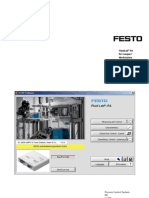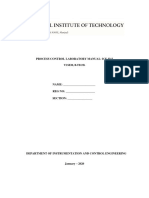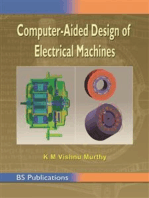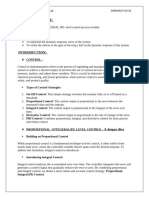ECET-462: (Laboratory 7)
Uploaded by
Sengottu VelusamyECET-462: (Laboratory 7)
Uploaded by
Sengottu VelusamyECET- 462
Application of Computers in Process Control
Purdue University, Calumet
Page 1 of 5
[LABORATORY 7]
Develop a Continuous Control Process of a Flow Control System using PI Controller
Page 2 of 5
Develop a Continuous Control Process of a Flow Control System using PI Controller LAB 7
Objective: To demonstrate the use of PI controller using LabVIEW. Software required: LabVIEW Program: The overall block diagram and the front panel are given below:
Page 3 of 5
Page 4 of 5
Subsystem
Page 5 of 5
1) Double click on the subsystem intergrator and select terminal for initial condition 2) To create subsystem go to Edit Create simulation subsystem 3) Double click the saturation block (in subsystem) to change the :Lower limit: -6, Upper limit : 5 ; For both of them change the parameter source to Terminal 4) Double click the gains ( ) to select Terminal 5) Double click on Kc and Ki to change the values 0.0015 and 0.01 respectively. Change the parameter sources to terminal for both of them. 6) Double click on integrator (in the main program block diagram, not in the subsystem) to change the reset type to either and set the reset parameter sources to Terminal. 7) Double click on saturation (in the main program block diagram, not in the subsystem) to change the lower limit to 0 and upper limit to 0.011 8) Boolean to (0,1) ; Expression node 9) Cast unit bases [MathematicsNumericConversion] 10) Equation to be written in the subsystem: dhdt = ((qi-Cv*sqrt(h))/L)/(2*sqrt((D-h)*h)); 11) In the subsystem change the parameter source of the integrator to terminal. 12) Change the simulation loop configuration to final time inf and ODE solver to Runge Kutta-4 13) Uncheck Autoscale Y and set the upper limit to 3 in Y axis in the graph. 14) Put the values of Diameter Cv and Max height and then run the program 15) For making the valve, Lines and other symbols use Decorations from Modrrn. Discussion: 1) Discuss what is going on in the LabVIEW program. 2) Explain the plots obtained after running the program. 3) Discuss effects of changing Kc and KI parameters on the system response.
You might also like
- Introduction to the simulation of power plants for EBSILON®Professional Version 15From EverandIntroduction to the simulation of power plants for EBSILON®Professional Version 15No ratings yet
- Exploring BeagleBone: Tools and Techniques for Building with Embedded LinuxFrom EverandExploring BeagleBone: Tools and Techniques for Building with Embedded Linux4/5 (1)
- " Control Laboratory " Experiment: Flow Control Date: 19-10-2015No ratings yet" Control Laboratory " Experiment: Flow Control Date: 19-10-201516 pages
- Experiment Name: Flow Control RT020: Duhok Polytechnic University Petrochemical Department Second StageNo ratings yetExperiment Name: Flow Control RT020: Duhok Polytechnic University Petrochemical Department Second Stage5 pages
- Implementing A Level Control System in LabviewNo ratings yetImplementing A Level Control System in Labview13 pages
- C Programming for the Pc the Mac and the Arduino Microcontroller SystemFrom EverandC Programming for the Pc the Mac and the Arduino Microcontroller SystemNo ratings yet
- Multivariable Predictive Control: Applications in IndustryFrom EverandMultivariable Predictive Control: Applications in IndustryNo ratings yet
- 09 Dynamic Systems Simulation Using Lab VIEWNo ratings yet09 Dynamic Systems Simulation Using Lab VIEW7 pages
- Exercise - Control and Simulation in LabVIEWNo ratings yetExercise - Control and Simulation in LabVIEW8 pages
- ISA Certified Automation Professional (CAP) Associate: Certification Exam Prep: 500 Practice Exam Questions and ExplanationsFrom EverandISA Certified Automation Professional (CAP) Associate: Certification Exam Prep: 500 Practice Exam Questions and ExplanationsNo ratings yet
- S-Lab Manual Exp 6 - Level Flow Process Control (Electronic)0% (1)S-Lab Manual Exp 6 - Level Flow Process Control (Electronic)14 pages
- PLC: Programmable Logic Controller – Arktika.: EXPERIMENTAL PRODUCT BASED ON CPLD.From EverandPLC: Programmable Logic Controller – Arktika.: EXPERIMENTAL PRODUCT BASED ON CPLD.No ratings yet
- Hacks To Crush Plc Program Fast & Efficiently Everytime... : Coding, Simulating & Testing Programmable Logic Controller With ExamplesFrom EverandHacks To Crush Plc Program Fast & Efficiently Everytime... : Coding, Simulating & Testing Programmable Logic Controller With Examples5/5 (1)
- ENGG4420, REAL-Time Systems Design: Lab ManualNo ratings yetENGG4420, REAL-Time Systems Design: Lab Manual46 pages
- Lab Session 1 Exp 9: Simple PID Flow Control (FIC-413 - POS) Students' ManualNo ratings yetLab Session 1 Exp 9: Simple PID Flow Control (FIC-413 - POS) Students' Manual19 pages
- Process Instrumentation and Control (ICE - 312)No ratings yetProcess Instrumentation and Control (ICE - 312)1 page
- Implementing Closed-Loop Control: Step by Step ProcedureNo ratings yetImplementing Closed-Loop Control: Step by Step Procedure2 pages
- PC Experiment - Pressure, Temperature, Flow and LevelNo ratings yetPC Experiment - Pressure, Temperature, Flow and Level15 pages
- PID Control Using LabVIEW in Process Control LaboratoryNo ratings yetPID Control Using LabVIEW in Process Control Laboratory67 pages
- Microsoft AZ-400: Designing and Implementing Microsoft DevOps Solutions - Certification Exam PrepFrom EverandMicrosoft AZ-400: Designing and Implementing Microsoft DevOps Solutions - Certification Exam PrepNo ratings yet
- Control Tutorials For MATLAB and Simulink - Introduction - PID Controller DesignNo ratings yetControl Tutorials For MATLAB and Simulink - Introduction - PID Controller Design15 pages
- Control Tutorials For MATLAB and Simulink - Introduction - PID Controller DesignNo ratings yetControl Tutorials For MATLAB and Simulink - Introduction - PID Controller Design15 pages