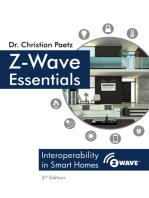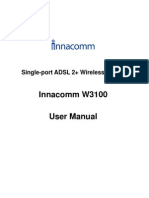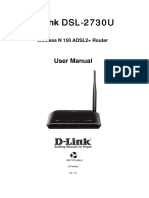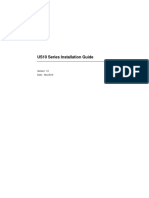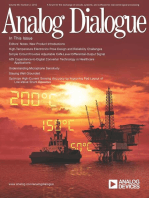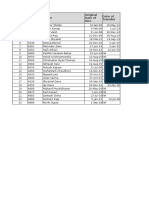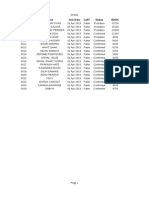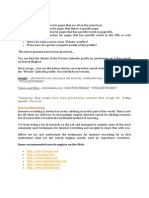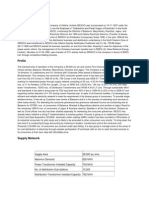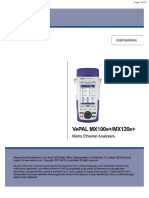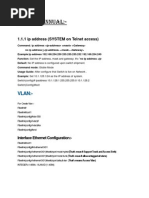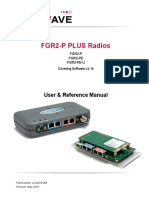User Manual - TDSL300W2
User Manual - TDSL300W2
Uploaded by
dugdugdugdugiCopyright:
Available Formats
User Manual - TDSL300W2
User Manual - TDSL300W2
Uploaded by
dugdugdugdugiOriginal Description:
Copyright
Available Formats
Share this document
Did you find this document useful?
Is this content inappropriate?
Copyright:
Available Formats
User Manual - TDSL300W2
User Manual - TDSL300W2
Uploaded by
dugdugdugdugiCopyright:
Available Formats
Contents
1 Introduction ........................................................................................................ 1 1.1 1.2 1.3 1.4 2 3 Safety Precautions ................................................................................ 1 LEDs and Interfaces .............................................................................. 2 System Requirements ........................................................................... 3 Features ................................................................................................ 4
Hardware Installation ......................................................................................... 5 Web Configuration ............................................................................................. 7 3.1 3.2 Accessing the Router ............................................................................ 7 Status..................................................................................................... 9 3.2.1 3.2.2 3.2.3 3.3 3.3.1 3.3.2 3.3.3 3.3.4 3.4 3.4.1 3.4.2 3.4.3 3.4.4 3.4.5 3.4.6 3.5 3.5.1 3.5.2 3.5.3 3.5.4 3.5.5 3.6 3.6.1 3.6.2 3.6.3 3.6.4 3.6.5 Device Info.................................................................................. 9 System Log............................................................................... 10 Statistics.................................................................................... 11 Internet...................................................................................... 13 LAN........................................................................................... 24 Wireless .................................................................................... 29 6RD........................................................................................... 32 Firewall ..................................................................................... 33 Routing ..................................................................................... 33 NAT........................................................................................... 35 QoS........................................................................................... 39 VLAN ........................................................................................ 44 ADSL ........................................................................................ 46 ACL........................................................................................... 47 Filter.......................................................................................... 47 UPnP ........................................................................................ 51 DDNS........................................................................................ 52 CWMP ...................................................................................... 52 Administration ........................................................................... 54 Time Zone................................................................................. 54 Firmware................................................................................... 55 SysRestart ................................................................................ 56 Diagnostics ............................................................................... 57
i An ISO certified company
Interface Setup .................................................................................... 13
Advanced Setup .................................................................................. 33
Access Management ........................................................................... 46
Maintenance ........................................................................................ 54
Teracom Limited
User Manual for TDSL300W2
Introduction
The TDSL300W2 (ADSL2+ CPE, Type W2) CPE is an ADSL2+ access device that supports multiple line modes. With four 10/100Base-T Ethernet interfaces at the user end, it provides high-speed ADSL2+ broadband connection to the Internet or Intranet for high-end users such as internet cafes and office users. The device provides high performance access to the Internet with a downlink of 24 Mbps and an uplink of 1-3 Mbps. As a WLAN AP or WLAN router, the device supports WLAN access to the Internet. It complies with the IEEE 802.11b/g/n specifications, WEP, WPA and WPA2 security specifications.
1.1 Safety Precautions
Take the following instructions to prevent the device from risks and damage caused by fire or electric power: Use the type of power marked by the volume label. Use the power adapter packed in the device package. Pay attention to the power load of the outlet or prolonged lines. An overburden power outlet or damaged lines and plugs may cause electric shock or fire accident. Check the power cords regularly. If you find any damage, replace it at once. Proper space left for heat dissipation is necessary to avoid damage caused by overheating to the device. The long and thin holes on the device are designed for heat dissipation to ensure that the device works normally. Do not cover these heat dissipation holes. Do not put this device close to a place where a heat source exists or high temperature occurs. Avoid the device from direct sunshine. Do not put this device close to a place where it is overdamp or watery. Do not spill any fluid on this device. Do not connect this device to any PCs or electronic products, unless our customer engineer or your broadband provider instructs you to do this, because any wrong connection may cause power or fire risk. Do not place this device on an unstable surface or support.
1 An ISO certified company
Teracom Limited
User Manual for TDSL300W2
1.2 LEDs and Interfaces
Front Panel
The following table describes the LEDs of the device. LEDs Power Color Green Status On Off Red DSL Green Blinks On Slow Blinks Fast Blinks Internet Green On The device is handshaking with the physical layer of the office end. The device has a successful WAN connection (PPP dial-up is successful) in the routing mode and no data is being transmitted on the Internet. Blinks Off Red On Data is being transmitted on the Internet in the routing mode. The device is in the bridged mode. In the routing mode, after the successful synchronization, the WAN connection is failed (PPP dial-up is failed). LAN4/3/ 2/1 Green On Blinks The LAN connection is normal and activated. Data is being transmitted on the LAN or data is being transmitted on the Internet in the bridged mode.
Teracom Limited 2 An ISO certified company
Description The device is powered on or the initiation of the device is successful. The device is powered off. The device will do power on self-test, the self-test is failed or the software is upgrading. The device has established a connection with the physical layer of the office end. No signal is being detected.
User Manual for TDSL300W2
LEDs WLAN
Color Green
Status Off On Blinks Off
Description The LAN connection of the device is failed. The device has successful WLAN connection. Data is being transmitted on WLAN. The WLAN connection is failed.
Back Panel
The following table describes the interfaces and buttons of the device. Items Power Description Power interface for connecting to the power adapter. Reset to the factory defaults. To reset to the factory defaults, Reset keep the device powered on and push a paper clip in to the hole for over 3 seconds. Then release it, the configuration is reset to the factory defaults. LAN1/2/3/4 DSL RJ-45 interface for connecting to the Ethernet interface of PC or other Ethernet devices through the Ethernet cable. RJ-11 interface for connecting to the ADSL2+ interface or a splitter through the telephone cable.
1.3 System Requirements
Recommended system requirements are as follows. A 10/100 base-T Ethernet card installed on your PC Operating system: Windows 98 SE, Windows 2000, Windows ME, Windows XP, Windows Vista, Windows 7, MAC & Linux OS.
Teracom Limited
An ISO certified company
User Manual for TDSL300W2
Web Browser like Internet Explorer V5.0 or higher, Netscape V4.0 or higher, or Firefox 1.5 or higher etc.
1.4 Features
The device supports the following features. Various line modes External PPPoE dial-up access Internal PPPoE/PPPoA dial-up access 2684Bridged/2684Routed with dynamic ip or static ip Multiple PVCs (eight PVCs supported) DHCP server/relay Static route Network Address Translation(NAT) DMZ Virtual Server Universal plug and play (UPnP) Dynamic Domain Name Server(DDNS) One-level password and username Network Time Protocol(NTP) Firmware upgrading through Web, TFTP, or FTP Resetting to the factory defaults through Reset button or Web Diagnostic test Web interface Telnet CLI IP/MAC/URL Filter Application layer service QOS Port binding
Teracom Limited
An ISO certified company
TDSL300W2 User Manual
Hardware Installation
Step 1 Connect the DSL Line (RJ-11 Cable) to DSL port of the CPE through splitter or without splitter. Connect a phone to the Phone interface of the splitter through a RJ-11cable. Connect the incoming line to the Line interface of the splitter. The splitter has three interfaces: Line: Connect to a phone jack (RJ-11 jack). Modem: Connect to the ADSL jack of the device. Phone: Connect to a telephone set. Connect the LAN interface of the device to the network card of a PC through an Ethernet cable (MDI/MDIX).
Step 2
Note:
Use twisted-pair cables to connect with the hub or switch.
Step 3
Plug one end of the power adapter to the wall outlet and connect the other end to the Power interface of the device.
Connection
The application diagram for the connection of the CPE, PC, splitter and the telephone:
Teracom Limited
An ISO certified company
TDSL300W2 User Manual
Connection diagram
Teracom Limited
An ISO certified company
User Manual for TDSL300W2
Web Configuration
This chapter describes router configuration using the Web-based configuration utility.
3.1 Accessing the Router
The following is detailed description of accessing the router for the first time. Step 1 Step 2 Open the Internet Explorer (IE) browser and enter http://192.168.1.1. In the Login page that is displayed, enter the username and password. The username and password of the administrator are admin and admin.
When you log in, the page shown in the following figure appears. You can check, configure and modify all the settings.
Teracom Limited
An ISO certified company
User Manual for TDSL300W2
Note:
In the Web configuration page, the settings can be saved as per requirement.
Teracom Limited
An ISO certified company
User Manual for TDSL300W2
3.2 Status
In the navigation bar, click Status. In the Status page that is displayed contains Device Info, System Log and Statistics.
3.2.1 Device Info
Choose Status > Device Info. The page that is displayed shows the current status and some basic settings of the router, such as Firmware Version, LAN, WAN, ADSL and other information.
Teracom Limited
An ISO certified company
User Manual for TDSL300W2
3.2.2 System Log
Choose Status > System Log, the page shown in the following figure appears. In this page, you can view or refresh the system log.
Teracom Limited 10 An ISO certified company
User Manual for TDSL300W2
3.2.3 Statistics
Choose Status > Statistics. The Statistics page that is displayed contains Ethernet Statistics, ADSL Statistics and WLAN Statistics.
3.2.3.1 Ethernet Statistics
In the Traffic Statistic page, click Ethernet and the page shown in the following figure appears. In this page, you can view the statistics such as total Bytes, Collision, Error Frames and CRC Errors.
Teracom Limited
11
An ISO certified company
User Manual for TDSL300W2
3.2.3.2 ADSL Statistics
In the Traffic Statistic page, click ADSL and the page shown in the following figure appears. In this page, you can view the ADSL line statistics such as total PDUs, total Error Counts.
3.2.3.3 WLAN Statistics
In the Traffic Statistic page, click WLAN and the page shown in the following figure appears. In this page, you can view the WLAN statistics such as Transmit Frames Count, Transmit Errors Count and Transmit Drops Count.
Teracom Limited
12
An ISO certified company
User Manual for TDSL300W2
3.3 Interface Setup
In the navigation bar, click Interface Setup. The Interface Setup page that is displayed contains Internet, LAN, Wireless and 6RD.
3.3.1
Internet
Choose Interface Setup > Internet. The Internet page that is displayed contains ATM VC, Qos, IPv4/IPv6 and Encapsulation. Click Internet pane, the page shown in the following figure appears. In this page, you can configure WAN interface of your router.
Teracom Limited
13
An ISO certified company
User Manual for TDSL300W2
Teracom Limited
14
An ISO certified company
User Manual for TDSL300W2
The following table describes the parameters of this page: Field Description You can select a virtual circuit from the Virtual Circuit drop-list. Click PVCs Summary you can view eight PVCs (from PVC0 to PVC7), and only PVC0 status is activated by default. Status VPI VCI ATM QoS You can select Activated or Deactivated for currently selected virtual circuit. The virtual path between two points in an ATM network, ranging from 0 to 255. The virtual channel between two points in an ATM network, ranging from 32 to 4095. Select the Quality of Service types for this Virtual Circuit. The ATM QoS types include CBR (Constant Bit Rate), VBR (Variable Bit Rate) and UBR (Unspecified Bit Rate). These QoS types are all controlled by the parameters specified below, including PCR, SCR and MBS. You can choose CBR, UBR, rtVBR, or nrtVBR. PCR Peak cell rate (PCR) is the maximum rate at which cells can be transmitted along a connection in the ATM network. SCR Sustain cell rate (SCR) is the maximum rate that traffic can pass over PVC without the risk of cell loss. MBS Maximum burst size (MBS) is the maximum number of cells that can be transmitted at the PCR. IP Version Supporting IPv6. You can choose Dynamic IP Address, ISP Static IP Address, PPPoA/PPPoE or Bridge Mode.
Teracom Limited 15 An ISO certified company
IPv4/v6
Dual
Stack
Internet
Protocol. You can select IPv4, IPv4/IPv6 or
User Manual for TDSL300W2
If your ISP provides you with an IP address automatically, you may select Dynamic IP Address in the ISP encapsulation. Dynamic IP is typically used for Cable services. Please enter the Dynamic IP information accordingly.
Teracom Limited
16
An ISO certified company
User Manual for TDSL300W2
The following table describes the parameters of this page: Field Encapsulation Bridge Interface Description You can choose 2684 Bridged IP LLC, 2684 Bridged IP VC-Mux, 2684 Routed IP LLC(IPoA) or 2684 Routed IP VC-Mux. You can choose Activated or Deactivated. You can enable or disable the default route. If enable this function, the current PVC will be the default gateway to internet from this device. You can set a tcp mtu value. The range is from 100 to 1500. The default is 1492. Select it to enable Network Address Translation (NAT) function. If you do not select it but want to access the Internet normally, you must add a route on the uplink equipment. Otherwise, the access to the Internet fails. Normally NAT is enabled. Select this option to specify the Routing Information protocol (RIP) version. You can select RIP1, RIP2-B or RIP2-M. You can select None, Both, IN Only or OUT Only to specify the RIP direction. None is for disabling the RIP function. Both means the ADSL Router will periodically send routing information and accept routing information then incorporate into routing table. IN only means the ADLS router will only accept but will not send RIP packet. OUT only means the ADLS router will only send but will not accept RIP packet. IGMP (Internet Group Multicast Protocol) is a session-layer protocol used to establish membership in a multicast group. The ADSL Router supports both IGMP version 1 (IGMP-v1) and IGMP version 2
17 An ISO certified company
Default Route
TCP MTU Option
NAT
Dynamic Route
Direction
Multicast
Teracom Limited
User Manual for TDSL300W2
Field
Description (IGMP-v2).Select Disabled to disable it. Provide address assignment to hosts to
IPv6 Mode
include DHCP in local pools. You can choose DHCP or SLAAC. IPv6 Prefix Delegation Options for DHCPv6. You may enable or disable DHCP PD. You may enable or disable MLD Proxy. MLD proxy is enabled only for route mode. It works in IPv6 environment. You may Enable or Disable the Dual Stack Lite. The ADSL Router support IPv4/v6 Dual Stack Internet Protocol. If you select Manual mode, please enter the remote address.
DHCP PD Enable
MLD Proxy
Dual Stack Lite
Mode
Select Static IP Address in the ISP encapsulation to set static IP information. You will need to enter in the Connection type, IP address, subnet mask, and gateway address, provided to you by your ISP. Each IP address entered in the fields must be in the appropriate IP form, which are four IP octets separated by a dot (x.x.x.x). The Router will not accept the IP address if it is not in this format.
Teracom Limited
18
An ISO certified company
User Manual for TDSL300W2
Teracom Limited
19
An ISO certified company
User Manual for TDSL300W2
The following table describes the parameters of this page: Field Encapsulation Default Route TCP MTU Option Static IP Address IP Subnet Mask Gateway Description You can choose 2684 Bridged IP LLC, 2684 Bridged IP VC-Mux, 2684 Routed IP LLC(Poi) or 2684 Routed IP VC-Mux. You can enable or disable default route. You can set a top mute value. The range is from 100 to 1500. The default is 1492. You can enter the imp address for dial-up, which is provided by your ISP. You can enter the imp subnet mask for dial-up, which is provided by your ISP. You can enter the gate way imp for dial-up, which is provided by your ISP. Select it to enable Network Address Translation (NAT) function. If you do not select it but want to access the NAT Internet normally, you must add a route on the uplink equipment. Otherwise, the access to the Internet fails. Normally, it is enabled. Dynamic Route Direction You can select RIP1, RIP2-B or RIP2-M. You can select None, Both, IN Only or OUT Only. IGMP (Internet Group Multicast Protocol) is a session-layer protocol used to establish membership in a multicast group. The ADSL Router supports both IGMP version 1 (IGMP-v1) and IGMP version 2 (IGMP-v2). Select Disabled to disable it. You may enable or disable MLD Proxy. Meld proxy MLD Proxy enable, only for route mode. It works in IPv6 environment. Dual Stack Lite You may Enable or Disable the Dual Stack Lite. The ADSL Router support IPv4/v6 Dual Stack Internet Protocol. If you select Manual mode, please enter the remote address.
Multicast
Mode
Teracom Limited
20
An ISO certified company
User Manual for TDSL300W2
Select PPPoA/PPPoE in the ISP encapsulation if your ISP requires you to use a PPPoE connection. This option is typically used for DSL services. Select Dynamic PPPoE to obtain an IP address automatically for your PPPoE connection. Select Static PPPoE to use a static IP address for your PPPoE connection. Please enter the information accordingly.
Teracom Limited
21
An ISO certified company
User Manual for TDSL300W2
Teracom Limited
22
An ISO certified company
User Manual for TDSL300W2
The following table describes the parameters of this page: Field Description Service name You can set the service name. It displays the username for PPPoE dial-up, Username which is provided by your ISP. The default is multiplay. It displays the password for PPPoE dial-up, Password which is provided by your ISP. The default is multiplay. You can choose PPPoE LLC, PPPoE VC-Mux, Encapsulation PPPoA LLC or PPPoA VC-Mux. Bridge Interface You can choose Activated or Deactivated. You can choose Always On (Recommended), Connection Connect On-Demand or Connect Manually. You can set a tcp mss value. The range is from TCP MSS Option 100 to 1452. The default is 1400. Default Route You can enable or disable default route. Get IP Address You can choose Static or Dynamic. You can enter the ip address for dial-up, which Static IP Address is provided by your ISP. IP Subnet Mask The default is 0.0.0.0. You can enter the gateway ip for dial-up, which Gateway is provided by your ISP. You can set a TCP MTU value. The range is TCP MTU Option from 100 to 1500. The default is 1492. Select it to enable Network Address Translation (NAT) function. If you do not select it and you want to access the Internet normally, you must NAT add a route on the uplink equipment. Otherwise, the access to the Internet fails. Normally, it is enabled. Dynamic Route You can select RIP1, RIP2-B or RIP2-M. You can select None, Both, IN Only or OUT Direction Only. Click it to enable this function to bind the users MAC Spoofing computer. IPv6 Mode Provide address assignment to hosts to include
Teracom Limited 23 An ISO certified company
User Manual for TDSL300W2
Field
DHCP PD Enable MLD Proxy
Description DHCP in local pools. Choose DHCP or SLAAC. IPv6 Prefix Delegation Options for DHCPv6. You may enable or disable DHCP PD. You may enable or disable MLD Proxy. MLD proxy is enabled only for route mode. It works in IPv6 environment.
After finishing, click SAVE to apply the settings of this PVC.
3.3.2
LAN
Choose Interface Setup > LAN. The LAN page that is displayed contains Router Local IP, DHCP Server, DNS, Radvd and DHCPv6. In this page, you can change IP address of the router. The default IP address is 192.168.1.1, which is the private IP address of the router.
Teracom Limited
24
An ISO certified company
User Manual for TDSL300W2
Teracom Limited
25
An ISO certified company
User Manual for TDSL300W2
The following table describes the parameters of this page: Field Description Enter the IP address of LAN interface. It is Main IP Address recommended to use an address from a block reserved for private use. This CPE Local IP address is 192.168.1.1 Enter the subnet mask of LAN interface. The range of Main Subnet Mask Alias IP Address Dynamic Route Direction Multicast subnet mask is from 255.255.255.0 to 255.255.255.254. You may enter the second IP Address. You can select RIP1, RIP2-B or RIP2-M. You can select None, Both, IN Only or OUT Only. You may choose Disabled, IGMP v1 or IGMP v2. You may select Disabled or Enabled. After Activating IGMP Snoop this function, the packets of the IGMP broadcast will not be sent to the LAN interface not belonging to the group. You may select Disabled or Enabled. It is an IPv6 MldSnoop multicast constraining mechanism running on Layer 2 devices to manage and control IPv6 multicast groups. It works as igmpSnoop. You can choose Disabled, Enabled or Relay. If set to DHCP Server, the router can assign IP addresses, DHCP IP default gateway and DNS Servers to the host under Windows95, Windows NT and other operation systems that support the DHCP client. Starting IP Address IP Pool Count Lease Time The starting IP address for the DHCP server's IP assignment The max user pool size The lease time determines the period that the host retains the assigned IP addresses before the IP addresses change. The default is 259200 seconds. Second IP Pool Starting IP Address
Teracom Limited
The second IP address or the second network segment addresses. The starting address of the IP pool
26 An ISO certified company
User Manual for TDSL300W2
Field IP Pool Count Lease Time DHCP lease time
Description The quantity of IP pools You can choose Use Auto Discovered DNS Server Only or Use User Discovered DNS Server Only. If you select Auto Discovered, the router accepts the firstly-received DNS assignment from one of the PPPoA, PPPoE or MER enabled PVC(s) during the connection establishment. If select User Discovered, enter the IP addresses of the primary and secondary DNS servers. You may choose to enable or disable Radvd. The Router Advertisement software Daemon product (radvd) that is an open-source implements
DNS Relay
Radvd Enable
link-local advertisements of IPv6 router addresses and IPv6 routing prefixes using the Neighbor Discovery Protocol (NDP).
Radvd Mode RA Flags Set DHCP6 Server DHCP6 Mode
You may choose Auto or Manual. You may choose ManagedAddr or Other Config. You may choose to Enable or Disable DHCP6 Server. You may choose Auto or Manual for the DHCP6 Server.
Dynamic Host Configuration Protocol (DHCP) allows the individual PC to obtain the TCP/IP configuration from the centralized DHCP server. You can configure this router as a DHCP server or disable it. The DHCP server can assign IP address, IP default gateway and DNS server to DHCP clients. This router can also act as a surrogate DHCP server (DHCP proxy) where it relays IP address assignment from an actual DHCP server to clients. You can enable or disable DHCP server or DHCP proxy. In the DHCP field, choose Disabled, the page shown in the following figure appears.
Teracom Limited
27
An ISO certified company
User Manual for TDSL300W2
In the DHCP field, choose DHCP Relay, the page shown in the following figure appears. Enter a server IP address running on WAN side.
Teracom Limited
28
An ISO certified company
User Manual for TDSL300W2
3.3.3
Wireless
Choose Interface Setup > Wireless. The page as shown in the following figure appears. The Wireless page contains Access Point Settings, 11n Settings, Multiple SSIDs Settings, WPA-PSK/WPA2-PSK Mixed Mode and Wireless MAC Address Filter. Wireless access point of the CPE is coming in deactivated mode & Wireless MAC Address filter is activated in factory mode. User needs to enable Activated in the Access Point & disable Deactivated the Wireless MAC Address filter to use the Wi-Fi Access. SSID may be changed or used BSNL_AP which is coming in factory settings. User may use any security mode by selecting the Authentication Mode to WEP or any other.
Teracom Limited 29 An ISO certified company
User Manual for TDSL300W2
The following table describes the parameters of this page: Field Access Point Channel Description You may choose Activated or Deactivated. Countries apply their own regulations to both the allowable channels, allowed users and maximum power levels within these frequency ranges. The
Teracom Limited 30 An ISO certified company
User Manual for TDSL300W2
Field default is Auto. Beacon Interval RTS/CTS Threshold Fragmentation Threshold
Description Beacon Interval range is from 20 to 1000. RTS/CTS Threshold range is from 1500 to 2347. Fragmentation Threshold range are only even numbers between 256 and 2346. DTIM range is from 1 to 255. A delivery traffic indication message is a kind of traffic indication
DTIM
message (TIM) which informs the clients of the presence of buffered multicast/broadcast data on the access point. Comply with the IEEE 802.11b/g and IEEE802.11n
Wireless Mode Channel Bandwidth Extension Channel Guard Interval MCS SSID index
standards. You can select 802.11b, 802.11g, 802.11b+g, 802.11n, 802.11g+n or 802.11b+g+n. Supporting 20MHz/40MHz Dual Channel. You can set below the control channel or above the control channel. You can set 800 nsec or AUTO. You can set an MCS index between 0 and 7, or select AUTO. Supporting only a root SSID to be modified Select whether the router broadcasts SSID or not. You can select Yes or No. Select Yes, and the wireless client searches the router through broadcasting SSID. Select No to hide SSID, and the wireless client can not search the SSID. The service set identification (SSID) is a unique
Broadcast SSID
SSID
name to identify the router in the wireless LAN. You may modify the SSID. You can set a type from Disabled, WEP-64Bits, WEP-128Bits, WPA-PSK, WPA2-PSK, WPA2-PSK, Radius, WPA
Authentication Type
WPA-PSK/ Enterprise.
Enterprise, WPA2 Enterprise or WPA/WPA2
Teracom Limited
31
An ISO certified company
User Manual for TDSL300W2
Field Encryption Pre-Shared Key Active
Description You may choose TKIP, AES or TKIP/AES. Input 8~63 ASCII characters or 64 hexadecimal characters. The default is 12345678. Choose to activate or deactivate Wireless MAC Address Filter. You can set Allow or Deny to make Wireless LAN station(s) association. This function can be used to allow or deny access to certain wireless clients based on their MAC Address. You can set eight Mac Addresses at most.
Action
Mac Address #1~8
3.3.4
appears.
6RD
Choose Interface Setup > 6RD. The page as shown in the following figure
The following table describes the parameters of this page: Field 6RD Enable 6rd IPv6 Prefix IPv4 Mask Length 6RD Border Relay
Teracom Limited
Description You may choose to Enable or Disable 6RD Tunnel function. Users can define it. The default is 0, which can be changed if necessary. The IP of 6RD Border Relay IPv4Addr is provided
32 An ISO certified company
User Manual for TDSL300W2
Field IPv4Addr 6rd Delegation Prefix by users ISP.
Description The prefix delegation of 6RD can be used by CPEs in order to receive the prefix, IPv4 and mask.
3.4 Advanced Setup
In the navigation bar, click Advanced Setup. In the Advanced Setup page that is displayed contains Firewall, Routing, NAT, QoS, VLAN and ADSL.
3.4.1 Firewall
Choose Advanced Setup > Firewall. The page shown in the following figure appears. You can select this option to automatically detect and block Denial of Service (DoS) attacks such as Ping of Death, SYN Flood, Port Scan and Land Attack.
3.4.2 Routing
Click Advanced Setup > Routing, the page shown in the following figure appears. It displays routing table information.
Teracom Limited
33
An ISO certified company
User Manual for TDSL300W2
Click ADD ROUTE, the page shown in the following figure appears. This page is used to configure the routing information. You may add, edit or drop the static route.
The following table describes the parameters and buttons of this page: Field Destination IP Address IP Subnet Mask Gateway IP Address Metric Announced in RIP
Teracom Limited
Description Enter the IP address of the destination device. Enter the subnet mask of the destination device. You can enter the IP address of the next hop in the IP route to the destination device, or bind with a pvc interface. The metric cost for the destination. This parameter determines if the ADSL router will include the route to this remote node in its RIP broadcasts. If set to Yes, the route to this remote node
34 An ISO certified company
User Manual for TDSL300W2
Field
Description will be propagated to other hosts through RIP broadcasts. If No, this route is kept private and is not included in RIP broadcasts.
3.4.3 NAT
Choose Advanced Setup > NAT. The page shown in the following figure appears. In this page, you can set up the NAT (Network Address Translation) function for your ADSL router. Beforehand, you should activate NAT function for a virtual circuit. Please refer to 3.3.1 Internet. NAT is short for Network Address Translation. The Network Address Translation Settings window allows you to share one WAN IP address for multiple computers on your LAN.
The following table describes the parameters and buttons of this page: Field Virtual Circuit NAT Status NAT function. This field shows the current status of the NAT function for the current VC. This field is to specify how many IPs are provided by Number of IPs your ISP for current VC. You can select Single or Multiple. When you choose Single, you can set DMZ
Teracom Limited 35 An ISO certified company
Description Enter Virtual Circuit Index that you plan to setup for the
User Manual for TDSL300W2
Field
Description or Virtual Server. When you choose Multiple, You can set DMZ, Virtual Server or IP Address Mapping (for Multiple IP Service).
Note:
For VCs with single IP, they share the same DMZ and Virtual servers; for VCs with multiple IPs, each VC can set DMZ and Virtual servers. Furthermore, for VCs with multiple IPs, they can define the Address Mapping rules; for VCs with single IP, since they have only one IP, there is no need to individually define the Address Mapping rule.
Demilitarized Zone (DMZ) is used to provide Internet services without sacrificing unauthorized access to its local private network. Typically, the DMZ host contains devices accessible to Internet traffic, such as web (HTTP) servers, FTP servers, SMTP (e-mail) servers and DNS servers. In the NAT page, choose DMZ, and the page shown in the following figure appears.
The following table describes the parameters of this page: Field DMZ DMZ Host IP Address Description Select Enable DMZ to enable this function. Enter the specified IP Address for DMZ host on the LAN side.
In the NAT page, choose Virtual Server, and the page shown in the following figure appears.
Teracom Limited 36 An ISO certified company
User Manual for TDSL300W2
The Virtual Server is the server or server(s) behind NAT (on the LAN), for example, Web server or FTP server, that you can make visible to the outside world even though NAT makes your whole inside network appear as a single machine to the outside world.
The following table describes the parameters of this page: Field Rule Index Application
Teracom Limited
Description The Virtual server rule index for this VC. You can specify 10 rules in maximum. All the VCs with single IP will use the same Virtual Server rules. You can enter an application name, or select a name
37 An ISO certified company
User Manual for TDSL300W2
Field
Description from the right drop-list menu like FTP or TELNET. Choose the transport layer protocol that the service type. You can choose ALL, TCP or UDP. Enter the specific Start and End Port number you want to forward. If it is one port only, you can enter the End port number the same as Start port number. For example, if you want to set the FTP Virtual server, you can set the start and end port number to 21. Enter the IP Address for the Virtual Server in LAN side.
Protocol
Start/End Port Number
Local IP Address
In the NAT page, select Number of IPs as Multiple, and then choose IP Address Mapping (for Multiple IP Service), and the page shown in the following figure appears. The IP Address Mapping rule is per-VC based (only for Multiple IPs' VCs).
Teracom Limited
38
An ISO certified company
User Manual for TDSL300W2
Entries in this table allow you to configure one IP pool for specified source IP address from LAN, so that one packet whose source IP is in range of the specified address will select one IP address from the pool for NAT. The following table describes the parameters of this page: Field Rule Index Description The Virtual server rule index for this VC. You can specify 10 rules in maximum. All the VCs with single IP will use the same Virtual Server rules. Choose the One-to-One, Many-to-One, Rule Type Many-to-Many Overload, Many-to-Many No Overload, or Server. Enter the local IP Address you plan to mapped to. Local Local Start/End IP Start IP is the starting local IP address and Local End IP is the ending local IP address. If the rule is for all local IPs, then the Start IP is 0.0.0.0 and the End IP is 255.255.255.255. Enter the public IP Address you want to do NAT. Public Public Start/End IP Start IP is the starting public IP address and Public End IP is the ending public IP address. If you have a dynamic IP, enter 0.0.0.0 as the Public Start IP.
3.4.4 QoS
Choose Advanced Setup > QoS, the page shown in the following figure appears. This option provides better service of selected network traffic over various technologies. The QoS can be set based on the physical LAN ports or wireless interfaces.
Teracom Limited
39
An ISO certified company
User Manual for TDSL300W2
Teracom Limited
40
An ISO certified company
User Manual for TDSL300W2
The following table describes the parameters of this page: Field IP Version selected. You may select Activated or Deactivated. After QoS activating QoS, you may set the upload bandwidth of the WAN interface. Summary PHB QoS Discipline Queue Bandwidth Priority Weight EF-PHB Priority Weight Rule Index Active You may establish at most 12 QoS rules. You may select Activated or Deactivated. The QoS rule can be set if it is activated. Support application options such as IGMP, SIP, Application Physical Ports Destination MAC H.323, MGCP, SNMP, DNS, DHCP, RIP, RSTP, RTCP and RTP. Choose an Ethernet interface or WLAN Interface. The Destination MAC address of the rule. If data packets include the MAC address, the data packets are placed into the group. The destination IP address of the rule. If data packets IP Port Range Source MAC include the IP address, the data packets are placed into the group. Port Range is from 0 to 65535. The Source MAC address of the rule. If data packets include the MAC address, the data packets are placed into the group.
Teracom Limited 41 An ISO certified company
Description You may select IPv4 or IPv6. In this figure, IPv4 is
Click the QoS Settings Summary button to view the table of Qos rules and actions. You may select None, AF-PHB or EF-PHB. You may select Strict Priority, WFQ, WRR or RED. Set the percents of each priority. Set the weight of each priority. Set the weight of EF-PHB
User Manual for TDSL300W2
Field Protocol ID IGMP.
Description You can choose TCP/UDP, TCP, UDP, ICMP or Select this option to Activated/Deactivated the 4094 VID on the 4 different queues. VID (VLAN ID) is the identification of the VLAN, which is basically used by the standard 802.1Q. It has 12 bits and allows the identification of 4096 (2^12) VLANs. Of the 4096 possible VIDs, a VID of 0 is used to identify priority frames and value 4095 (FFF) is reserved, so the maximum possible VLAN configurations are 4,094.
Vlan ID Range
IPP/DS Field IP Precedence Range Type of Service DSCP Range
You may set IPP/TOS or DSCP. When IPP/DS field is set to IPP/TOS, you need to enter an IP precedence range. Support services including Normal service, Minimize delay, Maximize throughput, Maximize reliability and Minimize monetary cost. DSCP Range is from 0 to 63. Select this option to Activate/Deactivated the 802.1p. IEEE 802.1p establishes eight levels of priority (0 ~ 7). Although network managers must determine actual mappings, IEEE has made broad recommendations. Seven is the highest priority which is usually assigned to network-critical traffic such as Routing Information Protocol (RIP) and Open Shortest Path First (OSPF) table updates. Five and six are often for delay-sensitive applications such as interactive video and voice. Data classes four through one range from controlled-load applications such as streaming multimedia and business-critical traffic carrying SAP data, for instance - down to "loss eligible" traffic. Zero is used as a best-effort default priority, invoked automatically when no other value has been set.
802.1p
Queue #
Teracom Limited
Select Low, Medium, High or Highest.
42 An ISO certified company
User Manual for TDSL300W2
In the above figure, choose the IP Version as IPv6, and the page shown in the following figure appears. You may set the parameters by referring to those in the above figures. Enter a destination IPv6, Source IPv6 and DSCP Range.
Click Save at the bottom of the page to save the discipline. To view the rules and actions, click QoS Settings Summary to enter the page shown in the following figure appears.
Teracom Limited
43
An ISO certified company
User Manual for TDSL300W2
3.4.5 VLAN
Choose Advanced Setup > VLAN, the page shown in the following figure appears.
Virtual LAN (VLAN) is a group of devices on one or more LANs that are configured so that they can communicate as if they were attached to the same wire, when in fact they are located on a number of different LAN segments. Because VLANs are based on logical instead of physical connections, it is very flexible for user/host management, bandwidth allocation and resource optimization. In the VLAN page, choose Activated and then Assign VLAN PVID for each Interface, and the page shown in the following figure appears.
Teracom Limited
44
An ISO certified company
User Manual for TDSL300W2
Each physical port has a default VID called PVID (Port VID). PVID is assigned to untagged frames or priority tagged frames (frames with null (0) VID) received on this port. You can set a PVID for an ATM VC, Ethernet port or Wireless LAN. In the VLAN page, choose Activated and then Define VLAN Group, and the page shown in the following figure appears.
The following table describes the parameters of this page: Field VLAN Index Active VLAN ID ATM VCs Ethernet Wireless LAN
Teracom Limited
Description Choose a vlan index from 1 to 8. Choose to active or deactive the current vlan settings. VLAN ID is from 1 to 4094. Supporting eights ATM VCs, which can be tagged. The Ethernet port can be tagged. The Wireless LAN port can be tagged.
45 An ISO certified company
User Manual for TDSL300W2
3.4.6 ADSL
Click Advanced Setup > ADSL, the page shown in the following figure appears. The ADSL feature can be selected when you meet the physical connection problem. Please check the proper settings with your Internet service provider.
The router supports these modulations: G.lite, T1.413, G.DMT, ADSL2, ADSL2+ and Auto-Syno Up. The router negotiates the modulation modes with the DSLAM. The following table describes the parameters and buttons of this page: Field ADSL Mode ADSL Type Bitswap Enable SRA Enable Description Choose Auto Sync-Up, ADSL2+, ADSL2, G.DMT, T1.413 or G.lite. The default is Auto Sync-Up. Choose ANNEX A, ANNEX I, ANNEX A/L, ANNEX M or ANNEX A/I/J/L/M. Click here to enable Bitswap function. Click here to enable SRA function.
3.5 Access Management
In the navigation bar, click Access Management. The Access Management page that is displayed contains ACL, Filter, UPnP, DDNS and CWMP.
Teracom Limited
46
An ISO certified company
User Manual for TDSL300W2
3.5.1 ACL
Choose Access Management > ACL, and the page shown in the following figure appears. The user may remotely access the ADSL Router once setting his IP as a Secure IP Address through selected applications. With the default IP 0.0.0.0, any client would be allowed to remotely access the ADSL Router.
The following table describes the parameters and buttons of this page: Field ACL Rule Index Active Secure IP Address Application Interface Access control Listing Support Web, FTP, Telnet, SNMP, Ping or ALL. Support WAN, LAN or Both. Only the devices whose MAC addresses are listed in the Access Control Listing can access the router. Description You can establish sixteen ACL rules at most. Click to enable or disable the rule. The rule is valid if the IP is in this range.
3.5.2 Filter
Choose Access Management > Filter, and the page shown in the following figure appears. Select IP/MAC Filter type. The user can set IP/MAC Filter, Application Filter or URL Filter.
Teracom Limited 47 An ISO certified company
User Manual for TDSL300W2
3.5.2.1 IP/MAC Filter
Choose Access Management > Filter > Filter Type > IP/MAC Filter, and the page shown in the following figure appears. The user can set different IP filter rules of a given protocol (TCP, UDP or ICMP) and a specific direction (incoming, outgoing, or both) to filter the packets.
The following table describes the parameters and buttons of this page: Field Filter Type Selection
Teracom Limited
Description Support IP / MAC Filter, Application Filter and URL Filter.
48 An ISO certified company
User Manual for TDSL300W2
Field IP/MAC Filter Set Index Interface Direction Rule Type Source IP Address Port Number Destination IP Address Protocol 12.
Description You can choose an IP / MAC Filter Set Index from 1 to You can select an interface from the eight pvcs or the lan interface. Choose Both, Incoming or Outgoing. Support IP or MAC. Enter the Source IP Address. 0.0.0.0 means don't care. Enter the Port Number. 0 means don't care. Enter the Destination IP Address. 0.0.0.0 means Don't care. Support TCP, UDP or ICMP.
3.5.2.2 Application Filter
Choose Access Management > Filter > Filter Type> Application Filter, and the page shown in the following figure appears. Select Application Filter type. The user can set Application rules to filter the ICQ, MSN, YMSG, Real Audio/Video packets.
Teracom Limited
49
An ISO certified company
User Manual for TDSL300W2
The following table describes the parameters and buttons of this page: Field Application Filter ICQ MSN YMSG Real Audio/Video rule. Set Allow or Deny ICQ packets. Set Allow or Deny MSN packets. Set Allow or Deny YMSG packets. Set Allow or Deny Real Audio/Video packets. Description Choose to activate or deactivate the Application Filter
3.5.2.3 URL Filter
Choose Access Management > Filter > Filter Type>URL Filter, and the page shown in the following figure appears. Select URL Filter type. The user can set URL rules to prevent the LAN users to access.
Teracom Limited
50
An ISO certified company
User Manual for TDSL300W2
The following table describes the parameters and buttons of this page: Field Active URL Index URL Description Make URL Filter rule activated or deactivated. Can set an URL Filter Index fro m 1 to 16. Enter the URL that needs to be filtered.
3.5.3 UPnP
Choose Access Management > UPnP, the page shown in the following figure appears. This page is used to configure the upnp parameters. UPnP (Universal Plug and Play) is a distributed, open networking standard that uses TCP/IP for simple peer-to-peer network connectivity between devices. An UPnP device can dynamically join a network, obtain an IP address, convey its capabilities and learn about other devices on the network. In turn, a device can leave a network smoothly and automatically when it is no longer in use. UPnP broadcasts are only allowed on the LAN.
The following table describes the parameters of this page: Field UPnP Auto-configured Description You can choose Activated or Deactivated. UPnP network devices can automatically configure network addressing, announce their presence in the network to other UPnP devices and enable exchange of simple product and service descriptions.
Teracom Limited
51
An ISO certified company
User Manual for TDSL300W2
3.5.4 DDNS
Choose Access Management > DDNS, the page shown in the following figure appears. The Dynamic Domain Name System (DDNS) lets you use a static host name with a dynamic IP address. User should type the host name, user name and password assigned to your ADSL Router by your Dynamic DNS provider.
The following table describes the parameters of this page: Field Dynamic DNS My Host Name E-mail Address Username Password Wildcard support The DDNS identifier The email provided by DDNS provider The name provided by DDNS provider The password provided by DDNS provider You can choose Yes or No. Description Choose to activate or deactivate DDNS function.
3.5.5 CWMP
Choose Access Management > CWMP, and the page shown in the following figure appears.
Teracom Limited
52
An ISO certified company
User Manual for TDSL300W2
The following table describes the parameters of this page: Field URL Description URL for the CPE to connect to the ACS using the CPE WAN Management Protocol. This parameter must be in the form of a valid http or https url. User Name Username used to authenticate the CPE when making a connection to the ACS using the CPE WAN Management Protocol. Password Password used to authenticate the CPE when making a connection to the ACS using the CPE WAN Management Protocol. UserName Password Periodic Inform Interval(s)
Teracom Limited
CPEs username, the connection username provided by TR-069 service CPEs password, the connection password provided by TR-069 service for a connection request to the CPE. Select Activated to periodically connect to the ACS to check for configuration updates. Specify the duration between two connections to ACS.
53 An ISO certified company
User Manual for TDSL300W2
3.6 Maintenance
In the navigation bar, click Maintenance. The Maintenance page that is displayed contains Administration, Time Zone, Firmware, SysRestart and Diagnostics.
3.6.1 Administration
Choose Maintenance > Administration, the page shown in the following figure appears. There is only one account that can access Web-Management interface. The default account is "admin", and the password is "admin". Admin has read/write access privilege. In this web page, you can set new password for admin.
The following table describes the parameters of this page: Field New Password Confirm Password old password. Enter the new password again. Description Enter the password to which you want to change the
3.6.2 Time Zone
Choose Maintenance > Time Zone, the page shown in the following figure appears. The system time is the time used by the device for scheduling services. You can manually set the time or connect to a NTP (Network Time Protocol) server. If a NTP server is set, you will only need to set the time zone. If you manually set the time,
Teracom Limited
54
An ISO certified company
User Manual for TDSL300W2
you may also set Daylight Saving dates and the system time will automatically adjust on those dates.
The following table describes the parameters of this page: Field Synchronize time with Time Zone Daylight Saving NTP Server Address or Manually. Choose the time zone in which area you are from the drop-down list. You can enable the daylight saving time. Set the NTP server manually. Description You can choose NTP Server automatically, PCs Clock
3.6.3 Firmware
Choose Maintenance > Firmware, the page shown in the following figure appears. You can upgrade the firmware of the Router in this page. Make sure the firmware you want to use is on the local hard drive of the computer. Click on Browse to browse the local hard drive and locate the firmware to be used for upgrade.
Teracom Limited
55
An ISO certified company
User Manual for TDSL300W2
The following table describes the parameters of this page: Field New Firmware Location New Romfile Location Romfile Backup UPGRADE Click it, and select the path. Then you can save the configuration file of the router. After selecting the file, click UPGRADE to starting upgrading the file. Click Browse to select the Rom configuration File. Description Click Browse to select the firmware file.
3.6.4 SysRestart
Choose Maintenance > SysRestart, the page shown in the following figure appears. User can restart the device with current settings or factory default settings.
Teracom Limited
56
An ISO certified company
User Manual for TDSL300W2
The following table describes the parameters of this page: Field Current Settings Factory Default Settings Description Save the current settings and then reboot the router. Reset to the factory default settings and then reboot the router.
3.6.5 Diagnostics
Choose Maintenance > Diagnostics, the page shown in the following figure appears. The page shows the test results for the connectivity of the physical layer and protocol layer for both LAN and WAN sides.
The following table describes the parameters of this page: Field Virtual Circuit Description Choose a PVC from the drop down list to test.
Teracom Limited
57
An ISO certified company
User Manual for TDSL300W2
Teracom Limited
58
An ISO certified company
You might also like
- Step by Step Configuration Guide For ZTE OLTDocument4 pagesStep by Step Configuration Guide For ZTE OLTNay Lin Kyaw92% (13)
- PT Ccna TasksDocument6 pagesPT Ccna TasksAnn LleideneNo ratings yet
- User Manual - TAD110(排版)Document78 pagesUser Manual - TAD110(排版)Anirudha Singh ThakurNo ratings yet
- DG-5311T User Manual PDFDocument85 pagesDG-5311T User Manual PDFManjeev GuragainNo ratings yet
- © 2010 Encore Electronics, Inc. All Rights Reserved - COVERDocument30 pages© 2010 Encore Electronics, Inc. All Rights Reserved - COVERmario vasquez pinedoNo ratings yet
- Innacomm W3100 - User ManualDocument87 pagesInnacomm W3100 - User ManualMazadin Malik0% (1)
- Digisol User ManualDocument115 pagesDigisol User ManualRajneesh KumarNo ratings yet
- Manual SP9018ADocument79 pagesManual SP9018Afreddi2009No ratings yet
- Longshine WA5 40P Manual EngDocument50 pagesLongshine WA5 40P Manual EngqueerprodigyNo ratings yet
- DSL-2730U U1 Manual v1.01Document79 pagesDSL-2730U U1 Manual v1.01Sandeep KBNo ratings yet
- Dsl-2730u U1 User Manual v1.00 (Dme)Document81 pagesDsl-2730u U1 User Manual v1.00 (Dme)anusprasadNo ratings yet
- Package Contents: TD-W8101GDocument9 pagesPackage Contents: TD-W8101GAnonymous DKv8vpNo ratings yet
- AN1020-16T User ManualDocument88 pagesAN1020-16T User Manualasif usmanNo ratings yet
- Wireless ADSL Router User Manual: Error! Style Not DefinedDocument15 pagesWireless ADSL Router User Manual: Error! Style Not DefinedSahibzada Wajid Ali BrugNo ratings yet
- TL Wn620g PanduanDocument29 pagesTL Wn620g PanduanClams MostNo ratings yet
- AN1020-25U User Manual PDFDocument8 pagesAN1020-25U User Manual PDFnavdinNo ratings yet
- HP-5101AC User Manual English PDFDocument29 pagesHP-5101AC User Manual English PDFlaksonoismiputrantoNo ratings yet
- EW 7207APg ManualDocument41 pagesEW 7207APg ManualSebastiánRaimondoNo ratings yet
- Jnet Adsl Router JN-DS5400: User's GuideDocument23 pagesJnet Adsl Router JN-DS5400: User's Guideapi-3761701No ratings yet
- DSL-2750U U1 Manual v1.01Document99 pagesDSL-2750U U1 Manual v1.01ajai1006No ratings yet
- Powerline Networking Adapter: User ManualDocument11 pagesPowerline Networking Adapter: User ManualSergio MondacaNo ratings yet
- TD-8817 ADSL2/2+ Ethernet/USB RouterDocument58 pagesTD-8817 ADSL2/2+ Ethernet/USB RouterfushangNo ratings yet
- SP916GN ManualDocument77 pagesSP916GN ManualAndrea Lorena Argañaraz MartinezNo ratings yet
- User's Manual: Wireless LAN Access PointDocument30 pagesUser's Manual: Wireless LAN Access Pointpollito_16_19100% (1)
- UG TPL-406E E2K (v1.0R)Document30 pagesUG TPL-406E E2K (v1.0R)Jules VerneNo ratings yet
- Instruction Manual - ThinkTop DeviceNet - enDocument40 pagesInstruction Manual - ThinkTop DeviceNet - enRaul Guevara TorresNo ratings yet
- Easy Start ManualDocument17 pagesEasy Start ManualCarlosAgustoPinedaSanchezNo ratings yet
- Manufacturers User Manual Observa Aw4062Document81 pagesManufacturers User Manual Observa Aw4062tNo ratings yet
- WL 330 331 Full Manual EnglishDocument31 pagesWL 330 331 Full Manual Englishparacaman52No ratings yet
- Wp4001br2 ManualDocument43 pagesWp4001br2 ManualSinchan Sintetis100% (1)
- Mmo 71673869 1565004856 0648 4578Document12 pagesMmo 71673869 1565004856 0648 4578Robert PalieviciNo ratings yet
- Awn Ap 54MRDocument34 pagesAwn Ap 54MRDiego Fernando Mayorquin SilvaNo ratings yet
- AirLive WL-5450AP ManualDocument34 pagesAirLive WL-5450AP ManualHilmo HalilovićNo ratings yet
- Zxv10 B760H Zxv10 B760E Richmedia Box: User GuideDocument21 pagesZxv10 B760H Zxv10 B760E Richmedia Box: User GuideUqy BarajaNo ratings yet
- TL-WN353GD User GuideDocument32 pagesTL-WN353GD User GuideFábio FerlaNo ratings yet
- KD318-MUI ADSL RouterDocument15 pagesKD318-MUI ADSL Routersebastian valeroNo ratings yet
- DSL-2730U - U1 - User Manual - v1.00 (DME) PDFDocument81 pagesDSL-2730U - U1 - User Manual - v1.00 (DME) PDFiman nejatyNo ratings yet
- D-Link DSL-2730U: User ManualDocument79 pagesD-Link DSL-2730U: User ManualAmit JagtapNo ratings yet
- DSL-2750U V1 Manual v1.00 (IN)Document65 pagesDSL-2750U V1 Manual v1.00 (IN)leenarajputNo ratings yet
- WP content/uploads/2016/09/FD511HZ 1GE EPON ONT User MDocument20 pagesWP content/uploads/2016/09/FD511HZ 1GE EPON ONT User MRenzo AlorNo ratings yet
- RUT230 Manual v1.0Document12 pagesRUT230 Manual v1.0coord.operaciones.logginetNo ratings yet
- User Manual: RUT240 4G RouterDocument12 pagesUser Manual: RUT240 4G RouterPreda AndreiNo ratings yet
- Em-Enw9503 9504Document7 pagesEm-Enw9503 9504thanos69bNo ratings yet
- 209MAN - US10 Series Installation Guide V1.0Document20 pages209MAN - US10 Series Installation Guide V1.0Benjamin CorwenNo ratings yet
- Tl-Poe150s v3 User GuideDocument10 pagesTl-Poe150s v3 User GuideJims Poma VilcahuamanNo ratings yet
- Installation Guide: Load Balance Broadband Router TL-R480T+Document28 pagesInstallation Guide: Load Balance Broadband Router TL-R480T+Kia Kashanchi SànchezNo ratings yet
- Caution 4. Web Access: ONT QIG Print SpecificationDocument1 pageCaution 4. Web Access: ONT QIG Print SpecificationRoby S'atatNo ratings yet
- J1939 Gateway™: Installation and Operation GuideDocument27 pagesJ1939 Gateway™: Installation and Operation GuideEmrol2No ratings yet
- Quick Installation GuideDocument11 pagesQuick Installation GuideKasun EdiriweeraNo ratings yet
- Tenda Router DetailsDocument141 pagesTenda Router DetailsImran RashidNo ratings yet
- Analog Dialogue Volume 46, Number 1: Analog Dialogue, #5From EverandAnalog Dialogue Volume 46, Number 1: Analog Dialogue, #5Rating: 5 out of 5 stars5/5 (1)
- Administrator & Helpdesk Interview Questions You'll Most Likely Be AskedFrom EverandAdministrator & Helpdesk Interview Questions You'll Most Likely Be AskedNo ratings yet
- Arduino Measurements in Science: Advanced Techniques and Data ProjectsFrom EverandArduino Measurements in Science: Advanced Techniques and Data ProjectsNo ratings yet
- Computer Networking: An introductory guide for complete beginners: Computer Networking, #1From EverandComputer Networking: An introductory guide for complete beginners: Computer Networking, #1Rating: 4.5 out of 5 stars4.5/5 (2)
- Trilogy of Connectors: Basic Principles and Connector Design ExplanationsFrom EverandTrilogy of Connectors: Basic Principles and Connector Design ExplanationsRating: 5 out of 5 stars5/5 (1)
- BICSI RCDD Registered Communications Distribution Designer Exam Prep And Dumps RCDD-001 Exam Guidebook Updated QuestionsFrom EverandBICSI RCDD Registered Communications Distribution Designer Exam Prep And Dumps RCDD-001 Exam Guidebook Updated QuestionsNo ratings yet
- CompTIA A+ Certification All-in-One Study Guide: Exams (Core 1: 220-1101 and Core 2: 220-1102)From EverandCompTIA A+ Certification All-in-One Study Guide: Exams (Core 1: 220-1101 and Core 2: 220-1102)No ratings yet
- Cisco Network Administration Interview Questions: CISCO CCNA Certification ReviewFrom EverandCisco Network Administration Interview Questions: CISCO CCNA Certification ReviewRating: 4.5 out of 5 stars4.5/5 (6)
- Data For Greytip - US LeaveDocument2 pagesData For Greytip - US LeavedugdugdugdugiNo ratings yet
- Employee No Name Join Date Left? Status BasicDocument4 pagesEmployee No Name Join Date Left? Status BasicdugdugdugdugiNo ratings yet
- Hundred Plus Recruiter JobDocument4 pagesHundred Plus Recruiter JobdugdugdugdugiNo ratings yet
- Standard Operating ProcedureDocument5 pagesStandard Operating ProceduredugdugdugdugiNo ratings yet
- Proposal Letter For IFFCODocument1 pageProposal Letter For IFFCOdugdugdugdugiNo ratings yet
- Bollean Search ClassDocument6 pagesBollean Search ClassdugdugdugdugiNo ratings yet
- Speed Improvement Test 1Document11 pagesSpeed Improvement Test 1dugdugdugdugiNo ratings yet
- Who Should Do This Course?: 1. Concept of BPODocument2 pagesWho Should Do This Course?: 1. Concept of BPOdugdugdugdugi100% (1)
- Get Genuine Experience: Once You Register You Will Get Documents Listed BelowDocument1 pageGet Genuine Experience: Once You Register You Will Get Documents Listed BelowdugdugdugdugiNo ratings yet
- Bhagya Goal SeakDocument3 pagesBhagya Goal SeakdugdugdugdugiNo ratings yet
- Bidi Pike Nukkad Pe Wait Tera Kiya ReDocument1 pageBidi Pike Nukkad Pe Wait Tera Kiya RedugdugdugdugiNo ratings yet
- HR PracticalDocument6 pagesHR PracticaldugdugdugdugiNo ratings yet
- Class 1Document32 pagesClass 1dugdugdugdugiNo ratings yet
- Electrical ProjectDocument3 pagesElectrical ProjectdugdugdugdugiNo ratings yet
- CH 28Document2 pagesCH 28dugdugdugdugiNo ratings yet
- "Performance Potential - Interference" - The Inner Game by Tim GallweyDocument2 pages"Performance Potential - Interference" - The Inner Game by Tim GallweydugdugdugdugiNo ratings yet
- EtherNID GEDocument4 pagesEtherNID GEswspookNo ratings yet
- Distributed Trunking CookbookDocument25 pagesDistributed Trunking CookbookJhonatan Ferney Sánchez GarcíaNo ratings yet
- HCNA Intermediate Lab GuideDocument173 pagesHCNA Intermediate Lab GuideLAngel ReyesNo ratings yet
- Configuring VTP: Finding Feature InformationDocument26 pagesConfiguring VTP: Finding Feature InformationBui Hong MyNo ratings yet
- Veex ManualMX100e+ - 120e+ - E-Manual - D07-00-050P - RevD00 - LRDocument115 pagesVeex ManualMX100e+ - 120e+ - E-Manual - D07-00-050P - RevD00 - LRyazanNo ratings yet
- First How To Login R820-4 by Secure CRTDocument5 pagesFirst How To Login R820-4 by Secure CRTHaris YiztNo ratings yet
- HPE2-T34 Demo QuestionsDocument16 pagesHPE2-T34 Demo QuestionsSK YauNo ratings yet
- Atcom Phone ManualDocument47 pagesAtcom Phone ManualJaneNo ratings yet
- 300 115Document112 pages300 115visakh21100% (3)
- Catalyst 4510R DataSheetDocument12 pagesCatalyst 4510R DataSheetCarlos AngaritaNo ratings yet
- SMITS Bandwidth Manager: Replacement ProjectDocument10 pagesSMITS Bandwidth Manager: Replacement ProjectNerwin PagulayanNo ratings yet
- Glossary: Smartax Ma5621 Multi-Service Access Module V800R309C00Document62 pagesGlossary: Smartax Ma5621 Multi-Service Access Module V800R309C00Pbudhy 12No ratings yet
- Nwa3550-N 1Document152 pagesNwa3550-N 1amaraaonNo ratings yet
- Maipu MannualDocument12 pagesMaipu MannualHammad WarsiNo ratings yet
- FGR2-PLUS-User-Manual MODEM RADIODocument211 pagesFGR2-PLUS-User-Manual MODEM RADIOCarolina SanchezNo ratings yet
- Ccie Enterprise Infrastructure Practice LabDocument7 pagesCcie Enterprise Infrastructure Practice LabCC DreamerNo ratings yet
- M4100 SWA v10-0-1 26mar2015Document353 pagesM4100 SWA v10-0-1 26mar2015O-Javier M-ParraNo ratings yet
- Secure Access 6.2 Sample QuestionsDocument6 pagesSecure Access 6.2 Sample QuestionsAlfonso CastroNo ratings yet
- Switching Simulation in GNS3 - GNS3Document3 pagesSwitching Simulation in GNS3 - GNS3Jerry Fourier KemeNo ratings yet
- 05-2806a01-L-Mds Inet Series Ref ManDocument173 pages05-2806a01-L-Mds Inet Series Ref ManPedro Vives MelendezNo ratings yet
- In Vehicle Do IpDocument14 pagesIn Vehicle Do IpKosta1990No ratings yet
- Handbook - FibeAir IP-20G Advanced Training Course T8.0 Ver1 PDFDocument277 pagesHandbook - FibeAir IP-20G Advanced Training Course T8.0 Ver1 PDFDavidMendez100% (3)
- Lab 120: Configuring Vlans: Introduction To VlanDocument9 pagesLab 120: Configuring Vlans: Introduction To Vlanmps1255No ratings yet
- CCNA Lab M4 5.5.1Document6 pagesCCNA Lab M4 5.5.1vadancorneliuNo ratings yet
- CapsMan SetupDocument50 pagesCapsMan SetupDJ JAM100% (1)
- 01-06 MAC Swap Loopback ConfigurationDocument14 pages01-06 MAC Swap Loopback ConfigurationSusana Contreras GuerreroNo ratings yet
- PT Activity 3.6.1: Packet Tracer Skills Integration ChallengeDocument8 pagesPT Activity 3.6.1: Packet Tracer Skills Integration Challengefoysola100% (1)
- DFN 4043 - Practical Task 3Document11 pagesDFN 4043 - Practical Task 3Dumbo YanNo ratings yet