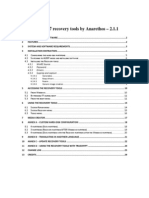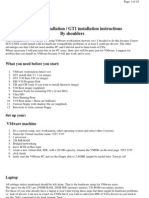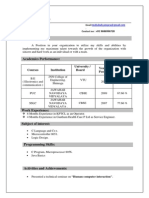ODIN
Uploaded by
Patanjali VatnalCopyright:
Available Formats
ODIN
Uploaded by
Patanjali VatnalOriginal Description:
Copyright
Available Formats
Share this document
Did you find this document useful?
Is this content inappropriate?
Copyright:
Available Formats
ODIN
Uploaded by
Patanjali VatnalCopyright:
Available Formats
SECR9TOS @ WIN7VISTA.
COM
ODIN
The hardware independent activator
secr9tos 7/11/2010
The following will contain general information, tips and troubleshooting
ODIN July 11, 2010
TABLE OF CONTENT
First steps in getting Windows activated o What is ODIN and what does it do with my system? o What are the supported systems? o Do I need ODIN? o How can I check for SLIC? Install ODIN o Standard Installation o Advanced Installation Uninstall ODIN Check Activation Status o Offline o Online Things you should know o Service Packs o WU regarding ntoskrnl o What you should not modify or delete o PAE on x86 o Updating ODIN o Manual Driver Unloading o Kernel Debugging Troubleshooting o General advice o Get individual help
Page 1
ODIN July 11, 2010
First steps in getting Windows activated
What is ODIN and what does it do with my system? ODIN is a new way in activating Windows 7 and Windows Server 2008 R2 as OEM and is not a GRUB based loader or a pure software solution like Chew7. It installs a driver which simulates SLIC 2.1 support for various OEM brands like Acer, Dell or Toshiba etc. On amd64 aka x64 systems this software will also patch ntoskrnl, winload & BCD, otherwise it will not work properly. What are the supported systems? Windows 7 Starter x86 Windows 7 Home Basic x86 Windows 7 Home Basic x64 Windows 7 Home Premium x86 Windows 7 Home Premium x64 Windows 7 Professional x86 Windows 7 Professional x64 Windows 7 Ultimate x86 Windows 7 Ultimate x64 Windows Server 2008 R2 Standard Windows Server 2008 R2 Foundation Windows Server 2008 R2 Enterprise
Keep in mind that IA64 is not the same as x64. Which means it is not compatible with Intel Itanium CPUs and therefore must not be installed. ODIN will install the x86 driver if no x64 CPU was found!!! Do I need ODIN? You need ODIN if one of the following applies to your current situation: Your BIOS has no SLIC table Your BIOS has a SLIC 2.0 table
How can I check for SLIC? If you dont know what version of SLIC is present on PC, I recommend using SLIC Dump Toolkit for this job. The latest version of it is included in the ODIN.zip package. (Image is taken from Advanced Tab)
Page 2
ODIN July 11, 2010
Install ODIN
Standard Installation Installing ODIN is very simple. Just open odin.exe and press Install Driver. After the installation one of the status shields will turn green and tell you that everything is fine. The only thing you need to do now to complete the process is to restart your PC. NOTE: On x64 OS ignore the pop-up regarding non-digital signed drivers during installation. Advanced Installation On the Advanced Tab of ODIN you can specify your preferred SLIC, CERT & Key if you are not satisfied with the automatically chosen configuration. There is also the option to un/install the driver silently: Syntax: odin.exe [/I [/slic=OEM_BRAND] [/cert=OEM_BRAND] [/pkey=OEM_SLP]] [/U] /I Stands for Install. If no additional parameters are specified it serves as an automatedinstall switch. With this option the driver gets removed from your system. Specifies the SLIC the driver will use for emulation. Specifies the CERT which will be installed on your PC Specifies a OEM-SLP key which gets applied during installation
/U /slic= /cert= /pkey=
Valid arguments for OEM_BRAND ( case-sensitive! ) Acer, Advent, Alienware , Asus, BenQ, Dell, Founder, FSC, Fujitsu, Gigabyte, Haier, Hasee, HCL, HP, Jooyon, Lenovo, LG, Medion, MSI, NEC, Nokia, Quanmax, Samsung, Sony, Tongfang, Toshiba-ASU, Toshiba-CPL, Toshiba-INV, Toshiba-QCI, Trigem, Viliv Valid arguments for OEM_SLP The most important point here is that the key must match your Windows Edition. e.g: FJGCP-4DFJD-GJY49-VJBQ7-HYRR2 for Windows 7 Ultimate Acer
Page 3
ODIN July 11, 2010
How do I uninstall it?
Open odin.exe, press Uninstall Driver button, and restart your PC after the process. NOTE: You can also use /U switch for silent uninstall
How do I check activation status?
Offline Method: Open the Control Panel and navigate to System snap-in. The following should appear.
Alternatively you can open an elevated command prompt and type: slmgr.vbs -dlv or slmgr.vbs -xpr Online Method: Navigate to http://www.microsoft.com/genuine and press Validate Windows button. After the validation process this screen should appear. NOTE: Follow the instruction on the website if you have problems.
Page 4
ODIN July 11, 2010
Things you should know
Service Packs Its recommended that after you have installed a new Service Pack on your PC, you should re-install ODIN on an x64 based operating system. To do so, first uninstall it and finally install it again after a restart. WU regarding ntoskrnl In general I recommend the same as listed under Service Packs. Please keep in mind that this only applies to amd64 systems, an x86 OS is not affected by this. What you should not modify or delete On x64 systems: %systemroot%\System32\drivers\oem-drv64.sys %systemroot%\System32\xNtKrnl.exe %systemroot%\System32\xOsLoad.exe HKLM\SYSTEM\CurrentControlSet\services\oem-drv64 The {default} BCD entry.
On x86 systems: %systemroot%\System32\drivers\oem-drv86.sys HKLM\SYSTEM\CurrentControlSet\services\oem-drv86
Only delete/modify one of the things mentioned above if you were told so by secr9tos, a win7vista.com staff member or another experienced user you trust. Otherwise it will result in an operating system boot failure in the worst case. PAE on x86: Oem-drv86 does not support PAE due to the limitation of +/- 2GB jump instructions in assembler. Therefore you must not use a modified kernel or any other method to forcefully enable PAE. If you do not know what PAE is visit: http://en.wikipedia.org/wiki/Physical_Address_Extension Extract form the article: In computing, Physical Address Extension (PAE) is a feature to allow x86 processors to access a physical address space (including random access memory and memory mapped devices) larger than 4 gigabytes. My advice: If you want to use more than 4GB of RAM then switch to an x64 OS.
Page 5
ODIN July 11, 2010 Updating ODIN Download the latest ODIN.zip from a place you trust and do the following: Uninstall the driver Restart your computer ( recommended ) Install the new driver Restart your computer ( required ) Check your activation status
In general its recommended to update to the latest version due to the fact that there might be new features included or some bugs got fixed, if any. NOTE: A new ODIN version might think that the prior driver installation is corrupt. This occurs if the configuration of the driver has changed from one build to another. Simply press the Uninstall Driver and proceed with the other steps in the list. Manual Driver Unloading Both, the x64 and x86 driver, are manually unloadable but its not recommended to do so for two reasons: 1. You wont be able to re-load the driver within this Windows Session. 2. You become non-genuine as long as the driver is unloaded. Kernel Debugging In general you should not issue a kernel debug at boot-time. There are two reasons for this: 1. If your Windows boots with /DEBUG ON parameter and no debugger is attached during the HAL initialization, your PC will freeze and must be rebooted by force. ( power-off ) 2. If your Windows boots with /DEBUG ON parameter and a debugger is attached during the HAL initialization, your Win7 or 2k8 R2 will become non-genuine. If you attach a kernel debugger after the system has booted and oem-drv86 or oem-drv64 gets unloaded for some reason you will enjoy a BSOD because the driver will not have the opportunity to undo the changes done to the kernel module in RAM.
Page 6
ODIN July 11, 2010
Troubleshooting
General advice If the install of ODIN failed for some reason or you were told to delete core components of this activation tool, run odin.exe and press the Uninstall Driver button. This option will uninstall everything in forceful mode and cleans everything from your HDD. In case the install has failed go to Get individual help.
In case your Windows OS refuses to boot correctly due to a Blue Screen Of Death ( BSOD ) do the following: 1. 2. 3. 4. 5. Power on your PC and press F8 immediately until you enter the advanced Boot-Menu Select Repair Your Computer and hit <Enter> After boot the Windows RE will ask you for username and password Open a command prompt window Now type the following into the cmd-windows a. On x64: del <win7_drive_letter>:\Windows\System32\drivers\oem-drv64.sys b. On x86: del <win7_drive_letter>:\Windows\System32\drivers\oem-drv86.sys 6. Restart 7. Start ODIN.exe and remove the remaining parts of the activation tool
NOTE: the drivers have never ever caused a BSOD so far, neither in the early alpha stages nor in this release.
The log about the install or uninstall process gets automatically saved to: %systemroot%\Logs\odin.log regardless if you use silent or GUI based un/installation. Get individual help To get individual help and support for your situation, problem or whatever you should visit win7vista.com. Please dont forget that without a detailed description of your problem, the log created by the installer and the crash-dump in case of a BSOD, your issue cant be fixed. Therefore its not productive to complain on 3rd party forums about ODIN if you have not provided the required information.
NOTE: You need a least a VIP subscription on win7vista.com to get individual support.
Page 7
You might also like
- How To Install Windows 7 On Toughbook CF-18 Mk2 With Touchscreen or Digitizer, With Drivers v3No ratings yetHow To Install Windows 7 On Toughbook CF-18 Mk2 With Touchscreen or Digitizer, With Drivers v310 pages
- Digital USB Driver Installation Guide R5.0No ratings yetDigital USB Driver Installation Guide R5.026 pages
- CrucialFirmware m42!5!010G WindowsUtilityNo ratings yetCrucialFirmware m42!5!010G WindowsUtility4 pages
- Installation Instructions For Windows XPNo ratings yetInstallation Instructions For Windows XP9 pages
- Windows 7-10 Deployment Notes 2017 For ISDs (V1.4 2017.09.29)No ratings yetWindows 7-10 Deployment Notes 2017 For ISDs (V1.4 2017.09.29)21 pages
- Dell Vostro 1014 XP Windows Driver Recovery CD Restore DiskNo ratings yetDell Vostro 1014 XP Windows Driver Recovery CD Restore Disk10 pages
- Crucial m4 Firmware Windows-Utility 040HNo ratings yetCrucial m4 Firmware Windows-Utility 040H4 pages
- Installation Guide For Windows 8, Windows 8.1, and Windows 10No ratings yetInstallation Guide For Windows 8, Windows 8.1, and Windows 102 pages
- SSD Toolbox/Firmware Update Guide For Windows: Supported SsdsNo ratings yetSSD Toolbox/Firmware Update Guide For Windows: Supported Ssds9 pages
- Win 8.1 Powershell USB Suspend Fix - To Stop IStorage Drives From LockingNo ratings yetWin 8.1 Powershell USB Suspend Fix - To Stop IStorage Drives From Locking2 pages
- 1 Using The Samsung Series 7 Slate Windows 8 Consumer PreviewNo ratings yet1 Using The Samsung Series 7 Slate Windows 8 Consumer Preview7 pages
- (Troubleshooting) Dragon Center: OutlineNo ratings yet(Troubleshooting) Dragon Center: Outline5 pages
- BMW DIS Installation / GT1 Installation Instructions by ShouldersNo ratings yetBMW DIS Installation / GT1 Installation Instructions by Shoulders10 pages
- Lab 7.3.1: Installation Demonstration of Windows 2000: Estimated Time: 90 Minutes ObjectiveNo ratings yetLab 7.3.1: Installation Demonstration of Windows 2000: Estimated Time: 90 Minutes Objective12 pages
- Community: Additional Information About The ProblemNo ratings yetCommunity: Additional Information About The Problem13 pages
- ZKTime5.0Attendance Management Software User ManualV1.3No ratings yetZKTime5.0Attendance Management Software User ManualV1.3267 pages
- Device Manager Does Not Display Devices That Are Not Connected To The Windows XPNo ratings yetDevice Manager Does Not Display Devices That Are Not Connected To The Windows XP5 pages
- The SSD Optimization Guide for Windows 7 & Windows 8.1 Edition 2018From EverandThe SSD Optimization Guide for Windows 7 & Windows 8.1 Edition 2018No ratings yet
- Windows Operating System: Windows Operating System (OS) Installation, Basic Windows OS Operations, Disk Defragment, Disk Partitioning, Windows OS Upgrade, System Restore, and Disk FormattingFrom EverandWindows Operating System: Windows Operating System (OS) Installation, Basic Windows OS Operations, Disk Defragment, Disk Partitioning, Windows OS Upgrade, System Restore, and Disk FormattingNo ratings yet
- Evaluation of Some Android Emulators and Installation of Android OS on Virtualbox and VMwareFrom EverandEvaluation of Some Android Emulators and Installation of Android OS on Virtualbox and VMwareNo ratings yet
- How To Install Windows 7 On Toughbook CF-18 Mk2 With Touchscreen or Digitizer, With Drivers v3How To Install Windows 7 On Toughbook CF-18 Mk2 With Touchscreen or Digitizer, With Drivers v3
- Windows 7-10 Deployment Notes 2017 For ISDs (V1.4 2017.09.29)Windows 7-10 Deployment Notes 2017 For ISDs (V1.4 2017.09.29)
- Dell Vostro 1014 XP Windows Driver Recovery CD Restore DiskDell Vostro 1014 XP Windows Driver Recovery CD Restore Disk
- Installation Guide For Windows 8, Windows 8.1, and Windows 10Installation Guide For Windows 8, Windows 8.1, and Windows 10
- SSD Toolbox/Firmware Update Guide For Windows: Supported SsdsSSD Toolbox/Firmware Update Guide For Windows: Supported Ssds
- Win 8.1 Powershell USB Suspend Fix - To Stop IStorage Drives From LockingWin 8.1 Powershell USB Suspend Fix - To Stop IStorage Drives From Locking
- 1 Using The Samsung Series 7 Slate Windows 8 Consumer Preview1 Using The Samsung Series 7 Slate Windows 8 Consumer Preview
- BMW DIS Installation / GT1 Installation Instructions by ShouldersBMW DIS Installation / GT1 Installation Instructions by Shoulders
- Lab 7.3.1: Installation Demonstration of Windows 2000: Estimated Time: 90 Minutes ObjectiveLab 7.3.1: Installation Demonstration of Windows 2000: Estimated Time: 90 Minutes Objective
- Community: Additional Information About The ProblemCommunity: Additional Information About The Problem
- ZKTime5.0Attendance Management Software User ManualV1.3ZKTime5.0Attendance Management Software User ManualV1.3
- Device Manager Does Not Display Devices That Are Not Connected To The Windows XPDevice Manager Does Not Display Devices That Are Not Connected To The Windows XP
- The SSD Optimization Guide for Windows 7 & Windows 8.1 Edition 2018From EverandThe SSD Optimization Guide for Windows 7 & Windows 8.1 Edition 2018
- Windows Operating System: Windows Operating System (OS) Installation, Basic Windows OS Operations, Disk Defragment, Disk Partitioning, Windows OS Upgrade, System Restore, and Disk FormattingFrom EverandWindows Operating System: Windows Operating System (OS) Installation, Basic Windows OS Operations, Disk Defragment, Disk Partitioning, Windows OS Upgrade, System Restore, and Disk Formatting
- Make Your PC Stable and Fast: What Microsoft Forgot to Tell YouFrom EverandMake Your PC Stable and Fast: What Microsoft Forgot to Tell You
- Evaluation of Some Android Emulators and Installation of Android OS on Virtualbox and VMwareFrom EverandEvaluation of Some Android Emulators and Installation of Android OS on Virtualbox and VMware
- Fundamentals of Security in the Windows SystemFrom EverandFundamentals of Security in the Windows System
- Windows Vista Sp2 Install Guide English EditionFrom EverandWindows Vista Sp2 Install Guide English Edition
- Why Is My Computer So Slow?: Computer Tips and Solutions, #1From EverandWhy Is My Computer So Slow?: Computer Tips and Solutions, #1