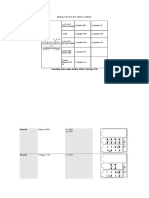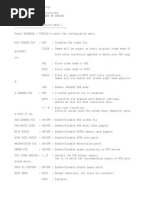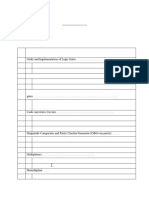Matrix Infinity Usage Tutorial
Uploaded by
LuweewuMatrix Infinity Usage Tutorial
Uploaded by
LuweewuSKS Apps - Exploit Systems - Wii Ps3 Ps2 Apps - Homebrew Game Do...
http://sksapps.com/index.php?page=matrix/matrix_tut.html
Matrix Infinity Usage Tutorial
NOTE: MODCHIPS ARE NOT MEANT FOR PIRACY. YOU MUST OWN THE ORIGINAL PRESSED GAME TO MAKE A BACKUP AND USE IT WITH ANY MOD CHIP. Table of Contents
1. Definitions of some terms used. 2. Shortcut buttons 3. Upgrading the firmware 4. Installing the Infinity Manager 5. Installation of Homebrew booted from MC or HDD 6. Configuration of Infinity Setup menu 7. Codebreaker information for use with MI 8. Clone's Corner
Definitions
A. DEV1 - This is the ability to boot an ELF file from memory card. B. DEV2 - This is the ability to boot an ELF file from HDD. C. Auto ATAD Patching - This is a commonly misconceived function. It is not used to help games be more compatible but it is used to us a non-official HDD with programs that require the official $ony HDD, such as the upgraded $ony Browser 2.0, and the official Linux. D. Clone - This is an imitation of an original mod chip usually made of cheaper less stable materials. And it uses the original mod chip's firmware. DO NOT UPGRADE FIRMWARE OR ENTER CONFIGURATION MENU ON CLONES. DOING SO WILL BRICK THE CHIP RENDERING IT USELESS. Also the only way to know if you have a clone is to open the system up and look at the chip. If it doesn't look like this, you have a clone.
Shortcut Buttons
Even though this chip has the automatic media detection feature, there will sometimes be a game or movie that will not boot under normal circumstances. This list is to allow you to force it to boot.
On turning on the PS2 the Infinity will start to look for the game Controller in slot 1. If no Controller is present the Infinity will keep on looking for it for about 10/15 seconds. The screen will remain BLACK in these 15 seconds. After the time elapses Infinity will boot the PS2 normally.
Circle - Boots Chip/system into PSX DVD Video mode. This forces the PS2 to either play PS1 games or DVD movies. Triangle - Forces the system to boot the Infinity Manager (if installed - To install, please refer to the Infinity Manager section in this tutorial) Cross - Forces the system to bypass settings and boot to the Sony Browser with the chip enabled. Start - This Disables the chip. Once this is done, tap the standby button to reset the system to finish disabling the chip. To Re-enable the chip you must place the system into standby. Select - This forces a Fast boot on PS2 games. Basicly skipping the startup animation and PLaystaion 2 Logo on disc boot. R1 - This boots a homebrew ELF file from the first memory card (mc0:/BOOT/BOOT.ELF) If installed - To install, please refer to the DEV1 section of this tutorial. L1 - This boots a homebrew ELF file from the hard drive if installed (hdd0:/__boot/boot.elf) To install, please refer to the DEV2 section of this tutorial. To enter the Configuration Menu, hold TRIANGLE AND CIRCLE at power on.
Upgrading the Firmware
1 of 6 2013-06-13 05:51
SKS Apps - Exploit Systems - Wii Ps3 Ps2 Apps - Homebrew Game Do...
http://sksapps.com/index.php?page=matrix/matrix_tut.html
AGAIN, IF YOU HAVE A CLONE DO NOT DO THIS. IT WILL RENDER YOUR CHIP USELESS. To start upgrading the firmware, look at this page. Unzip the contents to a folder on your computer and place a blank cd in your burner. Open up your favorite burning software (Nero or Alcohol 120% work great) and burn the image with the slowest speed possible. Put Upgrade CD into PS2 and put PS2 into standby. Press "reset button" and keep pressed until blue light turn ON (on V1-V11). (For the V12 press reset button from standby for 2-3 seconds as there is no blue light). Leave "reset button" and Upgrade CD will boot. Follow on-screen instructions to complete the Upgrade procedures.
Installing the Infinity Manager.
Download the Infinity Manager here. Burn this image just like you would with the firmware upgrade. Once this is burned on a CD-R, insert it into your ps2 and boot the disc and follow the on screen instructions.
Matrix Infinity Manager Usage
Please note that using uLaunchElf through DEV1 is more effective as a file browser/launcher. On booting the Infinity Manager the main menu will display 2 options: 1. "Memory Card Manager" 2. "Return To Browser" - will go to Sony browser.
Memory Card Manager
1. "Install Infinity Manager" - Don't select, You already did install this. 2. "Install Application" - Installs .ELF files from CDROM 3. "Show Installed Applications" - Just as it says.
Installing Apps with the Infinity Manager
Insert all apps you want to to the APPS Folder of the of the Infinity Manager Install disc (in DOS 8+3 format - UP TO EIGHT CHARACTERS FOR THE NAME + ELF for the extention). Below is a basic tutorial on what you need to edit in the INSTALL.CNF file for the app to be recognized by the manager. INSTALL.CNF
Code:
>App title here mc0:BOOT/EXAMPLE.ELF MD mc0:BOOT CP cdrom0:\APPS\EXAMPLE.ELF;1 mc0:BOOT/EXAMPLE.ELF>
Add as many of these entries as you please and save the file and place in the root of the Infinity Manager install disc. Then just boot the manager and select the option to install apps.
Installing Homebrew on DEV1
Files for DEV1 Installation uLaunchELF v. 4.12 CD Image uLaunchELF v. 4.12 DVD Image uLaunchELF v. 4.12 MC Save (PSU Format)
2 of 6
2013-06-13 05:51
SKS Apps - Exploit Systems - Wii Ps3 Ps2 Apps - Homebrew Game Do...
http://sksapps.com/index.php?page=matrix/matrix_tut.html
Download either disc image of uLaunchELF and burn it to the appropriate media. Insert in to the ps2 and boot it. This will allow you to enter a file browser. Once in the file browser, navigate to CDROM and enter it. Highlight BOOT.ELF and hit R1 and select copy. Now navigate to MC0 and hit R1. Select NEW FOLDER. Name the folder BOOT. Now go ahead and enter that folder. Now just hit R1 and select paste. Congratulations, you now have DEV1 setup to boot from. Alternative to installing (using ule disc image mentioned above) Download the PSU save file. It contains uLE 4.12 in the correct path with icons (so it won't show as corrupt data on the sony browser) Boot the uLE disc image like mentioned above and enter the file browser. Navigate to where the BOOT.PSU file is stored. Highlight it, and press R! and select COPY. Now navigate to MC0:/ Press R1 once again and select PSUpaste. Dev1 is now installed on your system.
Alternate DEV1 Installation
Now this method is for those with completely dead lasers and absolutely no way to run any software on their PS2's. NOTE: YOU MUST HAVE ACCESS TO A PS2 THAT HAS A WORKING LASER TO DO THIS. NO EXEPTION. YOU MUST ALSO HAVE A CHEAT DEVICE THAT IS CAPABLE OF GAMESAVE TRANSFER VIA USB THUMB DRIVES. The only real instruction here is this. Check on which cheat device you (or your buddy owns that you will use on the loaner PS2. Then download the corresponding game save and transfer it to your USB thumb drive. run the cheat sofware and enter game save transfer mode. Once you have competed the game save transfer to your memory card, Test out DEV1 on your system. If uLaunchELF appears on your screen, you now have DEV1. These DEV1 install files correspond to the cheat device you are using. I don't have files to use with all cheat devices, so if it's not there, you can convert it using ps2 savebuilder 0.8 Action Replay Max Codebreaker (8.1 or Newer) Gameshark Xploder V4 Xport2
Installing DEV2
From what I've read all over the internet, the DEV2 installer can be used with clones that have firmware version 1.54 or higher. USE AT YOUR OWN RISK. I have prepared DEV2 Installers for both 28-bit and 48-bit hard drives. Please Note: the ULaunchELF DEV2 Installers will work on any version system. Although please keep in mind of the size hard drive you are using.
Code:
28-BIT DEV2 Installers uLaunchELF version 4.12 HDL 0.8b - PS2 Versions 1-8 HDL 0.8b - PS2 Versions 9-11 HDL 0.8b - PS2 Versions 12-13
Code:
48-BIT DEV2 Installers uLaunchELF version 4.12
3 of 6
2013-06-13 05:51
SKS Apps - Exploit Systems - Wii Ps3 Ps2 Apps - Homebrew Game Do...
http://sksapps.com/index.php?page=matrix/matrix_tut.html
HDL 0.8b - PS2 Versions 1-8 HDL 0.8b - PS2 Versions 9-11 HDL 0.8b - PS2 Versions 12-13
There is no need to modify these files as they are complete and ready to burn and boot in your system.
Installing DEV2 with a non working laser
This can be done. You need to be able to already boot dev1, at least uLE. Or by placing your hdd in another ps2 (exploited.) Method 1 (Using DEV1 on your system.) Assuming that you can at the very least boot hdl on your system, I'll take you through the process to get DEV2 working. 1. remove your hdd and attach it to your computer by either an open IDE cable inside your cpu, or using a USB to IDE adapter/USB HDD enclosure. 2. Download one of the DEV2 installers from above. (preferably one installs uLE so that you can run more than just one program) 3. unzip the installer ISO file and use winhiip to install the PS2 HDD. 4. Remove your HDD from your pc/usb 5. Install ps2 hdd back into your ps2 and run hdl. Then run the dev2 installer from the list. 6. Reboot your system and hold L1 on startup. If the program boots your done. If not, try agian. Method 2 (using an exploited ps2 to install dev2 on your hdd) the process is basicly Identical to the first method. The only difference is that on step 5 you install the hdd into the exploited machine. then step 6 would be shut down the ps2 and remove the hdd and install it in the ps2 with the chip and dead laser. and boot it up and see if it works. Also, if you have a working but really crappy laser, you may want to use one of these methods before your laser burns out. Its a pain to install this stuff with out a working laser.
Alternate Laserless DEV2 installation (Provided by amp2006)
Code:
Files: 28 BIT DEV2 Installer 48 BIT DEV2 Installer uLaunchELF 4.12 HD Loader 0.8b
Process: This method can be used providing you have a way to use uLE from either disc, or DEV1. There is no alternative around this. Go ahead and download the appropriate DEV2 installer for your HDD size. As for your boot.elf, you can use one I have provided above, or you can use your own (make sure that whatever ELF file you use, it must be named boot.elf in lower case letters ONLY. 1. Place your DEV2I.ELF and your boot.elf in a folder of your choice on either MC, or USB. 2. Enter uLE's file browser and navigate to that folder. 3. Run the DEV2I.ELF. It will initialize the hard drive and ask you if you would like to proceed. 4. Press X and it will quickly install and then shut down the system. DEV2 should now be installed.
Configuring the Matrix Infinity Menu.
PS2 Screen fix Options:
4 of 6
2013-06-13 05:51
SKS Apps - Exploit Systems - Wii Ps3 Ps2 Apps - Homebrew Game Do...
http://sksapps.com/index.php?page=matrix/matrix_tut.html
a. Off - Uses system default. b. NTSC - Used to force NTSC signal format on all games/software c. PAL60 - Used to force NTSC signal format with color correction on PAL televisions that can handle NTSC signals. d. VGA - Use if you have a Blaze VGA adapter or on official one that came with the Linux Kit. e. Color - Uses your PS2's default region signal with color correction. f. PAL - Forces stanard PAL TV signal on all games/software Y Screen Fix Options: a. Off - uses software defaut for region. b. Auto - Automaticly adjust the Y axis on Imported games. c. -20 through +20 - Manually adjusts Y axis on Imported games. PSX Multi Disk Options: a. Off - Doesn't allow for multi disk PS1 games. b. On - Automaticly wakes the chip up from auto-sleep to allow backup PS1 disk changing. MC16 Patch Options: a. Off - Does not automatically allow use of memory cards over 8MB without their boot disc. b. On - Allows use of memory cards over 8MB without boot disc. ATAD Auto Patch Options: a. Off - Inability to use Non-official hdd with software that uses the official hard drive b. On - Allows use of non-official hdd with software that would normally wouldn't allow it.
Macrovision Fix Allows fix for DVD movie protection fix on PS2.
Green Fix Allows fix for DVD Video Color. DVD Video Region Selectable list of Video regions for DVD video discs. DVD 9 DL Support Options: a. Off - Doesn't allow support of Dual Layered PS2 game backups. b. On - Allows use of Dual Layered PS2 game backups.
Boot Mode Options: a. Auto - Boots to $ony Browser with ability to boot PS2 and PS1 originals and backups. But not limited to this. Use Shortcut Buttons at Matrix logo at startup to force alternate boot such as DEV1 or DEV2 b. Fast - Quickly boots PS2 media without logos being displayed. c. INFMAN - Automatically boots Infinity Manager if installed. d. DEV1 - Automatically boots "BOOT.ELF" from MC0:/BOOT/ If installed. e. DEV2 - Automatically boots "boot.elf" from hdd0:/__boot/ If installed. f. DVDV - Automatically forces boot of DVD video disc or PS1 game. Pad Detect Time Selectable timer that pauses system at startup before booting without a controller hooked up. Boot Logo Options: a. Off - Doesn't display Matrix Logo at startup b. On - Will display Matrix Logo at startup.
Codebreaker with Matrix
Codebreaker 9.2 (cracked)
5 of 6
2013-06-13 05:51
SKS Apps - Exploit Systems - Wii Ps3 Ps2 Apps - Homebrew Game Do...
http://sksapps.com/index.php?page=matrix/matrix_tut.html
Codebreaker 9.2 can run on a PS2 with a Matrix install only if the firmware version is 1.82 or newer. If you are using the cracked version of Codebreaker 9.2, there are currently 4 versions of it floating around. DO NOT ASK FOR IT. THAT SOFTWARE IS CONSIDERED WAREZ AND WILL NOT BE POSTED ON THIS WEBSITE. DO NOT ASK FOR IT. The versions are determined by MD5 Checksums. At the moment I do not know the checksums of each version other than the one I use. And I can confirm the version I use has no issues running on my V7 PS2 and a V4 exploited.
Code:
2da4db01bbfc42e80eaaefb480c87490 29a8d99d9735ee6e03a785f0ef31b23d f279f8412cafe80f326bb945d7dc480f ed4e695d2abce2f81a3aea6a106330b6
I use the 2nd one in that list and have had no issue so far. To find which version you have, download a free hex editor (one with the ability to generate checksums) and open the cb 9.2 elf file in it. Then just locate and select the option to generate checksum and that will give you the information to find which version you have.
Codebreaker v. 10.0 (ELF only)
Currently it will not run on a PS2 modded with the Matrix Infinity chip. However it can run from exploit via usb or mc. To do this you need to do the following: 1. Disable your chip (hold the START button on power up and reset when it prompts) 2. Boot exploit. Once it is up with uLE running, eject your trigger disc. 3. Place a pressed original PS2 CD in. 4. Start CBV10.ELF from wherever you stored it at. 5. Start HDL or c\dvd game as normal. I will not cover how to use this with hdd games as this is not the thread for it. Do a search. And as always DO NOT ASK FOR IT HERE.
Clone's Corner
This section is meant to help clone owners understand what their chips can and cannot do. Please don't message me asking how to find out what firmware your clone runs. I simply do not know because I don't own one. Below is a quote from the matrix infinity website with firmware changes and their descriptions with features. Please use that to determine which features your clone has so that you can use other parts of the tutorial above per what you need such as dev1, dev2 and so on.
6 of 6
2013-06-13 05:51
You might also like
- Manual de Utilizare Suzuki Vitara - Navigatie Lenovo - Proiect EN100% (1)Manual de Utilizare Suzuki Vitara - Navigatie Lenovo - Proiect EN29 pages
- Manual Tivoli Grand Ssangyong - CompressedNo ratings yetManual Tivoli Grand Ssangyong - Compressed916 pages
- Toyota RAV4 (2006-2014) CD Head Unit Pinout Diagram @No ratings yetToyota RAV4 (2006-2014) CD Head Unit Pinout Diagram @4 pages
- Passat No. 13/1: Comfort System, With Alarm SystemNo ratings yetPassat No. 13/1: Comfort System, With Alarm System16 pages
- DS150e Quick Start Guide: Congratulations On The Purchase of Your New Delphi DS150e Diagnostic System!0% (1)DS150e Quick Start Guide: Congratulations On The Purchase of Your New Delphi DS150e Diagnostic System!2 pages
- Mercedes-Benz GLC Coupé 2016 5d Hybrid EN 253.35v2.0No ratings yetMercedes-Benz GLC Coupé 2016 5d Hybrid EN 253.35v2.02 pages
- L 506 - L 510 The Stereoloaders .: Stereo StereoNo ratings yetL 506 - L 510 The Stereoloaders .: Stereo Stereo15 pages
- Webasto Telestart T91 Operating and Servicing ManualNo ratings yetWebasto Telestart T91 Operating and Servicing Manual17 pages
- Corsa Lite Corsa Astra 5 Door Meriva Zafi Ra Tigra Astra GTC Astra Twin Top100% (1)Corsa Lite Corsa Astra 5 Door Meriva Zafi Ra Tigra Astra GTC Astra Twin Top24 pages
- Husqvarna 351 Schema de Montaj Piese Drujba Husqvarna 351No ratings yetHusqvarna 351 Schema de Montaj Piese Drujba Husqvarna 35133 pages
- A78LD-M3S (RS780&SB710) REV 7.1: DDR3 X 2 Dual Channel, PCI-Ex16 X 1, PCI X 1, Realtek 10/100 PCI-E Lan, AMD AM3No ratings yetA78LD-M3S (RS780&SB710) REV 7.1: DDR3 X 2 Dual Channel, PCI-Ex16 X 1, PCI X 1, Realtek 10/100 PCI-E Lan, AMD AM343 pages
- UG - EC303 DSP Part-3 Fixed Point DSP Addressing Modes - PrintNo ratings yetUG - EC303 DSP Part-3 Fixed Point DSP Addressing Modes - Print25 pages
- Industrial 60 To 300kva Ups: Professional Series (Proups) Uninterruptible Power SupplyNo ratings yetIndustrial 60 To 300kva Ups: Professional Series (Proups) Uninterruptible Power Supply2 pages
- Technical Note: Bypass Capacitor Selection For High-Speed DesignsNo ratings yetTechnical Note: Bypass Capacitor Selection For High-Speed Designs8 pages
- Full Download Electronics for Beginners A Practical Introduction to Schematics Circuits and Microcontrollers 1st Edition Jonathan Bartlett PDF DOCX100% (3)Full Download Electronics for Beginners A Practical Introduction to Schematics Circuits and Microcontrollers 1st Edition Jonathan Bartlett PDF DOCX52 pages
- Cisco ROSA Network Management System v4 DatasheetNo ratings yetCisco ROSA Network Management System v4 Datasheet5 pages
- B550 Aorus Pro Ac B550 Aorus Pro: User's ManualNo ratings yetB550 Aorus Pro Ac B550 Aorus Pro: User's Manual48 pages
- Parikrama Polytechnic, Kashti: MSBTE TH Exam Time Table Summer 2020No ratings yetParikrama Polytechnic, Kashti: MSBTE TH Exam Time Table Summer 20201 page
- Outdoor Directional Tri-Band Antenna: ODI-065R16M18JJ-GQ V3No ratings yetOutdoor Directional Tri-Band Antenna: ODI-065R16M18JJ-GQ V34 pages
- Measuring S-Parameters - The First 50 YearsNo ratings yetMeasuring S-Parameters - The First 50 Years15 pages
- Get Fundamentals of Electric Circuits (International Student Edition) Charles K. Alexander PDF ebook with Full Chapters Now100% (3)Get Fundamentals of Electric Circuits (International Student Edition) Charles K. Alexander PDF ebook with Full Chapters Now66 pages
- PRINTER Datamax Parts Catalog - I-Class MK I (92-2506-01 Rev G)No ratings yetPRINTER Datamax Parts Catalog - I-Class MK I (92-2506-01 Rev G)24 pages
- Manual de Utilizare Suzuki Vitara - Navigatie Lenovo - Proiect ENManual de Utilizare Suzuki Vitara - Navigatie Lenovo - Proiect EN
- Toyota RAV4 (2006-2014) CD Head Unit Pinout Diagram @Toyota RAV4 (2006-2014) CD Head Unit Pinout Diagram @
- Passat No. 13/1: Comfort System, With Alarm SystemPassat No. 13/1: Comfort System, With Alarm System
- DS150e Quick Start Guide: Congratulations On The Purchase of Your New Delphi DS150e Diagnostic System!DS150e Quick Start Guide: Congratulations On The Purchase of Your New Delphi DS150e Diagnostic System!
- Mercedes-Benz GLC Coupé 2016 5d Hybrid EN 253.35v2.0Mercedes-Benz GLC Coupé 2016 5d Hybrid EN 253.35v2.0
- Webasto Telestart T91 Operating and Servicing ManualWebasto Telestart T91 Operating and Servicing Manual
- Corsa Lite Corsa Astra 5 Door Meriva Zafi Ra Tigra Astra GTC Astra Twin TopCorsa Lite Corsa Astra 5 Door Meriva Zafi Ra Tigra Astra GTC Astra Twin Top
- Husqvarna 351 Schema de Montaj Piese Drujba Husqvarna 351Husqvarna 351 Schema de Montaj Piese Drujba Husqvarna 351
- Make Backup Copies of Video Games, Movies, CD's, & DVD'sFrom EverandMake Backup Copies of Video Games, Movies, CD's, & DVD's
- MCTS 70-680 Exam Questions: Microsoft Windows 7, ConfiguringFrom EverandMCTS 70-680 Exam Questions: Microsoft Windows 7, Configuring
- A78LD-M3S (RS780&SB710) REV 7.1: DDR3 X 2 Dual Channel, PCI-Ex16 X 1, PCI X 1, Realtek 10/100 PCI-E Lan, AMD AM3A78LD-M3S (RS780&SB710) REV 7.1: DDR3 X 2 Dual Channel, PCI-Ex16 X 1, PCI X 1, Realtek 10/100 PCI-E Lan, AMD AM3
- UG - EC303 DSP Part-3 Fixed Point DSP Addressing Modes - PrintUG - EC303 DSP Part-3 Fixed Point DSP Addressing Modes - Print
- Industrial 60 To 300kva Ups: Professional Series (Proups) Uninterruptible Power SupplyIndustrial 60 To 300kva Ups: Professional Series (Proups) Uninterruptible Power Supply
- Technical Note: Bypass Capacitor Selection For High-Speed DesignsTechnical Note: Bypass Capacitor Selection For High-Speed Designs
- Full Download Electronics for Beginners A Practical Introduction to Schematics Circuits and Microcontrollers 1st Edition Jonathan Bartlett PDF DOCXFull Download Electronics for Beginners A Practical Introduction to Schematics Circuits and Microcontrollers 1st Edition Jonathan Bartlett PDF DOCX
- Parikrama Polytechnic, Kashti: MSBTE TH Exam Time Table Summer 2020Parikrama Polytechnic, Kashti: MSBTE TH Exam Time Table Summer 2020
- Outdoor Directional Tri-Band Antenna: ODI-065R16M18JJ-GQ V3Outdoor Directional Tri-Band Antenna: ODI-065R16M18JJ-GQ V3
- Get Fundamentals of Electric Circuits (International Student Edition) Charles K. Alexander PDF ebook with Full Chapters NowGet Fundamentals of Electric Circuits (International Student Edition) Charles K. Alexander PDF ebook with Full Chapters Now
- PRINTER Datamax Parts Catalog - I-Class MK I (92-2506-01 Rev G)PRINTER Datamax Parts Catalog - I-Class MK I (92-2506-01 Rev G)