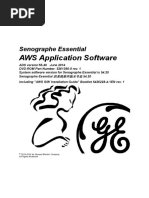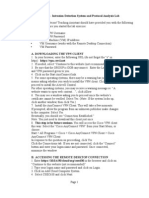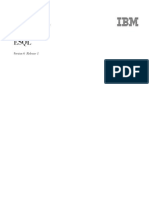0 ratings0% found this document useful (0 votes)
How To Setup Cisco VPN Client
How To Setup Cisco VPN Client
Uploaded by
Sundeep RaoTo setup and connect to a Cisco VPN client:
1. Install the VPN client software by running the setup file from the CD-ROM and following the prompts.
2. Configure the VPN client by adding a new connection, entering the server address, username, password and saving.
3. Connect to the VPN tunnel by clicking connect, entering your username and password supplied by IT.
Copyright:
© All Rights Reserved
Available Formats
Download as DOC, PDF, TXT or read online from Scribd
Download as doc, pdf, or txt
How To Setup Cisco VPN Client
How To Setup Cisco VPN Client
Uploaded by
Sundeep Rao0 ratings0% found this document useful (0 votes)
To setup and connect to a Cisco VPN client:
1. Install the VPN client software by running the setup file from the CD-ROM and following the prompts.
2. Configure the VPN client by adding a new connection, entering the server address, username, password and saving.
3. Connect to the VPN tunnel by clicking connect, entering your username and password supplied by IT.
Original Description:
How to Setup Cisco VPN Client
Original Title
How to Setup Cisco VPN Client
Copyright
© © All Rights Reserved
Available Formats
DOC, PDF, TXT or read online from Scribd
Share this document
Did you find this document useful?
Is this content inappropriate?
To setup and connect to a Cisco VPN client:
1. Install the VPN client software by running the setup file from the CD-ROM and following the prompts.
2. Configure the VPN client by adding a new connection, entering the server address, username, password and saving.
3. Connect to the VPN tunnel by clicking connect, entering your username and password supplied by IT.
Copyright:
© All Rights Reserved
Available Formats
Download as DOC, PDF, TXT or read online from Scribd
Download as doc, pdf, or txt
0 ratings0% found this document useful (0 votes)
How To Setup Cisco VPN Client
How To Setup Cisco VPN Client
Uploaded by
Sundeep RaoTo setup and connect to a Cisco VPN client:
1. Install the VPN client software by running the setup file from the CD-ROM and following the prompts.
2. Configure the VPN client by adding a new connection, entering the server address, username, password and saving.
3. Connect to the VPN tunnel by clicking connect, entering your username and password supplied by IT.
Copyright:
© All Rights Reserved
Available Formats
Download as DOC, PDF, TXT or read online from Scribd
Download as doc, pdf, or txt
You are on page 1/ 1
How to setup and connect Cisco VPN Client
A. Install the VPN Client software:
1. Insert the VPNClient CD onto your CD rom drive;
2. Click on Start Run;
3. !!osite !en" ty!e d"#VPNClient#v!nclient$setu!.e%e& then click ';
(. Click Ne%t )es Ne%t Ne%t;
*. +ollo, the !rom!t until the installation is -inished;
.. Click +inish and then restart your PC.
B. Configure the VPN Client Software:
/. Click on Start 0ll Pro1rams Cisco Systems VPN Client VPN Client;
2. n VPN Client ,indo,s& click on Ne,;
3. !!osite Connection 4ntry"& ty!e 54S64RN 78V4;
19. !!osite :ost"& ty!e .(.*..123.1(.;
11. !!osite Name"& ty!e v!n1rou!;
12. !!osite Pass,ord"& ty!e the !ass,ord;to <e su!!lied <y I6 <y !hone=;
13. Re>ty!e the !ass,ord o!!osite Con-irm Pass,ord"& then click on Save <utton.
C. Connect to the VPN tunnel:
1(. Click on Start 0ll Pro1rams Cisco Systems VPN Client VPN Client;
1*. n VPN Client ,indo,s& click on Connect;
1.. n !rom!t -or user& ty!e your user name ;su!!lied <y I6=;
1/. n !rom!t -or your !ass,ord& ty!e your !ass,ord ;su!!lied <y I6=.
D. Tae Control of !e"ote Destop:
12. Click on Start 0ll Pro1rams 0ccessories Communications Remote
Deskto! Connection.
13. !!osite Com!uter& ty!e the static IP address or PC name 1iven <y I6& then click
on Connect.
29. n 8o1 on to 5indo,s& ty!e your !ass,ord k.
21. )ou are no, connected to your remote deskto!.
?var?,,,?a!!s?conversion?tm!?scratch$(?23(/(.9*/.doc#.?13?291(#.?13?291(("31"2* a.?!.
You might also like
- Cisco IPSec Easy VPN Server Configuration GuideNo ratings yetCisco IPSec Easy VPN Server Configuration Guide6 pages
- Senographe Essential AWS Application Software - IM - 5764947-1EN - 2 PDF100% (1)Senographe Essential AWS Application Software - IM - 5764947-1EN - 2 PDF20 pages
- Installing The Windows Agent NSClient++ For Nagios XINo ratings yetInstalling The Windows Agent NSClient++ For Nagios XI3 pages
- EX - NO: 5 A) Scanner Installation Date: AIMNo ratings yetEX - NO: 5 A) Scanner Installation Date: AIM7 pages
- Quick Installation Guide: Wireless N Day/Night Home Network Camera Dcs-932LNo ratings yetQuick Installation Guide: Wireless N Day/Night Home Network Camera Dcs-932L76 pages
- Lifetech Blueconnect Quick User Guide0611No ratings yetLifetech Blueconnect Quick User Guide061117 pages
- CB-HDR-87xx89xx DVR Quick Operating InstructionsNo ratings yetCB-HDR-87xx89xx DVR Quick Operating Instructions19 pages
- CHS Module 2 - Configuring Computer Systems and NetworksNo ratings yetCHS Module 2 - Configuring Computer Systems and Networks39 pages
- AnyDesk - Installation Guide - Quick ManualNo ratings yetAnyDesk - Installation Guide - Quick Manual6 pages
- Wanscam Quick Setup Guide of IP Camera 12-03-15No ratings yetWanscam Quick Setup Guide of IP Camera 12-03-1517 pages
- Instructions For Installing NS-2 (NS-allinone-2.34) in CygwinNo ratings yetInstructions For Installing NS-2 (NS-allinone-2.34) in Cygwin5 pages
- Palit GeForce® GTX 460 Sonic 2GB ManualNo ratings yetPalit GeForce® GTX 460 Sonic 2GB Manual16 pages
- NVPN Installation, Configuration and Uninstallation Guide For WindowsNo ratings yetNVPN Installation, Configuration and Uninstallation Guide For Windows10 pages
- Create An Account With A Username and Password. Login DNS Host"No ratings yetCreate An Account With A Username and Password. Login DNS Host"7 pages
- (WEP N WPA) Using Beini Minidwep-Gtk by Ayen46@syok - Org Credit ToNo ratings yet(WEP N WPA) Using Beini Minidwep-Gtk by Ayen46@syok - Org Credit To7 pages
- MatriVideo Software Evaluation Quick Start GuideNo ratings yetMatriVideo Software Evaluation Quick Start Guide12 pages
- How A Computer Gets Infected With Ransomware VirusNo ratings yetHow A Computer Gets Infected With Ransomware Virus6 pages
- Hiding Web Traffic with SSH: How to Protect Your Internet Privacy against Corporate Firewall or Insecure WirelessFrom EverandHiding Web Traffic with SSH: How to Protect Your Internet Privacy against Corporate Firewall or Insecure WirelessNo ratings yet
- Setup of a Graphical User Interface Desktop for Linux Virtual Machine on Cloud PlatformsFrom EverandSetup of a Graphical User Interface Desktop for Linux Virtual Machine on Cloud PlatformsNo ratings yet
- Hands-On MultiStore Advanced Lab Guide ONTAP 8.1 7-ModeNo ratings yetHands-On MultiStore Advanced Lab Guide ONTAP 8.1 7-Mode104 pages