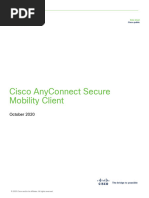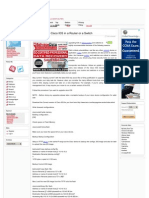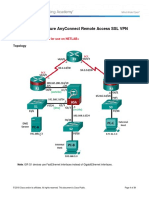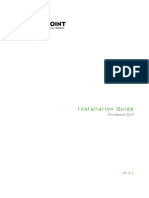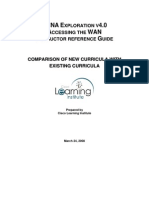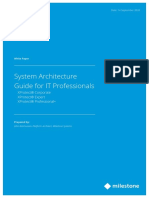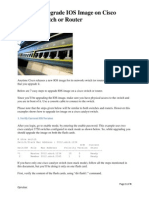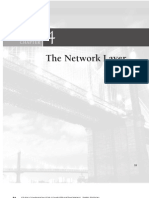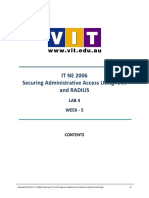Guide Install Cisco VPN Client
Uploaded by
tigerbeer400Guide Install Cisco VPN Client
Uploaded by
tigerbeer400Install guide CISCO VPN CLIENT
1. Download
- Go to link: http://www.mediafire.com/?f1i554jri7lg012
Download Cisco Vpn Client (version 5.0.05.0290) and install it.
2. Create Connection entry
Step 1: Run Cisco VPN Client, then click on New icon (as figure 1):
Figure1
Step 2: Input parameters
Connection Entry: Any
Host: 113.164.8.114
Group authentication: (we will send you this username/password)
o Name: VPNclient
o Password : 5upp0rt
Save this connection entry
figure 2
Step 3: Click on Connection Entry OAM which is created on step 2, then click Connect icon
Figure 3
Step 4: A new dialog will appear.
Hnh 4
Input Username/password: nttoam/5aet1cxt
Then click OK
If it connects successful, you will see this icon in system tray
Step 6: You can connect to link http://3.3.3.3/zabbix/ for monitoring system and http://3.3.3.3/otrs/index.pl for
ticket system
You can log in Zabbix and OTRS with account nttoam/5aet1cxt
You might also like
- Lab 21 - Public & Enterprise Wlan Users DifferentiationNo ratings yetLab 21 - Public & Enterprise Wlan Users Differentiation5 pages
- Principles of Computer Security: CompTIA Security+ and Beyond Lab Manual (Exam SY0-601)From EverandPrinciples of Computer Security: CompTIA Security+ and Beyond Lab Manual (Exam SY0-601)No ratings yet
- Configuring Remote Access VPN Via ASDM - Posted - 1!15!09No ratings yetConfiguring Remote Access VPN Via ASDM - Posted - 1!15!0945 pages
- Cisco Router With Cisco ASA For Internet AccessNo ratings yetCisco Router With Cisco ASA For Internet Access5 pages
- Mastering The XMPP Framework: Develop XMPP Chat Applications for iOSFrom EverandMastering The XMPP Framework: Develop XMPP Chat Applications for iOS4.5/5 (2)
- Skollar Cisco 7600 Series Product EssentialsNo ratings yetSkollar Cisco 7600 Series Product Essentials27 pages
- 7 Steps To Upgrade IOS Image On Cisco Catalyst Switch or RouterNo ratings yet7 Steps To Upgrade IOS Image On Cisco Catalyst Switch or Router4 pages
- ASA 5506 10-3-1-2 Lab D - Configure AnyConnect Remote Access SSL VPN Using ASDM100% (1)ASA 5506 10-3-1-2 Lab D - Configure AnyConnect Remote Access SSL VPN Using ASDM31 pages
- NuDesign SNMPv3 Tutorial & Demo Manual PDFNo ratings yetNuDesign SNMPv3 Tutorial & Demo Manual PDF44 pages
- Avaya Ethernet Routing Switching ImplementationNo ratings yetAvaya Ethernet Routing Switching Implementation76 pages
- NQA - Configuration Guide - System Monitor (V800R002C01 - 01)No ratings yetNQA - Configuration Guide - System Monitor (V800R002C01 - 01)83 pages
- System Architecture Guide For IT ProfessionalsNo ratings yetSystem Architecture Guide For IT Professionals28 pages
- How To Upgrade IOS Image On Cisco Catalyst Switch or RouterNo ratings yetHow To Upgrade IOS Image On Cisco Catalyst Switch or Router4 pages
- (Ebook) Foundations of Python Network Programming by Brandon Rhodes, John Goerzen ISBN 9781430258551, 1430258551 - Quickly access the ebook and start reading today100% (2)(Ebook) Foundations of Python Network Programming by Brandon Rhodes, John Goerzen ISBN 9781430258551, 1430258551 - Quickly access the ebook and start reading today34 pages
- Configuring ASA 5506, Practice Lab - PKTNo ratings yetConfiguring ASA 5506, Practice Lab - PKT11 pages
- Cisco Unified Wireless Network Solution OverviewNo ratings yetCisco Unified Wireless Network Solution Overview20 pages
- Which Two Capabilities Are Supported With The CSRX Firewall? (Choose Two)100% (2)Which Two Capabilities Are Supported With The CSRX Firewall? (Choose Two)65 pages
- (Cisco) Deploying 802.1X For Lan Security (2003) (PPT)No ratings yet(Cisco) Deploying 802.1X For Lan Security (2003) (PPT)70 pages
- IT NE 2005 LAB 4 - Securing Administrative Access Using AAA and RADIUS.No ratings yetIT NE 2005 LAB 4 - Securing Administrative Access Using AAA and RADIUS.16 pages
- Catalyst 6500 Series and Cisco 7600 Series Firewall Services Module Installation and Configuration NoteNo ratings yetCatalyst 6500 Series and Cisco 7600 Series Firewall Services Module Installation and Configuration Note218 pages
- Active Directory Rights Management Services A Clear and Concise ReferenceFrom EverandActive Directory Rights Management Services A Clear and Concise ReferenceNo ratings yet
- MCSA: Windows 10 Complete Study Guide: Exam 70-698 and Exam 70-697From EverandMCSA: Windows 10 Complete Study Guide: Exam 70-698 and Exam 70-697No ratings yet
- Configuring IPCop Firewalls: Closing Borders with Open SourceFrom EverandConfiguring IPCop Firewalls: Closing Borders with Open SourceNo ratings yet
- Network Mergers and Migrations: Junos Design and ImplementationFrom EverandNetwork Mergers and Migrations: Junos Design and ImplementationNo ratings yet
- MCSA Windows Server 2012 R2 Complete Study Guide: Exams 70-410, 70-411, 70-412, and 70-417From EverandMCSA Windows Server 2012 R2 Complete Study Guide: Exams 70-410, 70-411, 70-412, and 70-417No ratings yet
- Creating and Managing Virtual Machines and Networks Through Microsoft Azure Services for Remote Access ConnectionFrom EverandCreating and Managing Virtual Machines and Networks Through Microsoft Azure Services for Remote Access ConnectionNo ratings yet
- Mastering Netscaler VPX: Learn how to deploy and configure all the available Citrix NetScaler features with the best practices and techniques you need to knowFrom EverandMastering Netscaler VPX: Learn how to deploy and configure all the available Citrix NetScaler features with the best practices and techniques you need to knowNo ratings yet
- Setup of a Graphical User Interface Desktop for Linux Virtual Machine on Cloud PlatformsFrom EverandSetup of a Graphical User Interface Desktop for Linux Virtual Machine on Cloud PlatformsNo ratings yet